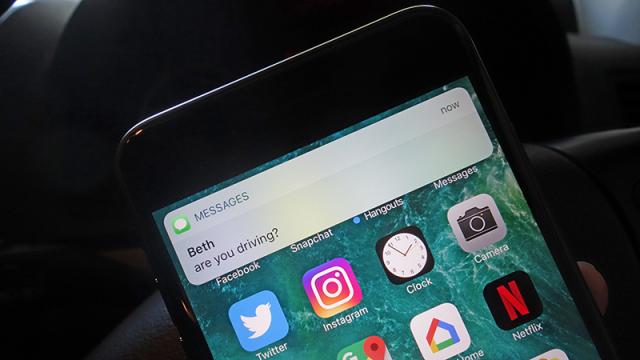It’s incredibly tempting to reach out and respond to a text you get while you’re driving, but maybe less so when you realise that distracted driving is causing thousands of deaths and hundreds of thousands of injuries every year in the US alone. Take away the temptation by having your phone reply to messages for you, so you don’t have to worry about it.
Image: Gizmodo
If you’re in any doubt about how dangerous even just looking at your phone can be, look at the stats: 8 deaths and 1,161 injuries a day in the US alone, on average, caused by distracted driving. A large part of that will be down to mobile phone use — though people eating food or checking themselves in the mirror or selfie cam contributes as well.
Even just a quick glance can be enough to put you in danger. “Our latest research has discovered that distraction ‘latency’ lasts an average of 27 seconds, meaning that, even after drivers put down the phone or stop fiddling with the navigation system, drivers aren’t fully engaged with the driving task,” say the AAA Foundation for Traffic Safety.
Not only are you putting yourself and other drivers at risk by responding to texts (or anything else) on your phone, you’re likely to get pulled over too. We’d recommend getting one or more of these fixes set up the next time you take to the road. Some are simple thanks to newer cars having great mobile phone OS integration, but other will take a few minutes to get in order.
Android Auto
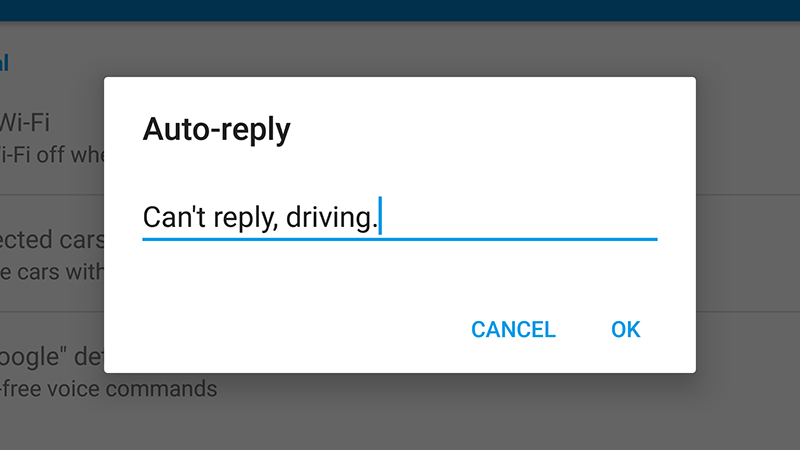
Image: Screenshot
Auto-respond is a baked-in feature of Android Auto, which you can set up on a compatible head unit or install on any modern Android phone. Tap the menu button, then Settings, then Auto-reply and compose your message.
You still need to tap the reply button when a message comes in, but it’s a one-step, one-glance job, provided your Android Auto app is positioned on your dash. It works with any Android Auto-compatible messaging app, like Facebook Messenger, Hangouts or WhatsApp.
IFTTT
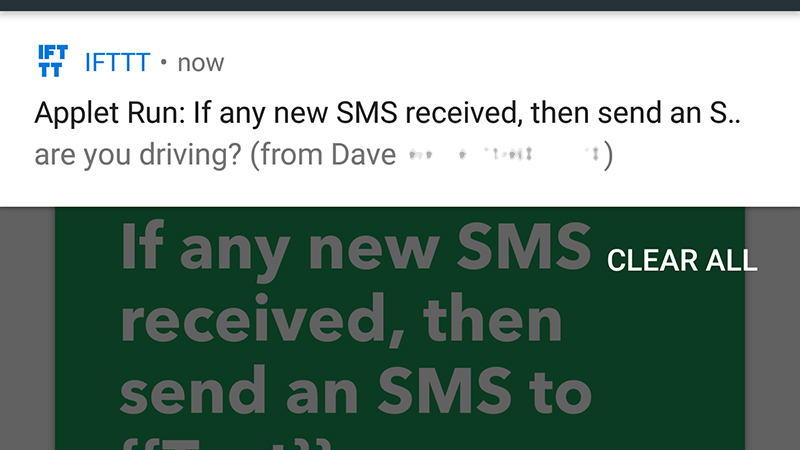
Image: Screenshot
IFTTT (If This Then That) — is there anything it can’t do? It certainly can reply to your texts for you, but only on Android, as it can’t get the necessary permissions on iOS. Create an applet and choose Android SMS as the trigger.
Pick Any new SMS received, then Android SMS and Send an SMS as your action. Compose your driving text and pick the originating phone number as the recipient to complete the applet, and you’re good to go.
Everything happens automatically and pretty much instantly too, but the disadvantage is you need to remember to turn the applet on and off when you start and stop driving. Unless your car works with IFTTT. BMW users can actually have text auto responding turn on as soon as the car’s in drive.
SMS Auto Reply Text Message
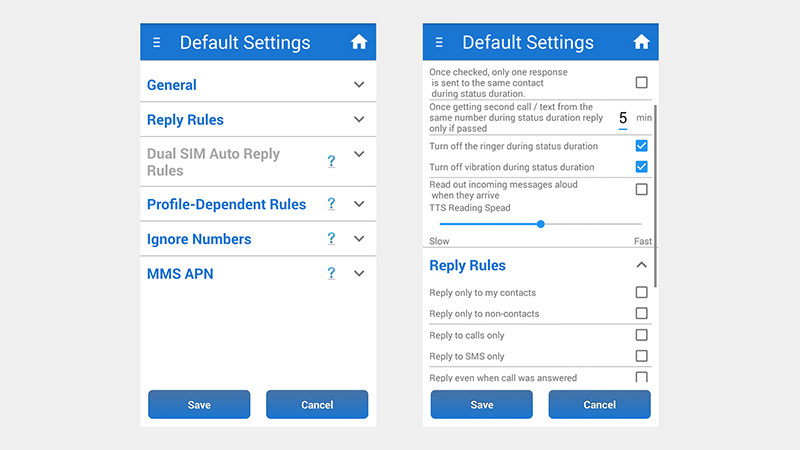
Image: Screenshot
Android being Android, you can find plenty of third-party apps for managing your incoming texts and dealing with them automatically. One of the best for this job is SMS Auto Reply Text Message, free with in-app upgrades.
The app is simple to use, with instructions listed at the start and plenty of flexibility — you can auto-reply to calls as well as texts, and set up a personalised list of contacts who are important enough to get back to.
Options for iPhones
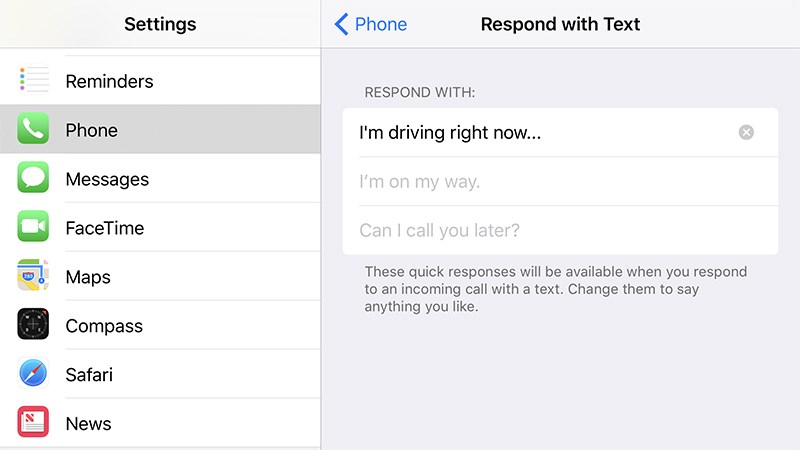
Image: Screenshot
Things aren’t quite as easy with iOS. There’s no native iOS option — though if your car is CarPlay enabled you can just tell Siri to respond to texts with “I’m driving.” If you don’t have CarPlay things get tricky. You can set up an SMS template, but that still requires engaging with your phone way more than you should while driving, also there’s no third-party access to texts so you can’t just download an app.
Unless you’re an AT&T customer. They have access to AT&T DriveMode which works at the carrier level and turns on as soon as it sees your phone moving faster than 24km per hour.
As the name suggests it’s only for AT&T customers, but it will auto-respond to texts in driving mode. If you’re not an AT&T customer, get in touch with the carrier you are signed up with to see if they have something similar. Most don’t, but enough interest from customers might get them to change their minds.
Beyond those options things are bleak for iOS users. If you want to avoid being distracted by texts you’re left with simply blocking out incoming texts by putting your phone into aeroplane mode when driving, or switching off notifications for SMS via Notifications and Messages in Settings.