The office apps that make up Google Drive enable you to insert links to any page on the Web, but you can also link to other documents, spreadsheets and presentations inside your own account. Here’s how to get the feature set up and how to make sure you’re not sharing something you shouldn’t.
As normal, select the text you want to form the basis of the link, then click on the link icon on the toolbar. Instead of typing or pasting in a URL into the dialog box that appears, run a search for the document you’re looking for. When it shows up in the results list, select it and click Apply to confirm your choice.
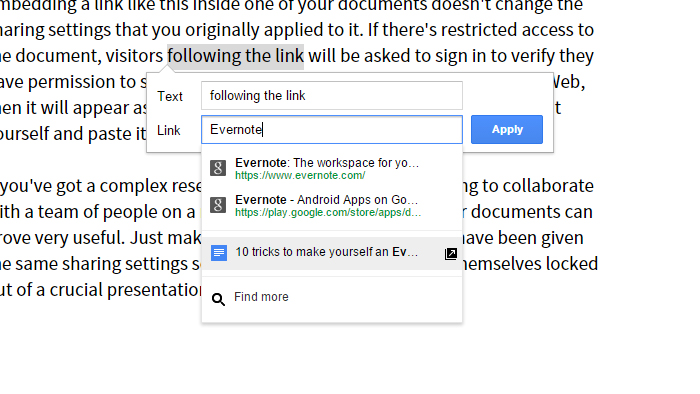
While you’re in Editing mode, of course, this link won’t be clickable; you’ll need to switch to the Viewing mode (via the drop-down menu in the top right corner) to be able to jump around your documents using the links you’ve embedded. The link will also be clickable by anyone who has read or write access to the document.
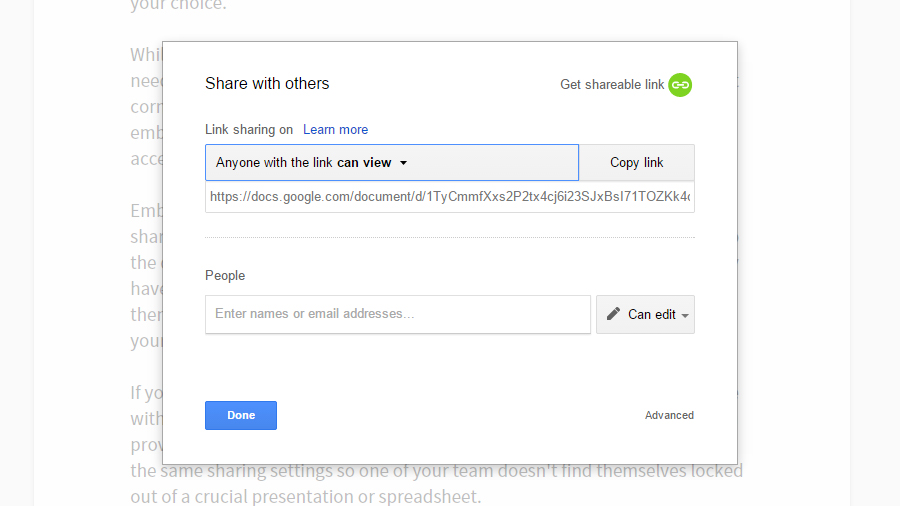
Embedding a link like this inside one of your documents doesn’t change the sharing settings that you originally applied to it. If there’s restricted access to the document, visitors following the link will be asked to sign in to verify they have permission to see it; if the file is already publicly displayed on the Web, then it will appear as normal. You can also grab the URL of the document yourself and paste it into the dialog box when you set up the link.
If you’ve got a complex research project set up or you’re trying to collaborate with a team of people on a range of files then linking to other documents can prove very useful. Just make sure all of the files in question have been given the same sharing settings so one of your team doesn’t find themselves locked out of a crucial presentation or spreadsheet.
Picture: Maglara / Shutterstock.com
