Google had promised us it was coming, and how its here: Chromecast has been updated with a new Backdrop feature that lets you display your own photos when you’re not busy streaming something. You can also display popular photos from elsewhere, and news and weather snippets. Here’s how to get the new feature set up.
Make sure you’ve updated your Chromecast to the latest firmware and that your associated Chromecast apps are right up to date too. Backdrop is currently live in Chromecast for iOS and rolling out to Chromecast for Android (by the time you read this, it may well have arrived for Android too).
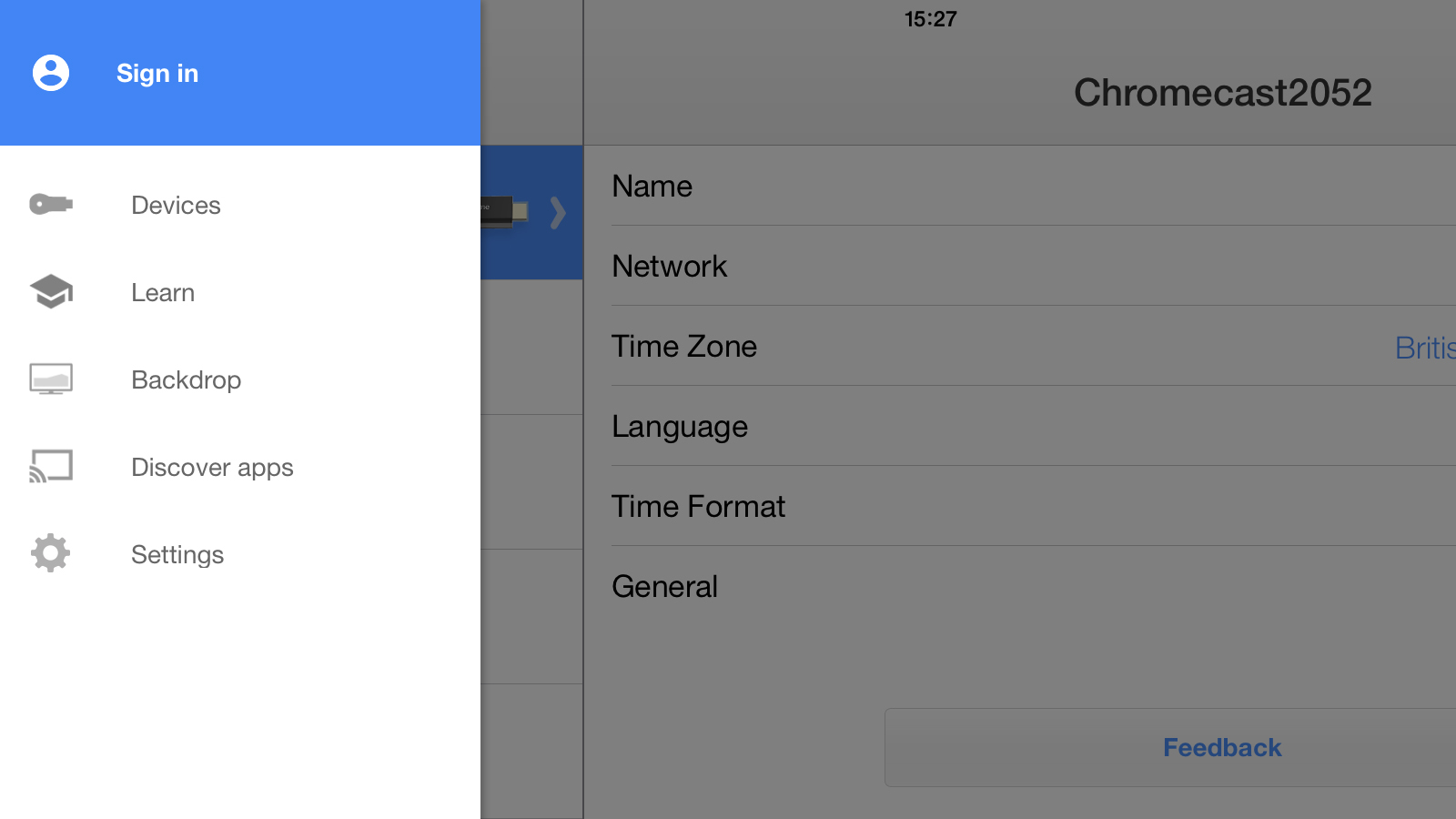
Open up your Chromecast app as normal and you’ll see a new Backdrop option in the left-hand menu. Tap this to open up the relevant settings page. You’ll be prompted to sign into your Google account if you haven’t already done so (in order that the app can get at your Google+ pictures) and then it’s simply a question of tapping Yes and OK to confirm that you want to use Backdrop.
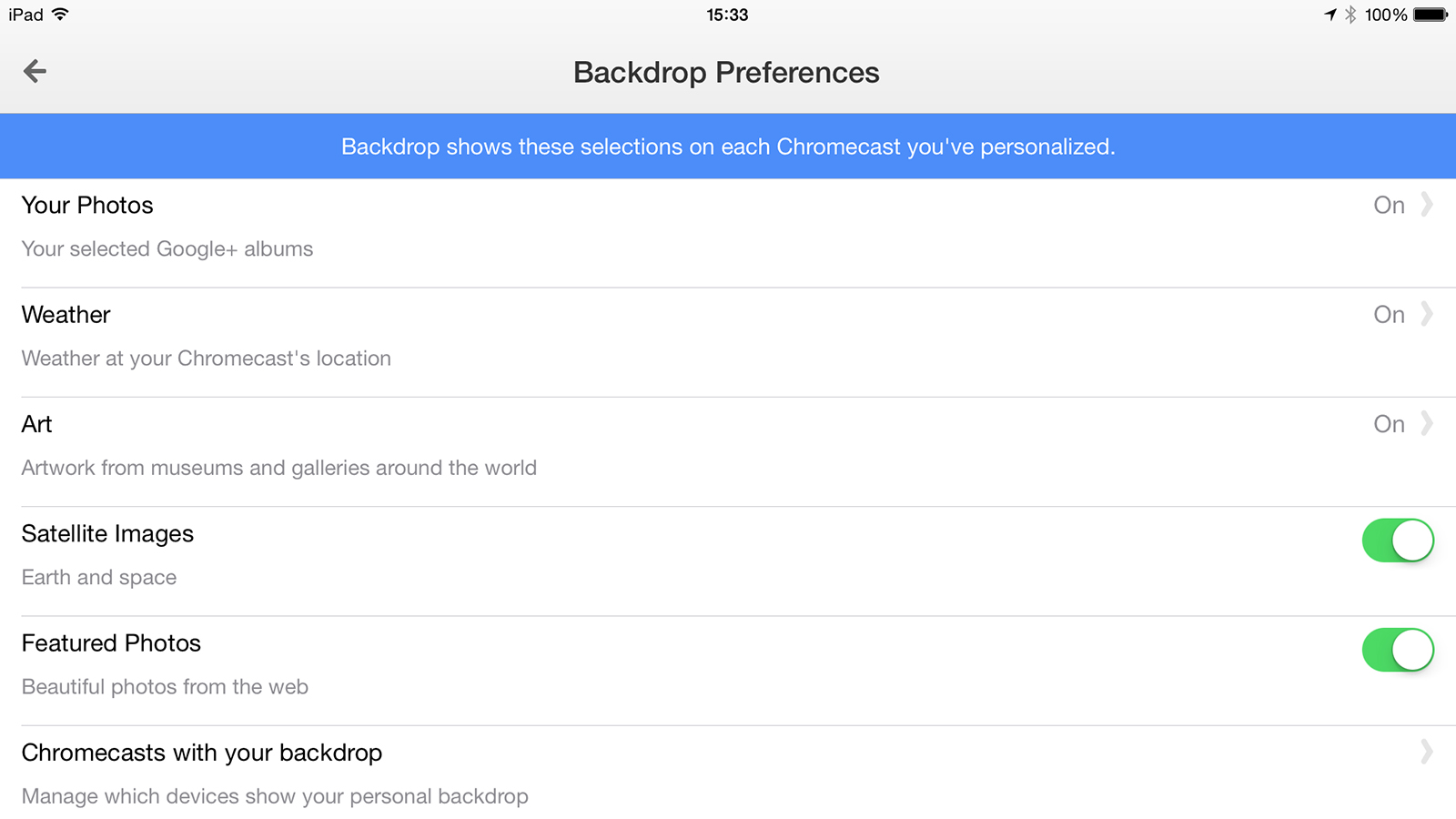
If you aren’t automatically connected, tap Select Chromecast then pick your device from the list when it appears. You should then be able to configure the content you want to see when you’re Chromecast is idle, including the Google+ albums that you specify. By default, you’ll see a slideshow of popular pictures uploaded by other users and from curated galleries on the Web.
