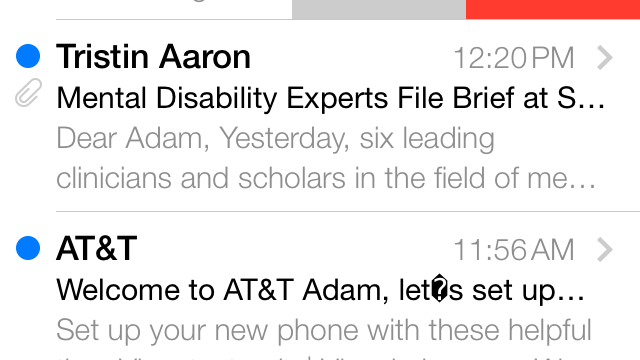It’s hard not to get excited about iOS 7. As Tim Cook said on stage during the keynote at the Worldwide Developers Conference (WWDC) on Monday, the update re-imagines virtually the entire iPhone experience. And when it’s released to the public later this year, iOS 7 will wow your pants off. In the meantime, here’s a closer look at what it’s capable of.
It’s not just the updated user interface or redesigned app logos that make using iOS 7 such a thrill. It’s everything really. Some things seem sort of flashy, like the supposedly somewhat three-dimensional new floating app icons, while the rest of the changes are stupid simple. The facelift is so dramatic that a lot of the native apps are almost unrecognizable, but once you get used to the new look, your thumb sort of takes over, naturally finding new swipe-and-go features everywhere from your inbox to the lock screen. Let’s have a look at the highlights.
Multitasking Is a Breeze
Remember multitasking, the thing that Apple’s never really done well? Apple’s done it fantastically in this update. Basically, all of your apps can now use multitasking and are just a double tap of the Home button away. Instead of just seeing the icons of the apps that are running in the background like in previous iOS versions, iOS 7 actually lets you see what’s currently happening in the app. All things considered, multitasking is about five times faster and 10 times prettier than it used to be.
Yes, it’s reminiscent of what you’ll find on Android and Windows Phone. So what? Better is better.
Mail Looks a Lot Like Mailbox
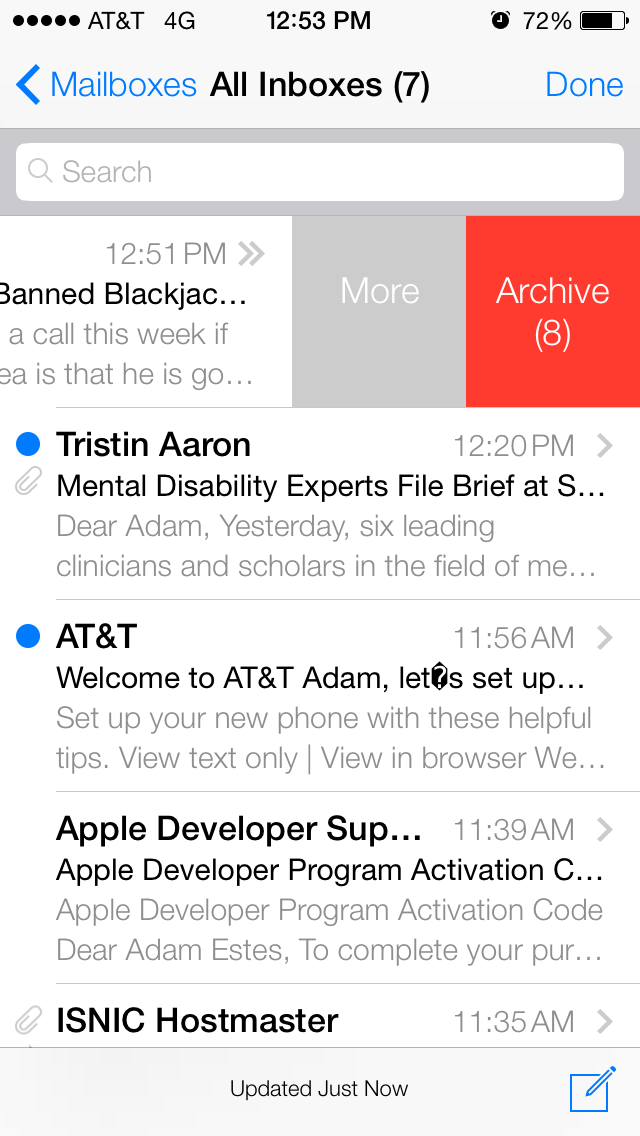
For the past few months, the third-party email client Mailbox has won a lot of praise for its gesture-based interface that enables users to clean up their inboxes more efficiently. Well, it looks like Apple was paying attention, because the new Mail app looks and performs a whole lot like Mailbox.
You no longer find the delete button by swiping a message to the right. Instead, you swipe to the left, where you can find the option to delete as well as the option to move a given email into another mailbox for action. Not all the Mailbox functionality is present here, at least not by default. You could easily set up new mailboxes for messages that need to be answered within 24 hours and those that can wait a week. If you’re organised about checking them, Mail could offer a very Mailbox-like experience.
Music App Is a Blast
For many people, the iPhone is just as useful as a music player as it is a communication device. And accordingly, it seems like Apple spent a lot of time making sure the Music app was integrated smoothly into the rest of the new iOS. At the lock screen, the classic double tap on the Home button brings up the familiar controls for whatever music is playing. A swipe up from the bottom of the screen displays an entirely new dashboard with quick links to everything from AirDrop and AirPlay to the Calculator app and a new flashlight. You don’t have to stop the music to use any of it.
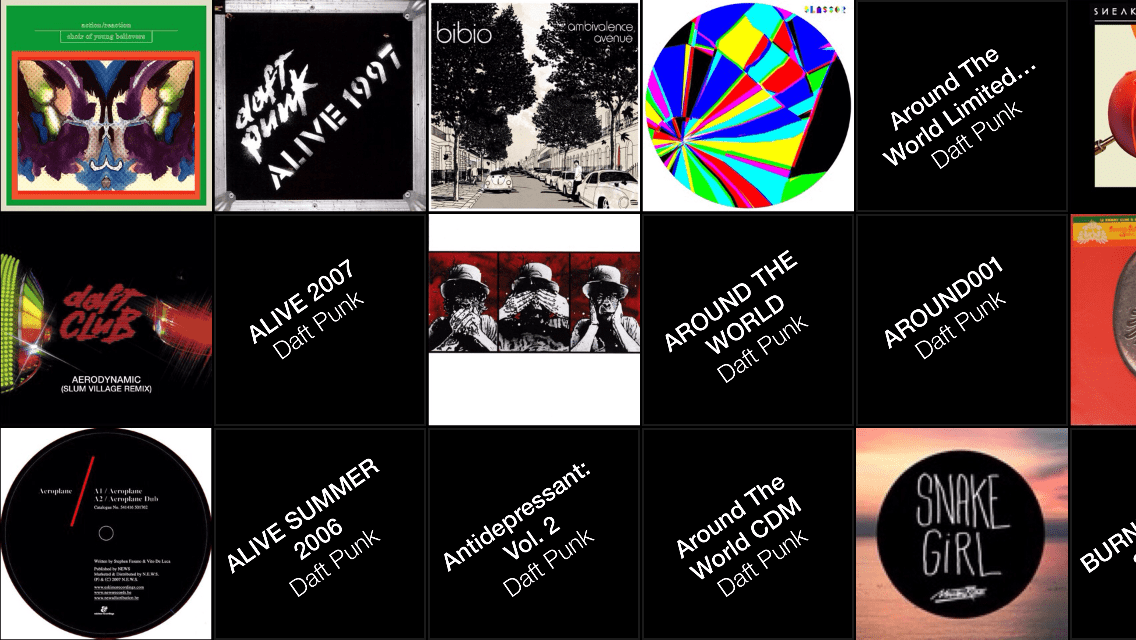
Inside the Music app everything basically works the same. There is, however, a new interface for flipping through albums. Abandoning the old carousel-style cover view, turning the phone to landscape orientation will zoom out to a tiled view of all your albums. Tapping on an album will zoom in and display the songs on the album. It sounds like a simple upgrade because it is. And that’s why it’s so delightful to use.
iTunes Radio, on the other hand, is every bit the Pandora clone you might have expected it to be. Which is a little disappointing, but it’s hard to be mad about something you’ll never use.
Never Leave the Lockscreen
As just mentioned, there are a host of new options on the new lockscreen. Pulling down from the top of the screen reveals the Notification Center, with calendar events and stock prices taking priority by default. Instead of a long list of items, the new Notification Center shows you the next few hours of your day in calendar format and also offers some basic info about tomorrow. This means that you feel like you’re getting a note from your personal assistant about your missed calls and your schedule instead of the pile of crumpled up Post-It notes that was the old Notification Center.
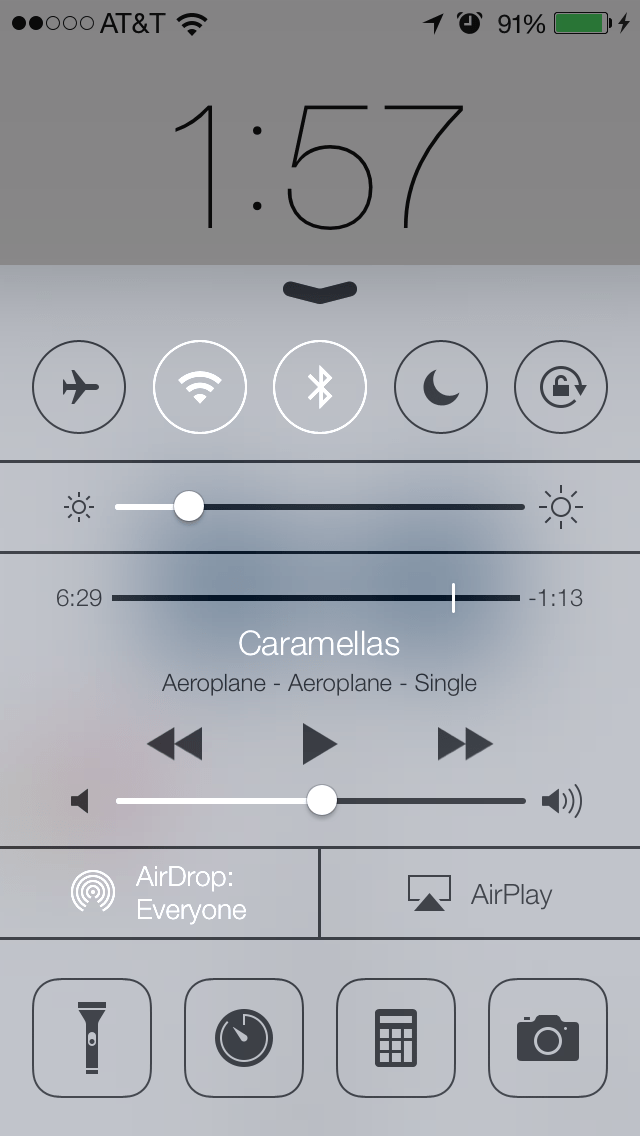
Pulling up from the bottom reveals what I’ll call the Junk Drawer (above). It basically offers you instant access to the 13 things you might want to do quickly without unlocking your phone. In no particular order you can turn on aeroplane Mode, Wi-Fi, Bluetooth, Do Not Disturb and lock in landscape mode. You can adjust brightness and change the music. And just under the AirDrop and AirPlay options are four utilities: Flashlight, Alarm, Calculator and Camera. It’s all so easy, you’ll be left wondering if you ever need to unlock your phone.
Siri Still Sucks
Without devoting too many pixels to the specifics, let me just say that Siri is just as disappointing as always. For the most part. Siri is evidently smarter, though you’ll have to actually use the service so that it can learn your voice and know how to answer basic requests. The virtual personal assistant is also more anti-Google, having abandoned the search pioneer to use Bing instead. The one thing that does seem kind of cool about the new Siri is the small suite of new features you get while driving. So when you ask “Siri how do I get home?” you’ll actually get a straight answer.
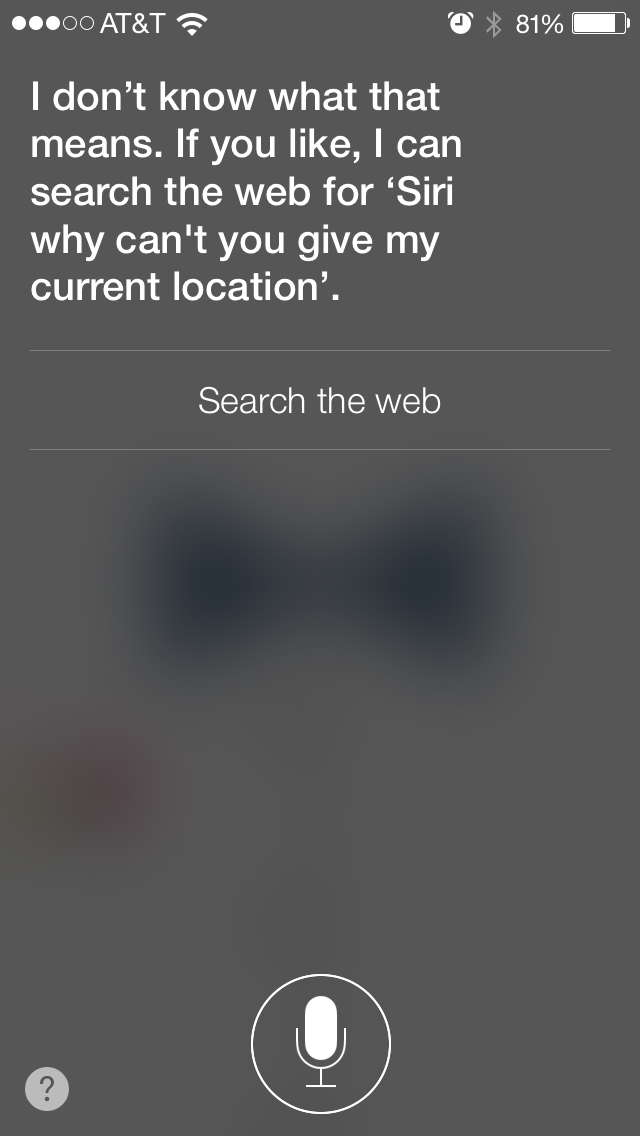
Images Everywhere
The Photo and Video apps make it both easier and more fun to flip through and share photos with friends. Everything is automatically organised much like it is on previous versions of iOS, but the two-touch sharing options using AirPlay make everything better. This sharing drawer is available through the operating system.
Just like the rest of the app upgrades, it’s obvious that Apple’s trying to design the Photo and Video apps so that you’ll want to use them more. And it works. You really will want to go back and surf through those old vacation photos on your phone because you can now do most of the things on your iPhone that you can do in iPhone. Along those lines, you’ve also got some new camera options in iOS 7, including an Instagram-friendly square crop option while shooting and some pretty rad photo filters. Apple clearly never wants you to leave its native apps for stuff made by others.
Picture: Michael Hession