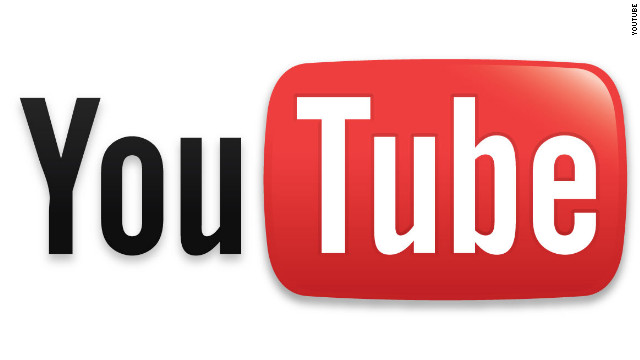Graph Search is Facebook’s bold new way of browsing the social network, letting you call up photos of your family in California, restaurants your friends like in New York, or any public updates from Gizmodo employees who also like hot air ballooning.
It’s currently only available to a limited number of users, but it’s coming to your timeline soon. And in the wrong hands, it can be the ultimate stalker search engine.
Graph Search is useful, but it’s also a little bit terrifying if you don’t know how to protect yourself. Here are the settings you need to adjust today to keep the Facebook creepers away tomorrow.
It’s important first to take a few moments to work out how you want to use Facebook. Your friends might want to utilise Graph Search to know which bars you recommend, or which brands you like, or what happened when you visited Venice — is this information you’re happy to share, or not? That’s going to affect how much of the below you can take or leave. But given the pervasiveness of Graph Search, we suggest you take.
1. Protecting Your Future Posts
Any update or publish box you see on Facebook, whether you’re using a mobile app or the desktop site, will have an audience selector drop-down menu with it. This menu controls who can see what you’re about to post — options include “Public” (anyone can see it), “Friends” (only confirmed friends can see it) and “Only Me” (no one but you can see it, useful for those times you’re feeling confessional). These settings apply across the board, whether someone is casually browsing your Timeline or using the full-fat high-powered Graph Search to run queries.
The audience selector lets you specify who can and can’t see your content
Thankfully, the audience selector remembers your most recent setting, so if you can come up with a configuration you’re happy with for any and everything, you can leave it in place for the future.
For more granular control, select the “Custom” option. This allows you to specify certain friends or lists of friends who can see your updates. It also lets you specify certain friends or lists of friends who can’t. To sort your contacts into lists, follow the “Friends” link from your own Timeline. Rather than categorising all of the hundreds of people who appear here, consider creating two lists: one for those who don’t mind sharing everything with, and one for those who you’d rather didn’t see anything.
Facebook in fact already has two lists already set up for exactly this purpose purpose: “Close Friends” who will show up more often in your news feed, and “Restricted.” Anyone in your restricted list (such as your boss or your moralizing grandmother) will be unable to see your Facebook updates unless you specify them as “Public” from the audience selector. It’s a useful shortcut for dealing with all the Facebook friends you’re not really friends with.
A quick note on tagging. When you tag any of your friends in a photo, check-in, update or any other activity, they can then see that content irrespective of the audience selector setting. By default, their friends can see it too, which is why people you don’t know may sometimes comment on your status or one of your pictures. You can disable this behaviour using the “Custom” option from the audience selector. It can also be disabled on your friend’s end, but the feature is switched on by default, so be aware.
2. Protecting Your Current Posts
The audience selector drop-down appears next to everything you’ve put on your Timeline too; the books you like, the places you’ve worked, even your list of friends. Head to your Timeline and click “Update info” to find all of the options. If you don’t want to show up in some weirdo’s Graph Search for your hometown, for example, limit the audience for that particular piece of information. You can also control who can see the Pages you’ve liked (from restaurants to clothing stores). Use the “Activity log” button on your Timeline to review all of your Likes, and remove anything you’re not happy with.
[clear] Use the Update info box to change the visibility of information on your Timeline
Facebook includes a built-in tool for limiting the visibility of previous posts set as “Public” or “Friends of friends”. Click the cog icon on the toolbar (at the top of every Facebook screen), then choose “Privacy Settings.” On the next screen select “Limit Past Posts.” Read the confirmation message and select “Limit Old Posts” to restrict everything you’ve ever posted to friends only.
If you’d rather use a scalpel than a sledgehammer, you can adjust the audience settings of any specific past post by scrolling back through your Timeline and tweaking them one by one.
3. Protecting Yourself From Your Friends
Of course, your own updates are only half the story on Facebook. There’s all the stuff your friends are posting on your Timeline and tagging you in, from embarrassing events to incriminating photos. All these updates and pictures belong to your friends, which means they control the audience — and who can find them on Graph Search. Still, you’re not totally powerless. You can prevent these posts from appearing on your own Timeline, and restrict the ways in which you can be tagged. This in turn limits your exposure on Graph Search.
Open your “Account Settings” page from the cog icon drop-down menu at the top of any Facebook page, then choose “Timeline and Tagging.” From here you can set up a “review posts” feature that lets you approve or block any attempts to tag you. You can also specify who is able to see posts you’re tagged in, and posts on your own Timeline. Adjust these privacy settings now, and they’ll be waiting for you once Graph Search goes Facebook-wide.
Shortcuts to some of the features we’ve talked about can be found by clicking on the padlock icon on the Facebook toolbar (at the top of every page). You’ll find a master audience selector setting under the “Who can see my stuff?” heading, for example.
[clear] Use the shortcuts menu to make quick changes
It’s likely that your Facebook friends fall into two camps — those who you’re happy to share most of your life with, and those who you’re friends with out of necessity or obligation. A few tweaks to your privacy settings can make Graph Search very useful to the former group, while limiting the amount of spying the latter group or Facebook users in general can carry out.
If you have any more Facebook privacy rules or tips to share, let us know below!