Android 13 is here for Google’s Pixel devices, and if you’re wielding a compatible model, you can grab the software now by requesting the over-the-air update in the settings panel. The software update is available for the Pixel 4 and up, including the latest Pixel 6a release. Note that this is a staggered rollout, so you might not have access to the update yet.
We’ve covered Android 13’s changes throughout each version of the beta. But if you’re still on Android 12 or an older version, you might wonder what the new features will look like. There’s not much that stands out in terms of interface design. While Android 13 is essentially the refined version of what Android 12 attempted to be, you might have difficulty telling what’s new. I combed through Android 13 on a Pixel 6 Pro and Android 12 on a Pixel 5 to find some of the major differences. Here’s what I managed to scope out with the first rollout of Android 13.
Note that this is not what the software will look like when it’s available for smartphones manufactured by companies like Samsung and OnePlus, as they use custom versions on their respective devices. Android 13 is still on its way to those smartphones.
How to update to Android 13 on your Pixel device
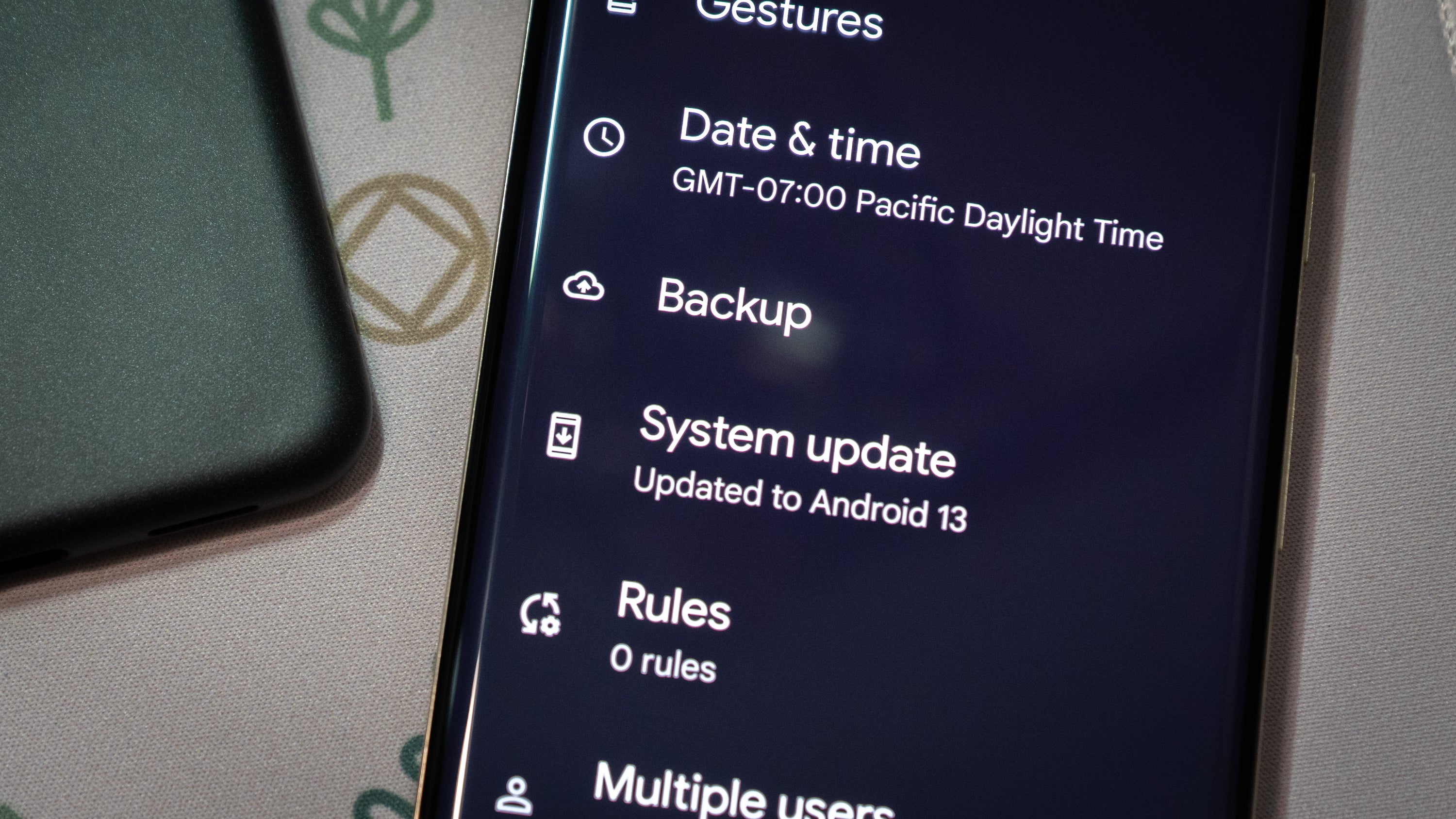
Alright, first things first: if you want Android 13 on your compatible Pixel smartphone, you’ll need to figure out if it’s rolled out to you yet. That depends on things like your carrier, but you can see if you can download the update by going to your settings panel and requesting it.
If you were on the Android 13 beta, you might have already received your software update prompt. But if you weren’t enrolled in the program, don’t be surprised if you still don’t see the ability to install Android 13.
I would encourage you not to bother with Android’s developer tools to try to force the update onto your device, especially if you don’t know what you’re doing. You can still enrol your Pixel devices in the Android 13 beta if you’re desperate for the update.
Enjoy freedom from app notifications
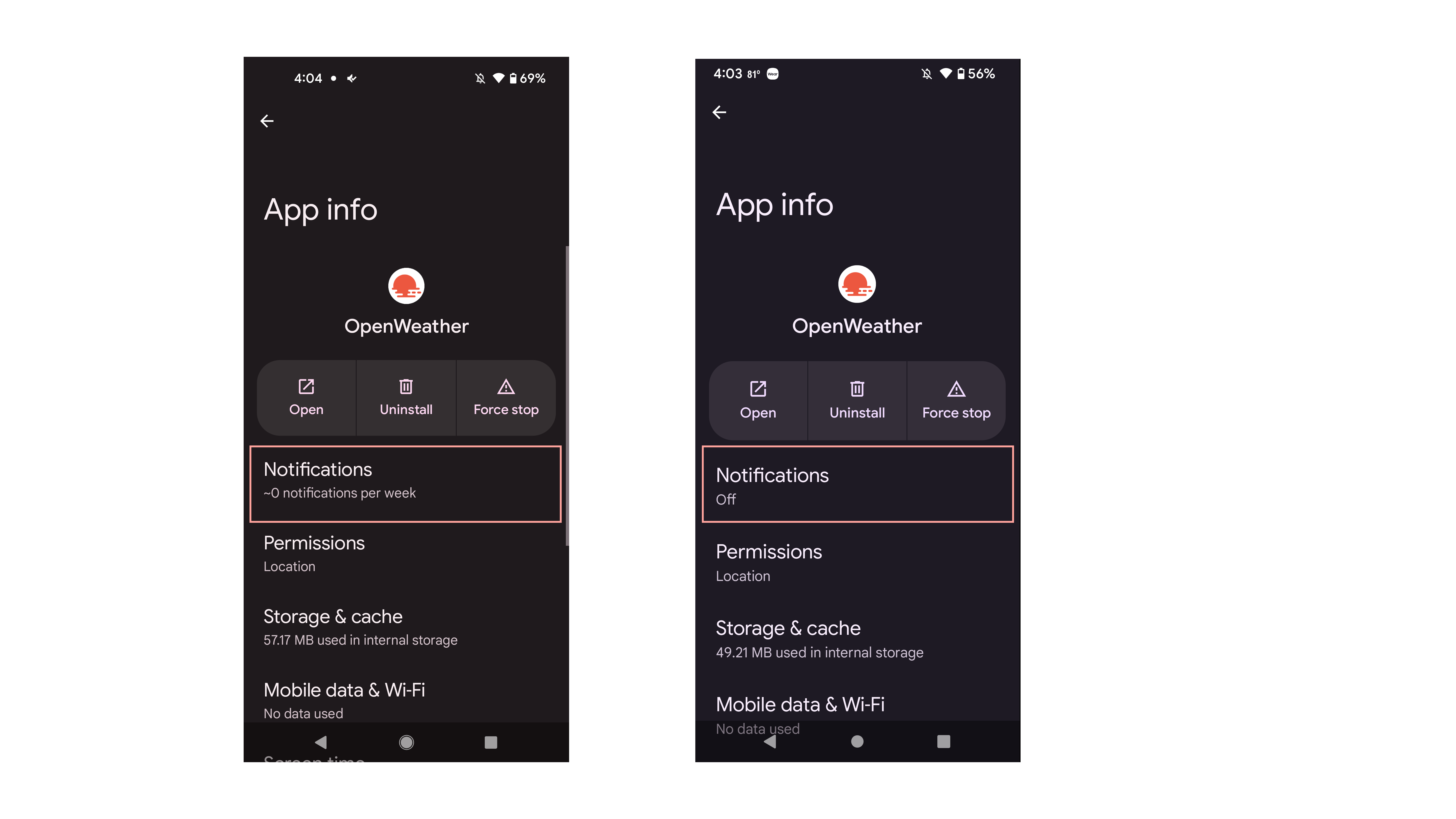
I’m excited to announce that, by default, apps won’t bother you in Android 13. In Android 12 and before, if you wanted to shut up an app, you had to dig into the app’s settings and shut it up manually. Now, apps notifications are off by default until you allow them, either via a pop-up when you first install the app or through the standard settings menu.
QR codes in the notification shade
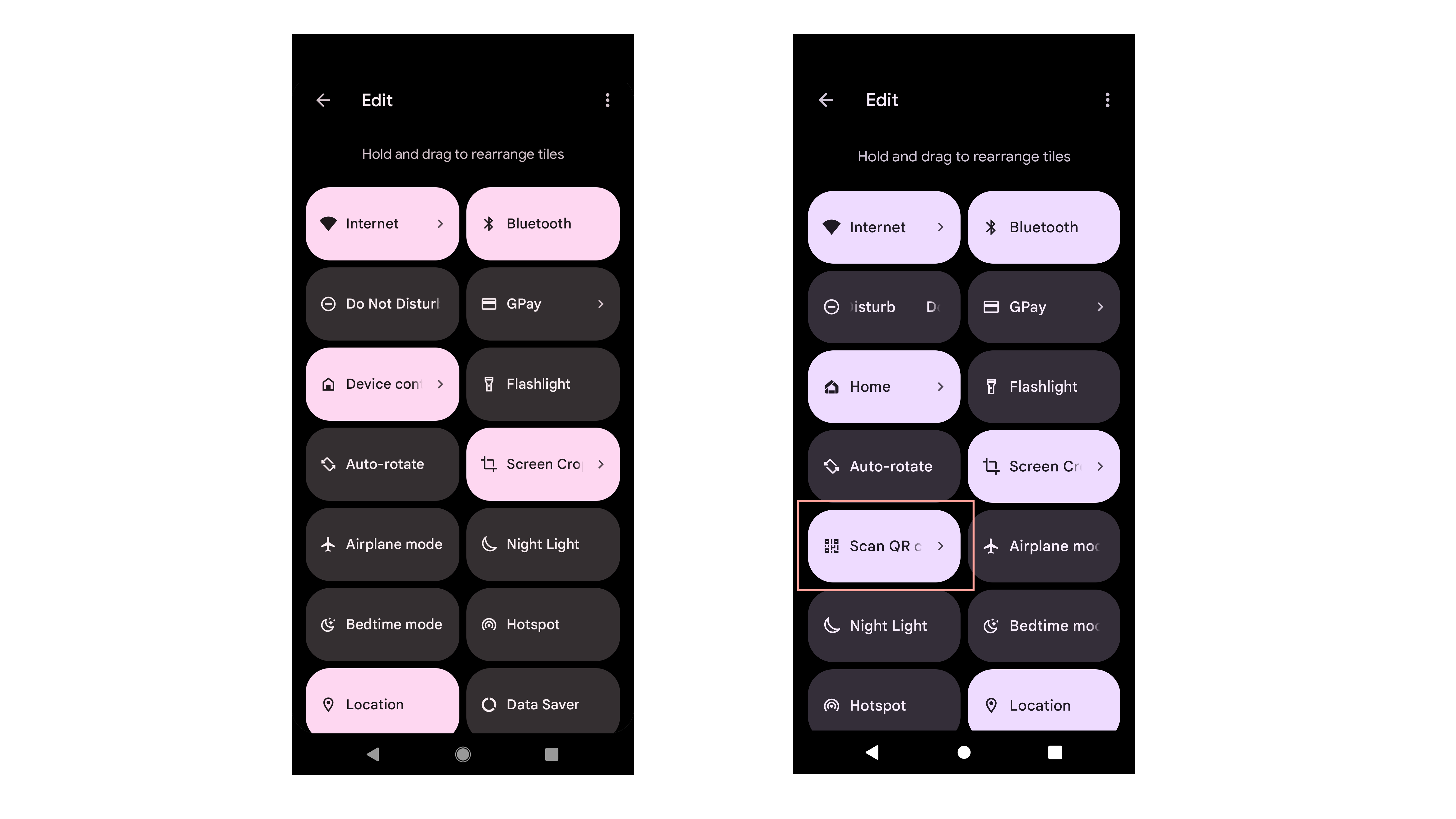
It feels like QR codes are becoming the norm for restaurant menus, so you might as well give in and pin the option to the Quick Settings in your notification shade for faster access.
In Android 13, drag down the notification shade, tap on the edit icon, and then drag to add the Scan QR Code shortcut to your Quick Settings roster. When you need it, tap on it, and it will rapidly launch the scanning option. It is much more accessible than in previous Android versions, which required you to launch the Google Assistant app or hop into the camera app and select the QR code shortcut.
Media output picker with a fresh new coat of paint

The big theme in Android 13 is that it’s the solidification of the Material You design paradigm. So when you head into the playback output picker, you’ll see a much more refined-looking selection panel in Android 13 than in Android 12.
Bathe in the aesthetic of matching app icons
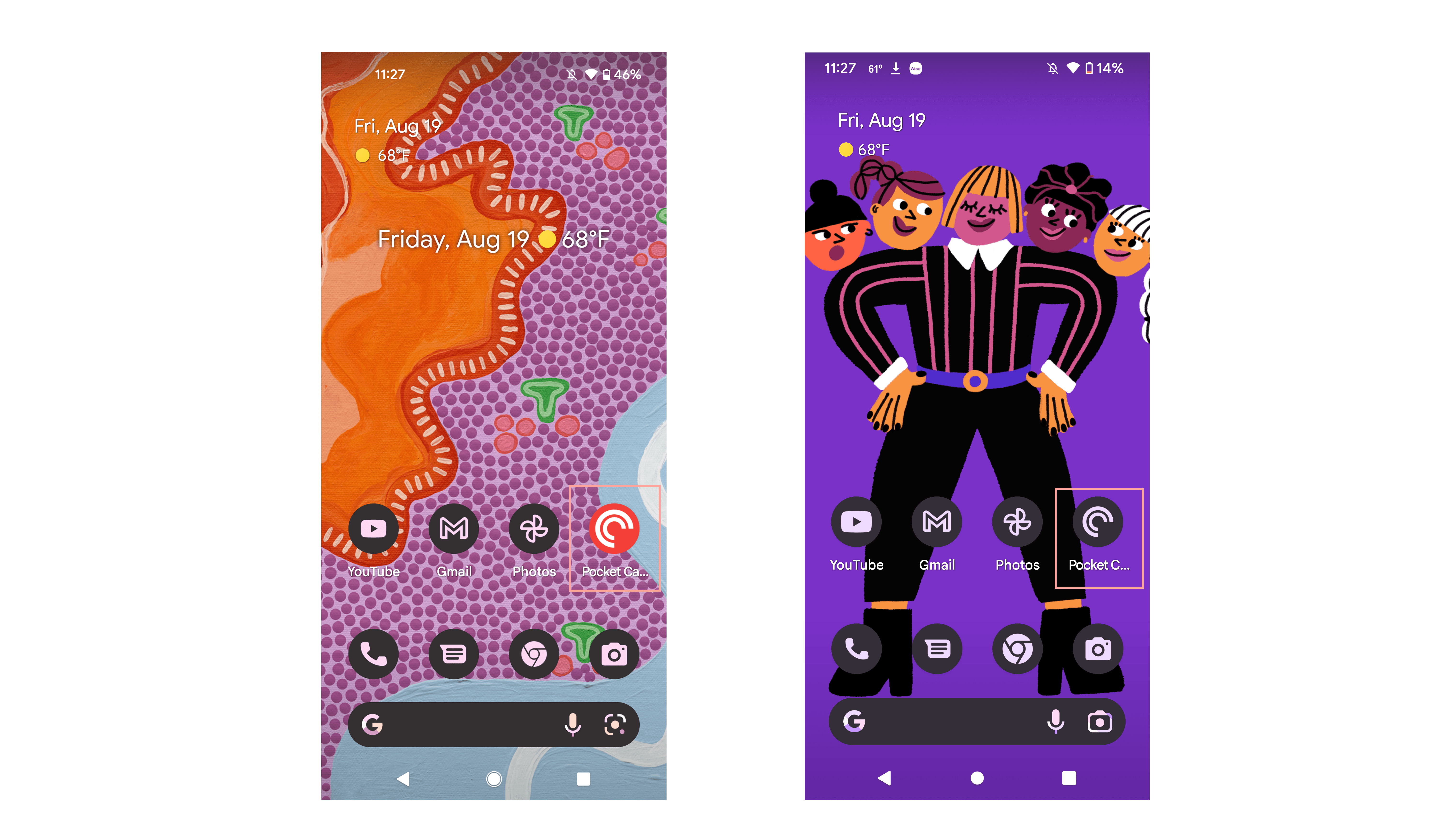
Google’s Android OS still doesn’t let you change your icon pack from one of the many floating around in the Play Store. At least Android 13 now offers a matching icon pack to make things look more uniform, provided the developer of the third-party app you’re using has targeted the latest APIs.
You can enable the matching icons from the Wallpaper & style menu by toggling on the Themed icons feature, which still seems to be in beta. Note that Pixel devices on Android 12 will also see this ability pop up as a beta feature, but it might not work as well with third-party apps as on Android 13.
Change the language for specific apps across Android
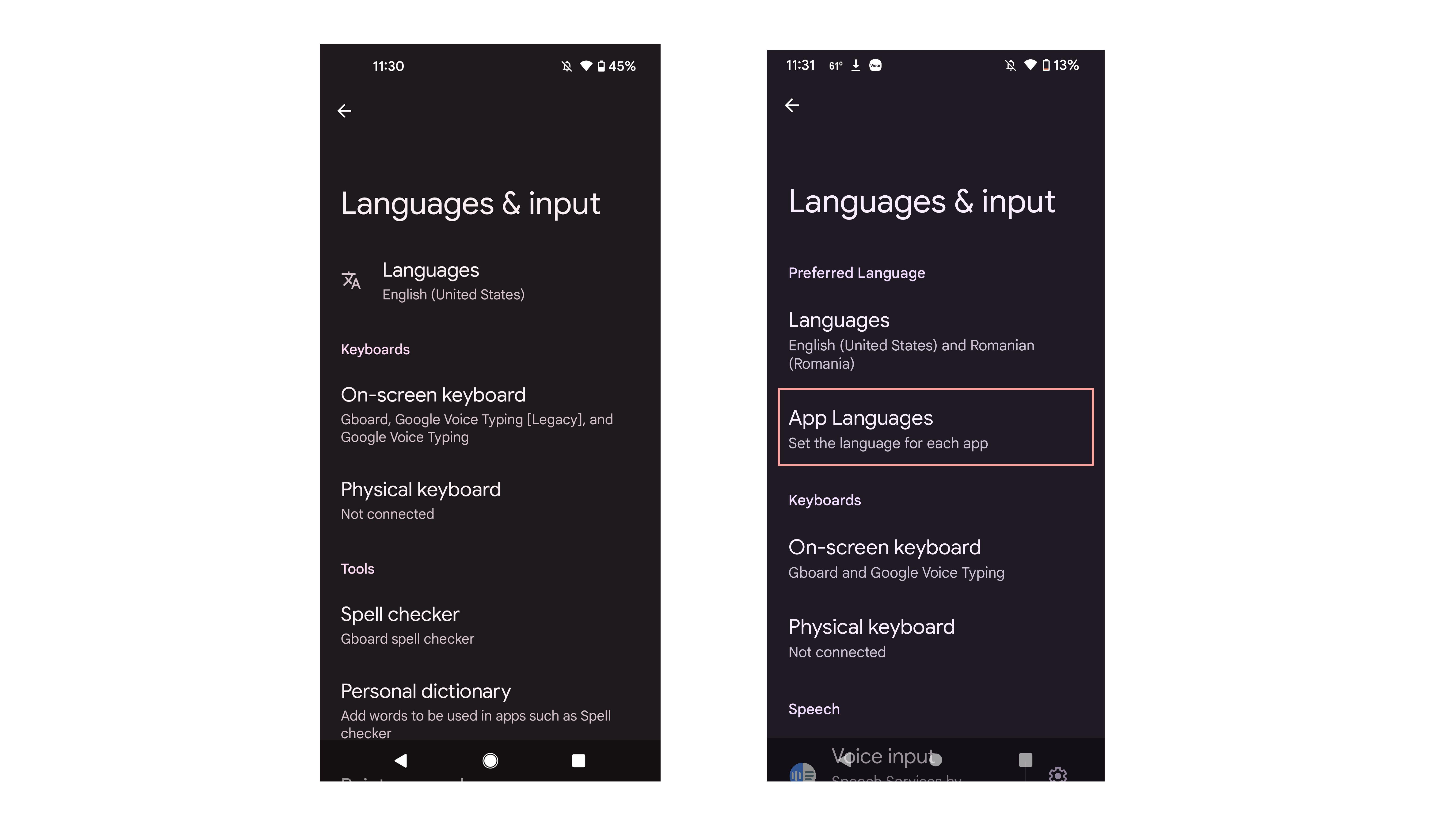
My bilingual arse was excited to finally try out the multilingual app configurations, which weren’t available in the Android 13 beta. In the Settings panel, under Languages & Input, tap on App languages to go through and change the language on a specific app. Unlike Gboard, which lets you switch language for input, this will change the language on menu items, prompts, and dialog boxes. This feature is limited to only a few apps at the moment.
Pick out a screen saver
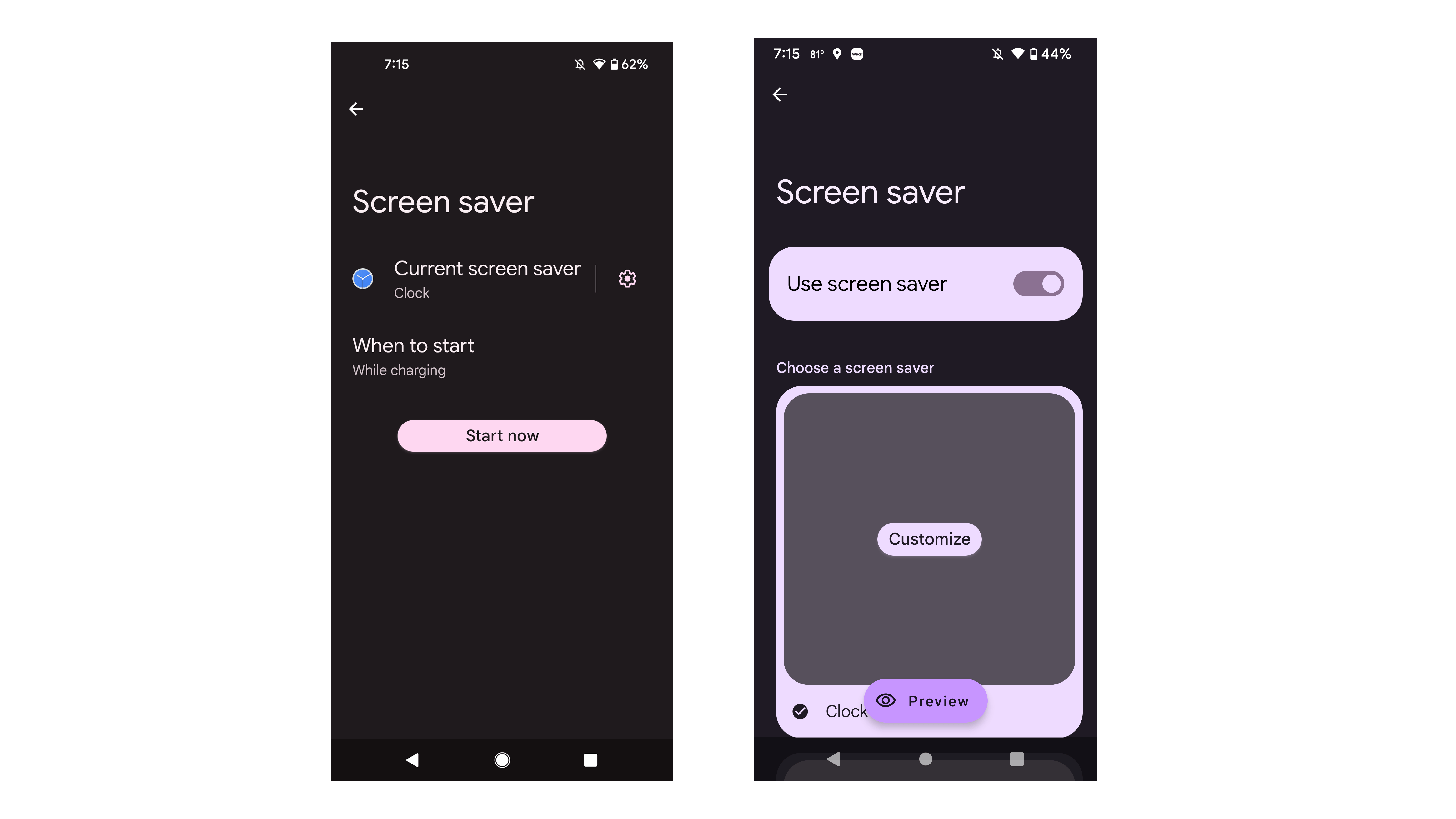
If you use accessories like the Pixel Stand 2 or want to look at something while your phone is charging nearby, you can set up one of Android 13’s new screen savers. Previously, Android 12 only offered one option — the clock — but Android 13 offers three new ones: colours, news and weather, and photos. Only two are customisable.
To access the screensaver, Head into Display > Screen saver > Current screen saver. Then, tap an option. You can choose between a digital or analogue clock if you choose the clock option, while colours will cycle through the rainbow. If you select Photos, you can choose from which Google account or locally-stored folder to pull in pictures. The news and weather option isn’t customisable.
When you’re finished choosing your screensaver, don’t forget to select When to start. Choose from three options: While charging, While docked, or While charging or docked.
A big, unfinished media player

I can’t help but think of the bit I read from Ars Technica’s Ron Amadeo, who tweeted about the unfinished app icons in Android 13’s new media player. Indeed, the newly made media player, which is bigger and includes album art in the background, seems to still be “in progress” depending on the media app. Regardless, it looks better than what Android 12 was sporting before.
The easter egg is different with each version of Android

One undeniable significant change in each version of Android is the easter egg that lives within the settings panel. You can access it under About phone > Android version. Tap on the Android version a few times until you see an analogue clock sprout up. Set the clock to 13:00 — or 1 PM for the Americans — and you’ll see the number 13. Make a circle around the number 13 with your finger to bring up different emoji, a la Emoji Wallpaper.
A few features still missing from Android 13

Android 13 offers a host of changes that can’t be captured visually — support for MIDI 3.0, Bluetooth LE Audio, and Spatial audio come to mind — but some features still haven’t made it over from the beta.
Per 9to5Google, we’re still missing a unified Pixel Launcher search ability, which lets you search your device per the search bar on the Home screen. In Android 12 and before, the search bar differs from the one in the application drawer, and it’s annoying to have to tap through to the correct search bar to search your device. The lauded and revamped Security & Privacy hub also has yet to appear in the settings menu. And the cross-device messaging and copy-and-paste features announced between Android and Chrome OS are not yet available, though those should be rolling out sometime this fall.
