You might well spend a lot of time scrolling through social media feeds — but have you checked the state of your own profile pages lately? From Twitter to Slack, these profiles tell the rest of the world (or the office) about you, and it’s important that they’re consistent, up to date, and showing you in your best light.
Here we’ll take you through the steps needed to update your profiles on most of the major social networks, and guide you through the options that are available — some of which you may not be aware of. We’re going to concentrate on the web interfaces, where there’s more room to operate on a bigger screen, but these options are available on mobile too. Grab a headshot you like and let’s get going.
How to Change Profile Settings on Twitter
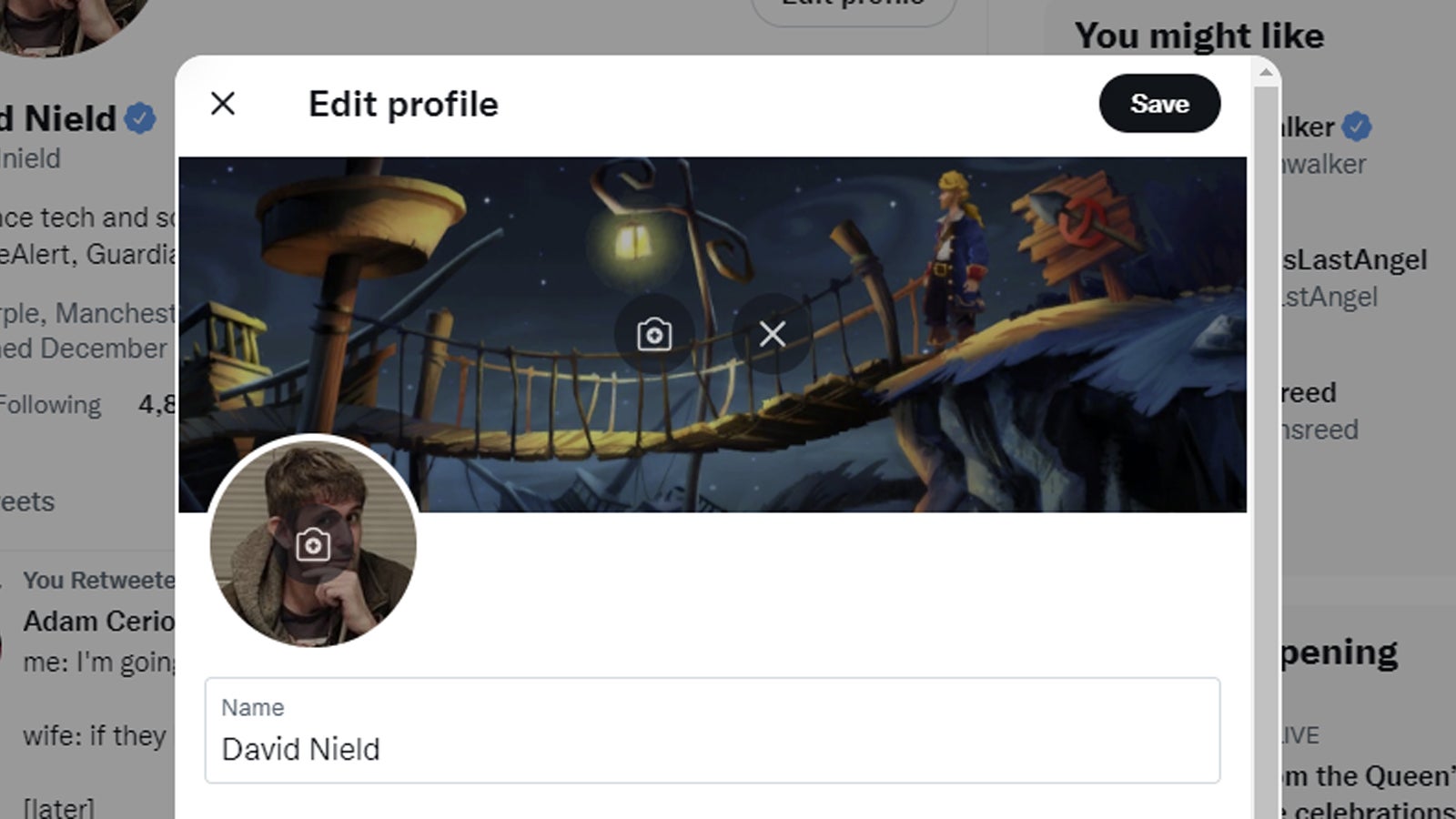
Once you’ve logged into your account on Twitter, click the profile button on the left (the little figure silhouette), then choose Edit profile. Imagery is very important on Twitter profiles: You’ve got both the circular avatar image (recommended dimensions 400 x 400 pixels) and the larger header image (recommended dimensions 1500 x 500 pixels) to think about here.
Then you’ve got plenty of text fields to work with: Name, Bio, Location, Website (useful for self-promotion) and Birth date. Remember that your birth date can be used by identity thieves, so think carefully about including it, and make use of the visibility settings that come with it — you can set it so that only people you follow are able to see this information on your profile, for example.
Don’t forget your pinned tweet either, which sits up at the top of your tweets. Click the three dots next to any of your tweets on the web, then choose Pin to your profile to pin the tweet to the top of the list. If you’ve got some work to promote or another page that you want to direct people to, then this is a useful way of going about it.
How to Change Profile Settings on Instagram
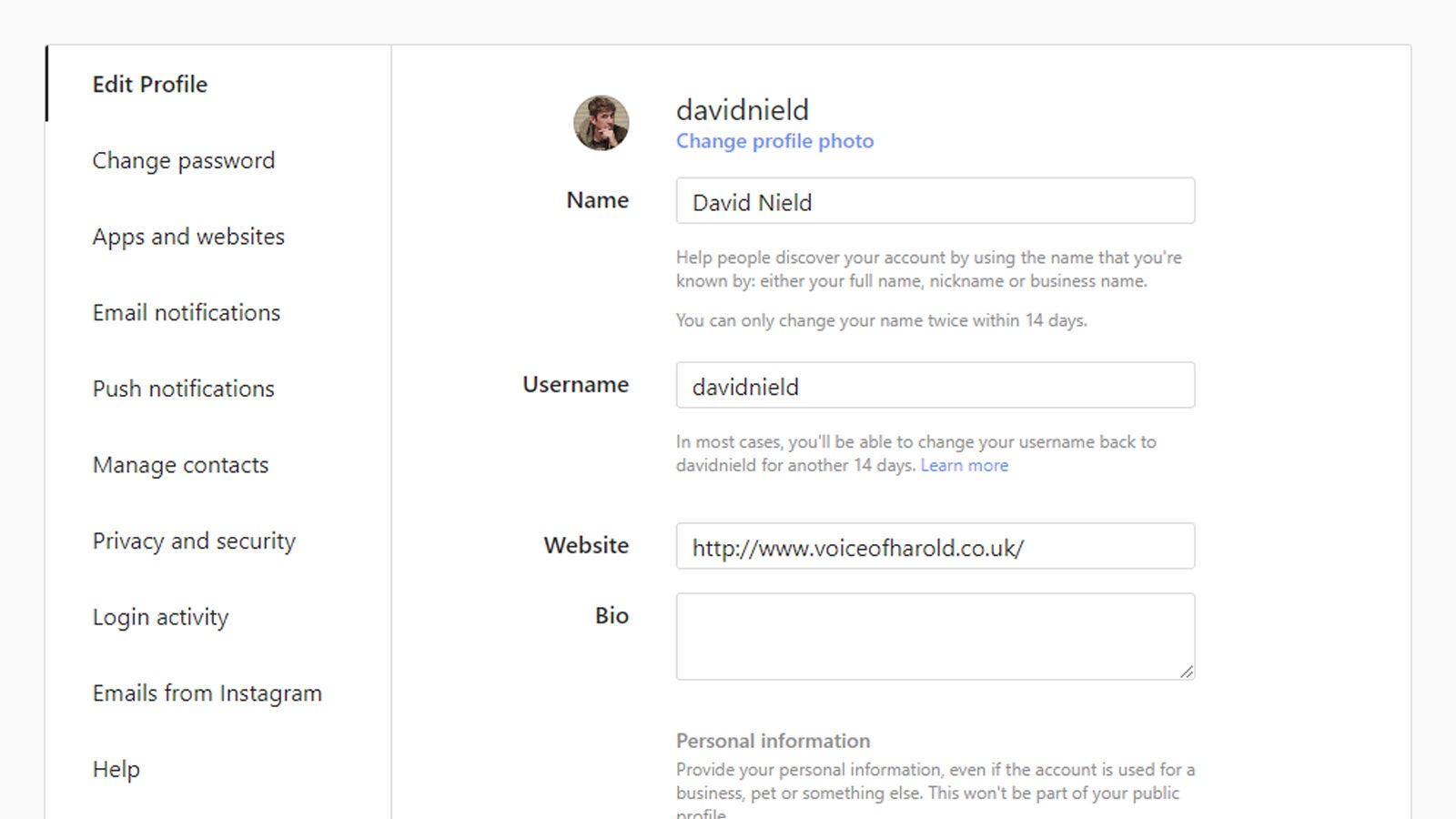
People use Instagram for all kinds of reasons of course, from the personal to the professional, and with that in mind, profiles can be fairly flexible in terms of the information you can include. From the website, click your profile picture (top right) and then choose Profile and Edit Profile.
You’ve got your name and your profile photo right at the top, though you might also want to concern yourself with are the Website and Bio links. It’s your chance to direct people elsewhere and to tell them as much or as little about yourself as you want.
Instagram also gives you the option to save certain stories to your profile, where they appear under category labels set by you. This needs to be done from the mobile app rather than on the web: From your profile page, tap the New button underneath the Story Highlights heading to pick a story, create a category, and choose a cover image for it.
How to Change Profile Settings on Facebook
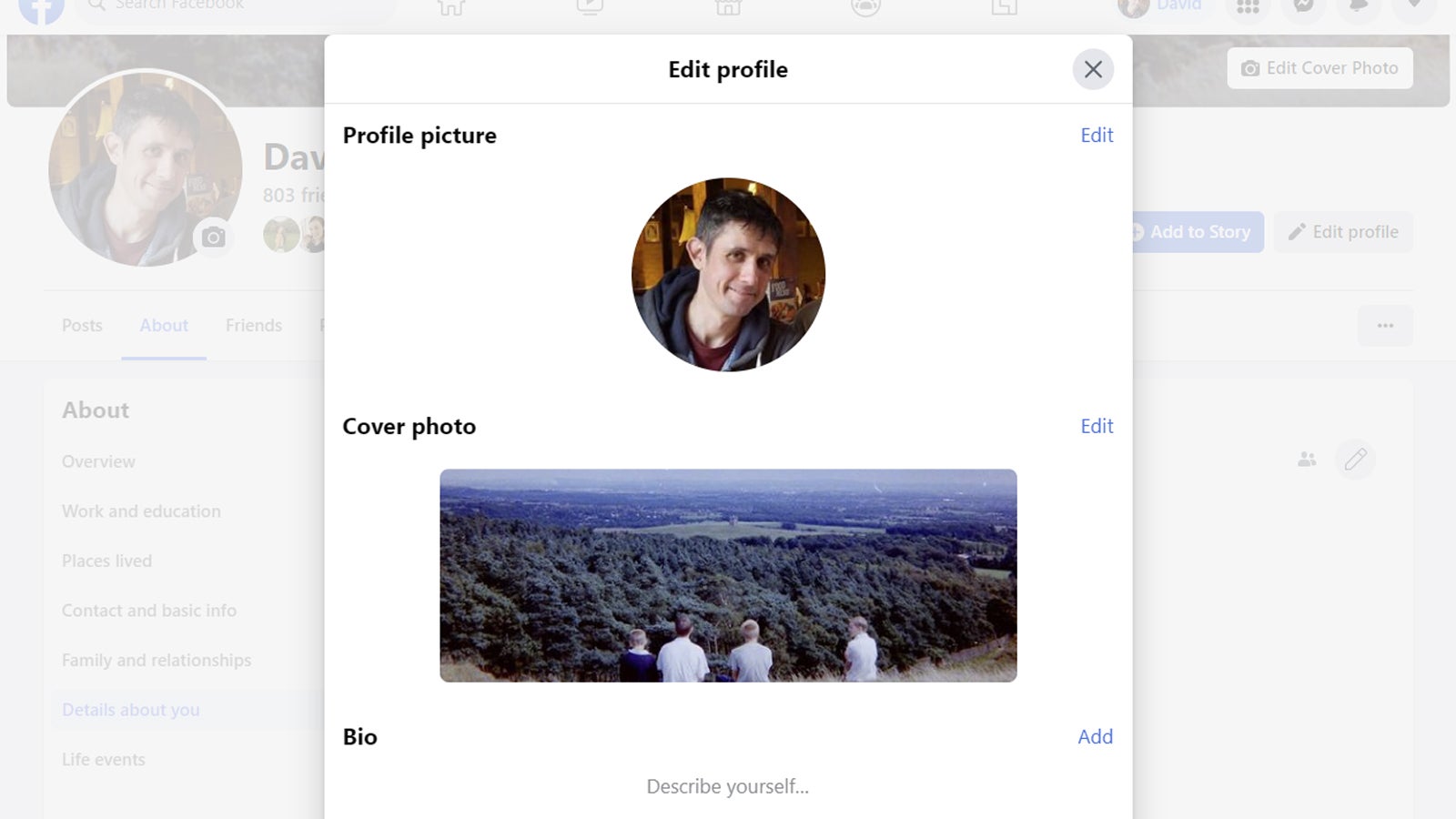
Facebook perhaps wins the prize for giving you the most options when it comes to what you can put on your profile page: You can tell the world just about everything about you if you want to. Click your name up in the top right corner of the web interface, and you can choose either Edit Cover Photo (to choose the big photo at the top) or Edit profile (to configure everything else).
Everything is pretty much self-explanatory here, though there’s a lot to cover. You get a bio to describe yourself in 101 characters, and you get an About section that includes your work and education history, the places you’ve lived, your relationship status and more. In the About section, you can click Details about you and then Add a name pronunciation to make sure people know how to say your name.
Note the audience selection drop-down menu on most of these details, letting you set who they’re visible to (don’t make your most private information public, for example). If you click Add next to Featured after Edit Profile, you can select your favourite photos and stories from Facebook and keep them pinned to your profile.
How to Change Profile Settings on Slack
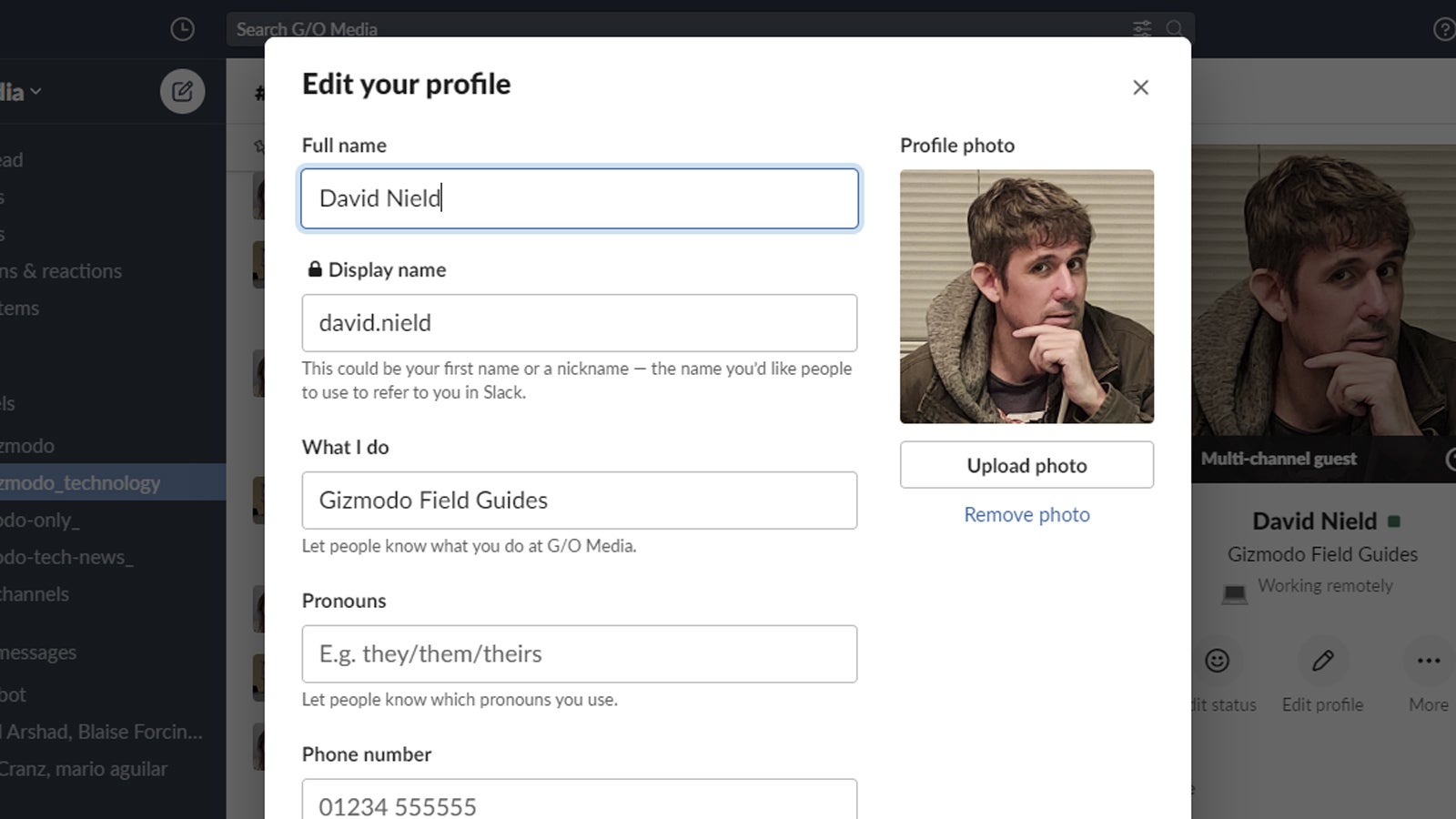
What with being the glue that holds together teams of people — often numbering hundreds or more, often in various different places around the world — Slack needs to have a robust profile system so that everyone else knows who you are. To find yours, click your profile picture in the top right corner of any Slack workspace on the web, then choose Profile and Edit profile.
There are a host of options here, covering your role at the company that the Slack space is for, the time zone that you’re in (very important for international communications), your birth date and the pronouns you use. This being Slack, you can also add your department and the name of your manager to make it easier for other people to identify you.
Further down the options is a long list of other social media profiles you can link out to from your Slack profile: Facebook, GitHub, Instagram, LinkedIn, Pinterest, Twitter and YouTube are all here. As well as the links themselves, you can also edit the display text that gets linked, to give a bit more in the way of description.
How to Change Profile Settings on LinkedIn
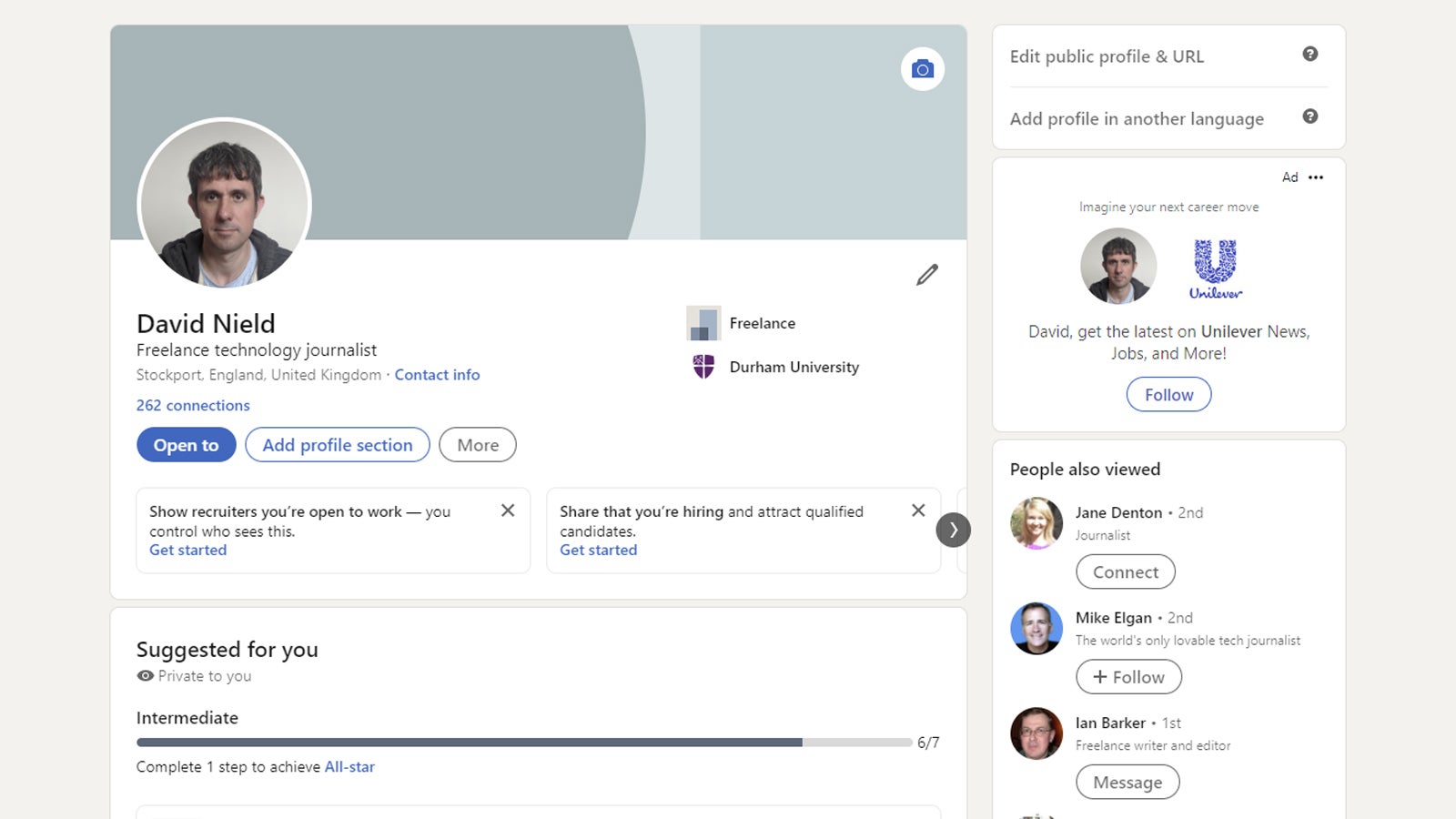
LinkedIn is all about making connections and networking, and your profile is a big part of that — part advertisement, part resume, part business card. Once you’re logged into the platform on the web, you can click the Me button on the toolbar, then View Profile to see the massive number of options available to you here.
We can’t cover every single one of these options, but you get the basic work and education history, plus a profile picture and a cover picture, for starters. Profiles can be split up into sections, and those sections can include the certifications you hold, the patents you’ve filed, the languages you speak and the causes you support — click on Add profile section to insert any of these.
Scroll down your LinkedIn profile and you’ll see that you actually get recommendations for ways in which you can fill out your profile, whether that’s through listing your skills or by writing a more detailed summary about what makes you such an invaluable asset in the workplace. Click the pen icon next to any section to make changes.
How to Change Profile Settings on Google
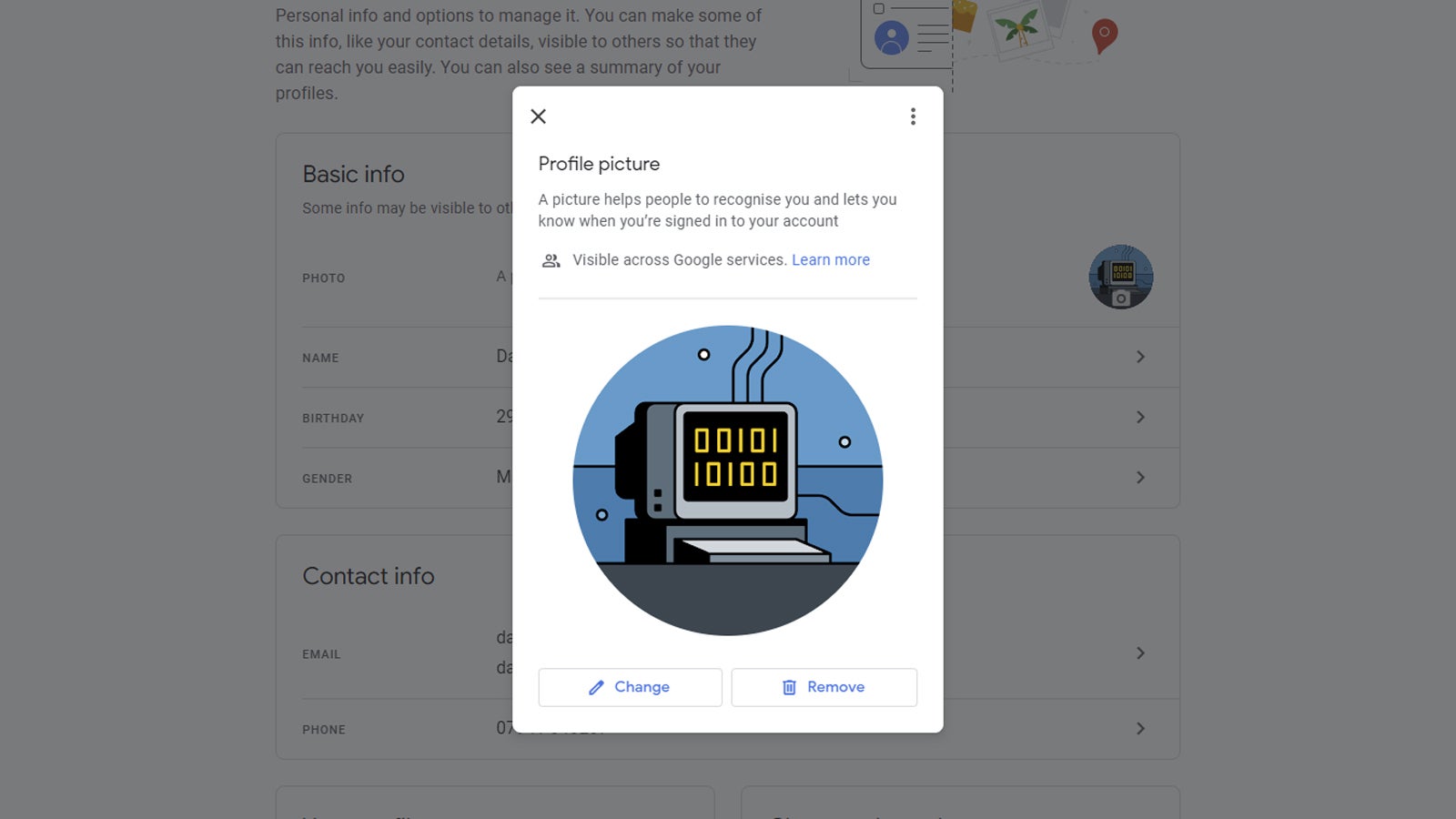
Google isn’t really a social network as such, but you still have a public profile that shows up in various places: Comments on Google Docs, reviews on Google Maps, emails in Gmail, and so on. To change how you appear in all of these places, go to your Google account page and log in with your credentials.
Click Personal info, and you’re able to change the basics like your profile picture and your name. Note that if you don’t have a head shot that you’re particularly fond of, Google lets you choose from a wide range of illustrations if you prefer that — it’s something a little bit different to the norm.
Further down the page, click on Go to About me and you can fill out more information for your contacts to have a look at. This information can include your work and education history, links to other places on the web that you want to direct people to (such as your work portfolio for example), and more besides.
