If you’re trying to find the source of an unknown movie screenshot you found on Twitter, or a higher-res version of an image, your best bet is to run a reverse image search. But while performing a reverse image search on a desktop or laptop couldn’t be easier, things aren’t as simple on an iPhone.
However, there are a few search options at your disposal. Here’s everything you need to know about performing a reverse image search on your iPhone.
How to reverse image search using Safari
If Safari is your web browser of choice, there are a few steps you need to take if you want to perform a reverse image search.
First, you need to open up the Google Image search page (it’s important that it isn’t the standard Google search). Once there, select the “aA” button in top left corner of your iPhone‘s screen and select “Request Desktop Website”.
Once you’re on the desktop version of Google Image, head to the search bar and hit the camera icon. This will give you a search window that will let you either paste in the image’s URL or upload an image directly from your phone.
[related_content first=”1713139″]
How to reverse image search using Chrome
If you’re using Chrome as your mobile web browser, reverse image searching Google is a bit easier.
When you come across an image in the wild, all you need to do is hold your finger down on it until a pop-up menu appears and then select the “Search Google for This Image” option. Selecting this will open a new tab with results.
You can also take the image’s URL and copy it into a Google Image search bar.
Use a reverse image search engine
It probably doesn’t come as a surprise that there are websites solely dedicated to reverse image searches. TinEye in particular is a pretty reliable reverse image search engine and deserves a spot in your iPhone‘s bookmarks.
Its interface is very similar to Google’s – all you need to do is either paste in the image’s URL or upload it from your iPhone and the site will automatically trawl over 48 billion images.
TinEye will also let you sort the image by size and the date it was published, while also letting you filter the search options by the website.
[related_content first=”1712829″]
Apps that can help you perform a reverse search
Not content with using a web browser to find your images? Well, there’s an app for that.
Reversee is a free app that will trawl the Google Images database. This might seem like a somewhat irrelevant middleman to get the same result as performing the same search in your iPhone‘s web browser, but Reversee also gives you the option to crop and rotate the image before you searching for it.
Another free app is Photo Sherlock, which also trawls the image databases for Google and Yandex. Reviews for Photo Sherlock seem uniformly positive, also this one user had a problem with it:
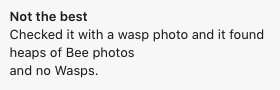
Hopefully, your image search results are a bit more fruitful.
