If you’ve been tuning into new Disney+ series The Falcon and the Winter Soldier on a weekly basis, you may have noticed just how dark some of the scenes are. Whether it’s watching Baron Zemo groove his way through a Madripoorian nightclub or having the team fight their way through shipping containers, the whole show is filled with dramatic lighting.
If you’re watching it on a TV, you may have noticed this actually makes the action incredibly hard to see. Here’s how to fix that.
But first, let’s take a look at why it happens.
Why is it so dark on TVs?
While streaming content on a computer screen usually looks great, TVs tend to struggle with colours for High Dynamic Range (HDR) content. It’s likely you’ll run into this content on most major streaming services.
This is because HDR content (like 4K shows) is designed to harness the full spectrum of brightness of a modern TV set. That is, darker colours are meant to be very dark, while brighter colours are meant to be very bright.
So to unlock the full colour palate for HDR content, your TV show needs to be set to brighter backlight settings.
Older content — Standard Dynamic Range (SDR) images — is designed for TVs will less of a brightness range, meaning colours are often more muted but easier to see. So if you’re watching everyday TV, you won’t have much trouble.
This is because the Australian standard even for HD channels only reaches 1080i picture quality at maximum. Much of the content is also designed for SDR-type images. But when you’re streaming in 4K, you need a bit more brightness to make the picture sing. Here’s how.
How do I make Disney+ brighter?
The solution here is incredibly simple, and is built into most smart TVs.
The first thing you’re going to want to check is whether your TV has default brightness settings. Often, there’ll be a ‘Vivid’ picture mode you can flick to via the main settings menu. This will help illuminate those darker scenes and create a better picture.
If there’s no pre-sets that’ll help you out, you should head into the main settings of your TV. This will usually be represented by a cog wheel on your remote.
Navigate to your TV’s display settings and have a look at your brightness and/or backlight settings.
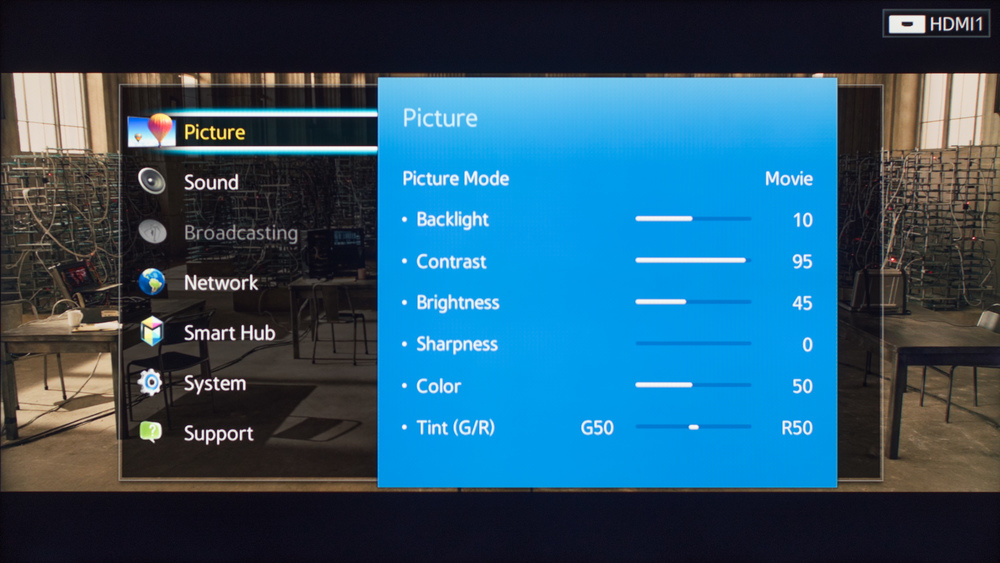
If the picture is too dark, you’ll want to up both the backlight and brightness on your TV.
Finding the perfect balance is an art, and you may need to experiment with other settings like contrast and ‘gamma’ before you get it right — but when you’re watching a show and you want to actually see it, brightness is an important factor.
If you max out these settings and don’t notice a difference, you may have to throw in the towel and turn off HDR. Most TVs will give you this option — and while it will mean a lower quality image, being able to see what you’re watching is a worthy trade-off.
The other method you may like to use is a bit more neanderthal, but sometimes even just closing the curtains and turning off the lights in your living room can have an impact on picture quality.
You don’t want to miss the most important scenes (especially when it comes to a show like The Falcon and the Winter Soldier), so play around with what works for you.
If you can’t see what you’re watching, don’t give up. Any one of these methods might just work for you.
