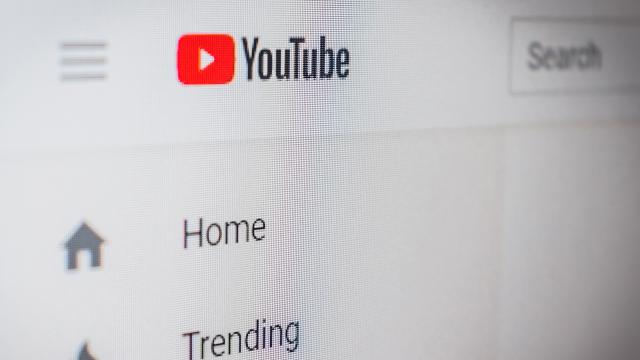More than 500 hours of content are uploaded to YouTube every minute, so you’d be forgiven for being unable to keep up with everything happening on the world’s largest video-streaming platform. But there are a few tricks to streamline your YouTube experience so you can get in, find the clips you want, and get out.
If you’re not already subscribed to YouTube Premium, it could be worth it. It might not immediately make sense to pay for content you can watch for free, but if you’re a regular YouTube viewer, then the time you save from not having to click past ads can be substantial — and you get bonuses like offline viewing and YouTube Music Premium thrown in, too.
In addition to skipping ads, you can speed up any video by clicking on the cog icon on the clip during playback and choosing Playback speed. You can find the same option in the mobile apps by tapping on a video then tapping on the three dots in the top right corner. Purists won’t like it, but it can really help you get through videos more quickly when you’re just looking for one or two moments in them or trying to get an overview of the content.
For this guide, we’ll focus on the web version of YouTube, but the same options and features are also available in the mobile apps. You should be able to find them without difficulty. Let’s dive in.
Tweak your recommendations
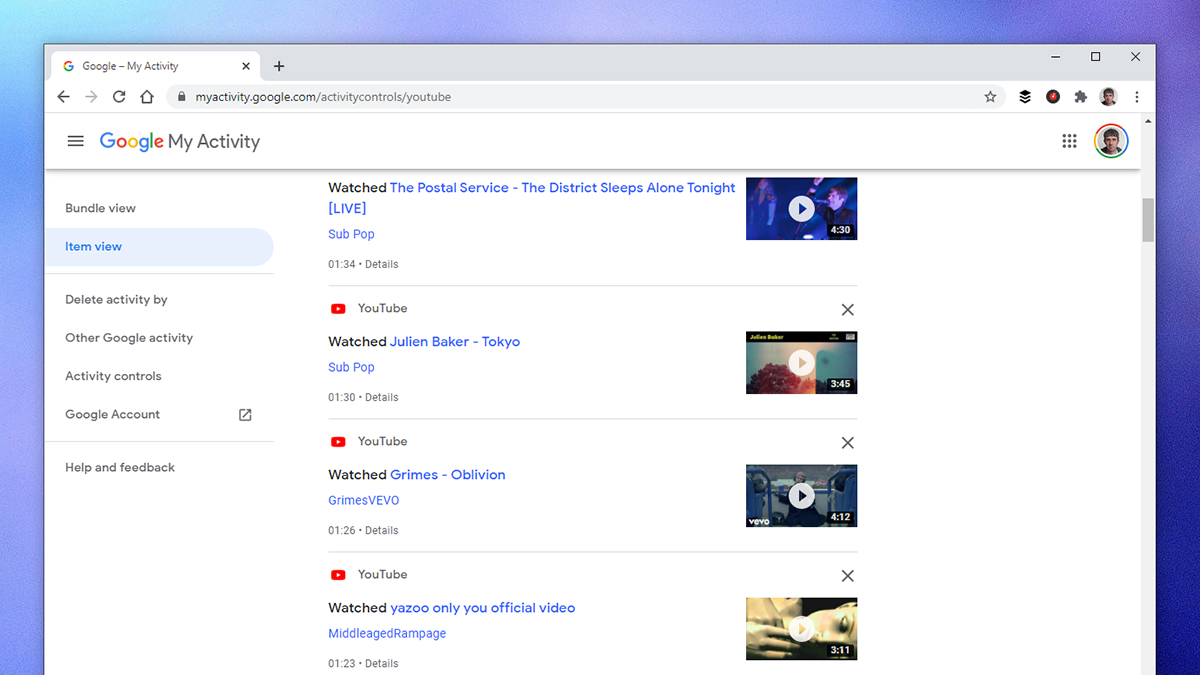
The recommendations that pop up in the sidebar, on the home page, and elsewhere on YouTube can lead you to some top-quality content relevant to your interests, or take you down a time-wasting rabbit hole that’s tough to escape. Obviously for the sake of time and your sanity, you want the former option, and there are various ways that you can make sure the recommendations you see are the most relevant they can be.
A good start is to click the thumbs up or thumbs down buttons underneath videos, depending on whether you like or dislike the clips — it tells YouTube what you’re into and what you’d rather avoid. Something else you can do is click the three dots just to the side of recommended videos and choose Not interested if you’re… not interested. In some cases there’ll be a Don’t recommend channel option too.
We’d also recommend going to your Google activity overview page, clicking YouTube History and Manage activity, and deleting any views or searches you don’t want to affect your recommendations. You can always use incognito mode if you need to watch some clips that you don’t want to see related videos for in the future (maybe you’re not at all into DIY, but you need to fix a leaky tap).
Manage your subscriptions
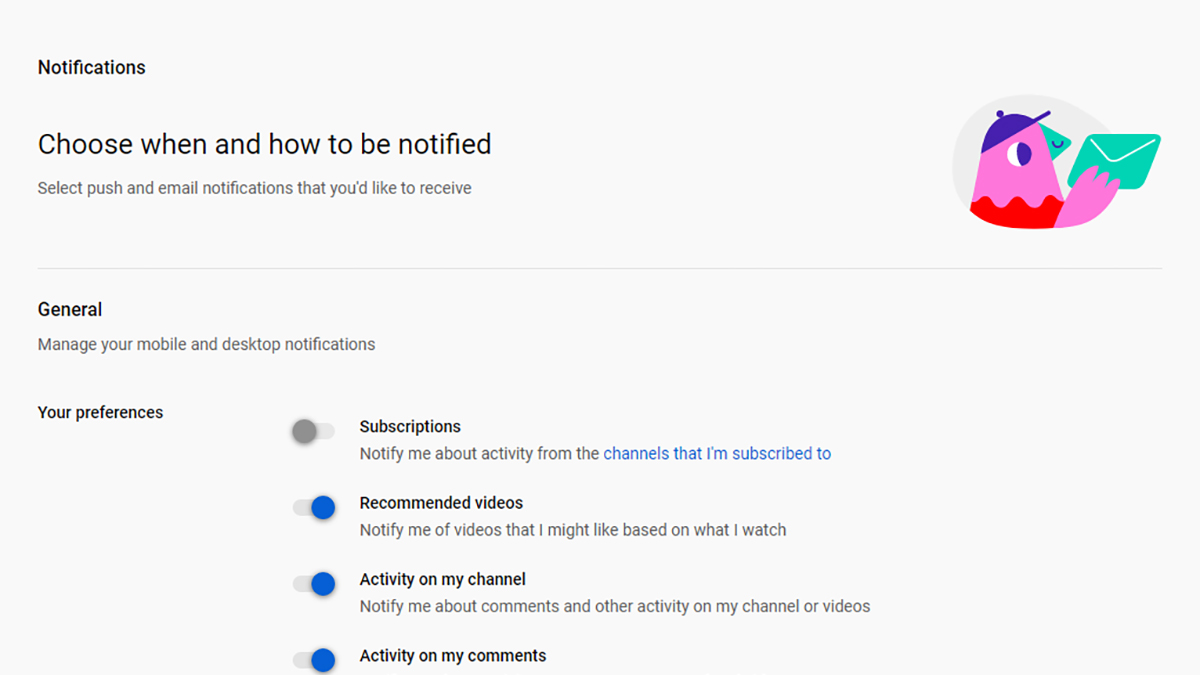
Subscribe to too many channels and you can quickly find yourself overwhelmed (and miss the really good stuff). If you click Subscriptions in the navigation bar on the left and then Manage, you can decide if you really need to follow so many channels. Click the Subscribed button to unsubscribe from a channel.
Even if you don’t want to unsubscribe from a channel, you can still limit the notifications you get from it by clicking the bell icon to the right. You can choose from All, Personalised, or None here. Personalised is the default — it uses a mix of signs, like your interactions with the channel and your watch history, to determine how many notifications you’ll be interested in getting.
You can further tweak how many pings and alerts YouTube sends your way by heading to the notifications settings screen. If you don’t want to hear about updates to the channels that you’re subscribed to, or about recommended videos that you might like, or about activity on your own channel, then you can manage these options from here.
Curate your playlists
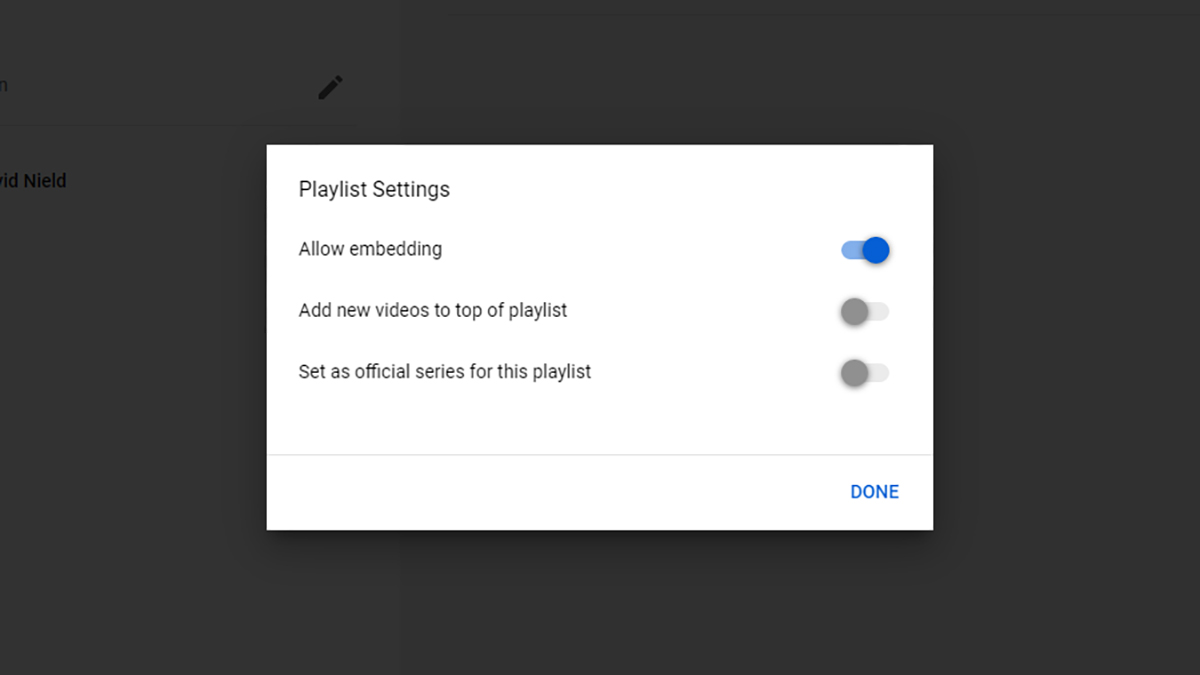
Playlists on YouTube maybe don’t get the recognition they deserve, but they can be a really useful way of organising what you want to watch in the future, what you’ve watched already, and what you might come back to one day. To create a new playlist, click the Save button under a video or the three dots next to a clip. You’ll be able to create a brand new playlist as well as manage your existing ones.
Your playlists are all available via the Library button on the navigation pane on the left. Click on a playlist and you can change the order of the videos you’ve saved, remove clips from a playlist, add videos to your current queue, and more. Playlists can be made public as well, should you want to share your findings with other people (or maybe just make a playlist for someone).
And you should definitely use the Watch later playlist that YouTube creates by default. It’s easily accessible from all the screens on all the devices where YouTube is available, and adding videos to it is very straightforward — click the little clock icon on a thumbnail on the YouTube home page. It’s a quick and simple way of putting clips away for later when you don’t want to watch them immediately.
Use a YouTube add-on
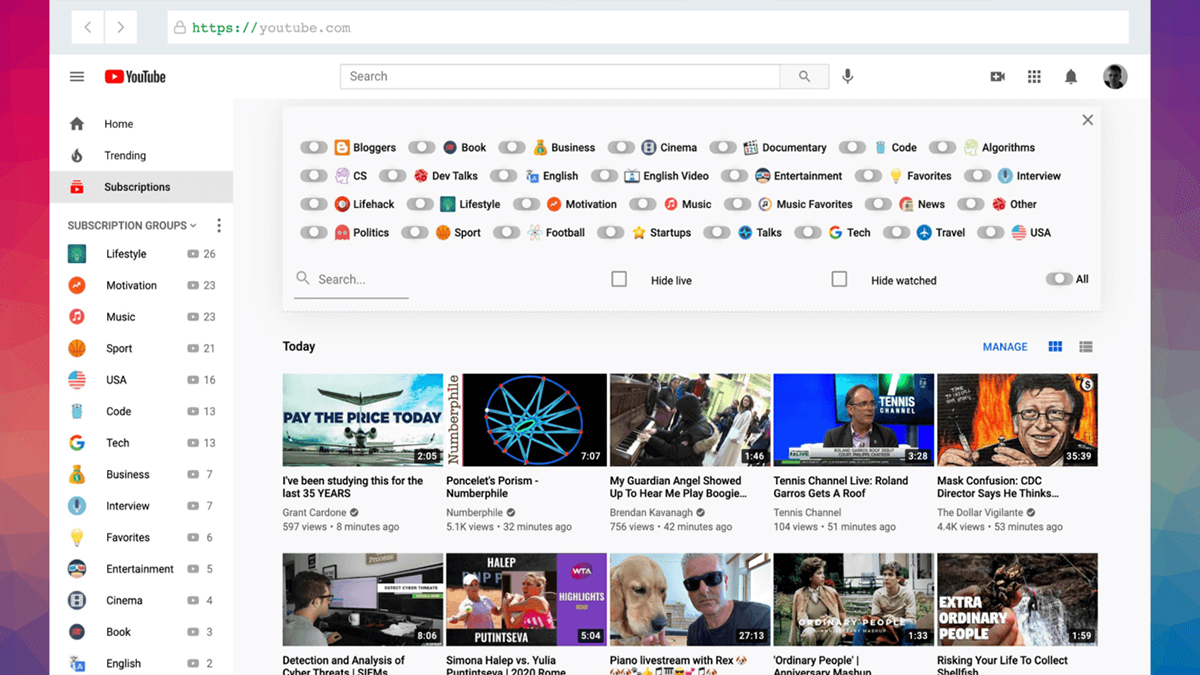
YouTube has spawned a whole host of third-party add-ons and plug-ins that you can use to keep track of what you want to watch. Take PocketTube, for example, which lets you sort your subscriptions into specific folders so you can follow them more easily. It works well for splitting up channels by topic or by how interested you are in them.
Unhook is an interesting experiment in removing a lot of the clutter from the YouTube interface and giving you a more streamlined experience.You can hide recommendations, the default video endscreen, user comments, the trending tab, video annotations, and more. If you find that YouTube looks far too busy in its default state, Unhook is worth a try.
Improve YouTube is another add-on that offers a selection of features that you might find useful. Among the tweaks it can apply to the YouTube interface are a customisable video player size option, settings for hiding various parts of the interface, more detailed controls for looping videos and changing the playback speed, tools for managing auto playback, and more.