If you’ve got your hands on a brand new PlayStation 5 then it’s likely that you’ve also got a PlayStation 4 of some description set up as well — and moving over your PS4 games to your new PS5 isn’t difficult to do. You can carry on gaming on your new console almost right away, but here we’ll explain the steps you need to go through first.
A note first on backwards compatibility: Sony says the “vast majority” of PS4 games will work on the PS5, with “select” games benefitting from higher or smoother frame rates. At the same time, Sony also admits you might experience “errors or unexpected behaviour” when playing PS4 games on the PS5.
In terms of controllers, you can use either the PS4 DualShock or the PS5 DualSense to play your PS4 titles on the PlayStation 5, whichever you feel most comfortable with (you can’t use your old DualShock with your brand new PS5 games though).
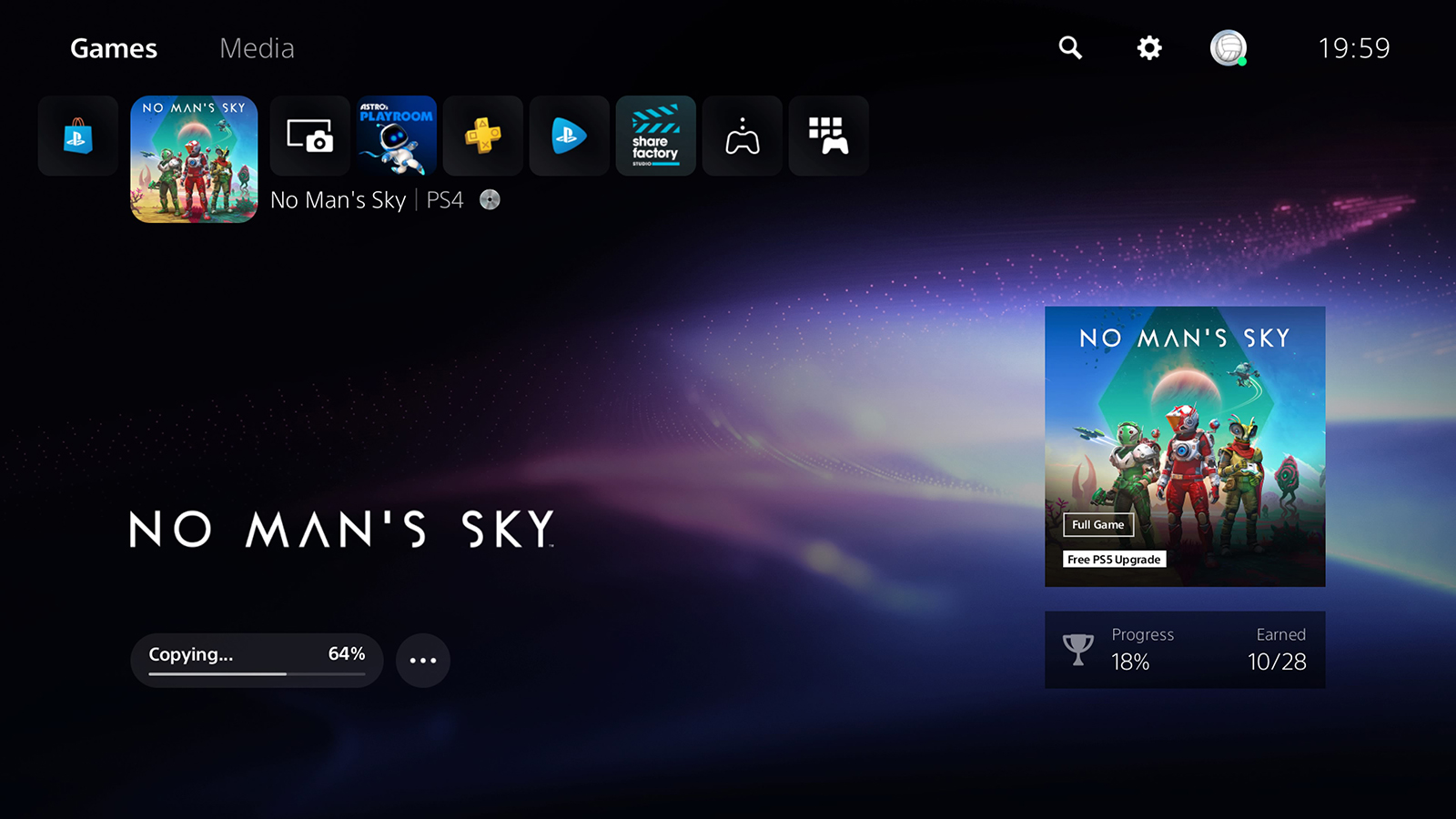
When it comes to PlayStation VR, it’s a bit more complicated. The vast majority of games will work, but you’ll also need to move over your PlayStation Camera from your PS4 and apply for a free camera adaptor for the PS5 from Sony.
For PS4 games you’ve purchased on disc, you can slot the same disc into your PS5 (unless it’s the Digital Edition), go to the Games screen, and get up and running — though you might have to download an update first. In some cases (as with No Man’s Sky, which we’ve featured in a screenshot on this page), you’ll get a free PS5 update to download and install. For digital titles, you can download them again on your PS5 from the Game Library section under games.
Another option that’s potentially faster, depending on the number of games you’ve got, is to move your PS4 games over to your PS5 on an external hard drive: It’s probably a more appealing method if you’ve already got a lot of titles stored on an external drive on your old console, or you don’t want to take up a lot of disk space on your new console with old games, or maybe both.
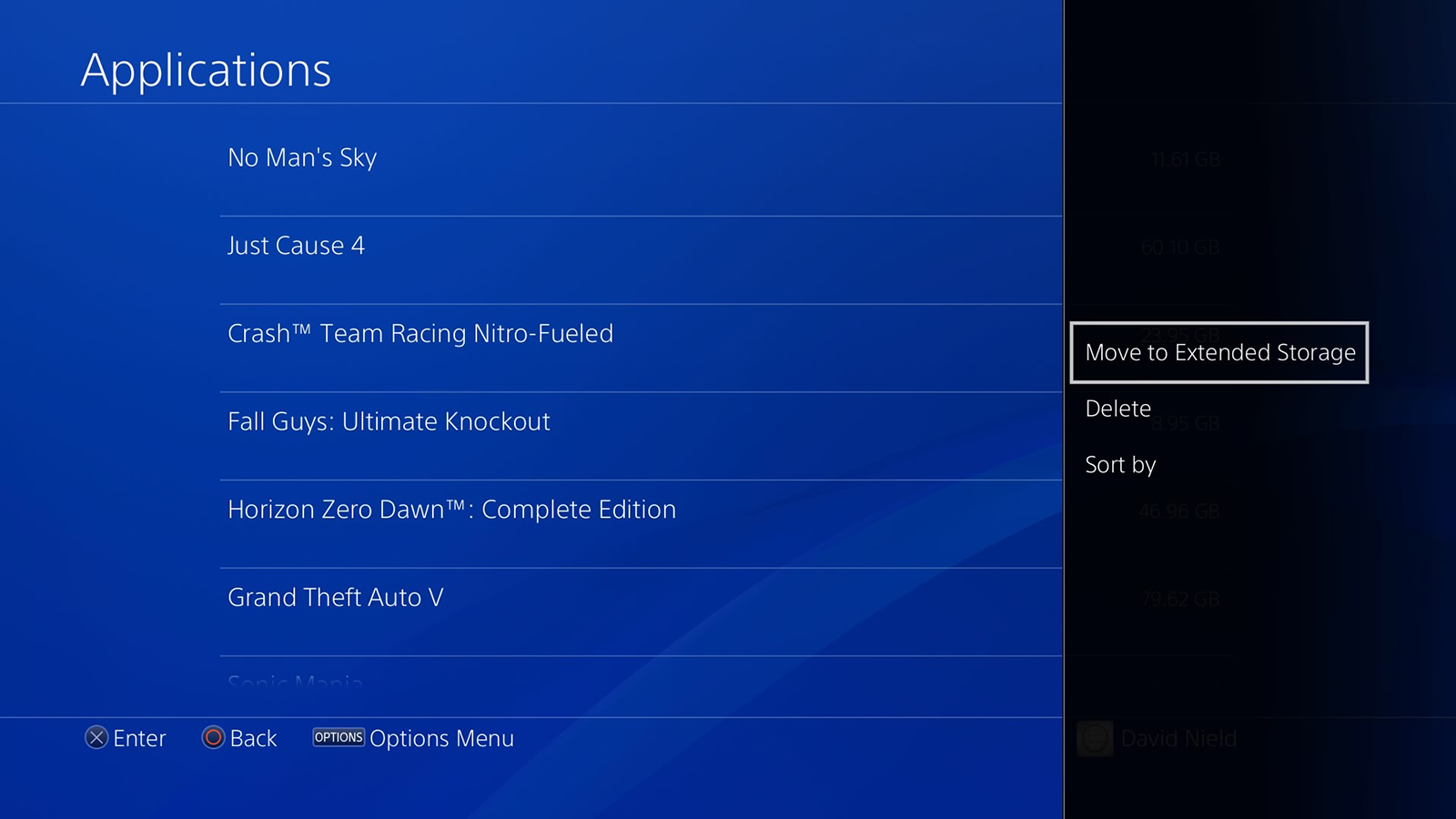
If you haven’t yet set up an external hard drive on your PS4, once it’s connected go to Settings, Devices, and USB Storage Devices: Select the drive, then pick Format as Extended Storage and confirm your choice. Games will then be installed to the external drive by default — you can change this by going to Settings then Storage, selecting System Storage, and pressing the Options button.
You can move games off the PS4 internal storage to your external hard drive — ready to be played on the PS5 — by going to Settings and Storage, then selecting System Storage and Applications. Choose your game, tap Options, then pick Move to Extended Storage. Select the games to move, then pick Move.
With that done, the external hard drive simply needs to be plugged into a USB port on the back of the PlayStation 5, and the PS4 titles will show up when you go to the Game Library page under Games (when it comes to disc-based games, you’ll still need the disc as well). For a lot of users, that’s going to be the quickest and easiest way to get started with older PS4 games.
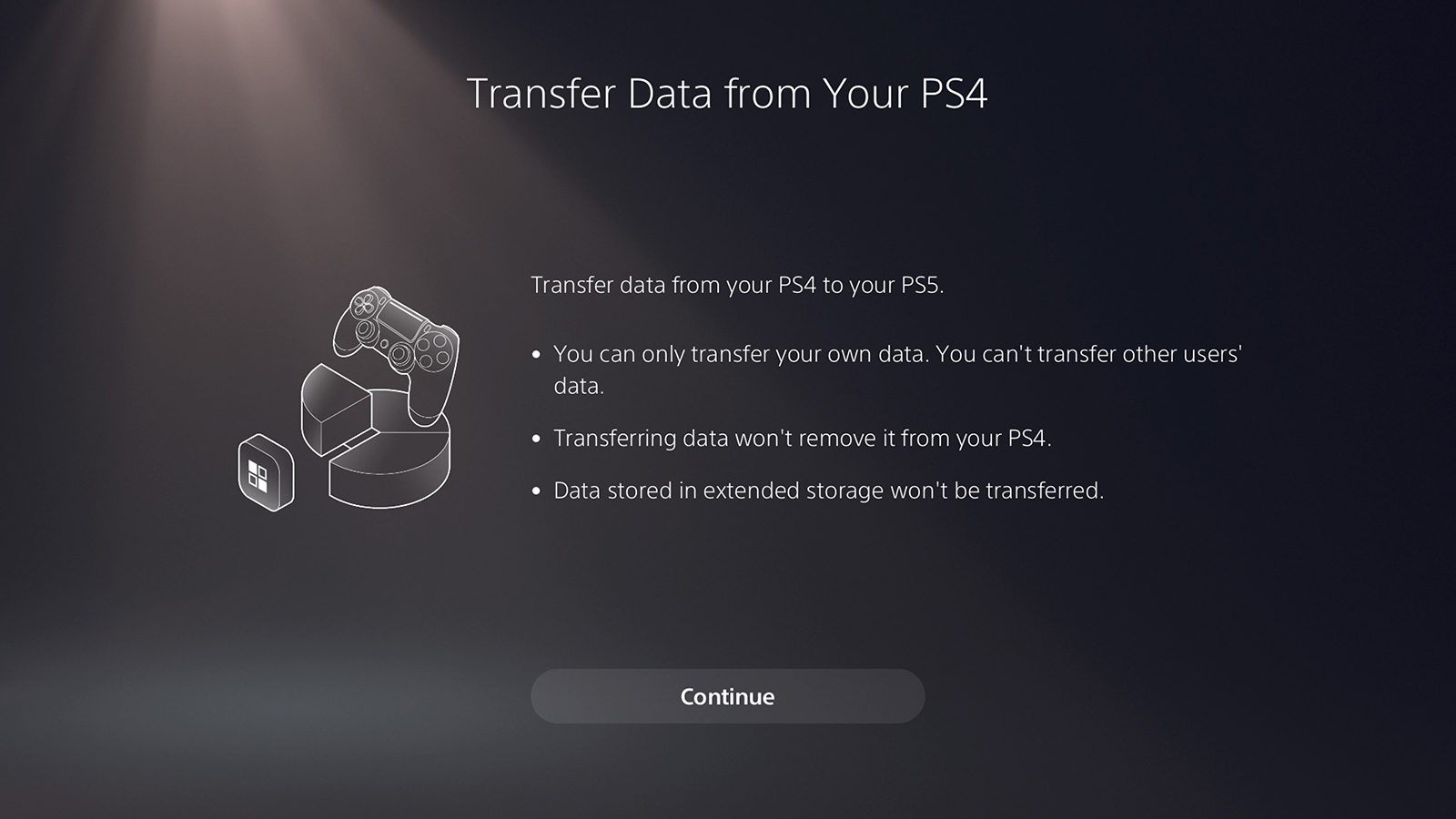
You can also use your local network to transfer titles between PS4 and PS5. This will be suggested during the PlayStation 5 setup process, but you can also do it afterward: You need to be signed into the same wifi network and the same PlayStation account on both consoles to begin with, and then you need to open up Settings on your PS5 and pick System, System Software and Data Transfer. To speed up the process considerably, you can connect your consoles with an Ethernet cable.
Lastly, there’s save game data — this can be moved over using the data transfer process we’ve just described, either when you first set up your PlayStation 5 or later on. Your saved data can also be synced over the (PlayStation Plus) cloud or an external USB drive: Choose Settings, Application Data Management, Saved Data in System Storage, and then either Upload to Online Storage or Copy to USB Storage Device on the PS4 to do this.
Back on the PS5, once you’ve signed into PlayStation Plus or connected the USB storage device as needed, head to Settings, Saved Data and Game/App Settings, and then Saved Data (PS4) to see the cloud and local options. Most saved PS4 data should work on the PS5, though ultimately it is at the discretion of the game developer — saved data might not transfer across, even if the game itself works.
