The Android 11 beta Google I/O developers conference (for obvious reasons) this year, so the company hasn’t had the chance to show off the new features in the latest OS on stage. But we’ve done some digging to find everything you need to know in the latest beta.
As in previous years, be warned — features in the beta and developer preview don’t always make it to the final version of Android (or if they do, they can change significantly).
There’s more to come, too: Android 11 officially supports a host of new emojis, though they haven’t been added to the integrated Gboard keyboard yet. These are all the cool improvements and tweaks we’ve spotted so far. If you have a compatible phone, you can install the Android 11 beta from here and follow along as we dive in.
1. More power menu options
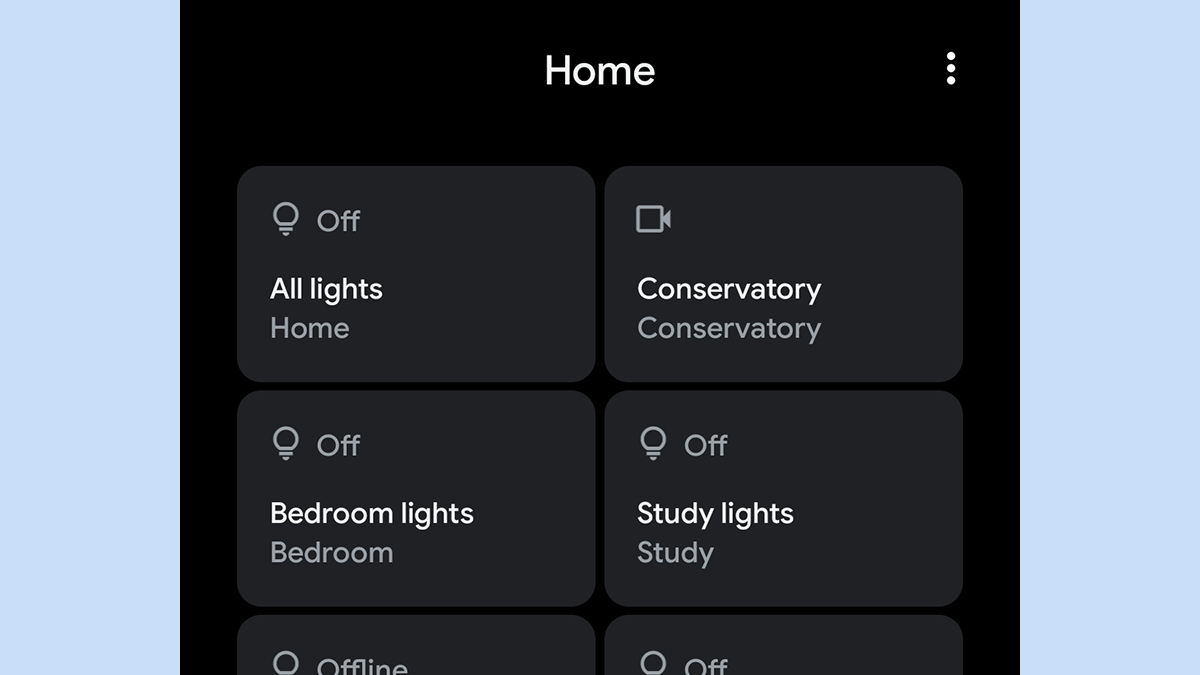
The power menu, which appears when you hold down the power button, gets a revamp in Android 11. Links to your emergency info and Power off and Restart options are included, as are your Google Pay cards (as per the most recent Android 10 updates on Pixel), and the new menu also shows quick smart home control buttons, pulled from the Google Home app.
2. More theming options
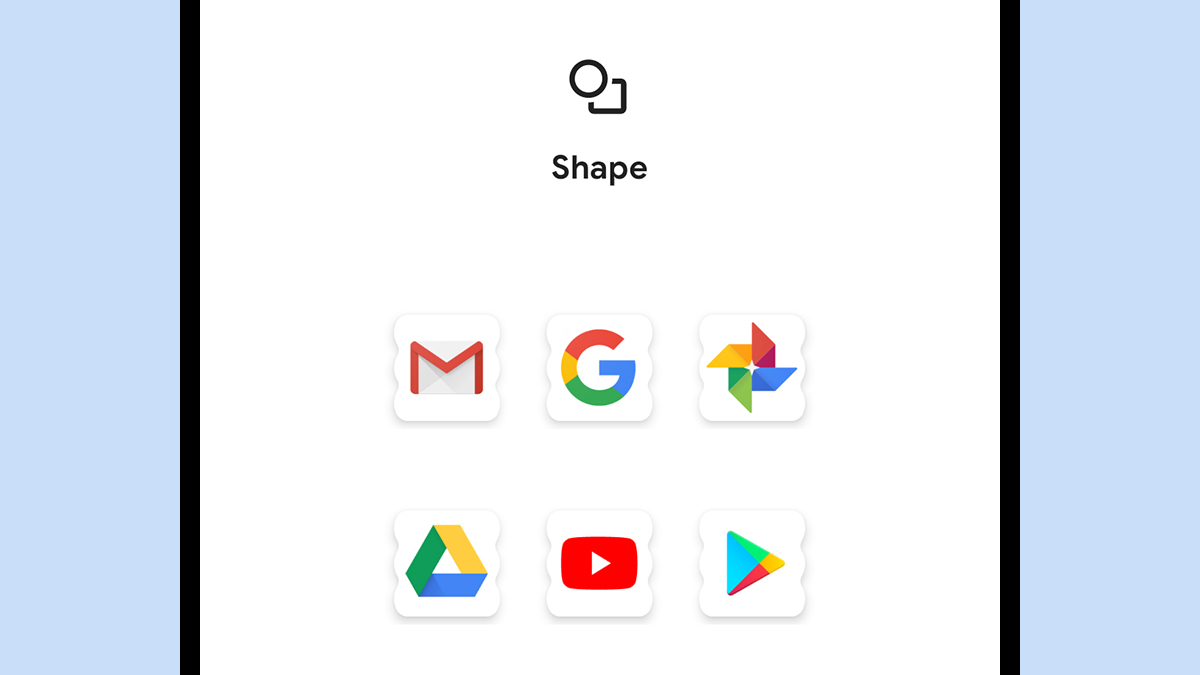
Some basic options for changing up the theme of your device — icon shapes, colours, etc. — have already appeared in Android 10, but Android 11 adds a few more choices — and these choices will probably be expanded in the coming months. To find and apply the available themes, go to Display then Styles and wallpapers from Settings.
3. Conversations get special treatment
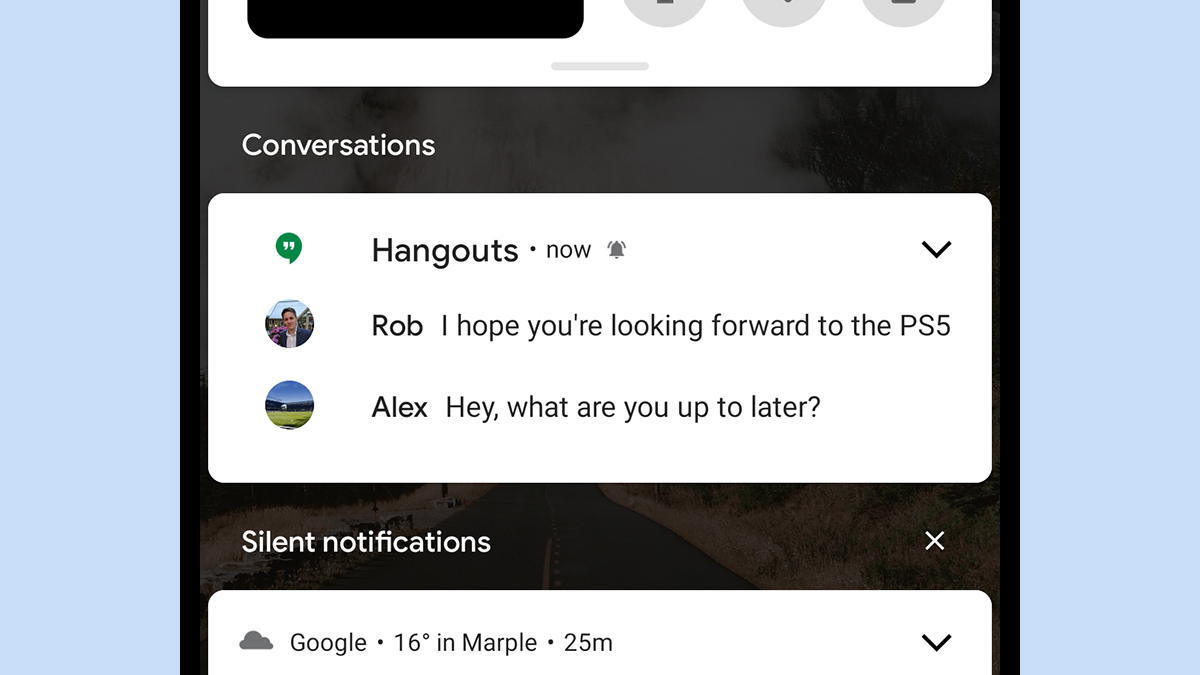
Conversations in any messaging app are handled differently from other notifications, with their own drawer in the notification list. Any conversation can also be pinned as a bubble to the side of the screen, similar to the chat heads feature in Facebook Messenger. Go to Apps and notifications then Notifications in Settings to manage this.
4. You can prioritise conversations
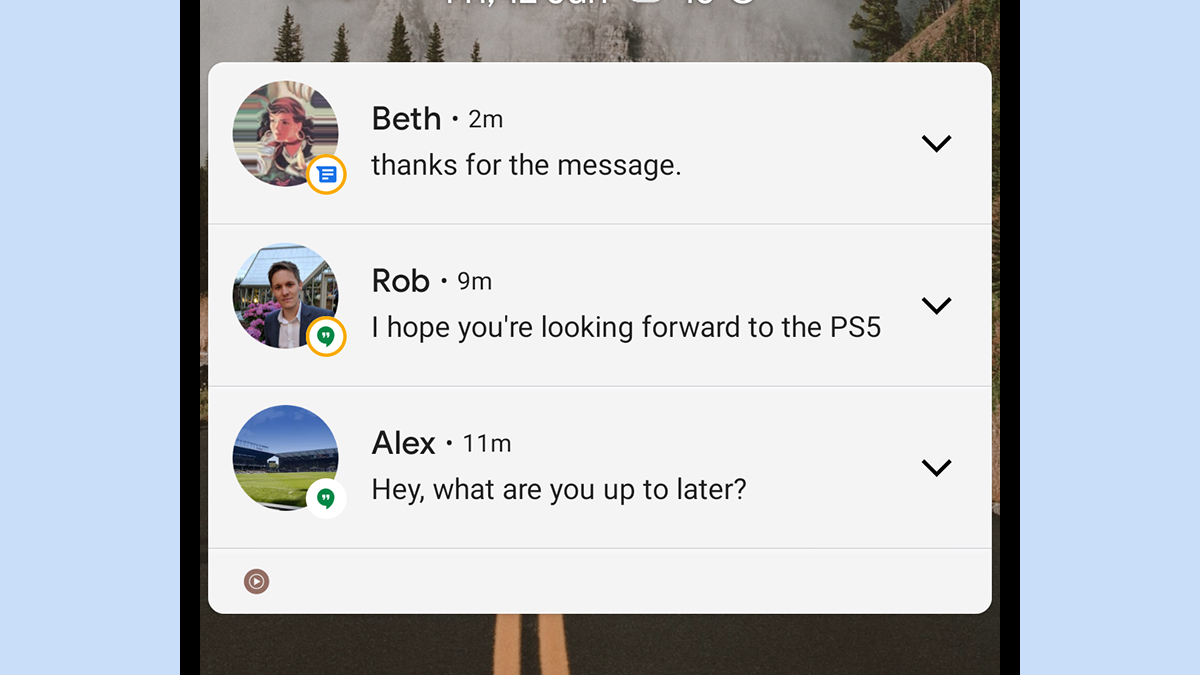
Conversations already get special treatment, but you can give certain conversations even more special treatment. Mark a conversation as Priority by long pressing on its notification, and it will always appear at the top of your alerts and messages from those folks can break through Do Not Disturb. This is very handy for prioritising chats from the most important people.
5. App suggestions on the home screen
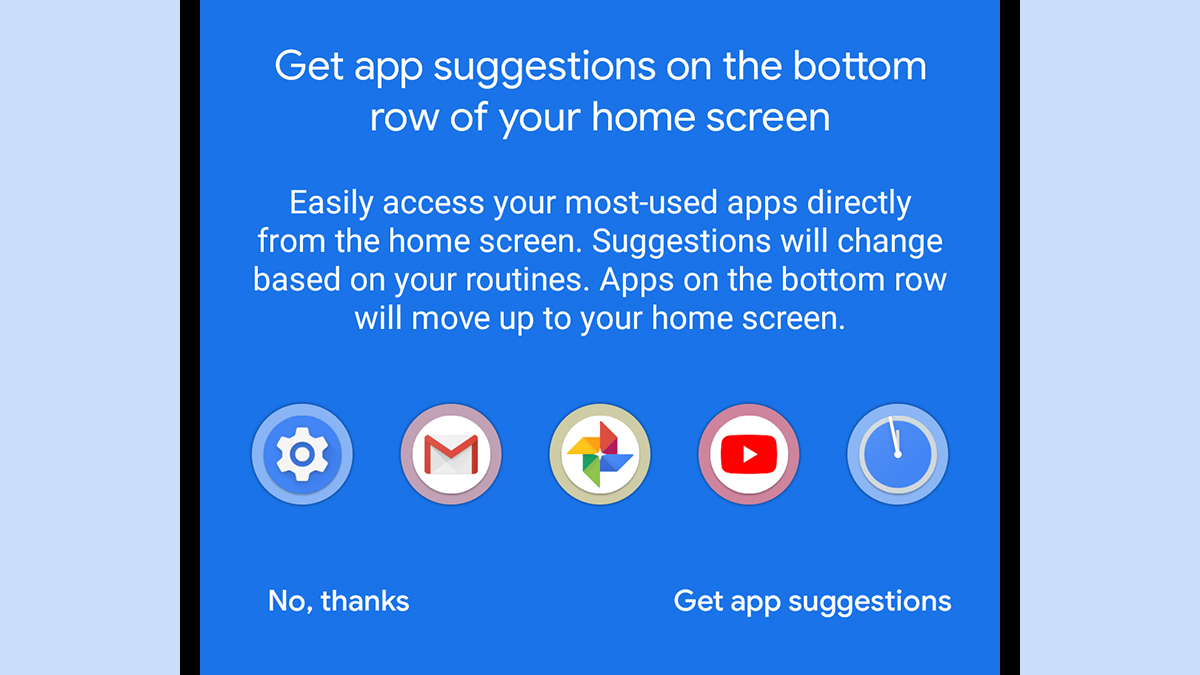
Stuck on which app to launch next? Android already puts frequently used apps at the top of the app drawer, but in Android 11, you can show them on the home screen, too. Long press on a blank part of the home screen, then choose Home settings and Suggestions on Home screen to enable them — the new row sits underneath the main dock of icons.
6. A media player in Quick Settings
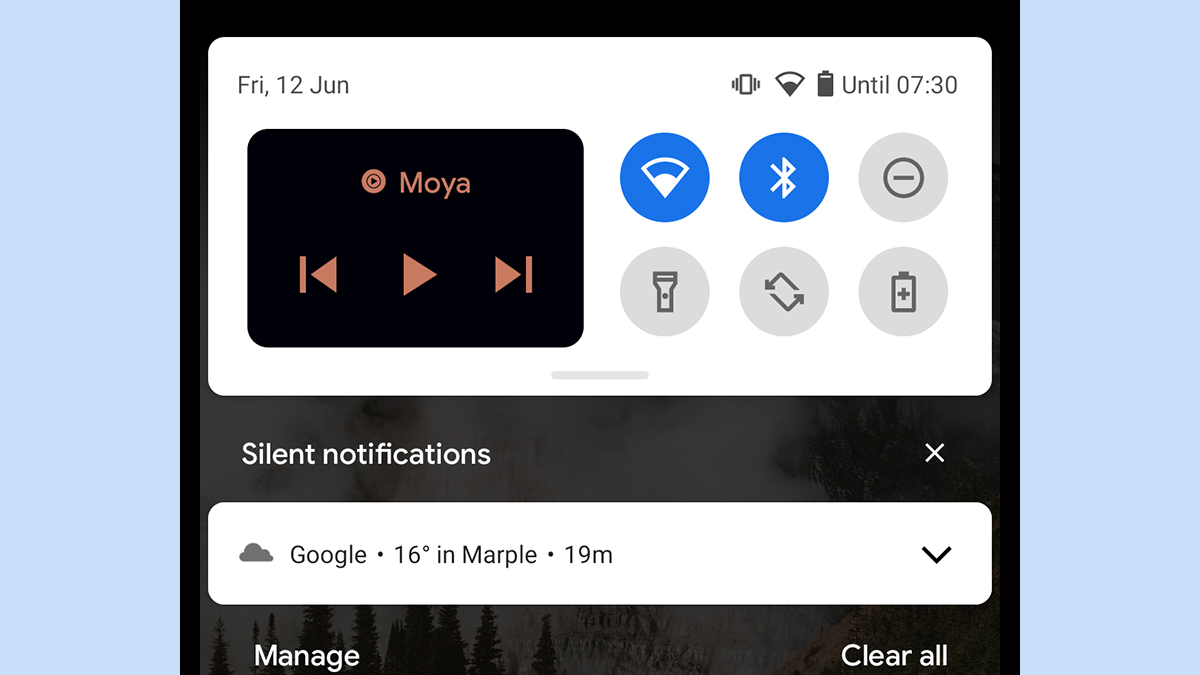
In Android 10, media player controls appear in a persistent notification; in Android 11, you can shift them to the Quick Settings panel instead. However, this option only appears if you enable developer options on your device (so it may not make it to the final Android 11 code). The Media resumption option will then appear in the Developer options menu.
7. Revamped screenshot options
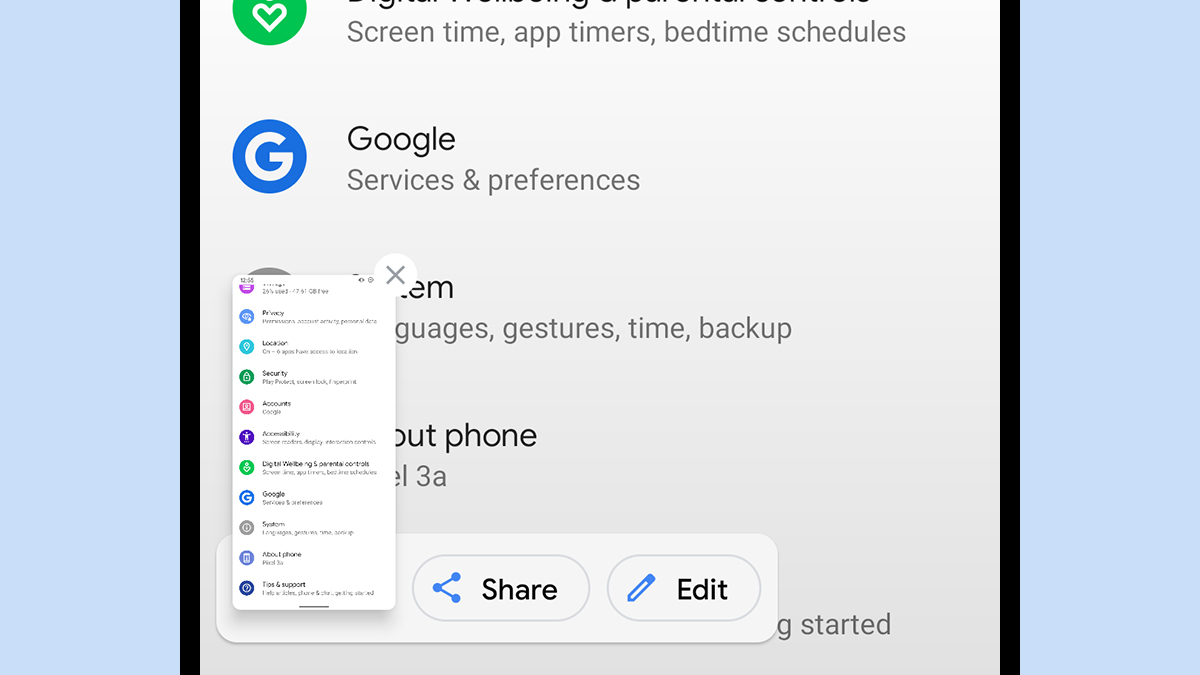
Take a screenshot on Android 11, and you get a little pop-up dialog in the lower left-hand corner, letting you immediately Share or Edit it (on Android 10, this dialog appears as a notification). The ability to capture scrolling or extended screenshots will eventually appear here, too (to grab whole websites, for example), but it remains hidden for now.
8. A built-in screen recorder, finally
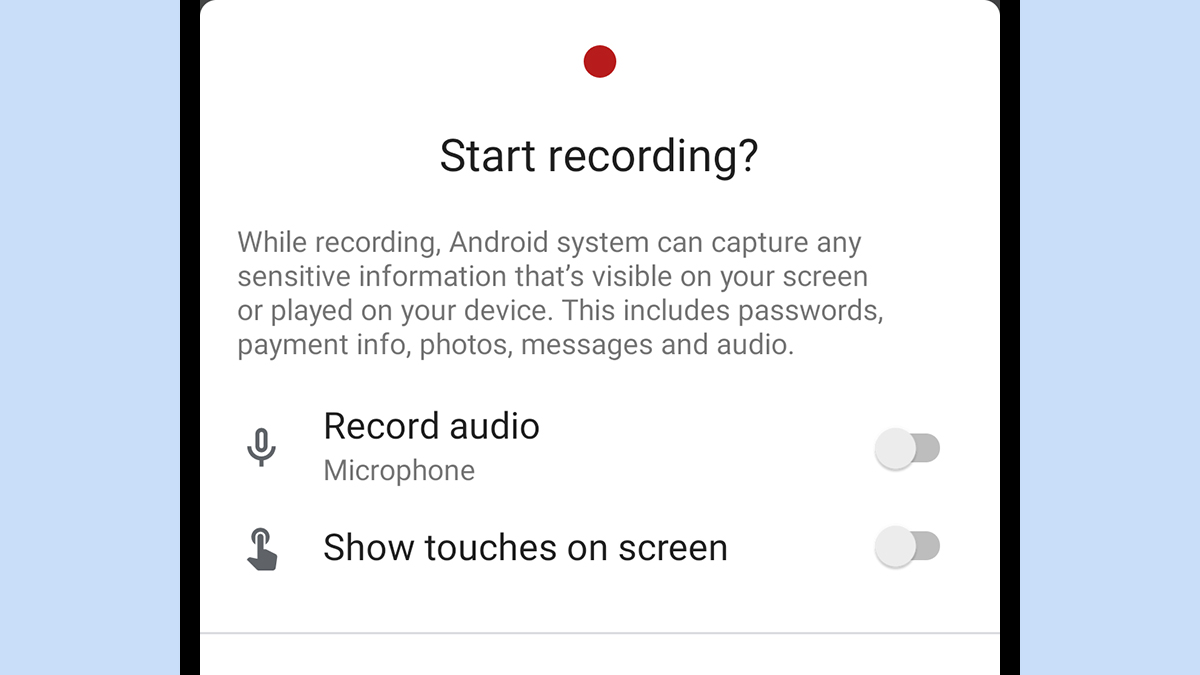
The Android 10 beta had a rudimentary screen recorder, but it was yanked before the final release. Now it’s back (and hopefully here to stay) in the beta version of Android 11. It shows up as an icon in the Quick Settings panel, but not by default, so you’ll need to tap the pen icon at the bottom left of the panel to drag the Screen record option into play.
9. Give permissions once only
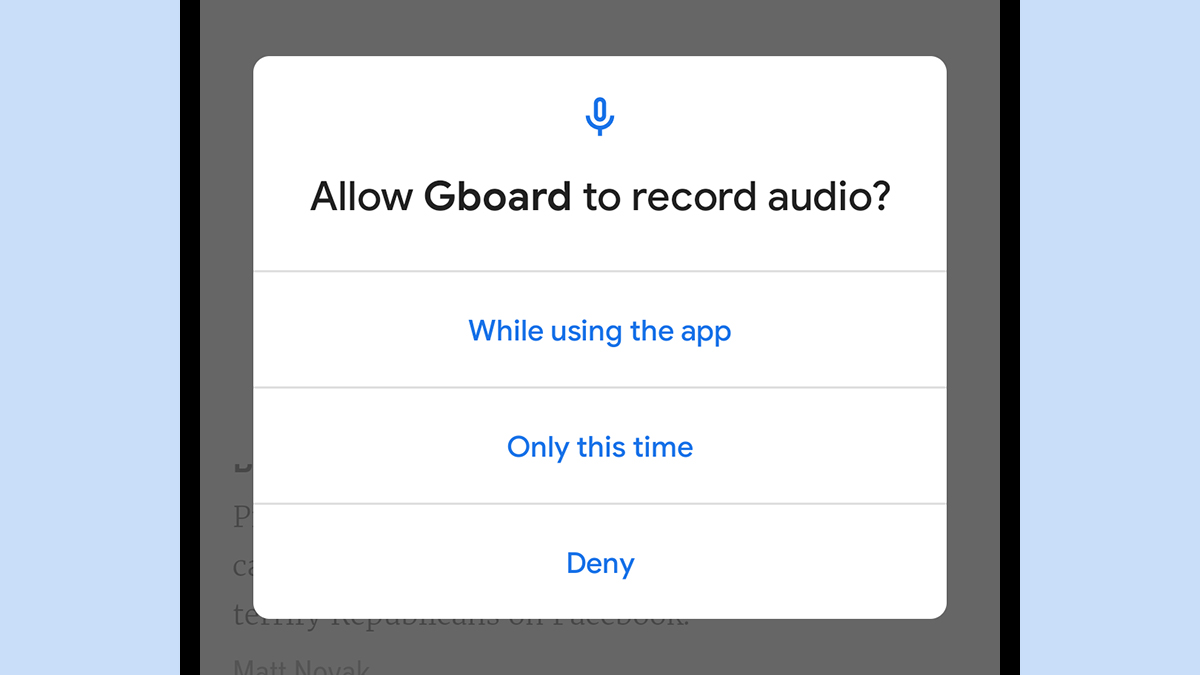
As on iOS, Android 11 lets you give permissions for a single occasion, so you can let a messaging app use your microphone to record an audio clip but then force it to ask you for permission again next time. As before, you can control an app’s permissions by selecting Apps and notifications, then the app itself, from Settings.
10. Permissions now automatically reset
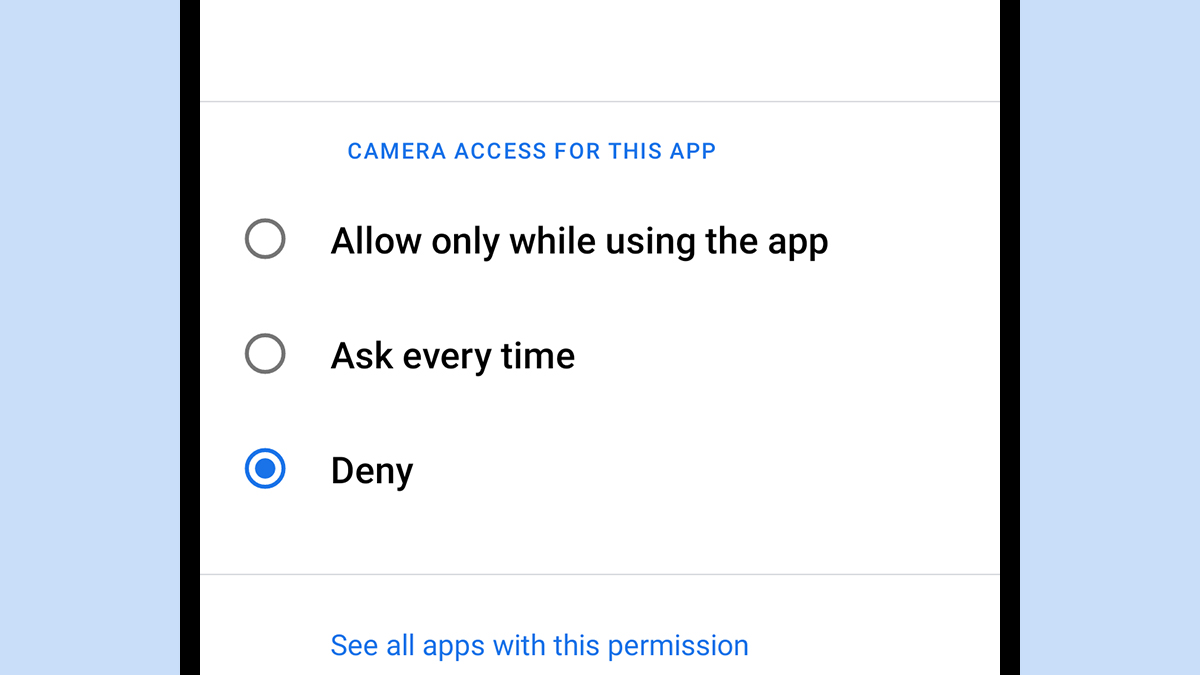
This feature is a personal favourite: If Android 11 detects that you haven’t used an app for a while, it resets all of its permissions. If you ever do fire up the app again, it’ll have to start requesting permissions from scratch, so you don’t have to worry about old apps continuing to track your location or access your camera even though you never use them.
11. Schedule dark mode
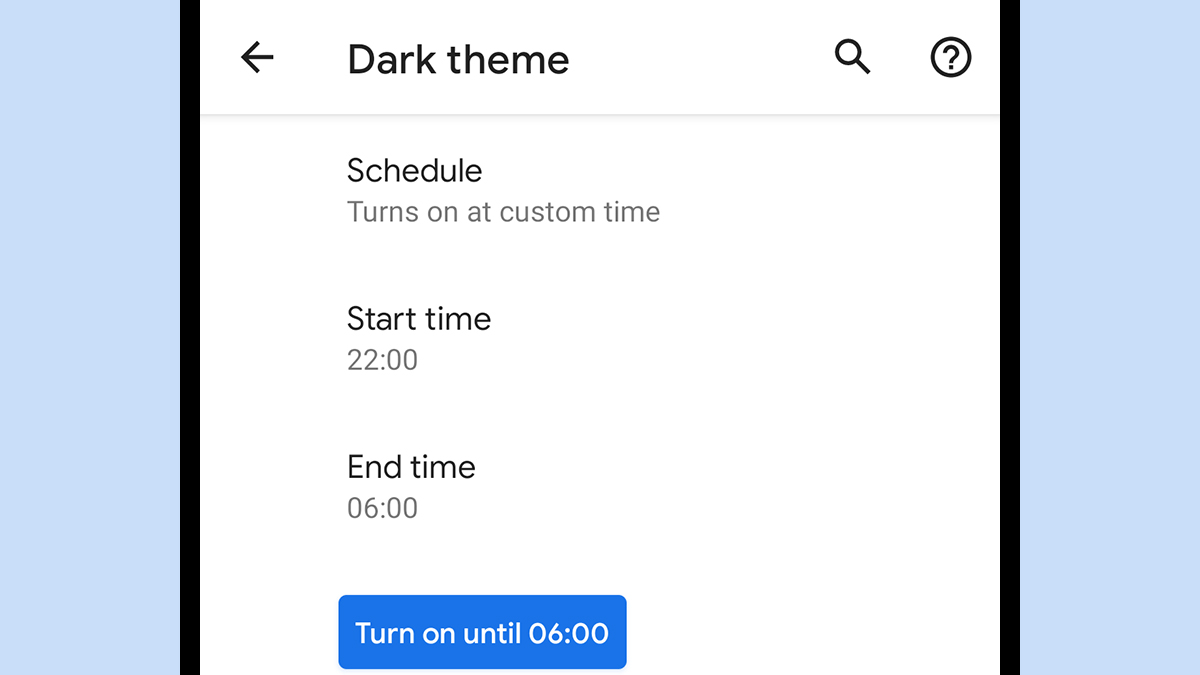
As we saw in the developer preview, with Android 11 you can schedule dark mode to automatically come on or turn itself off based on the time. From Settings, choose Display, Dark theme and Schedule to make your choices — you can either configure custom times or have the mode enable and disable itself based on the local sunset and sunrise times.
