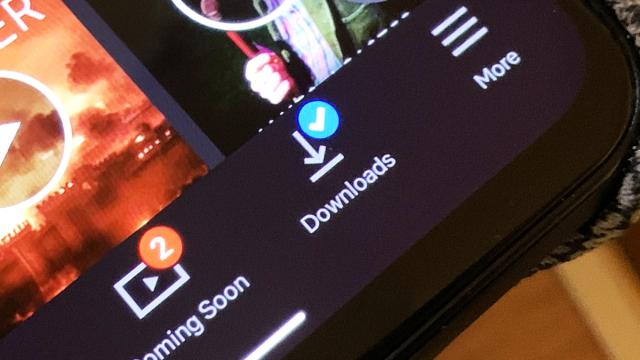Whether you’re travelling in a foreign country, going through a tunnel, on a limited data plan or in a dystopian future where the basic infrastructure of civilisation has collapsed, you’re not always going to be guaranteed an internet connection on your phone when you’re out of the house. With these apps, it doesn’t matter.
Google Maps
Something that Google Maps (Android, iOS) definitely does better than Apple Maps right now is offline mapping. From the app menu, tap Offline maps then Select your own map (Android) or Custom map (iOS) to save a chunk of map tiles to your phone (Maps might have already saved some places, like your home and workplace, for you). You can’t get updates like traffic news while you’re offline, of course, but most other features work fine.
Pocket (Android, iOS) does an excellent job of managing without an internet connection, so you can catch up with all your saved articles on a long flight, for example. As soon as you open the app, articles are synced and then downloaded, so you don’t need to do anything else—though you can specify whether Pocket downloads the simplified view or the web view of your articles by via the Offline Downloading section in the app settings.
Wikipedia
One feature you might not have spotted in Wikipedia (Android, iOS) for your mobile device is the ability to save articles for offline viewing. This is handled through what the apps call lists, and you can just tap the little bookmark icon in the toolbar to save an article to a list (you’re free to create as many lists as you want). The feature doesn’t require a Wikipedia user account, but if you do sign in, you can sync your lists across multiple devices.
Lonely Planet Guides
One of the times when you’re likely to be without data is when travelling, but Lonely Planet Guides (Android, iOS) can work without an internet connection: Just open up the guide for the city you want, choose Places from the menu bar, and then Tap to download offline map. Once you’ve worked through your free preview allowance, to access all the information about your various destinations, a $7-per-month subscription is required.
Google Docs
Sadly you can’t use a lack of connectivity as an excuse to avoid work any longer: Google Docs (Android, iOS) works offline and will sync any changes you make to your documents back to the web once you’re connected again. From the app menu, tap Settings, then make sure the Make recent files available offline option is enabled (Docs doesn’t specify what “recent” means, so maybe open up your most important files before any long trips).
Evernote
Evernote (Android, iOS) has a lot of strings to its bow of course, one of which is the ability to save particular notebooks and their contents to a device for offline access—though this is only available to Premium ($12-per-month) users. Find the Settings page for the Evernote app (on the menu on Android, on the Account tab on iOS), then choose Notebooks and Offline Notebooks to choose the ones that are saved to your device in their entirety.
Amazon Kindle
What better way to spend some internet downtime than by reading an ebook? The Amazon Kindle (Android, iOS) app automatically syncs ebooks to your device for offline use as soon as you open them, so you don’t need to worry about losing connection on vacation. If you also have an actual Kindle ereader, your reading progress is synced between your ereader and your phone as soon as your devices are back online again.
Spotify et al.
Spotify (Android, iOS) lets you cache playlists for offline listening if you’re a premium user, which is one more reason why you might think about subscribing for $US10 ($14) a month: At the top of every playlist, album and artist page, there’s a toggle switch that lets you download the listed tracks to your device. The same feature is available in just about all the other music streaming apps out there too, though it’s almost always reserved for paying members.
Netflix et al.
As with music streaming, your video streaming app of choice probably supports offline playback as well, as long as you are organised enough to download movies and shows in advance—and that includes the YouTube apps, if you’re a premium subscriber. In the case of the Netflix (Android, iOS) app, you need to tap the download icons next to episodes and movies you want to cache, though due to licensing deals, not everything can be saved.