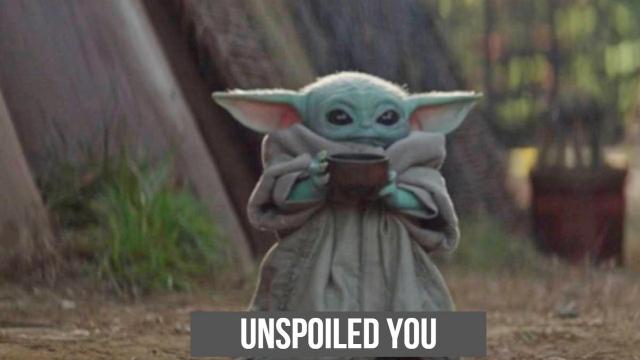Star Wars: The Rise Of Skywalker is officially out and spoilers are running wild.
If you want to remain unspoiled, but don’t want to have to avoid the internet entirely, there are some apps and browser extensions that can help. Not to mention some hot tips for social media.
[referenced url=”https://gizmodo.com.au/2019/12/the-first-spoiler-free-star-wars-the-rise-of-skywalker-reactions-are-finally-here/” thumb=”https://i.kinja-img.com/gawker-media/image/upload/t_ku-large/japdw9wp9uof8vawpyh8.jpg” title=”The First (Spoiler-Free) Star Wars: The Rise Of Skywalker Reactions Are Finally Here!” excerpt=”It’s almost here: The end of the Skywalker saga that began its stealthy takeover of pop culture all the way back in 1977, and has since changed both sci-fi and blockbuster movies forever. The Star Wars: Rise of Skywalker world premiere has just ended, and critics are sharing their (spoiler-free) reactions now!”]
Unfortunately, there are less options if you’re on iOS and using Safari – none of the browser extensions listed support it. Similarly, the one decent app for blocking spoilers is only available on Android.
However, the browser extensions do work with the iOS versions of Google Chrome and Mozilla Firefox, so there are definitely options there for Mac and iPhone users.
Browser extensions
Spoiler Protection 2.0
This thing is hardcore, destroyinh basically any iteration of the keywords you add to it. Not only that, it also applies to video or image content.
You can toggle certain things on and off though, depending how deeply you want things to be blocked:
I tested the extension with ‘Star Wars’ across Gizmodo and Google search and everything ended up censored. Chef kiss.
Because spoilers can also manifest through lesser known keywords, I would recommend adding main characters and actor names to your block list. The same goes for any extensions you use or mute functions on social media.
Interestingly, the block didn’t work across Twitter. When I searched for ‘Star Wars’ every mention of it and associated image was still visible. If you’re a heavy Twitter user I would recommend also adding a bunch of mute words, which is explained further down.
Spoiler Protection 2.0 is free and available on Chrome and Firefox (including the iOS and Android versions).
Unspoiler
If you don’t want to go full scorched earth on spoilers, Unspoiler is a less heavy-duty option.
Compared to Spoiler Protection 2.0 it has next to no customisation options. It also won’t block out absolutely everything in a Google search. When I searched for ‘Star Wars’, the content of trending tweets were visible. Similarly, the synopsis of some articles in the river were also still there.
While it didn’t give anything away, it definitely seems like some spoilers could still trickle through.
Here’s an example using ‘Breaking Bad’ as a keyword:
I would still place more trust in the above extension, but this could be a good option for those of you who want to avoid major spoilers but don’t mind seeing a bit of discord around the new movie.
Unspoiler is free and available on Chrome.
Apps
There are less options when it comes to apps, but if you definitely don’t want to use a browser extension, you might want to try Spoilers Blocker.
It works in the same way as Spoiler Protection 2.0 – large blocks of colour are pasted over anything on page that mentions your keywords. However, it appears that some images may still appear.
[clear]
Spoilers Blocker is free and available on Android.
What about Twitter?
Twitter has advanced muting options which should hopefully curtail most of the spoilers in your notifications and timeline.
Words, phrases, usernames, emojis and hashtags can be muted and anything you add to the list is case-insensitive.
How to mute on a desktop:
- Click Settings and privacy from your profile image drop-down.
- Click Muted words.
- Click Add.
- Enter the word or hashtag you’d like to mute. Entries can only be added one a time.
- Select Home timeline if you wish to mute the word or phrase from your Home timeline.
- Select Notifications if you wish to mute the word or phrase from your Notifications.
- Specify From anyone or From only people I don’t follow.
- Under For how long? choose between Forever, 24 hours from now, 7 days from now, or 30 days from now.)
- Click Add.
- You will see the mute time period indicated next to each entered word or hashtag.
How to mute on mobile:
- Go to your Notifications tab.
- Tap the gear icon.
- Tap Muted words.
- Tap +Add muted or phrase.
- Type in the word or hashtag you’d like to mute. Entries can only be added one a time.
- If you wish to mute that word or phrase on your Home timeline, check the box.
- If you wish to mute that word or phrase from your Notifications, check the box.
- Select whether this is From anyone or From only people I follow (for Notifications only).
- Under For how long? choose between Forever, 24 hours from now, 7 days from now, or 30 days from now.)
- Tap Save.
- You will see a muted icon and the mute time period next to each entered word or hashtag.
You can read more about how muting works on the advanced mute web page.
Can anything save me on Facebook?
Facebook is a lot more difficult. There is no ability to mute words or phrases, but you can snooze particular groups. So if you know a Facebook group is heavy on spoiler content, we recommend you do that.
As for Messenger, muting group chats with people who are discussing the film before you’ve seen it is your best bet.
What about Instagram and TikTok?
Much like Facebook, you can’t mute anything on these platforms. My advice would be to avoid Instagram stories from people you know are seeing the movie before you and will be sharing their insights.
It’s also possible that TikTok will show ‘Star Wars’ in one of its trending bars on the home page of the app, so avoid the hell out of that.