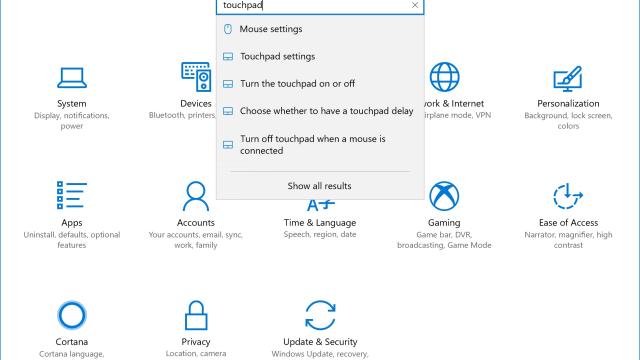If you wanted a top-of-the-line keyboard and touchpad experience, there used to be one answer: Apple’s Macbook line. It’s a part of the Windows laptop experience that has been steadily improving over the last few years, however, much to my delight.
But not every PC maker’s touchpad is quite up to snuff, especially if you’re buying a lower end laptop. Fortunately, there’s an option buried within the Windows settings that can improve your touchpad experience markedly.
The biggest problem out of the box for Windows laptops isn’t necessarily the build quality, but Windows 10 itself. The OS leans towards the more sensitive side by default. In practice, that translates to your Windows touchpad being overly twitchy, particularly when it comes to tapping and palm recognition.
There’s an easy way to fix this, however. Typing in “touchpad” into the Start Menu or Windows Settings, you’ll be able to pare back some of Windows’ worst touchpad tendencies.
You’ll see touchpad settings appear in the drop-down box here, if you’re in Windows Settings. The same appears in the Start Menu.
Once you’re in the touchpad menu, scroll down and disable the “Tap twice and drag to multi-select”. This is the option that lets you tap twice on your touchpad and select a whole bunch of text. In principle it sounds nice, but in practice it almost always results in people selecting a whole bunch of text by accident when you’re trying to write something, and given that Windows laptops lean towards being over-sensitive (to avoid users getting frustrated with their inputs not being recognised at all), it’s a setting that is better disabled at all times.
Drag-select is often most useful when dealing with files and photos, like when you want to clear out junk on the desktop or move a ton of files from a hard drive to a USB stick. But it’s also an input that you want to be precise with, so disabling Windows’ tendency to detect a twitchy trigger finger goes a long way to improving the daily quality of life on a Windows laptop.
Left clicking on a touchpad and then moving the mouse cursor with your other hand will still let you drag select when you need it, so you’re not losing any functionality by disabling this option. But it will stop the bottom of your handy randomly being picked up as a second click by Windows, and it’s a great way to remove a key source of frustration from the daily experience, especially if you’re using an older or cheaper Windows laptop.