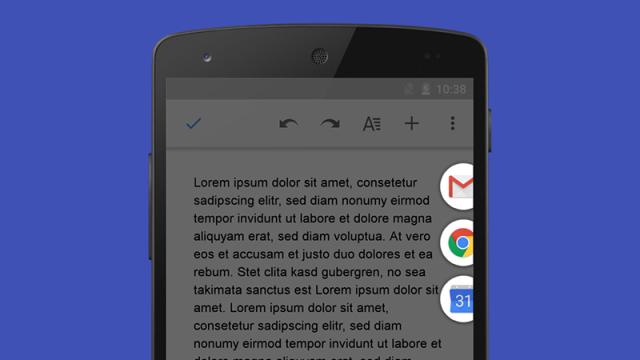The customisation options open to third-party Android apps mean you can completely overhaul your device’s interface, should you want to. Pintasking is more subtle in its changes — it works like a Windows taskbar for your Android smartphone or tablet, giving you instant access to the apps and the options you use most often.
The app runs on Android 4.1 and above but if you’re using Lollipop you need to give Pintasking special permissions via the Accessibility page in Settings. You’ll be taken step by step through this process so pay attention during the installation of the app — you might want to work through the tutorial as well so you know what’s what.
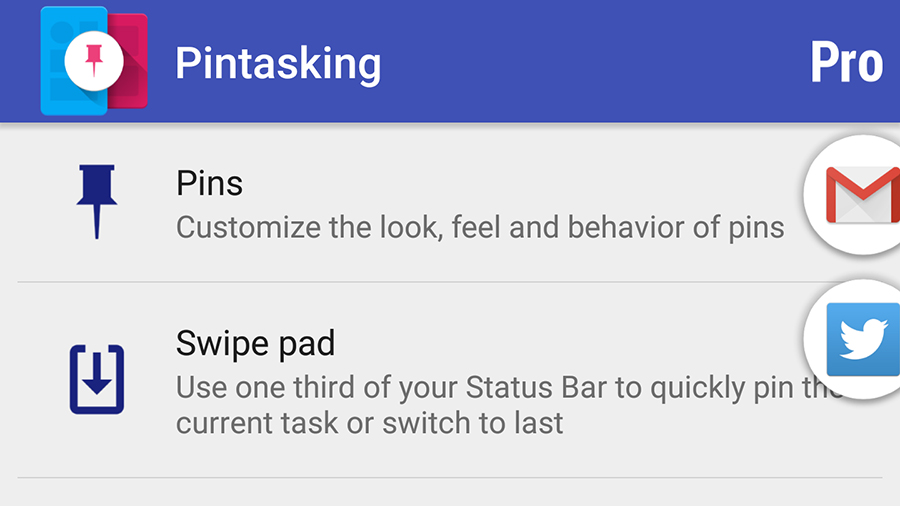
The easiest way to pin app or particular screens is by tapping and holding the Home button then dragging it up (an action that typically launches Google Now). You then delve into the Pintasking settings to change the behaviour of the program and your pins. There’s the option to integrate the app with your browser and pin links from the web too.
There’s also a shortcut for quickly switching back to the last task you had open (like Alt+Tab on Windows). Until you pay the in-app fee you’re limited to two pins and you can’t really customise how they appear on screen; still, the free version has enough to it for you to decide whether Pintasking is worth the price of admission before parting with your cash.