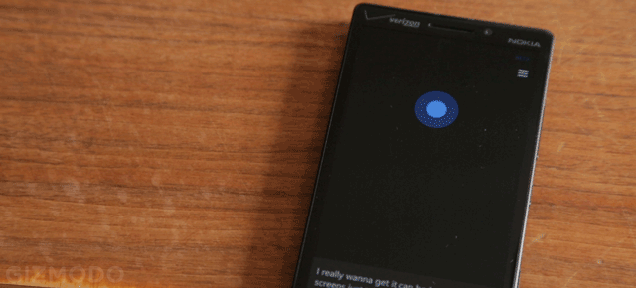Cortana makes the jump to the desktop in Windows 10, meaning you can get a more personalised experience through voice commands or the good old mouse and keyboard. But what if kind of hate Bing’s search engine? You can use a browser extension to redirect Bing queries to any search engine you choose.
In this example we’re using Chrometana for Chrome but there are other ones around if this one doesn’t quite meet your needs. As well as installing the extension on your system, you also need to make sure Chrome is the default browser rather than Microsoft Edge — from the Windows 10 Settings app choose System and then Default apps to do this.
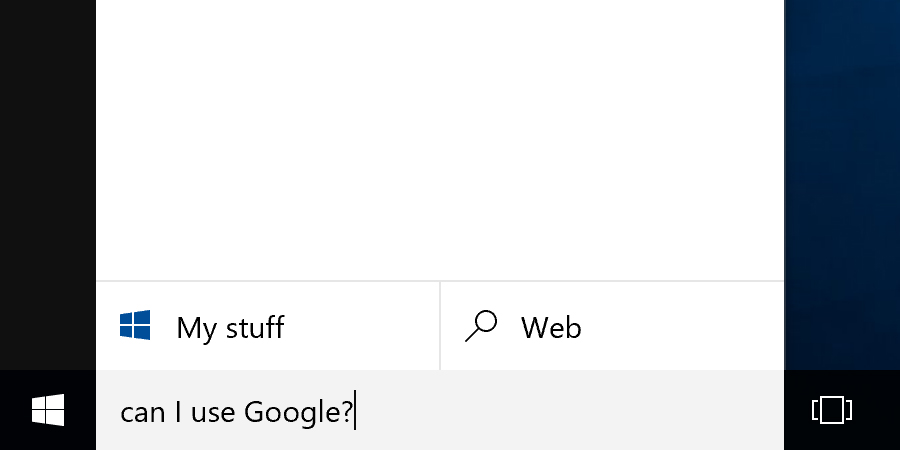
Any search you run from the taskbar using Cortana is then redirected to Google (or DuckDuckGo or Yahoo) rather than Bing. It doesn’t work for queries that pop right up in the Start menu (like a weather forecast) but if you click through for more information then the redirect does kick in.
To change the search engine used by Chrometana you need to pick More tools and the Extensions from the Chrome menu. Select Options underneath the Chrometana heading and make your selection. Note that the extension is also going to redirect Bing searches that you run through your browser directly — you will get a completely Bing-free experience.