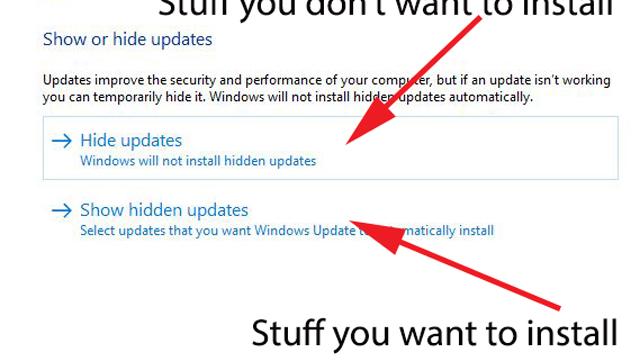Windows 10 auto-downloads and auto-installs updates. This is mostly a Good Thing for general security, but becomes a Bad Thing when said update installs a glitchy graphics driver that breaks your desktop. There is a way to disable auto-updates, but it’s not pretty.
The solution comes in the form of a Windows troubleshooter package, basically a mini-diagnostic app for Windows. You can download it from the Microsoft support page (scroll down a bit to find the download file). When you run it, you click through an initial menu, and land at the following options:
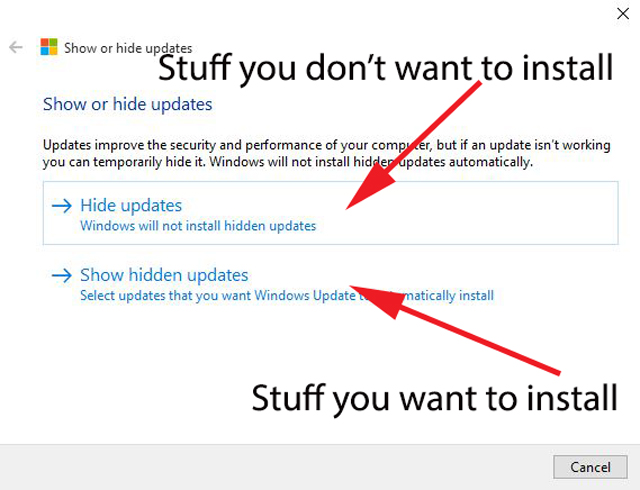
‘Hide updates’ is for pending updates you want to disable; show hidden updates is where you can go to install updates you previously disabled.
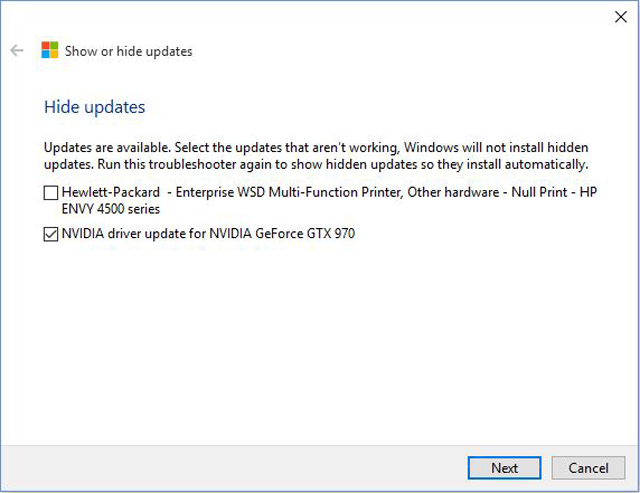
The driver update that was causing all the problems
It’s a pretty simple fix — it took me all of three minutes to nuke the offending graphics-destroying update — but it’s about the buggiest way to disable auto-updates I’ve ever come across. Ah well, needs must.