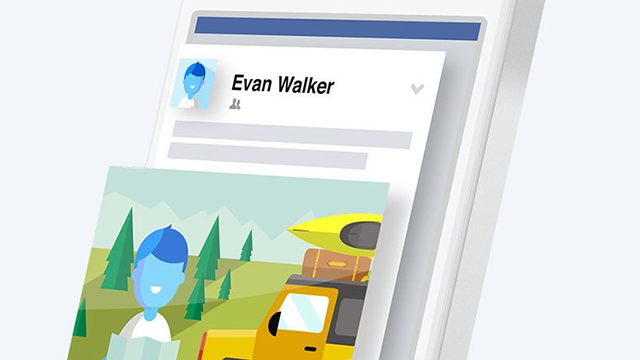Facebook is all well and good, but what’s all this interaction about? Turn your back for five seconds and your so-called friends are tagging you in dubious nightspots or posting Rick Astley music videos to your timeline. A quick delve into the security settings for your account can stop this behaviour and help you take total control over how your profile appears to others.
After all, your profile represents you to your contacts on Facebook and the wider world. You may not want it littered with posts and tags from other people, particularly if you use it in a professional capacity, so it’s well worth a few minutes of your time to restrict other people’s access to your wall (that’s what the timeline used to be called, youngsters).
Posts and tags
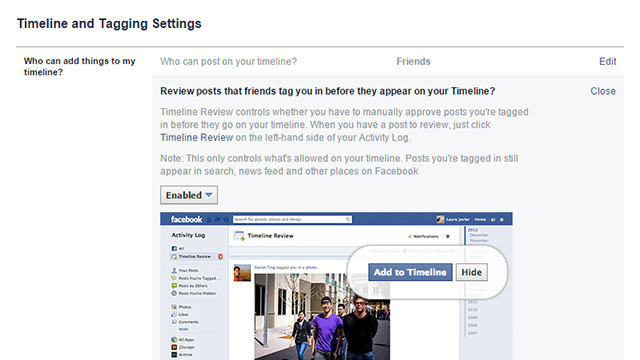
On the web, head to your timeline, click the More button (three horizontal dots) and choose Timeline Settings. The top option (click Edit to change it) lets you select who can post to your timeline: Your friends or just you. Choose the latter option and no one else has the chance to litter your profile page with messages, links and animated GIFs.
The setting immediately underneath lets you review tags before they appear on your Timeline. Facebook doesn’t give you the option to prevent your friends from tagging you, but you can make sure these tagged posts don’t appear on your timeline. They can be reviewed and either approved or dismissed from the Timeline View section of your Activity Log page (accessible through your profile).
Again, this doesn’t remove the tag; it will still appear on your friend’s page, in search results, in the news feed (to your mutual friends) and so on. But it does stop the post appearing on your timeline and appearing to contacts who aren’t also friends with whoever’s been tagging you. If you’ve been tagged in a picture, then this can be removed via the photo’s menu options.
Further down there are other options to play around with. If you do want to allow tagged photos and posts from friends on your timeline, you can choose who gets to see them. It’s also possible to review tags that your friends apply to your own posts before they’re applied.
Finally, you might want to change the When you’re tagged in a post… option to Only Me. If your friends insist on tagging you on a regular basis, this stops your own circle of Facebook contacts from seeing the posts (unless of course they are already friends with the person doing the tagging, as we mentioned earlier).
Your own posts
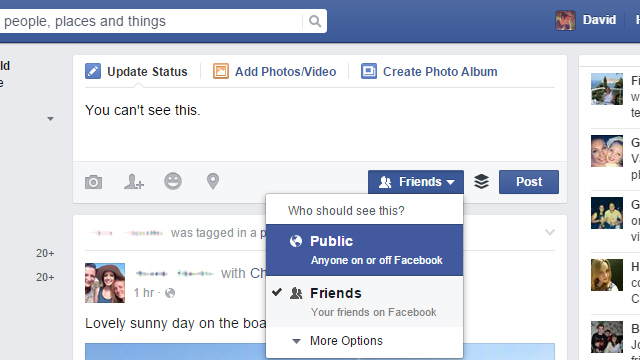
As you probably know if you’ve been paying attention, every one of your status updates can be set with a different privacy setting, which controls who can see it. You could make your pithy reflections on the human condition public while restricting access to your family photos to relatives only, assuming you’re prepared to put in the effort required.
The audience selector drop-down appears just next to the status update box and pretty much everywhere else you can post to Facebook (including inside the mobile apps). Use this to change who can see what you’re sharing — your chosen setting stays in place until you change it again.
From the More menu on your timeline you can check how your profile page appears to other people. Choose View As… then make a selection from the bar at the top of the page. If you want to know just what your mum knows about you from your Facebook page, this is your opportunity.
Facebook actually has a Privacy Basics portal available that you can tap into for more information about tagging, timelines and account privacy.