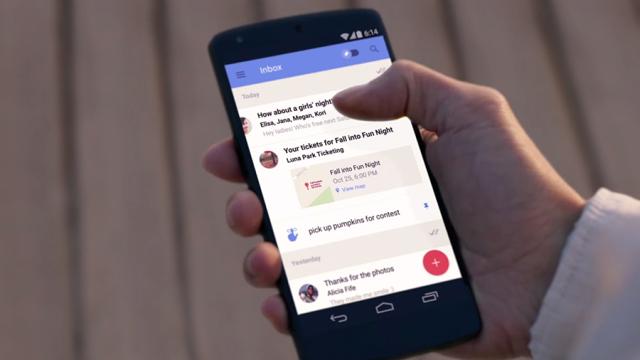Relatives are great, aren’t they? But do you really need to see their emails popping into your inbox every hour? Wouldn’t it be better if you only heard from them once a day? Or even once a week? Google’s new Inbox platform makes this simple to achieve, and you can apply the same approach to any of the filters that you’ve created.
It goes without saying — but we’ll say it anyway — that you’ll have to adapt this to suit your own needs. Don’t put messages from your auntie on snooze if she’s likely to ask for emergency assistance via email. Perhaps bundling incoming messages from your friends or colleagues would work better for you, so modify the steps to fit in with what you need.
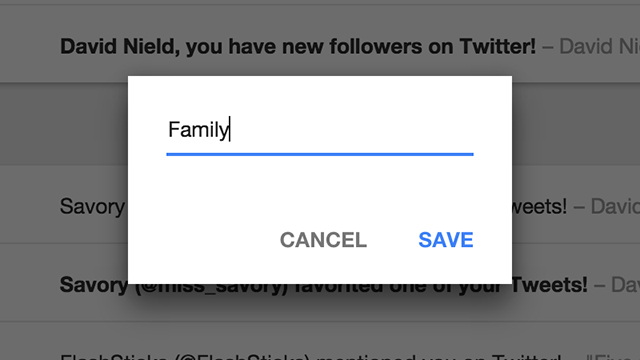
First of all you need a filter. Scroll down the left-hand menu in Inbox and click Create new…, then type out “Family” in the pop-up window. Once the label is up on screen, click Add to choose the messages that are going to be filtered into it. You can create the filter via the standard Gmail interface if you prefer. You can get back to this settings screen at any time by clicking on the cog icon next to the relevant label.
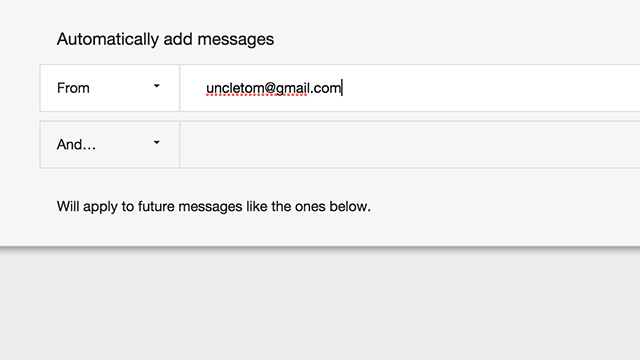
The subsequent screen lets you specify email addresses to include in the filter. Type out an address and you’ll see matching messages appear below. Choose Save and any future messages will automatically have this label attached. The drop-down menus also let you highlight emails based on keywords, if you want to snooze all mentions of next summer’s outdoor adventure trip until future notice.
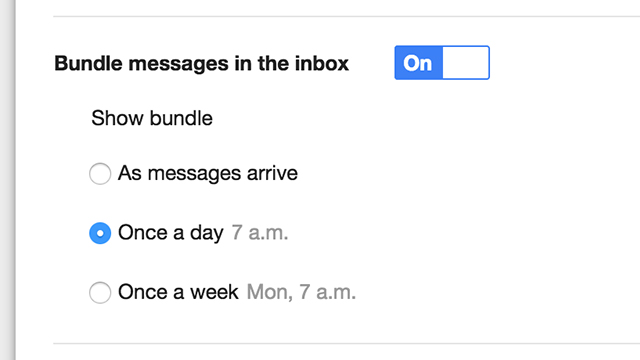
With that done, all that’s left is to turn the bundling feature on via the toggle switch and choose your snooze time. At the moment, Inbox doesn’t let you customise this, so it’s either 7am every day or Monday at 7am every week. Messages matching the filter will appear in a bundled clump (like Updates and Social do by default) and at the time you specify, so if you only want to hear from the family once a day, this is an easy way to do it.
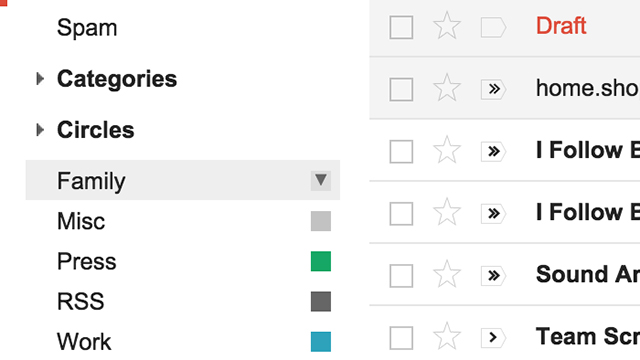
If you go back to the usual Gmail interface you’ll find the messages appearing in the inbox as normal, though with the specified label automatically applied. The ‘snooze’ feature only kicks in when you’re using Inbox. It’s an example of the differences between the two approaches and one reason why you might want to stick with Inbox. For some, the extra control over your email flow will be a welcome help; for others, it’s going to feel far too interfering.