There is no way to live like an Android user on iOS and vice versa. But you can certainly try. With my recent journey of hopping back and forth between iPhone and Android phones, I thought it might be fun to try out some of the “hacks” that exist for people who want to take a dip in a different kind of pool.
But I don’t know that the methods I’m about to mention will do much for your experience. I looked up some popular ways people attempt to mimic iOS on Android and then tried out some tips that iOS users give one another to get more Google on their operating system. It’s not the same. Even the most dedicated developer attempting to bring the iOS experience to Android can’t recreate the reasons why Apple users use Apple products. And even though so much of Google’s ecosystem is open to iPhone users, it’s never the same experience as it is on Android.
Click through, and I’ll walk you through how I attempted to toe the line between two OSes.
Launcher iOS 16
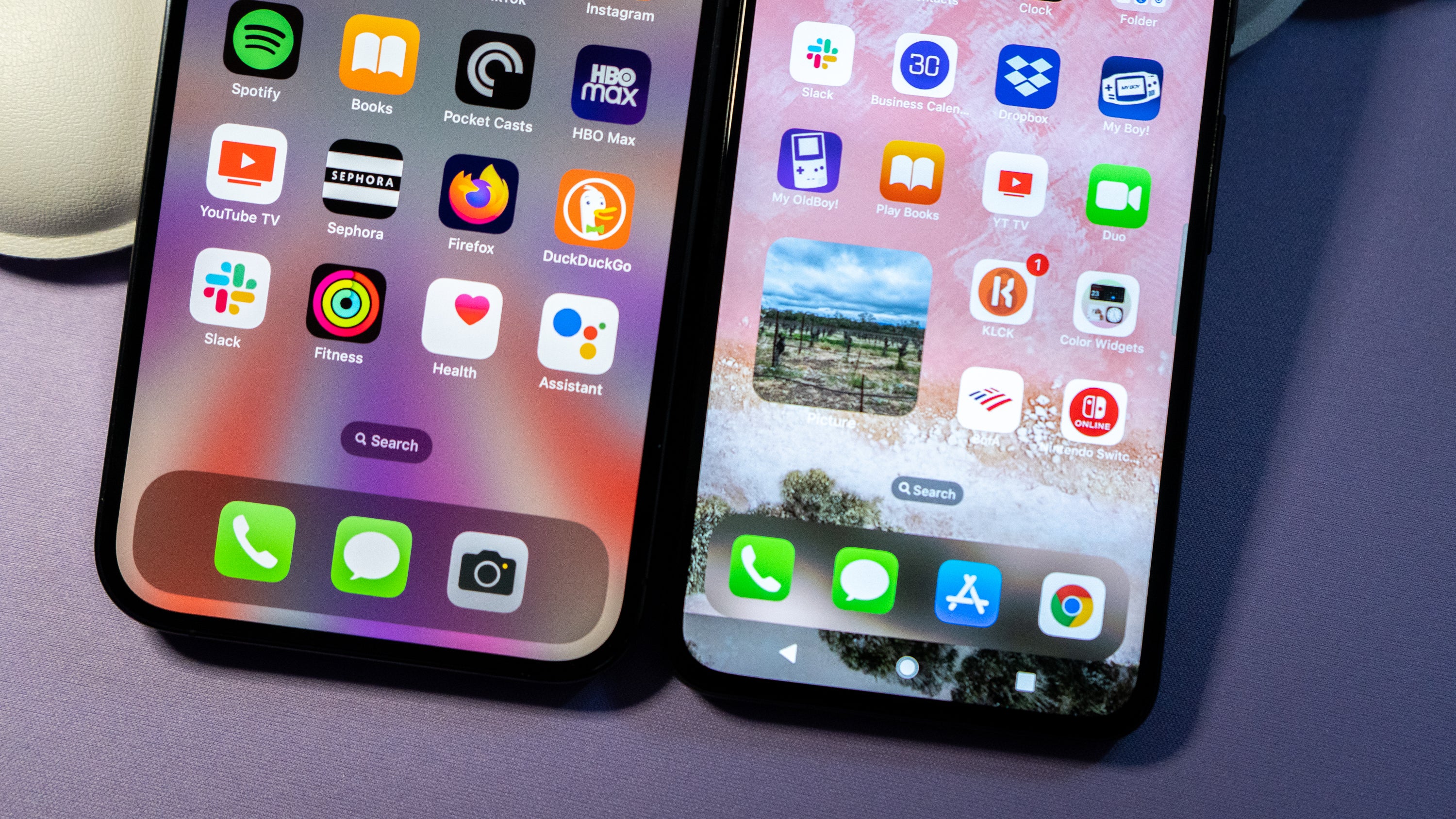
There is no shortage of apps in the Play Store that help Android look like an iPhone. But many of them either depict older versions of iOS or haven’t had a significant software update in years. I discovered a developer who seems devoted to figuring out the task of aesthetically converting Android into iOS. The first of the apps is called Launcher iOS 16. It is precisely what you think: a launcher with iOS 16-like flavourings.
Once you install the app to your Android device, you can set it as a default launcher or set it up for the times when you want to switch into faux iOS mode. Most of the customisation happens from the main page of the launcher app. You can adjust the app grid, customise which widgets to add to the front page, and adjust the intensity of the blur and animations throughout the interface. There’s even an option for a parallax wallpaper effect, and you can change specific icons to their iOS-specific counterparts. For instance, the Google News app carries the branding for Apple News instead.
While all this sounds neat, there are caveats to note about this particular app: while it gets the aesthetics down, it is not the most fluid experience. Trying to drag and place icons around the Home screen is pretty annoying, and it’s nothing like the experience on iOS. The widgets are also somewhat limited. If you opt for any built-in Android ones to play around with, their Google-designed Material You aesthetic doesn’t match the rest of the faux iOS 16.
Launcher iOS 16 is also teeming with ads. Almost any click performed inside the app will bring up an ad, which is frustrating when attempting a minor tweak. I would gladly pay for the option to remove the advertisements, because I’m a big believer in supporting the developer community, but it isn’t offered anywhere.
Lock Screen iOS 15
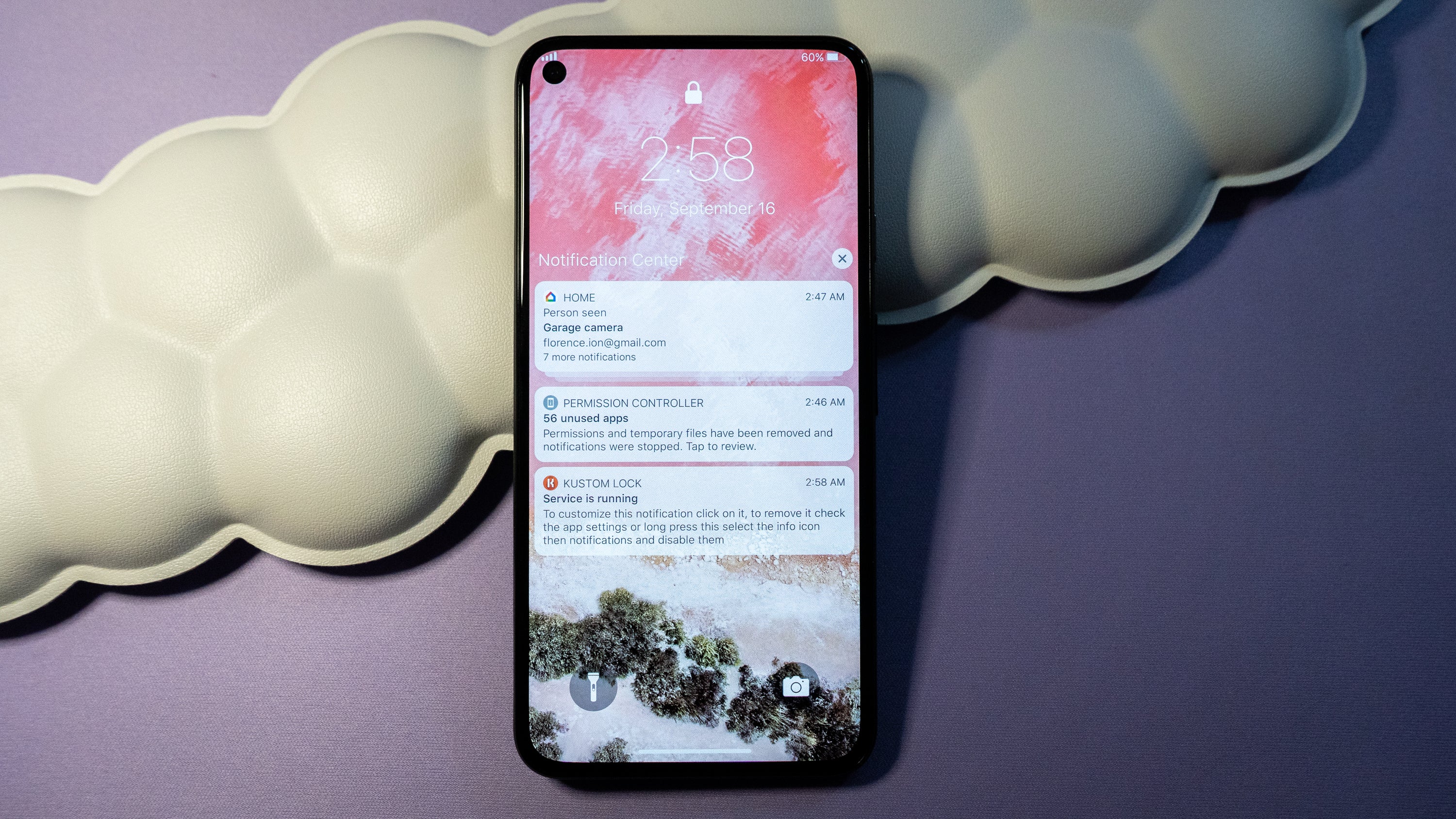
Well, it won’t get you Apple’s FaceID on Android, but Lock Screen iOS 15, by the same developer, will get you an iOS-style lock screen. Again, there are drawbacks to keep in mind. For one, you’ll have to disable the lock screen you have set up through Android or the unlocking situation is a little messy. It’s doable with whatever Android security you have layered on top, but it takes longer to get into the phone.
Lock Screen iOS 15 does offer an easy link to help you turn off the default security measure so that the app can do its thing, including serving notifications, iOS-style. But you’re entrusting your phone’s security to a third-party developer you have never met. It’s the same issue with any copycat iOS lock screen you choose from the Play Store.
If you’re looking for a better solution that’s not immediately iOS-y, KLCK can help you get on the path to where you’re trying to go. It’s a lock screen customisation app for Android, and it has a robust community surrounding it that might be able to help you achieve your aesthetic. You can either make your lock screen from scratch using the included tools or download what you find from a community member who has figured out how to make the Android lock screen look like iOS.
Control Centre iOS 15
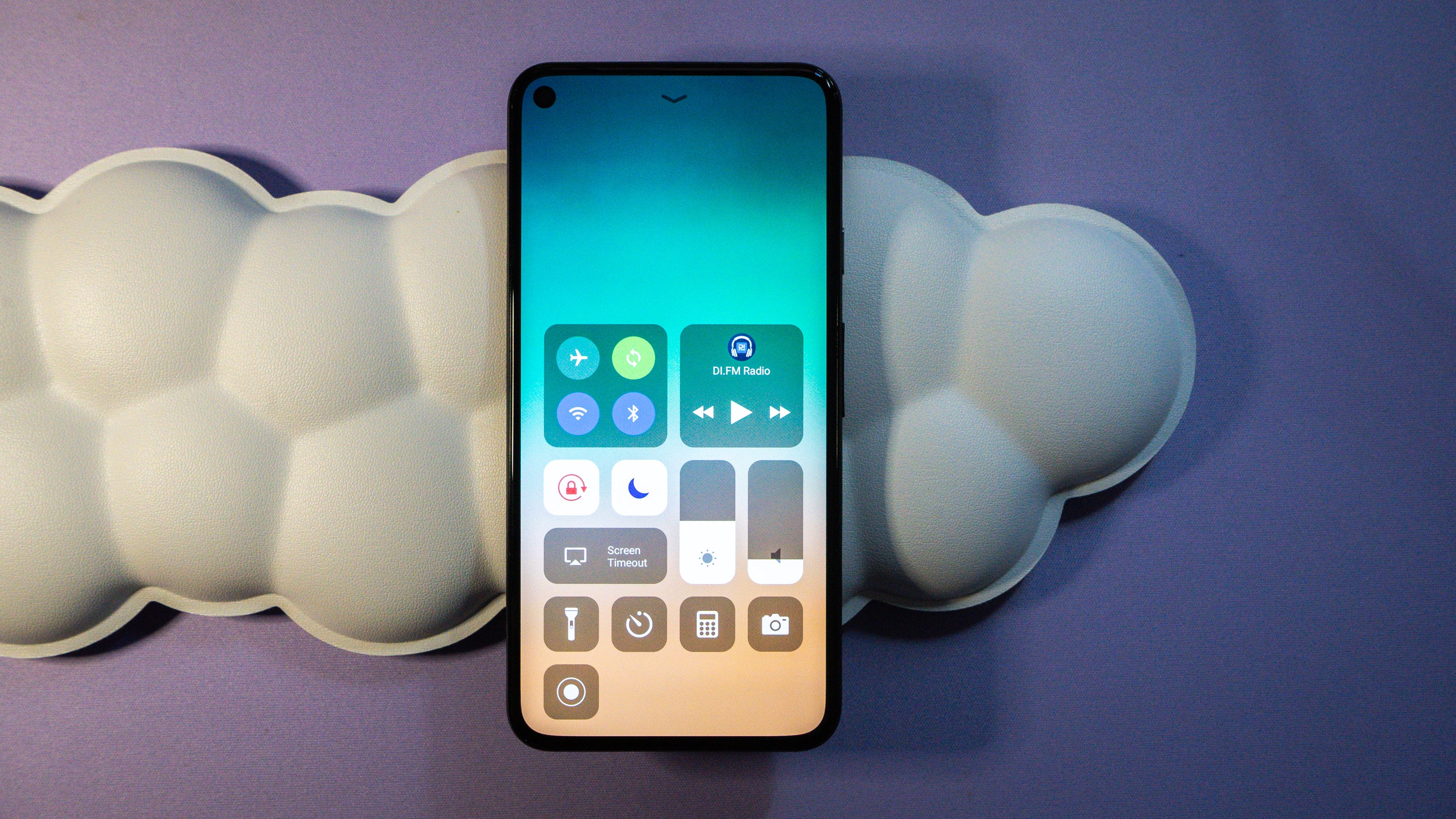
Say you don’t want any of that iOS-wannabe interface, but you would like access to the Control Centre. There is an app for that, and it’s from the same developer. Control Centre iOS 15 recreates Apple’s Control Centre, though it installs it as a sidebar. It hides behind a tiny tab that lives off to the side of the Android home screen. When you want it to pop up, swipe over to expand it.
Unfortunately — I’m sure you’re noticing the theme here — not everything on this app works as seamlessly as on the iPhone. Although the developer has consistently updated the app, there was a bug with the media playback module when I tested it. And anyway, if you’re on Android and using one of those pretend iOS quick settings pages, you still have access to the pull-down notification shade, making this copycat Control Centre seem almost redundant.
Grab your Google apps

Now it’s time to take our focus away from the Google ecosystem and make that Apple iPhone look like an Android. Again, I have to lead with caution that the kind of Android parity you’re looking for does not exist on iOS.
You could try first downloading all the available Google apps in the App Store. There are so many, including Keep, Photos, Snapseed, Home, and even Google Play Books, which I didn’t realise existed on iOS until now. After my experience reviewing the iPhone 14 Pro, I feel it’s a little easier to leave Android for Apple because of how many Google apps there are when you crossover.
Set Google Chrome and Gmail as your default
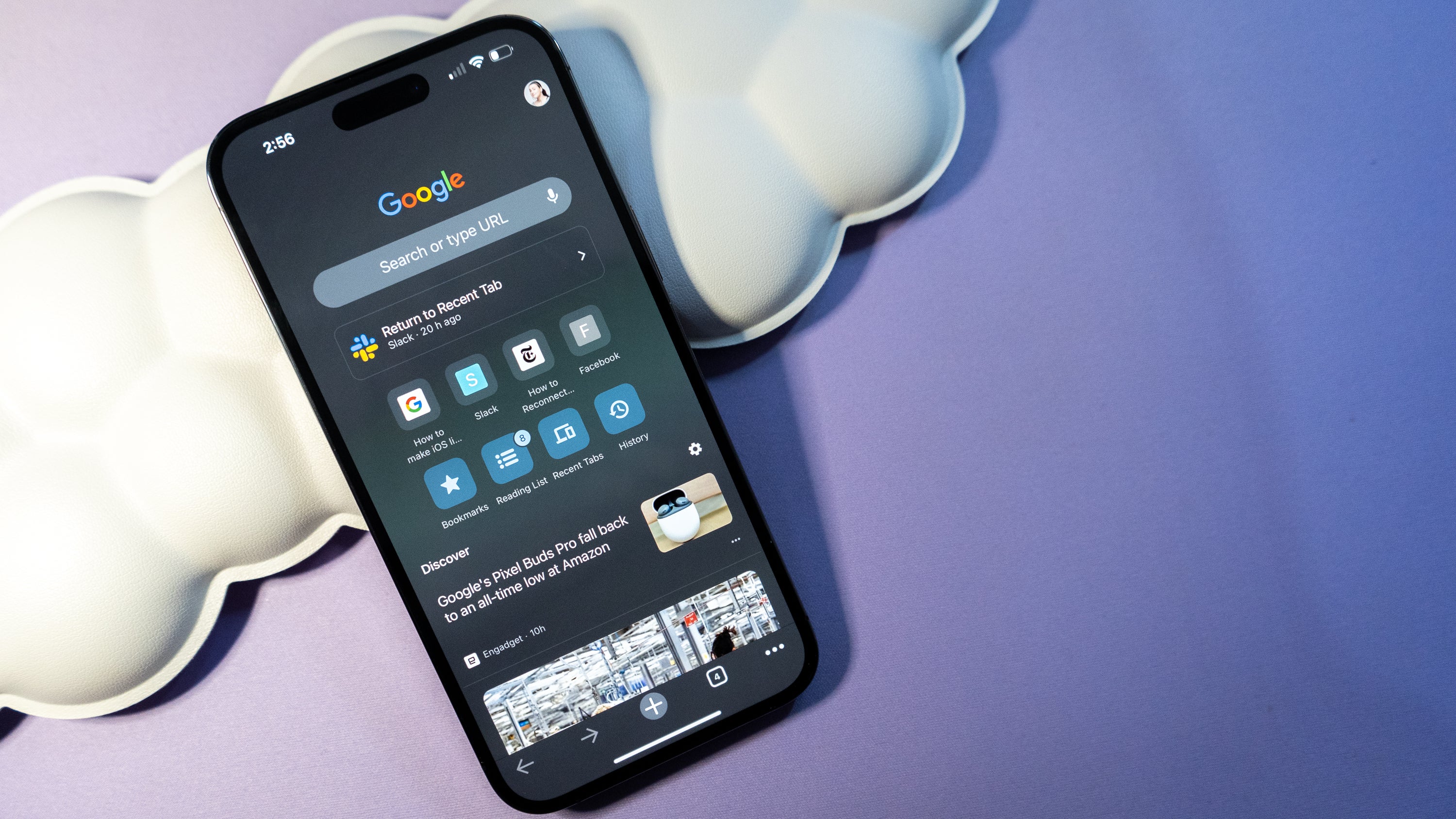
You can set Google Chrome and Gmail as your default browser and inbox apps on iOS. If you’re deep into the Google ecosystem, you might prefer it. Chrome unlocked most of the Android experience I missed while using iOS. I also liked that the password chain was immediately available when I needed it, so loading my accounts into the iCloud Keychain was easier. And what’s more: my search queries and other activity that I want to have tracked within Google remain the same across platforms, so I can continue where I left off when I go to my Windows PC or back to Android.
Setup a roundabout Google Assistant Shortcut
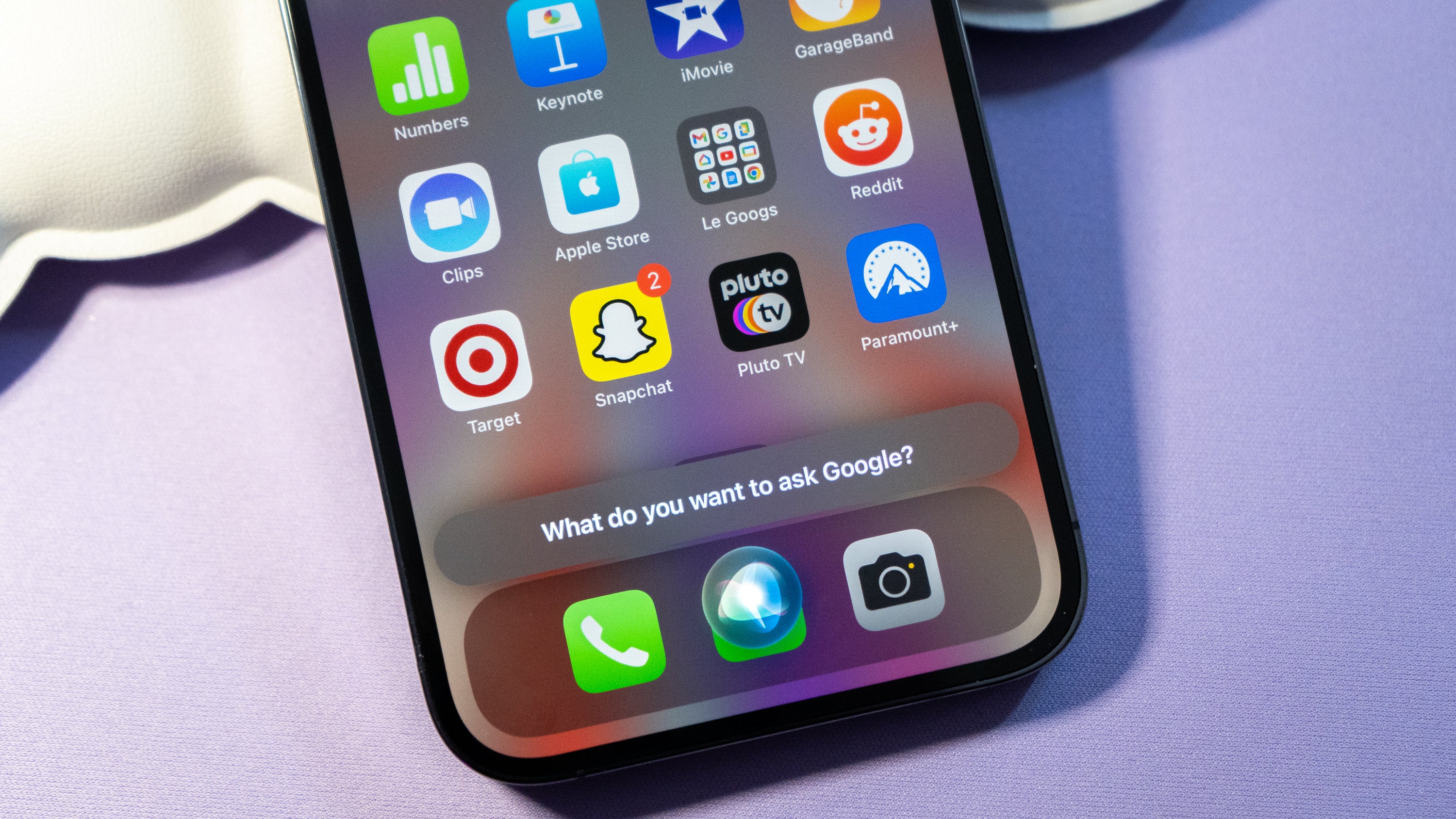
This isn’t the most streamlined way to spoof Google Assistant on an iPhone, but it’s quick. Using the iOS Shortcuts app, you can set a quick link to bring up Google Assistant when you need to ask a question or give it a command.
Download the Google Assistant app in the App Store. On the Shortcuts app, tap the plus sign, then tap Add Action > Apps, and scroll down until you see Assistant. From there, tap Ask Google. When you’re ready to talk to Googs, you can ask Siri to “ask Google,” and then relay what you need. You can also set up a widget tile with the shortcut if you’d rather tap and type to the Assistant the way you would on Android.
Gboard on iOS is missing the Emoji Kitchen
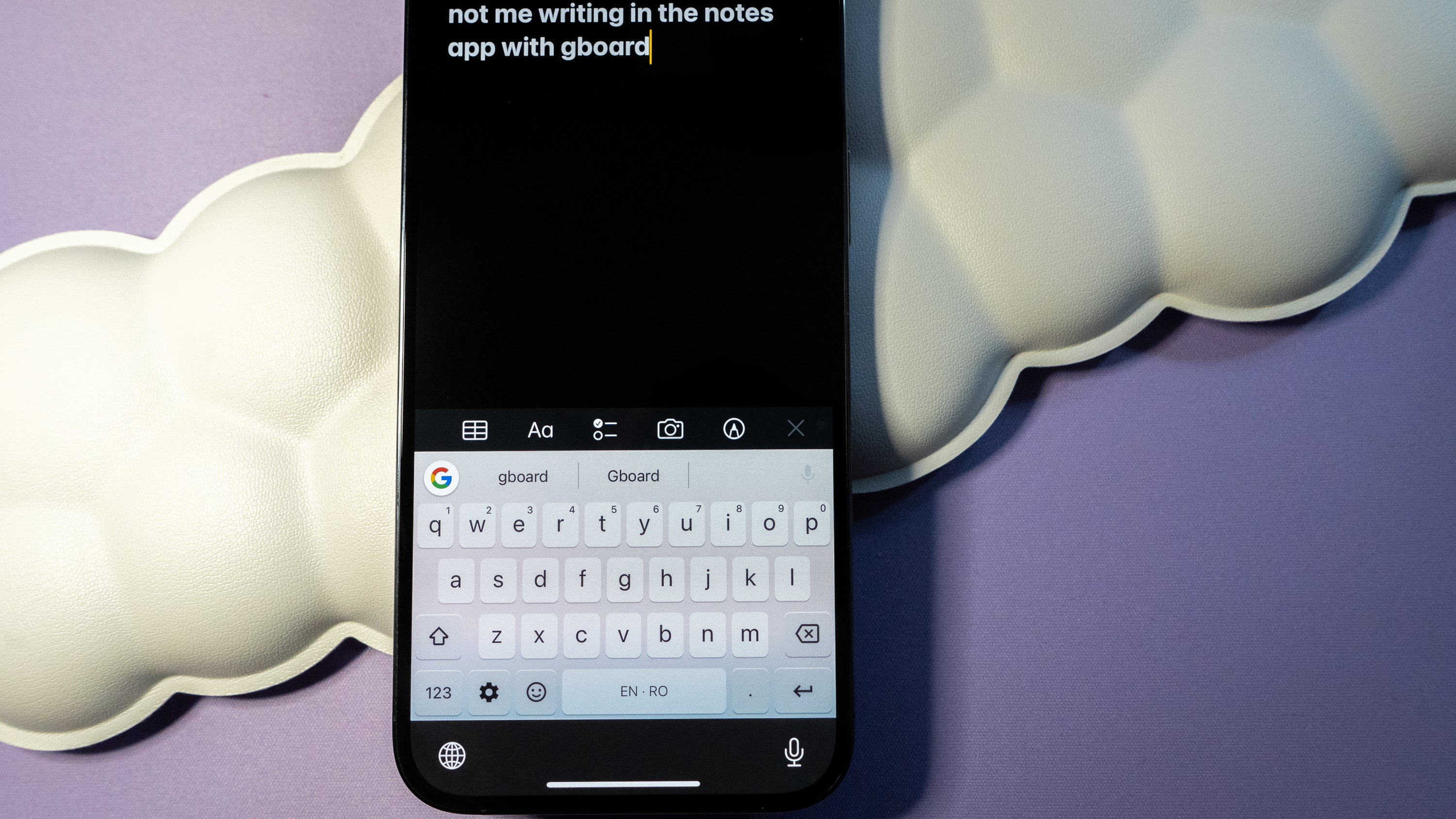
Take Gboard as a prime example of why Google’s apps are better on Android than iOS. The keyboard app on the iPhone does not have access to the Emoji Kitchen, which depicts an amazing mishmash of emojis that are not typically available in Unicode. They are exclusively available on Android devices.
At the very least, if you are on an iPhone, you can access some of the Emoji Kitchen mashups through a browser via this helpful little bookmark.
Sure, you can change the icons

You can technically change the icons on iOS and Android as a quick bandage for switching between platforms, but it won’t do much to achieve the experience either way. On iOS, you’ll have to make the Google icons widget-by-widget using the Shortcuts app, which sounds tedious until icon packs are widely accepted on the iPhone. Android itself has plenty of iOS-themed icon packs, but you’ll have to run another launcher to make it happen. Not to mention, people will catch on once you start pulling down that notification shade.
When will Google widgets come to the Lock Screen?
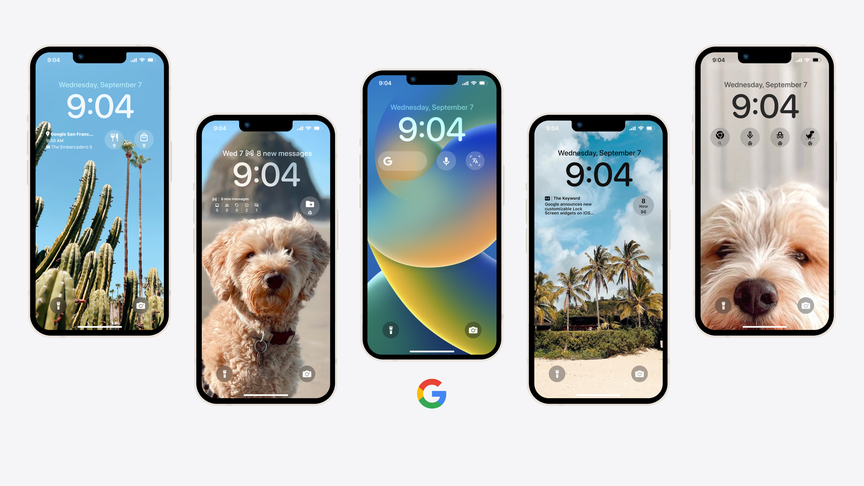
By this point, I have given up trying to make one experience like the other. At the very least, I have found ways of letting an iPhone access the info I would normally access on my primary carry, my Android smartphone. Apps like Android Messages and WhatsApp, which can only be activated on one device, are usable through the web browser when my phone isn’t in range. And the existence of many Google apps on the iPhone makes it easy for me to access all the data and information I have stored in the Google cloud.
One thing I’m eagerly awaiting: Google widgets for the iOS 16 Lock Screen. Google announced earlier this week there would be widgets for Chrome, Drive, Search, and Maps, among others, coming to the iPhone. At the very least, it’ll make it easier for me to access my Android life while I’m on the other platform.
