Snapchat enthusiasts have a new way of accessing the social media app: You can now get at it through your web browser if you sign up for a Snapchat Plus subscription, which means you can leave your phone in your pocket or desk drawer and do all of your Snapchatting via your mouse and keyboard. If you’re wondering if it’s worth the switch, we’ll outline what’s possible right now.
If you haven’t noticed the arrival of Snapchat Plus, for $US4 ($6) per month, $US22 ($31) every six months, or $US40 ($56) a year, you can get a few extras that normal users don’t get: As well as access to Snapchat on the web, there’s the option to pin one of your friends to the top of the chat list, a choice of exclusive Snapchat icons for your home screen, custom Bitmoji backgrounds, and a few more perks.
OK, it’s not the most appealing subscription package right now, but Snapchat is promising to add more features over time — and if you spend a lot of time in the app (and want to be able to spend a lot of time on it in your browser too), you might consider it worth it. You also get priority replies to celebrities on Snapchat, so your responses appear above everyone else’s.
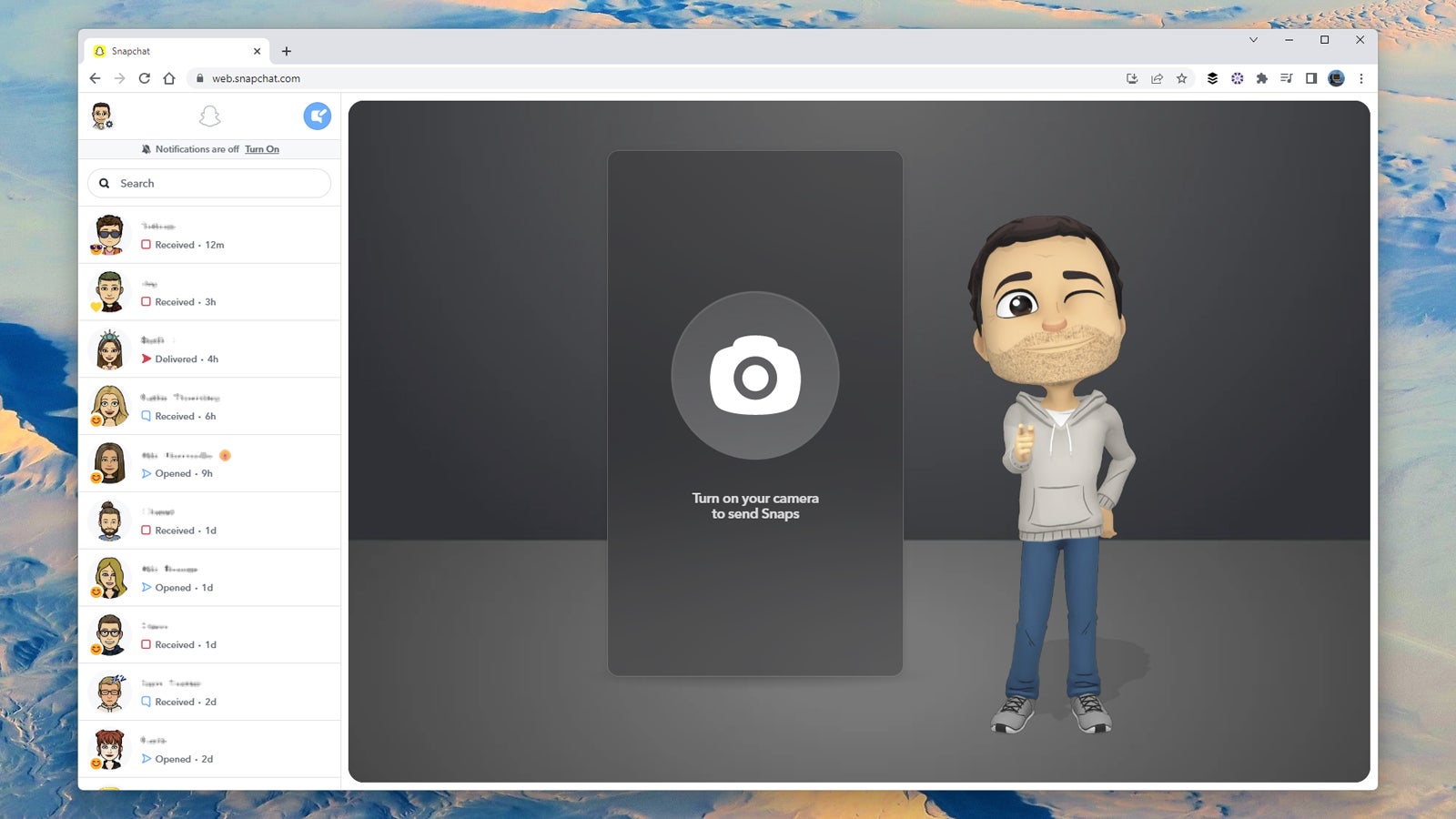
Web access is perhaps the most interesting of the Snapchat Plus features that have been announced so far. As demonstrated by Instagram — another mobile-first app that now has a web interface — being able to cover your social media duties while sat at a computer can be a lot more convenient. You’ve got a bigger screen to look at, you’ve got a proper keyboard to type on, and you can more easily switch back and forth from other tasks.
Once you’ve paid your dues for Snapchat Plus, you need to head to Snapchat for Web, log in using your credentials, confirm your login on your phone in the Snapchat app, and then you’re ready to go. Click Turn on your camera to send Snaps to give the site permission to use your computer’s webcam.
You’ll see you can start composing a text message just by clicking on someone’s name in the chat list on the left, or by clicking the compose button in the top left corner (the blue and white one). This is actually one of the best uses of Snapchat for Web, especially if you’ve got a lot of typing to do to individual contacts or to groups. You can send message reactions, and save messages in the chat, once you’re in a conversation.
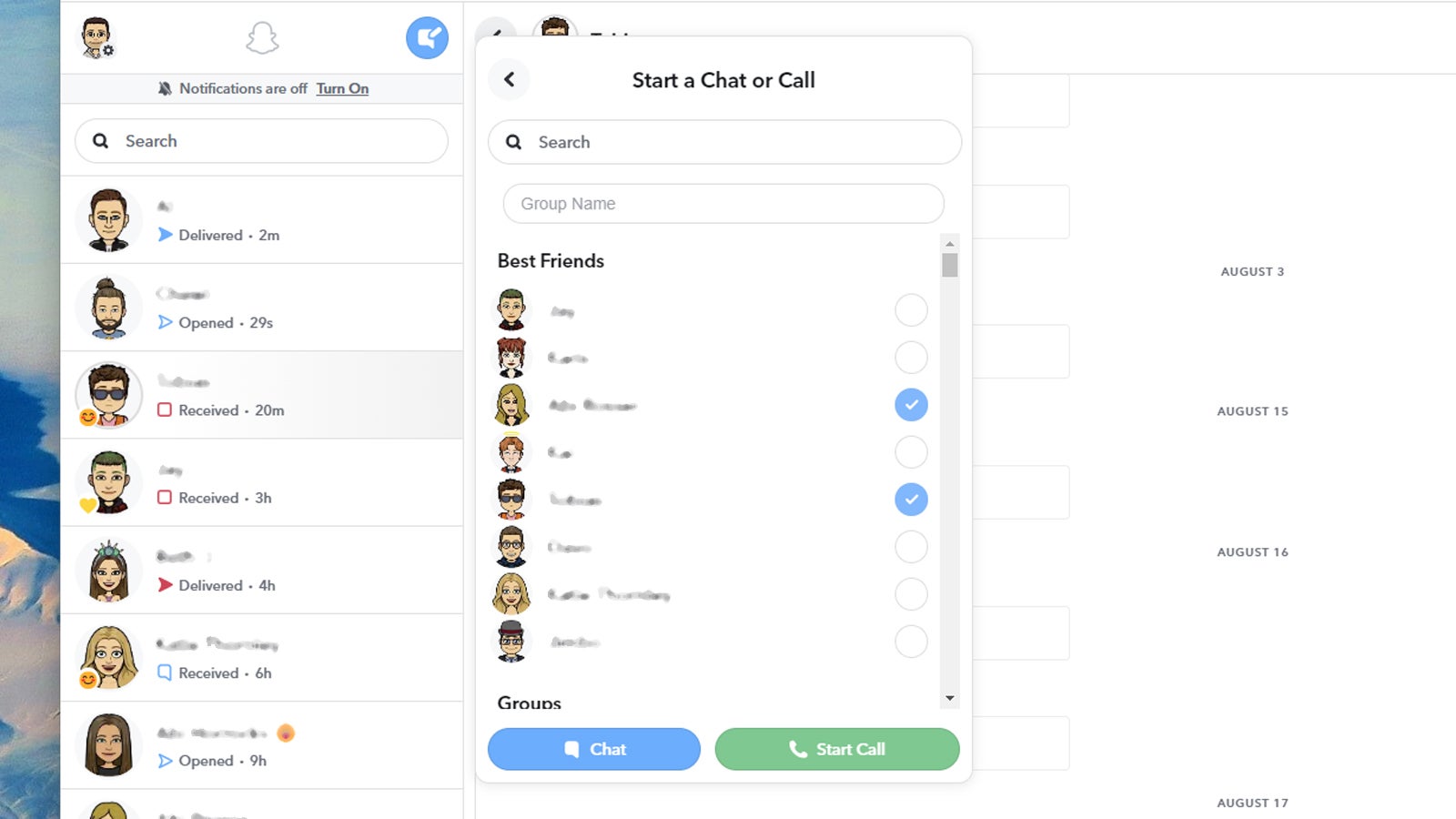
Snapchat for Web lets you make audio and video calls, too: When you’re inside a chat, you’ll see the buttons up in the top right corner. You can also use the same compose button that’s available for text messages, only when you’ve picked out a contact, click on Start Call instead of Chat.
What you can’t do at the moment — and we’re assuming this will have to change pretty soon, to make the service worth it — is open up pictures and video that you’ve been sent. You need to use the mobile app to view these snaps, and even after you’ve opened them, they don’t appear in the web interface (though there is a placeholder showing if they’ve been seen or not).
You can send photo snaps from the web interface, once you’ve granted access to your webcam — but again you can’t actually view them in conversation threads. Only text overlays are available, so no stickers or scribbles, and unless you can only get a certain shot using your webcam, you’re going to want to use the mobile app to compose and send snaps. At the moment, it’s a pretty bare bones experience in that regard.
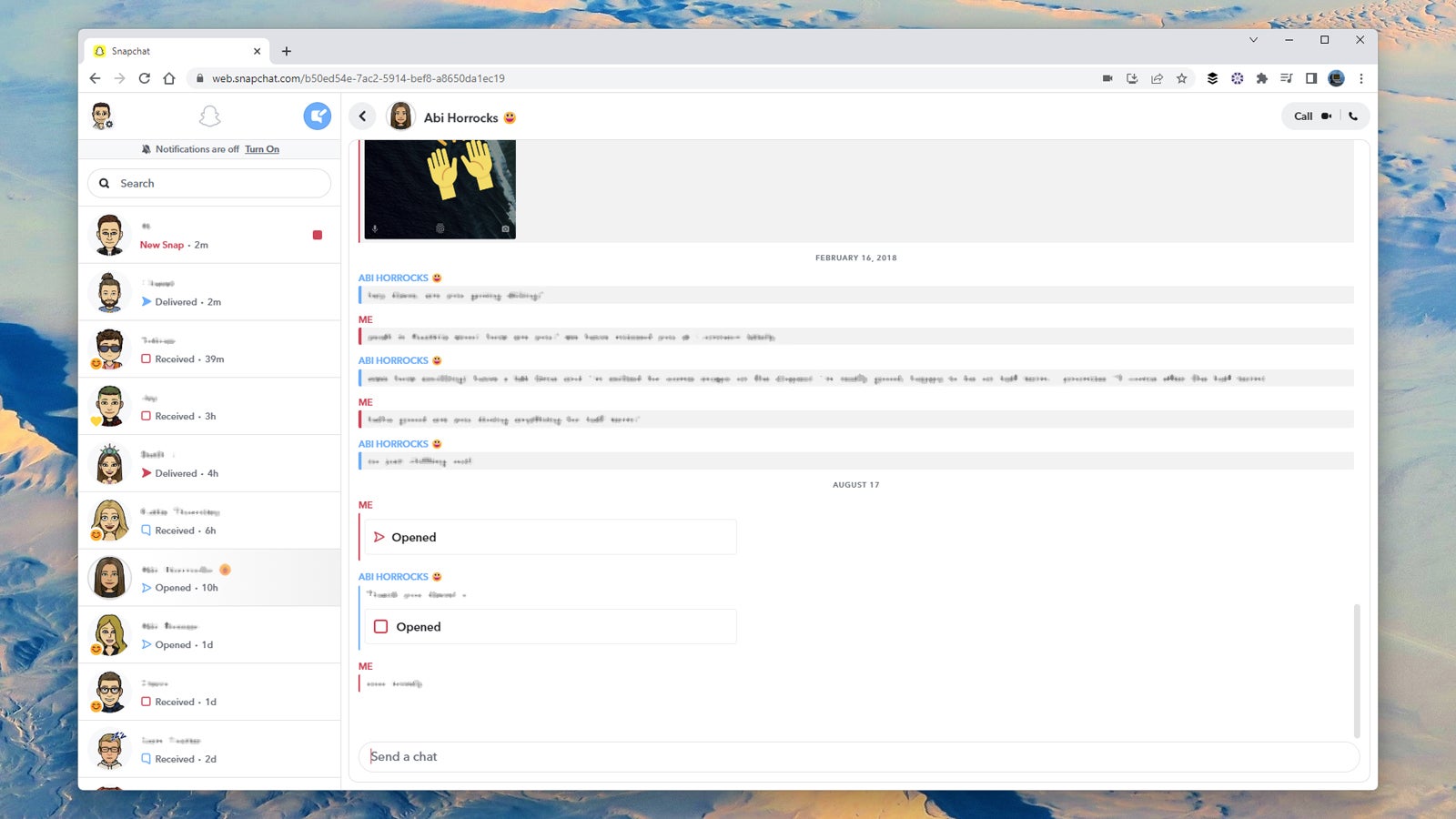
The same can be said for the settings on Snapchat for Web, which you can open up by clicking on your avatar, right up in the top left corner of the interface. You’re able to choose between a light and a dark theme, or you can follow the load of whatever operating system you’re using, and… well, that’s about it.
One other interesting observation worth making: The web interface recognises when you switch away to a different browser window or tab, hiding whatever conversation you were looking at. It’s a neat security feature that might help you protect your chats from being viewed by someone else peering over your shoulder.
If you’re wondering if Snapchat for Web makes the Snapchat Plus subscription worth it right now, the answer is probably not — not unless you do a lot of texting through Snapchat, and not until there’s better integration in terms of photo and video snaps in the browser app. There’s no doubt it’s going to get better over time, though, and more viable as an alternative to the mobile apps.
