For some reason, I’ve worked from home since 2016 without a monitor for my laptop. When it comes to my personal computer use, I mostly curl up on the lounge with an iPad while the TV plays in the background. I’ve always thought I didn’t need a monitor, but the Samsung M8 range has given me a compelling reason to reconsider.
If you’re after a 32-inch TV, as well as a second PC screen (and your budget is around $1,200), I would consider giving the Samsung M8 some serious thought. It is a little overkill for just a monitor, however, and the price reflects that.
Samsung M8 32-inch monitor
The new series of monitors from Samsung is called Smart Monitor M8 and the current model of the monitor available is the M80B. Its official name is the 32-inch Smart Monitor M80B UHD (product code: LS32BM801UEXXY). You can connect a cable to your device, or screenshare (we’ll dive into that soon), or use it as a standalone streaming screen, in lieu of a TV.
It connects over Wi-Fi and allows for 4K HDR streaming. It also comes with all the goodies you can get from a TV running Samsung software. Colour options are also impressive, with white, pink, blue or green to choose from.
Standout specs:
- Screen: 32-inch HDR10+ with 60Hz refresh rate
- Resolution: 3,840 x 2,160
- Aspect ratio: 16:9
- Brightness: 400 nits (typical)
- Size & weight:4 inches x 4.9 inches x 22.4 inches, weighs 6.7 kg (with stand)
- Power: external adaptor
- Ports: 1x USB-C and 1x micro HDMI
- What else? Samsung TV Plus, Bixby and Alexa assistants, remote control, webcam attachment.

Setting up the Samsung M8 monitor
The first thing you need to do is connect the Samsung M8 to the stand, easy enough to do (there’s one screw) but awkward when your arms are as short as mine. Still doable as one person, just awkward. Connecting the webcam (of course is optional), is straight forward as it snaps to the back of the monitor via magnet. Once connected to power, a simple ‘on’ via the remote will boot up the monitor.
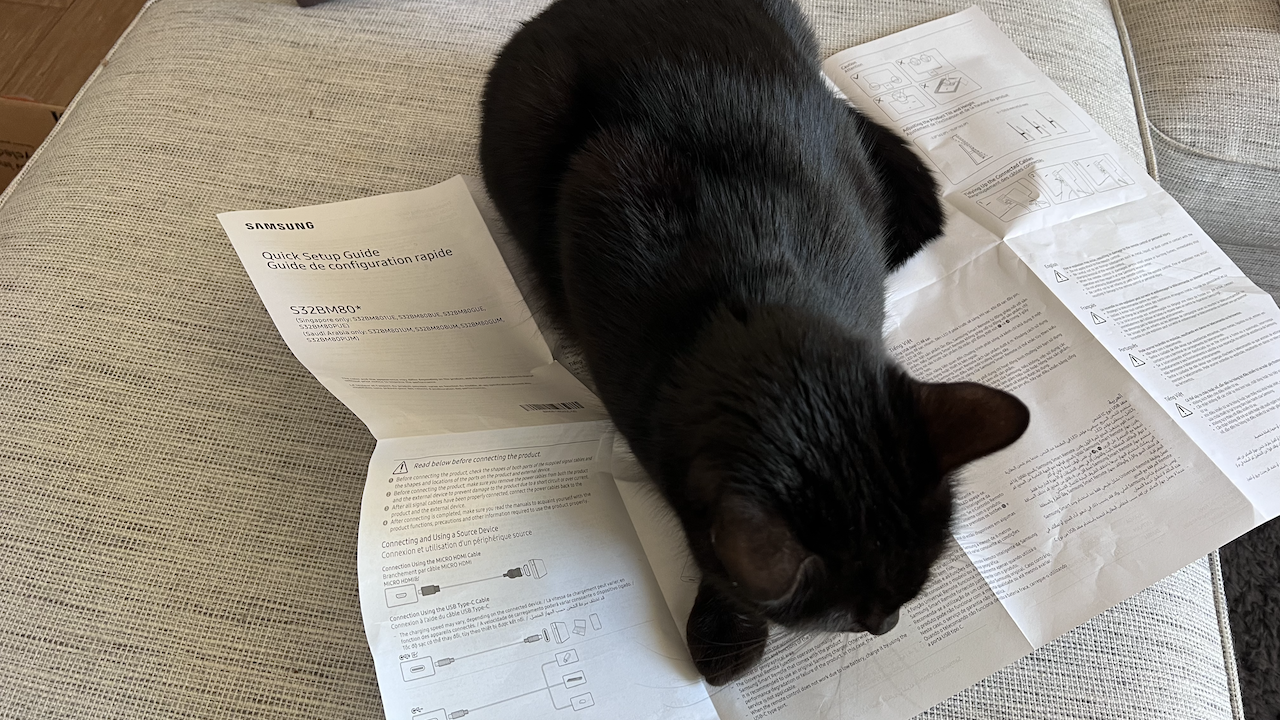
Here you need to do the usual – connect to Wi-Fi, sign in using your Samsung account (I didn’t have one, so my set up time is indicative of this) and then get started. This process was done in 24 minutes.
But then came connecting the Samsung M8 to a laptop.
Using the monitor as a second computer screen
There’s three ways to connect the Samsung M8 as a second screen for a laptop: ‘Easy Connection’, which requires you to navigate (on your laptop) to a Samsung software download, then you install the exe, sign in using your Samsung account and bam, screen is paired. The next is ‘Manual Connection’, where you need to enter your IP address (more like remote access connection) and the last is ‘Screen Share’.
Connecting the Dell XPS 13 Plus that I’m currently reviewing was not simple. The machine paired via the easy connection app, however the monitor would not accept the ‘extend display’ setting I chose on the laptop (if you’re unfamiliar, this stops the monitor from duplicating what’s on your screen and instead stretches the display to allow two separate windows to be open on each). Connecting via screen pairing didn’t work, either. Even after a restart of both the Samsung M8 and the XPS. While both methods duplicated my screen, neither could accept the extended display function.
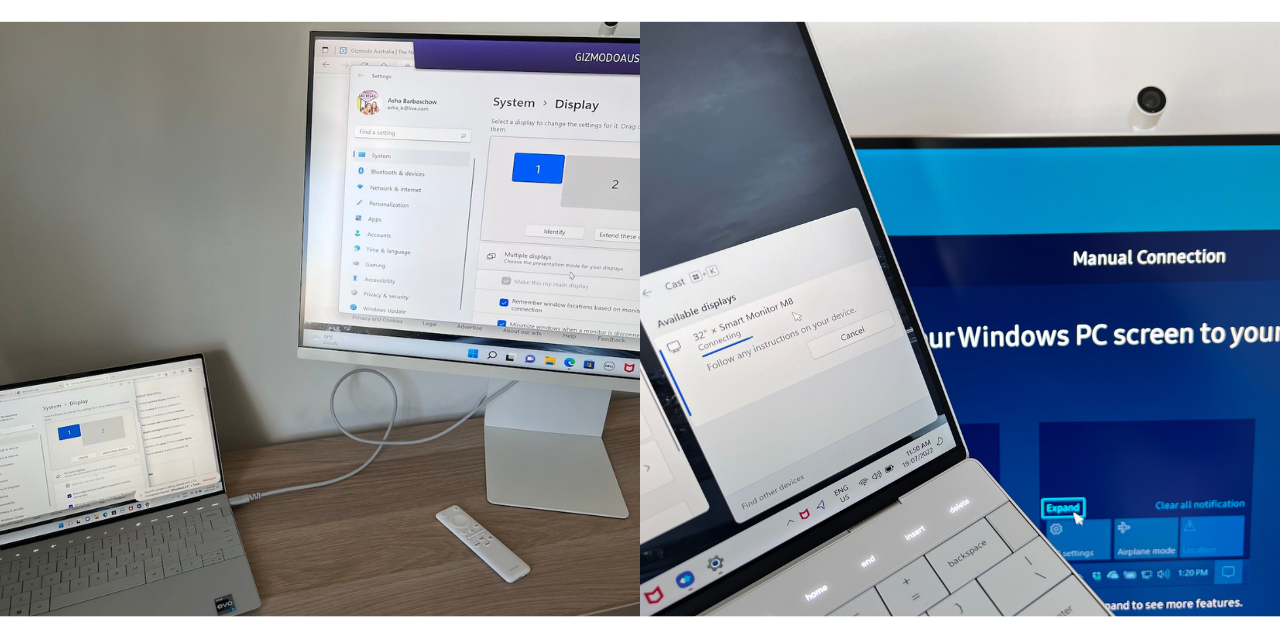
What did work, however, was connecting the XPS to the monitor via the USB-C cable provided. Worked a treat. What also worked perfectly was AirPlay from my MacBook Pro.
Using the Samsung M8 monitor as a second display was great, the only slight annoyance I had was with the MacBook Pro being much clearer than the monitor. The Samsung M8 is by no means pixelated, but the 2021 MacBook Pro boasts a stunning mini-LED display and the M8 monitor struggles to even compare.
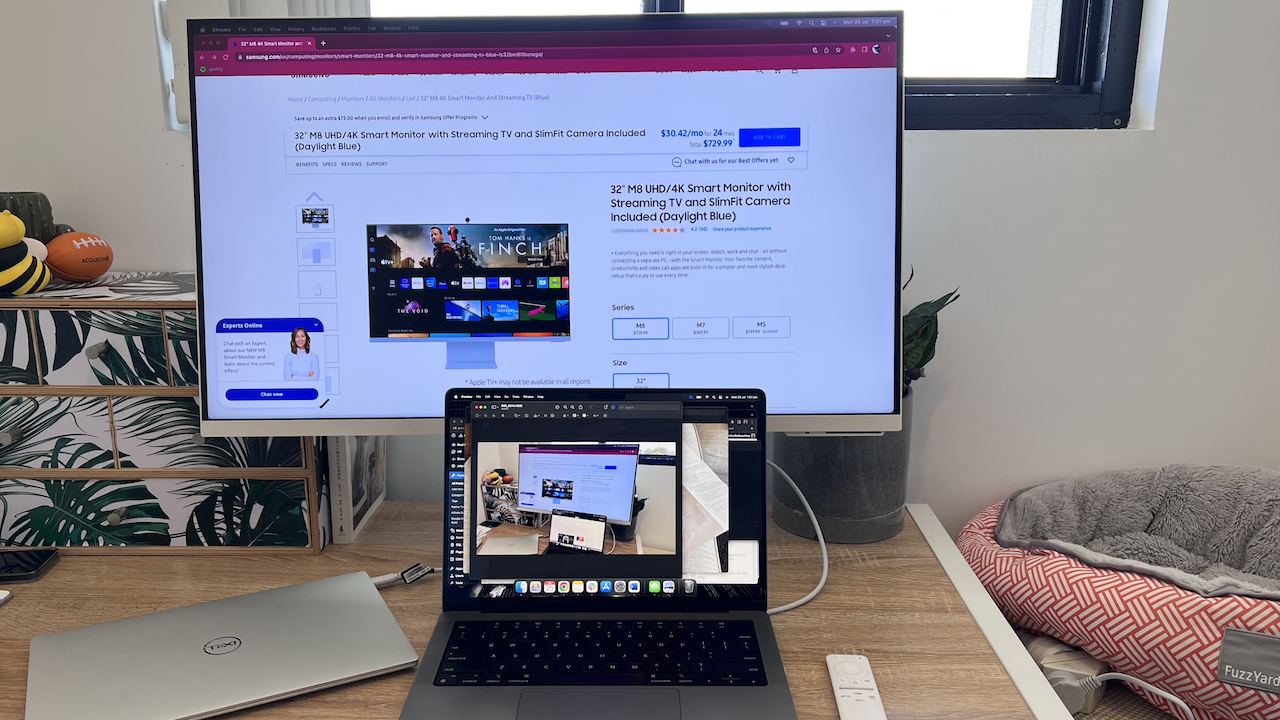
You can also use AirPlay to connect an iPad or iPhone, but you are limited to duplicating your screen. There’s no cast feature for Android.

Samsung also touts the monitor as allowing you to “experience PC-less”. It’s a built-in feature that allows you to browse the web, edit documents and work on projects without the need for a separate PC. You need to log in with your Microsoft account, and as this is all done with the monitor’s remote, it’s as tedious as you’d imagine it is. A big tick in the box of a half-ready feature the M8 has that no one asked for.
I don’t have access to a Samsung phone, but I can only imagine a Samsung walled garden working quite well.
Using the Samsung M8 monitor as a TV
The M8 offers up the same UI as you expect with a Samsung TV: clean, sleek, smart and easy to use.

While the display isn’t as brilliant as you get with a Samsung TV, it doesn’t suck. It held back on glare quite well and the reflecting light from the ceiling wasn’t overwhelming. The blacks are black enough, and the UHD 4K display does well at rendering moving pictures. The sound is also sufficient for a monitor (it’s not great, but for a small space it will do).
Again, the M8 monitor is a decent TV with speakers that’ll do. Neither are brilliant.

A good, but not great, gaming screen
What better way to test the Samsung M8 display than with the cat game, Stray.

The M8 slips into game mode to allow for beautiful renders like you can see above. While this is an expensive monitor, it’s cheaper than a lot of gaming monitors out there, so this must be factored into considering the M8 as a gaming screen. There’s no lag, colours are beautiful and just like with using the monitor as a TV, the 4K display is more than good enough for a few hours of play. The screen could be brighter, but that’s a fault with my eyes, so your experience might differ.
It’s huge and its smarts are overkill
The Samsung M8 isn’t the best monitor out there, nor is it the best 32-inch TV. But it does a good job at doing both. It’s got a lot of features (too many, really) and most of them are honestly gimmicks.
One I haven’t yet touched upon is the ability to turn the smart monitor into a control centre for the home by connecting it to home products with SmartThings. Required? No. Will it be used? Probably. Either way, it doesn’t matter as it’s another thing Samsung has packed into the M8 monitor.
I can’t exactly show you what I was using the monitor for on a day-to-day basis for work, but I found a handful of reasons to invest in a monitor. Giving the command + tab buttons on my MacBook a rest, at the very least. Without a dedicated PC for gaming, I’m not sure I’ve been wooed over to swap out the PS4 just yet, and it wouldn’t be to solely use the Samsung M8 monitor, that’s for certain. But if your computer desk is set up in your bedroom and you’re after a monitor that doubles as a TV, one that is super smart and works independent of your laptop (and you have $1,000-plus to splash around), it’s hard to look past the Samsung M8 monitor.
