Logitech has made my job easy. When asked which non-gaming mouse to buy, I instinctively answer “Logitech MX.” There are alternatives, but none are as premium or boast as many useful features as the Master series. I’ve previously reviewed the MX Anywhere 3, and while I love its features, the compact design didn’t match my preferences for a palm-grip mouse.
The larger MX Master 3 is more my speed, and Logitech’s new version, the MX Master 3S, levels up a winning product by adding some welcome enhancements, like quieter clicking. Better yet, it does so without raising the price.

Logitech MX Master 3S
What is it?
A wireless productivity mouse and a refresh of the MX Master 3.
Price?
A$169.95
Pros
Higher max DPI, Silent clickers, Extremely comfortable, Sensor works on just about any surface, Easy-to-use software for button customisation, Profile switching is brilliant, Long battery life (with USB-C fast charge)
Cons
Not cheap, no USB dongle storage, Too large for smaller hands, USB-C receiver would be nice
Same feeling, less noise
The most significant update to this “S” model is its silent left and right click buttons. Instead of the traditional high-pitched “click,” the Master 3S makes a soft thud. Logitech says it is 90% quieter than before, a reduction meant to help you focus on work. A low-toned noise is still audible in a quiet room, but any ambient noise, like the humming of an AC unit, drowns out the 3S. While mouse noise has never bothered me in my secluded home, quiet clickers could be godsent for anyone working in larger office environments.

It’s rather daring of Logitech to reduce the mouse tone we’ve come accustomed to over the decades. Change is rarely universally welcomed, and some folks will undoubtedly prefer the familiarity of audible, high-pitched feedback over this pin-drop-silent equivalent. Think of car enthusiasts that like the rev of a naturally aspirated engine over a silent EV. Personally, I could take it or leave it — what matters is the satisfying tactile bump greeting you upon each press, and that, I’m relieved, hasn’t changed.
Same MX Master design, same great MX Master comfort
When it comes to design and comfort, the MX Master 3S graciously looks and feels identical to the MX Master 3. Logitech sculpted this mouse to conform to a relaxed hand. While some mice can be as uncomfortable as a poor-fitting earbud, the MX Master 3S is the equivalent of a custom-moulded IEM. My favourite elements are the dedicated thumb rest and the subtle wavy pattern that starts at the top of the palm and extends to the thumb rest. To contrast, the front section of the mouse has a smooth matte finish.
As comfortable as it is in my paws, the MX Master 3S won’t suit everyone. This is a large mouse, so those with smaller hands might have trouble with the grip. As for my own nitpicks, the Master 3S is contoured to work best with your pointer finger on the scroll wheel; I tend to use my middle finger to scroll in order to free my pointer up for the left-click button. I also wish my index finger landed slightly higher on the left clicker. My everyday mouse, Logitech’s G520 Lightspeed, has a slightly shorter left clicker so both my index and middle fingers land at the top of the switch. I wish Logitech had done the same for the Master 3S, though it’s saved by clickers that don’t require much pressure regardless of where you tap them.

And while I’m nitpicking, the lack of a USB receiver garage means I’ll inevitably lose the included one in my backpack and have to spend another $2o or so on a new one. I also wish there were two additional buttons, so you could keep forward/back at their defaults while having another pair for adjusting DPI.
Speaking of which, there are seven buttons on the MX Master 3S: left/right-click, back/forward, app-switch, wheel mode-shift, and the scroll wheel middle click. Apart from the standard scroll wheel and top button, the MX Master 3 has a secondary left scroll wheel above two horizontal buttons. On the bottom is an on/off button and profile switcher (more on this below). Each button can be customised using Logitech’s Logi Options+ software, an easy-to-use program with a clean, simple interface.
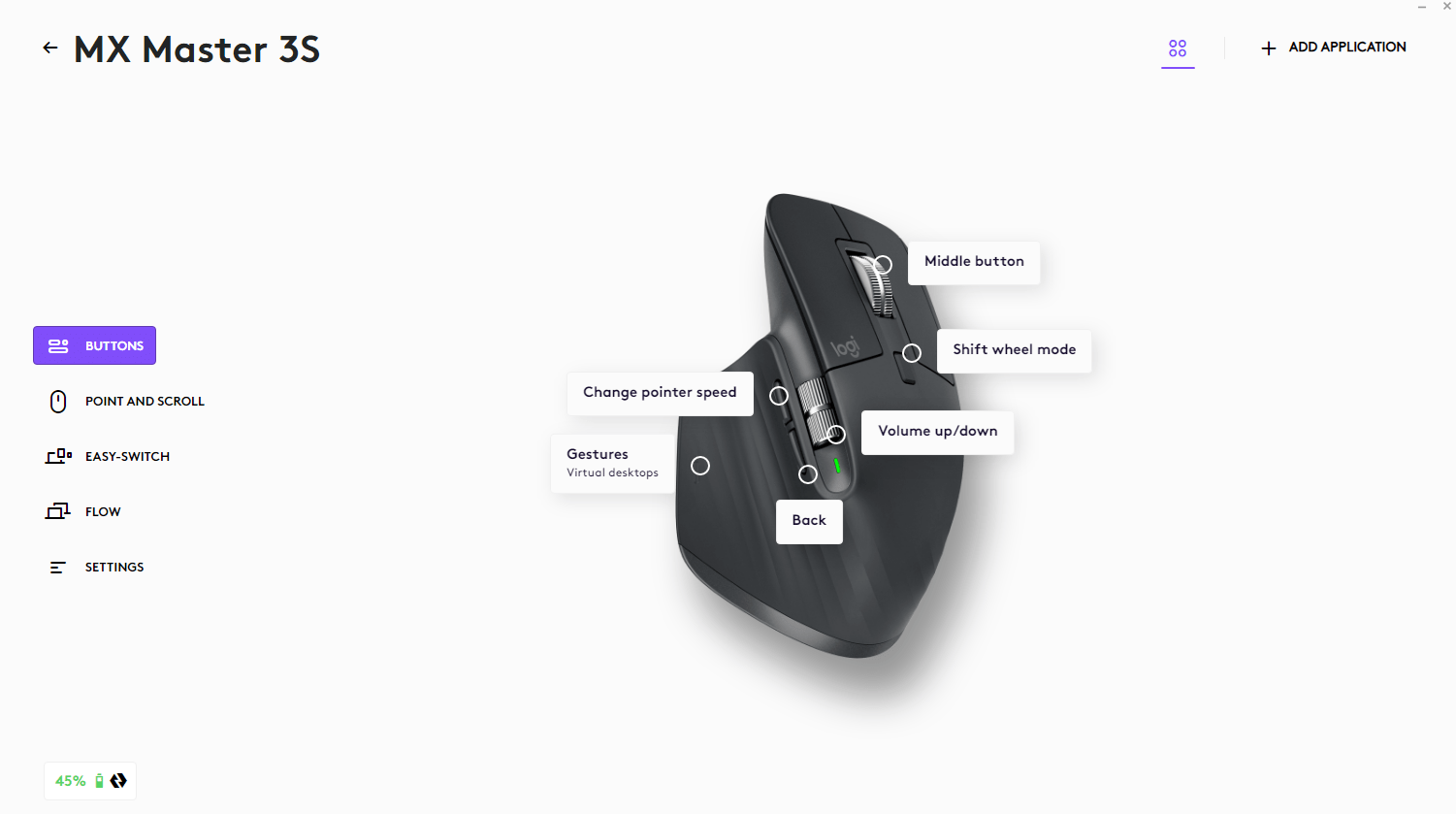
Once I added the mouse to the app, I used it to turn the forward/back buttons into DPI switchers so I could quickly shift between 3,000 DPI (for everyday use) and 5,000 DPI (for gaming). The thumbwheel defaults to adjusting horizontal scroll (moving from left to right on a page), but you can customise it to control zoom, change volume, navigate between tabs, or perform a host of other actions. I opted for volume control, since the keyboard I’m testing, Logitech’s new MX Mechanical Mini, doesn’t have a built-in volume knob.
8,000 DPI on any surface
Returning to this version of the MX Master 3 is Logitech’s extremely precise Darkfield sensor, except this S-model doubles the ceiling to 8,000 DPI (dots-per-inch), allowing you to move it quickly across large screens, like monitors or TVs. The extra range is welcome, though I doubt many people will go over 6,000 DPI. On a 27-inch monitor, 8,000 DPI sent my cursor flying in every which direction with even the slightest twitch of my wrist. Not even my Halo Infinite-tuned coordination could keep up. My sweet spot was 5,000 DPI, above the maximum of the previous model.

Not only was tracking precise enough to net me a positive kill-to-death in Halo, but the MX Master 3S worked on every surface I tested. Four feet pads on the bottom glided smoothly across my mousepad, glass dining table, and wood office desk. When I was relaxing on the couch, the mouse had no problems tracking on my cotton shorts. Whatever surface you can move the sensor across will do the trick.
A truly modern scroll wheel
The excellent sensor is only the opening act to the scroll wheel, which is the real headliner of this mouse. Unchanged from the previous model, the 3S’s MagSpeed Electromagnetic scroll wheel can spin through 1,000 lines per second before stopping on a pixel, like a racecar with Brembo brakes. Below the scroll wheel is a button for switching between ratchet mode (where you feel a bump as you move down each line) and a “silent” smooth scrolling.

I keep the scroll wheel in ratchet mode for the added precision and the satisfying tactile bump that activates as you scroll up or down lines. However, if you’re skimming down a lengthy report or endless spreadsheet, the free-spinning mode gives you practically infinite scrolling, seemingly ignoring the rules of inertia. For a mix of the two, I kept SmartShift enabled. This feature uses ratchet mode while scrolling slowly and then activates free-scroll when the mouse detects you scrolling faster. The feature works flawlessly, reading my mind as I shifted between modes. The wheel, which is a handsome chrome metal, also has a middle button when you press down.
Easy switching between devices
One of my favourite features found across Logitech’s Master series is the three profile options, which lets you switch between devices with the press of a button. That button is found on the bottom of the mouse, and when you click it, a tiny LED moves between profiles 1, 2, and 3. Each profile corresponds to a different device. In my case, a Lenovo Yoga 9i laptop was profile 1 via a USB 2.4Ghz reciever, an HP Omen desktop was profile 2 via Bluetooth, and my Pixel 6 (yes, it works on your smartphone) was profile 3 via Bluetooth.
It’s a brilliant feature you won’t find in a lot of the competition. Just press the button and the MX Master will start controlling the next paired device. This way, you can own one mouse for all of your gadgets, and with Bluetooth, you don’t even need to unplug anything.

I’ve found it particularly useful when travelling: I once forgot my mouse on a work-while-on-vacation trip and my wife graciously lent me her MX Anywhere 3; I connected my laptop to her mouse on a new profile so she didn’t have to reconnect the next time she needed it. Oh, and connectivity is reliable whether you’re using Bluetooth Low Energy or the USB-C Logi Bolt adaptor.
The MX Master 3S stays powered for up to 70 days on a full charge and gets three hours of use from a one-minute quick charge via the USB-C port on the front. If you don’t want to wait 60 seconds, the mouse can be used while plugged in. I don’t anticipate running out of juice anytime soon; still, I wish the Master 3S (and the rest of the Master series) were compatible with Logitech’s Powerplay wireless charging mat, so you could forget about the battery entirely.
Should you buy the Logitech MX Master 3S?
The Logitech MX Master 3S is exactly what you want in a refresh: a device that won’t make owners of the previous-gen mouse envious yet one that brings enough improvement to make anyone on the fence take the leap.
The original version was already easy to recommend, and this new version doubles the DPI and adds silent clickers while maintaining the same A$129.95 price. While I don’t see enough reason to upgrade from the Master 3, and those silent buttons won’t be for everyone, the MX Master 3S is a top choice for those searching for the best productivity mouse.
