When I think about a PC monitor, I think about a big, heavy and awkward-to-carry piece of tech that stays rooted to the spot. Wherever my monitor is set-up, that’s where it stays and the room automatically becomes a study or “the computer room”. After hearing about Espresso’s range of portable monitors, my curiosity was tickled and I had to know more.
I was given the Display Touch 15 from Espresso’s new V2 line-up of portable monitors. The Espresso display was invented by its founders Will Scuderi and Scott McKeon back in 2018, who felt restricted by their single laptop screens and the inflexibility of traditional, stationary monitors.
It was during the initial wave of lockdowns that many first caught wind of Espresso’s range of portable monitors. The perfect solution for the restless worker, the Espresso display allows you to move from room to room as you please. Now that many businesses have opted to implement the hybrid work model, the Espresso monitor exists as a way to placate those who would otherwise be bound to their desks by a ball and chain (a.k.a a big and clunky stationary monitor).

Espresso V2 Display 15 Touch
What is it?
The latest in Espresso's portable monitor range.
Price
From RRP $529.
Like
Great design, easy to set-up, gorgeous screen.
No Like
Price of extra accessories, touch screen can be tedious, lack of protective case options.
What do we like?
Easy set-up
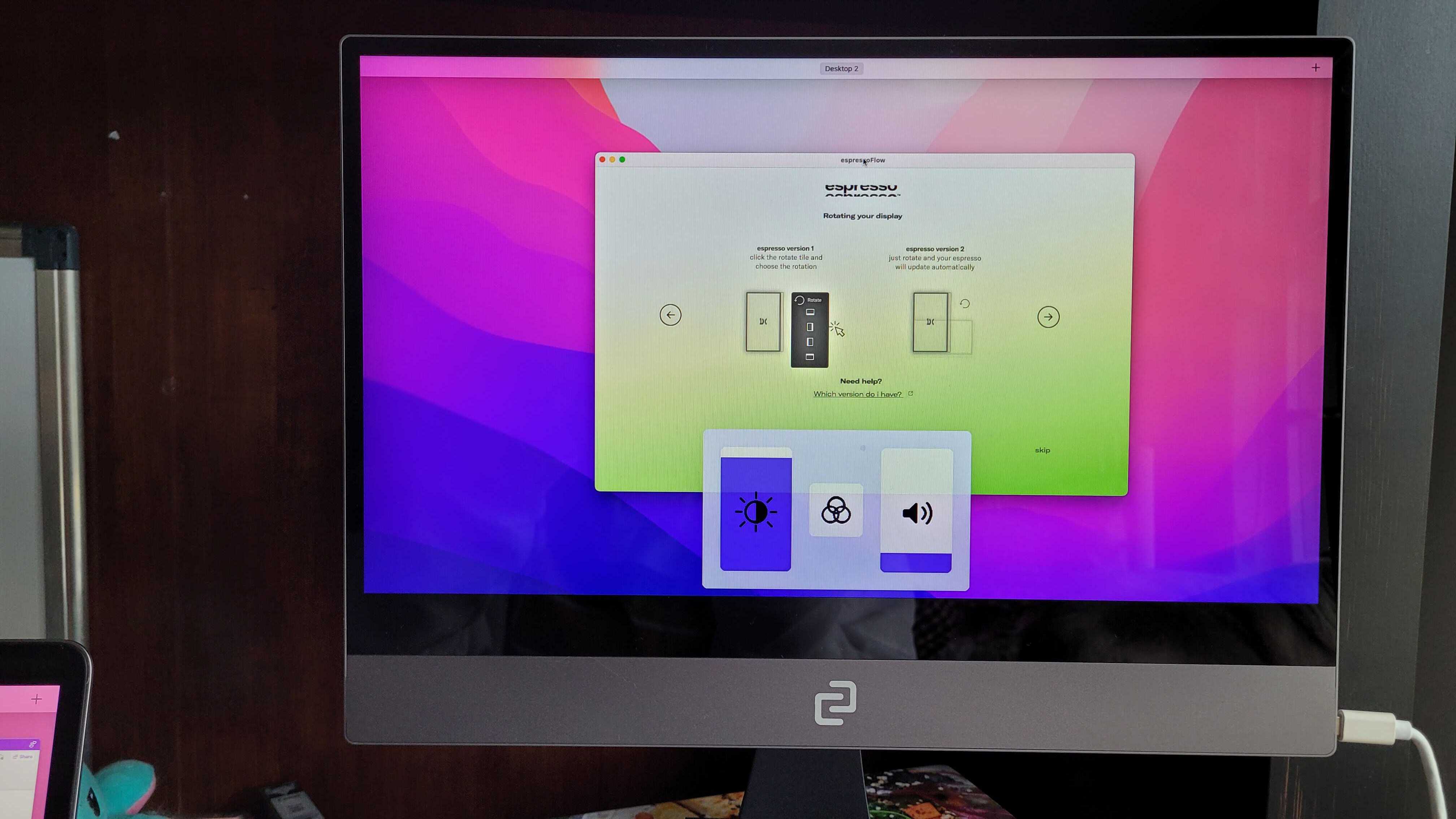
For me, it was a total breeze setting up my Espresso Display. To the point where I asked aloud, “Is that it?”
All you need to do is carefully unbox your Espresso, mount it to your accessory of choice (for me it was the magnetic EspressoStand) and plug its dual-ended USB-C cable into your laptop (which for me was my Macbook Pro). Afterwards, I tinkered with my display settings to arrange my screens the way I like them.
You will have to download software called EspressoFlow, which can walk you through the installation process. More importantly, it will show how to access all of the convenient touch controls to change the settings on your Espresso monitor.
While the touch controls are quite intuitive, at times I found them tedious. You need to use two fingers to access the on-screen controls, such as brightness and volume and it took a few swipes most of the time for me to bring up the little pop-up control panel. Other touch controls such as scrolling and moving between applications was easy and required zero effort.
The EspressoFlow app is rather redundant after set-up, since its purpose is to remind you how to utilise the touch controls. You don’t need to rely on it to rearrange your screens since you can do that in your laptop’s display settings. But you will need it if you plan on using the Auto-Rotate function often, as well as ensure the application stays up to date.
Design

The Espresso monitor is touted as “the world’s thinnest display”, measuring in at 5.3mm. Perhaps the only reason it’s not thinner is that it requires a compatible USB-C cable to connect to your laptop for a power source. That’s right, unlike most stationary monitors, the Espresso display only requires a single cable so you can seamlessly connect it to your laptop.
There are two USB-C ports, just in case you want to use the second one to charge another device. Other than that, there’s nothing else to plug in. Just wait until they decide to introduce a Bluetooth-compatible Espresso monitor, then it’s game over.
Weighing in at just 865g, it’s just as lightweight as you think it is. Perhaps too lightweight, I wonder as I carry it under my arm and shuffle from my study to the dining room table to set up my PS5 in a more photogenic environment.
But truly, if you’re the kind of person that loves to change up where you work or study, this portable monitor is perfect. It’s available in two screen sizes, either 13-inches or 15-inches, which puts it on the small side in contrast to most monitor sizes. If you really want to, you can take it with you to work or uni and its thinness means it won’t take up much room in your bag at all. The added bonus is that it doesn’t rely on a bulky charging cable, so you don’t have to detangle one from your bag upon arrival.
Its overall look is very impressive — this is perhaps the most attractive monitor I’ve ever seen. It sports a clean silver finish with a bright glass screen. You can thank its aeronautical grade aluminium for its portable and durable make.
Bright screen
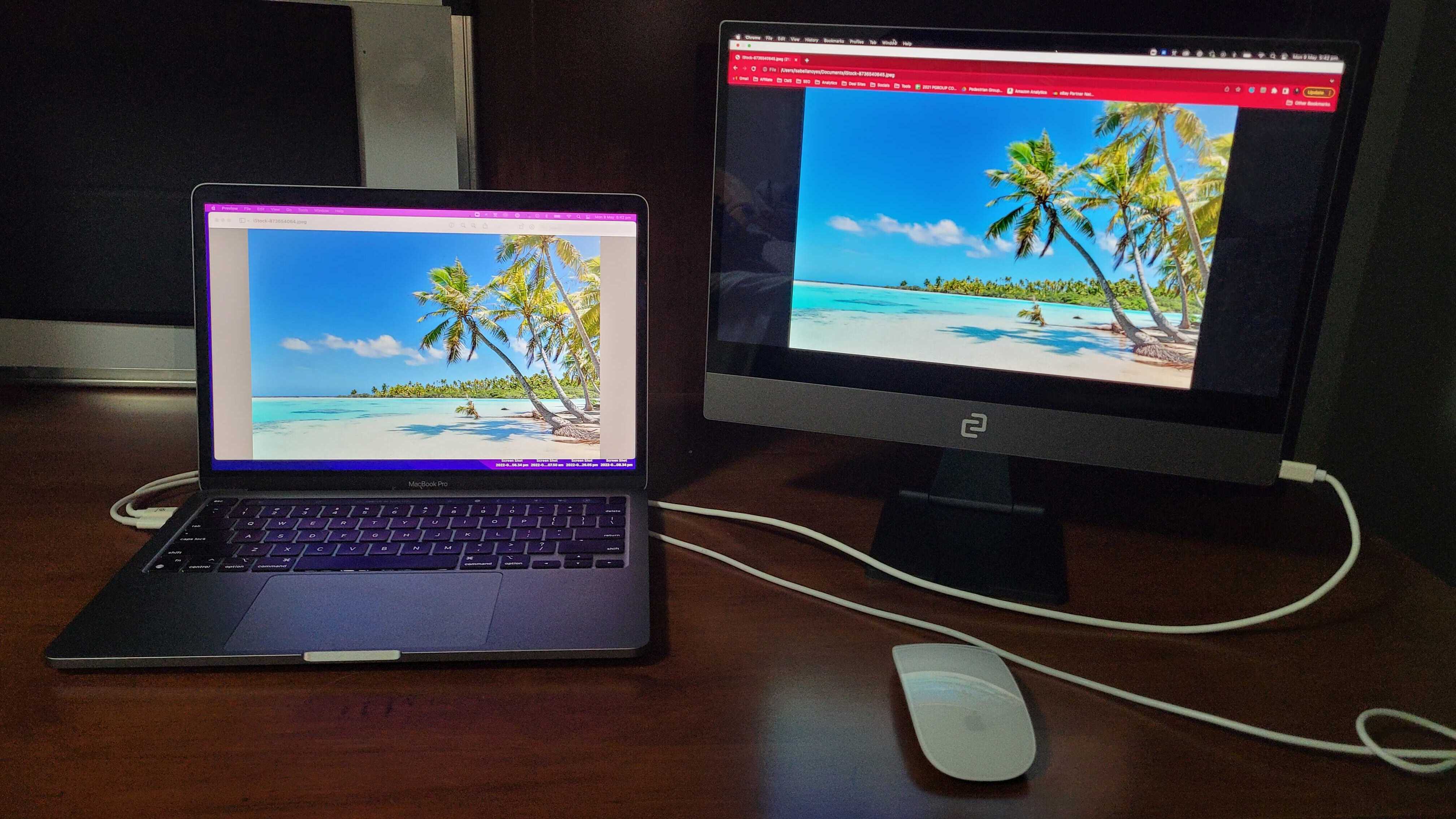
The second my Espresso screen turned on, I breathed “Wow”. If you’re working on a boring CMS like I do most of the time, you probably won’t see much of a difference between this display and any other stationary monitor. But it’s when you start watching YouTube videos that you’ll see a noticeable change.
Here’s what we’re looking at spec-wise:
- Brightness: 300 nits
- Resolution: 1920p x 1080p
- Refresh rate: 60Hz
- Aspect ratio: 16:9
- Colour range: 16.2 million colours
It’s no secret that the higher the resolution, the better the picture so a screen resolution of 1080p puts it firmly in the standard Full HD range. While this means it isn’t as advanced as a 4K or UHD display, it’s nowhere behind or below average in terms of pixel quality. Plus, since it comes in such a small size, that means more detail, and more possibilities.
On the resolution side, this monitor provides a great argument for any gamers who love to float from room to room with their setup. But it falls short of an ideal refresh rate (which is a minimum of 75Hz). While its 60Hz is perfect for everyday usage, you might find your gameplay isn’t as smooth or immersive.
For me, my impressment levels shot through the roof when I hooked up my PS5 to my Espresso monitor. First up, I decided to put the Espresso to the ultimate test: playing Ghost of Tsushima. It’s a PlayStation exclusive and is a stealth RPG that is known not just for its moving and rich storyline, but it’s cinematic and detail-oriented graphics. I had zero complaints graphics-wise when playing Ghost. In fact, it looks better on the Espresso display than it does being played on my 50-inch TV thanks to the monitor’s expansive colour range.
I’ve also been slowly working my way through the demo version of Cyberpunk 2077, so I decided to pick up where I last left off. Again, stunning detail. Nothing to complain about. For a game with gritty graphics like Cyberpunk, it’s just as beautiful as it was hyped up to be.
However, its brightness has a limit and it can’t go nearly as bright as my MacBook Pro can. There’s a stark difference when I slide the dials up on both screens to maximum brightness. Brightness-wise, there’s no competition — the Mac is superior. But in a world where eyestrain is common, it’s not a dealbreaker.
If you plan on using your monitor outdoors, you might find it dim even on its maximum brightness setting. While 300 nits is ideal indoors, you’d need between 400-700 nits to withstand outdoor conditions, such as strong sunlight.
If you’re an avid gamer, there are a few things I’d like to note. To play your Xbox or PlayStation 5 console, you’ll need to use the Espresso-branded HDMI cable, but keep in mind that it’s incompatible with Nintendo Switches.
If you’re keen to use your Switch, there’s a slightly different method. You’ll need to take the USB-C to USB-C cable and insert one end into your Nintendo Switch’s charging port and the other into your Espresso monitor. Next, you’ll need some type of external power source that can plug into the monitor’s second port. I initially tried to plug it into my Switch without one and found that the screen will flicker on and off continuously. Use either a powerbank, phone charger or your Nintendo Switch charger as your power source — and voila, instant bigger screen while playing your Switch.
I tested Pokemon Legends Arceus and guess what? It’s stunning. I also loaded up ye olde Banjo-Kazooie through my Nintendo Switch Online membership and let me tell you, it’s fantastic playing it on the Espresso. When you play Banjo-Kazooie on a larger screen, the graphics stretch horrendously and it can take some time to acclimatise to it. But on the Espresso it’s a much more enjoyable experience.
Another tidbit I wanted to mention was that while the Espresso monitor displays stunning detail while playing games, I was plagued by a few “drop outs”. What I mean by this is that the wired connection between my PS5 and Espresso was shaky for reasons unknown, so I often saw my screen fade to black for a few seconds (enough time for Mongol enemies to get the jump on my mate, Jin Sakai) before returning with a “Mouse Disconnected” error message. While I was obsessed with the detail my Espresso offered me when playing with my PS5, it was extremely annoying to suffer these blackouts.
Oh, and in case it wasn’t obvious, touch controls aren’t available when hooked up to your PS5 or gaming console.
What don’t we like?
Touch screen and palm rejection

I toyed with the touch screen using both my fingers and the EspressoPen. As mentioned before, the touch controls are intuitive but fiddly. Basic actions such as scrolling, switching between tabs and moving the cursor are all simple to do.
Drawing on the other hand… not so much. Setting up the compatible stylus required no effort at all. The moment I took it out of the box, it was ready and rearing to go (although you might need to charge it first). The touch screen is so sensitive that the monitor can even sense the stylus about one centimetre away from its surface.
While the Espresso monitor boasts palm rejection technology, I discovered this wasn’t the case. There were a number of times while scribbling notes on OneNote that random marks shot across the page the second I put the edge of my palm on the screen. I had to angle my elbow upwards to keep my palm from pressing down on the screen, which you can probably imagine is both difficult and uncomfortable. I wouldn’t recommend this monitor if you’re keen on using it as a notepad. But if you prefer using a pen to make precise selections on programs with tiny buttons (such as Photoshop), you’ll get along fine.
Lack of protective case options

When I unboxed my monitor and accessories, the first thing I noted was how fragile it felt. While the design is immaculate and compact, I immediately wondered how long it would stay that way without a proper case.
The currently available EspressoCase is a sad excuse for a protective shell. While it might do a good job protecting the glass screen from cracks, scratches or dust when it’s not in use, the case doesn’t offer much protection against accidental drops or bumps. It’s easy to use since all you have to do is magnetically attach it to the edge of your monitor, but it can also fall off without much effort.
The reason most consumers would be drawn to this monitor is due to the portability it offers. You’d want to be able to pick it up on the fly and sit on your balcony, or duck inside to the dining room table. While the Espresso V2 Display is lightweight, and therefore easy to carry, it’s not scratch-resistant and doesn’t cater to the clumsy on-the-go user. It would be great to see a MagSafe-like case on the horizon, so you can still magnetically attach it to its stand, but enjoy the peace of mind knowing that if it slips, it won’t sustain any cosmetic or serious damage.
I note this with experience from my beloved cat hurling herself onto my work desk, and from trying to adjust the stand’s height to rotating the screen from horizontal to vertical. Accidents happen, no matter how careful you try to be.
It costs extra for basic accessories

Lastly, this is a product that sits in the mid to high end range of monitors on the market. While you get high-tech features such as portability, touch screen and stylus compatibility starting from $669, you have to keep in mind that you’ll need to pay extra for basic accessories, including the monitor stand.
Here’s what each of the accessories will cost you at a glance (and yes, they’re all Espresso-branded):
- EspressoStand — $99
- EspressoMount — $79
- EspressoCase — from $69
- EspressoPen — $119
If you buy all of these products directly from the Espresso website when purchasing your monitor, there’s a rather cheeky message that reads “No thanks, I’ll just make my Display float with magic” if you choose not to pick up a stand or mount. Take that as you will, but I’d prefer that my expensive monitor comes with a stand included in its price.
But at least you’ll score one free USB-C to USB-C cable and a microfibre cleaning cloth.
The verdict?

The Espresso monitor is a fantastic portable display that allows serial movers to conveniently relocate their WFH set-up to any spot of their choosing. While the screen isn’t nearly as bright compared to other monitors, nor my MacBook Pro’s laptop screen, it is still dazzling in its own right.
What fell short for me was its touch controls, which failed the palm rejection test. The Display 15 Touch tries so hard to be more than a monitor, but it just can’t keep up as a tablet. While its RRP might seem steep for some, it wouldn’t be too bad since you’d be paying for a niche type of monitor. Unfortunately, the added extras make it hard to justify unless you’re very keen on its portability aspect.
If you’re someone who travels often (or simply hates being desk bound while at home) and you need a second screen, then you’ll get a lot of use out of the Espresso monitor. I plan to keep on using mine because I love the convenience and its display gets the job done well. If I wanted to, I could even take it with me to the office so I could work off the balcony when there’s too much background chatter. Or you could take it to a WeWork, if that’s your thing.
Where to buy the Espresso Display monitor
If you love the idea of nabbing yourself a portable monitor, then you can head on over to Espresso’s website here and choose between their Version 2 line-up, which includes the Display 13 ($529), Display 13 Touch ($669) and Display 15 Touch ($749). The main difference between these three monitors is their touch capabilities and screen size.
The Display 13 is the smallest size and cheapest model available but doesn’t come with the touch screen feature.
The latter two are touch screen-focused but require you to download the EspressoFlow app (which is free) to take advantage of its various features. If you’d prefer a touch screen model, it’s worth spending more and going for the 15-inch screen since 13 inches isn’t very big and you’ll end up using it zoomed in for most of the time anyway.
You can pick up the original 13-inch touchscreen model here from espresso for $529. You can also find the case and other accessories on their website too.
This article has been updated since its publication.
