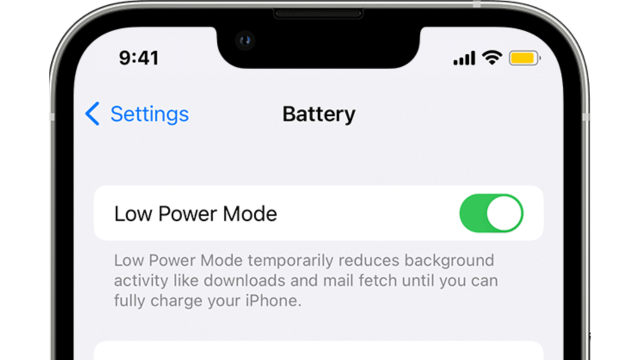Low Power Mode is a pretty handy iPhone setting to use if you want to conserve battery life and don’t mind losing some features. But did you know some of those features include dropping your 5G down to 4G?
But what does ‘conserving battery life and losing some features’ actually mean? What are those features and how are they limited? Moreover, what is stopping you from having Low Power Mode on all the time, getting the longest battery life possible between charges?
Here’s what Low Power Mode actually means for you and your iPhone.
iPhone Low Power Mode, explained
Over on the Apple website, the company gives a basic explainer of the effects of Low Power Mode. Broadly, features on the iPhone are limited, such as:
- 5G
- Email fetch
- Background app refresh
- Automatic downloads
- Some visual effects
- Auto-Lock
- iCloud Photos
These are all limited by Low Power Mode in their own ways, but how are they affected? The Apple website doesn’t go into much detail, so here’s a breakdown.
5G
Although 5G is much faster than 4G, it’s a bit of a power hog. If you enable Low Power Mode, 5G is disabled in all uses apart from video streaming. With iPhone 12 models, Apple says Low Power Mode “disables 5G Standalone (where available)”. You’ll want to limit your use of Low Power Mode if you want the fastest network speed.
Email Fetch
While Low Power Mode is on, email fetch will be limited. This means that your Mail app won’t automatically scan and alert you of new emails arriving in your inbox.
While not everybody uses the inbuilt Mail app (personally I prefer the Gmail app) this could mean missing an important email.
Background app refresh
This is one you’re probably very aware of, but background app refresh is limited on Low Power Mode. This means that any apps you have open in the background (for example, social media apps, email apps, maps apps and messaging apps) don’t automatically refresh and run unless they’re the actively open app.
This makes the user experience overall slower, but it does a great deal in reducing power use by not putting the system under pressure.
Automatic downloads
This one is quite simple. When Low Power Mode is enabled, automatic downloads will be disabled. This means that automatic app updates won’t happen, nor will software update downloads or any downloads through the Music or Podcasts app (or any background downloading apps for that matter).
Some visual effects
The Apple website is vague about what this means, but from what we understand, it’s only a handful of visual effects. Animated wallpapers are disabled in Low Power Mode (as in, the backgrounds that move around) along with perspective zoom.
Auto-Lock
The Auto-Lock feature is reduced to a default 30 seconds. This means, after 30 seconds of not being used, the phone will enter standby mode.
iCloud Photos
Updating and downloading iCloud Photos will be paused while Low Power Mode is enabled.
Is Low Power Mode the best way to conserve iPhone battery?
In a lot of ways, Low Power Mode definitely gives you the option of having lower-speed features with a battery tradeoff. This being said, there are some other things that you can do to conserve battery:
- In your phone Motion settings, disable Auto-Play Message effects, Auto-Play Video Previews, enable Reduce Motion and enable Limit Frame Rate (13 Pro and Pro Max only)
- Try to limit what apps you have open at any given time, including background apps
- Disable data use for apps that you don’t normally use on the go, or don’t use in the background
- If you need to save as much battery as possible and don’t mind losing communications and internet features for the time being, enable Airplane Mode. You can also disable Wi-Fi and Bluetooth to save some battery.
This article has been updated since it was originally published.