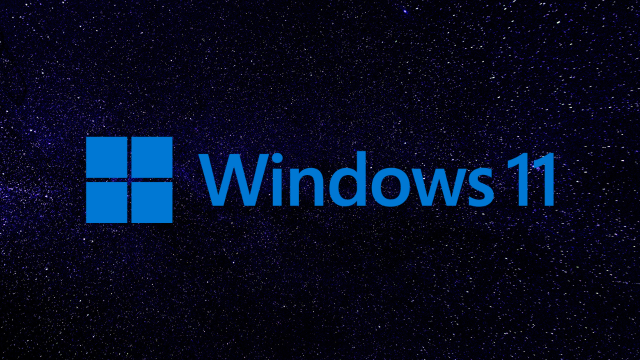One of the most interesting things about Windows 11 is its Android application integration.
Although you might be wondering: why you would want to use an Android app on a Windows computer, there are some pretty genuine uses for this, such as gaming and Android-specific productivity applications.
So, how do you do it? Let’s dive into it.
How to use Android apps on Windows 11
You might be wondering: What hoops will Microsoft make me jump through to get this to work? Well, there are a few ways that you can do it.
Just keep in mind that you’ll need to enable virtualisation in your BIOS for Android apps to work. Microsoft has a great guide for doing that on its website.
How to access Android apps through Bluestacks
While there are plenty of great Android emulators out there, Bluestacks is one of the easier-to-use ones.
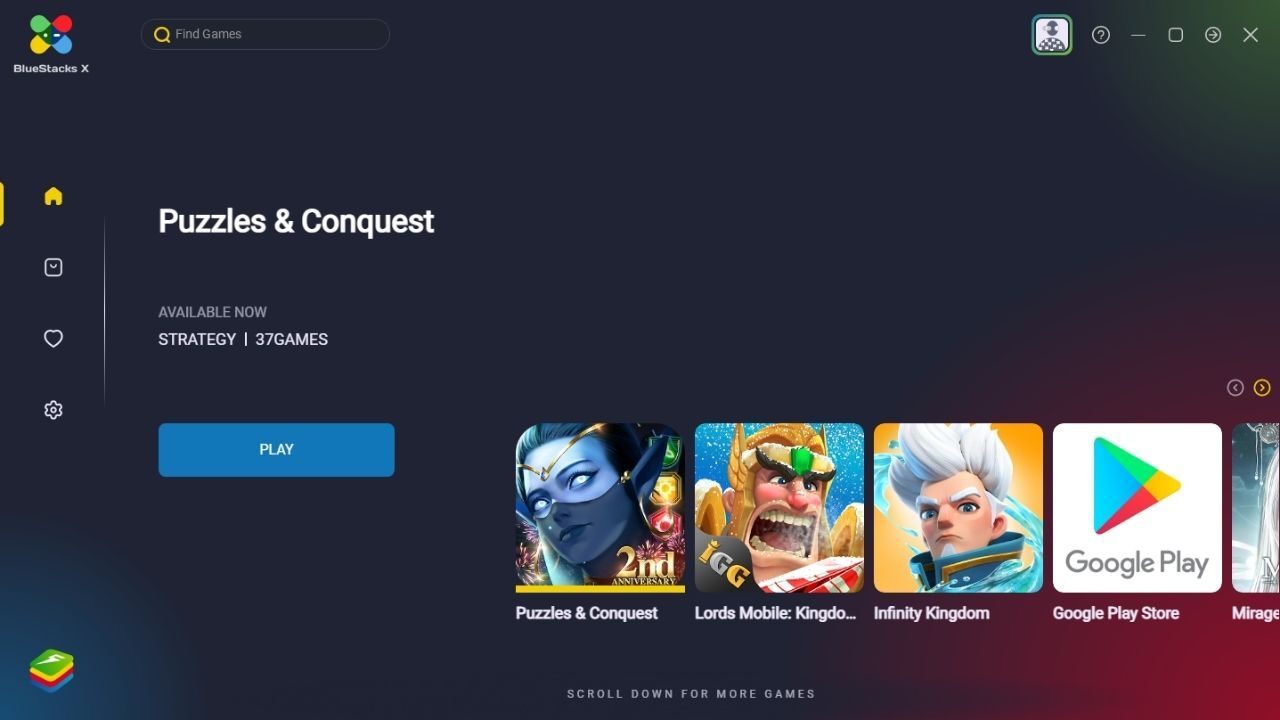
First, you’ll need to install the application, which you can do through the website.
Once it has been downloaded, open the file (which is wherever you downloaded it to, like your downloads folder) and run through the setup.
Once it installs, you’ll be prompted to sign in with your Google account. Go ahead and sign in and get ready to install Android apps, like you would on an Android phone. Installing and deleting works in all of the same ways, except you’ll be using a keyboard and mouse.
Bluestacks is an emulator, meaning you can quite easily treat it like a phone operating system functioning on a Windows PC. Just be aware that functionality could be limited, depending on the inputs of your selected application. Here are some curated games from the Bluestacks team that work fine.
How to access the Amazon Appstore preview on Windows 11
Android apps via the Amazon Appstore are available on Windows 11 in Australia, as part of the 22H2 update.
All you’ll need to do is find the Amazon Appstore on the Windows Store (Windows 11’s inbuilt app store) and download it. You’ll need to enable some permissions after starting this download, so stick with it while it’s installed.
Once this is installed, you’ll need to restart your PC. It’ll take some time for the application to boot, but once it does, you’ll need to log in to your Amazon account.
After this, you’ll be able to download apps through the Amazon Appstore.
Also, yes, native Android support on Windows 11 is currently limited to Amazon Appstore apps. No native Google Play Store support just yet.
Windows 11 Android apps: Something to keep in mind
Just keep in mind that some apps might not have terrific support on Windows 11. Not every Android app has Windows 11 support right now. That being said, Microsoft is set to keep adding apps, so support should improve.
Also, consider that if you don’t have Windows 11 in the first place and want to upgrade, you’ll need to jump through some additional hoops if your computer is ineligible.
Have fun.
This article has been updated since it was first published.