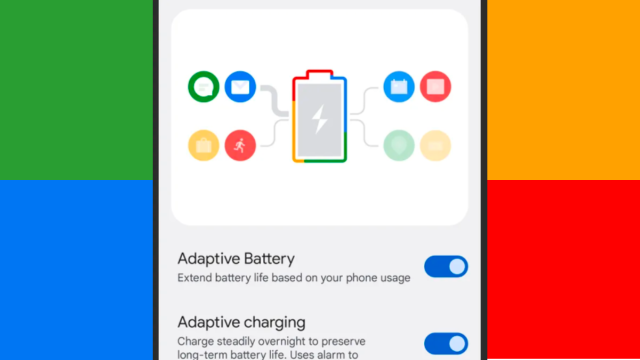From dimming the screen brightness to switching on aeroplane mode to carrying around a portable charger, keeping a smartphone battery alive as long as possible between charges is a challenge that we’ve faced for as long as smartphones have been around. With the many upgrades we’ve seen from smartphones over the years, a day (or a little bit more) of battery life has remained the standard.
Google has applied some algorithm-driven smarts to the problem in the form of an Adaptive Battery feature, which was introduced back in Android 9 in 2018 and continues to be tweaked and refined today. Lately it’s been back in the news as a pretty vital feature if you want your Pixel 6 or the Pixel 6 Pro to last longer.
So what exactly is this Adaptive Battery feature? Is it something you should always keep switched on? And how much better can your battery life be with this enabled? Here we’ll explain everything you need to know about this key Android feature.
What Is Adaptive Battery?
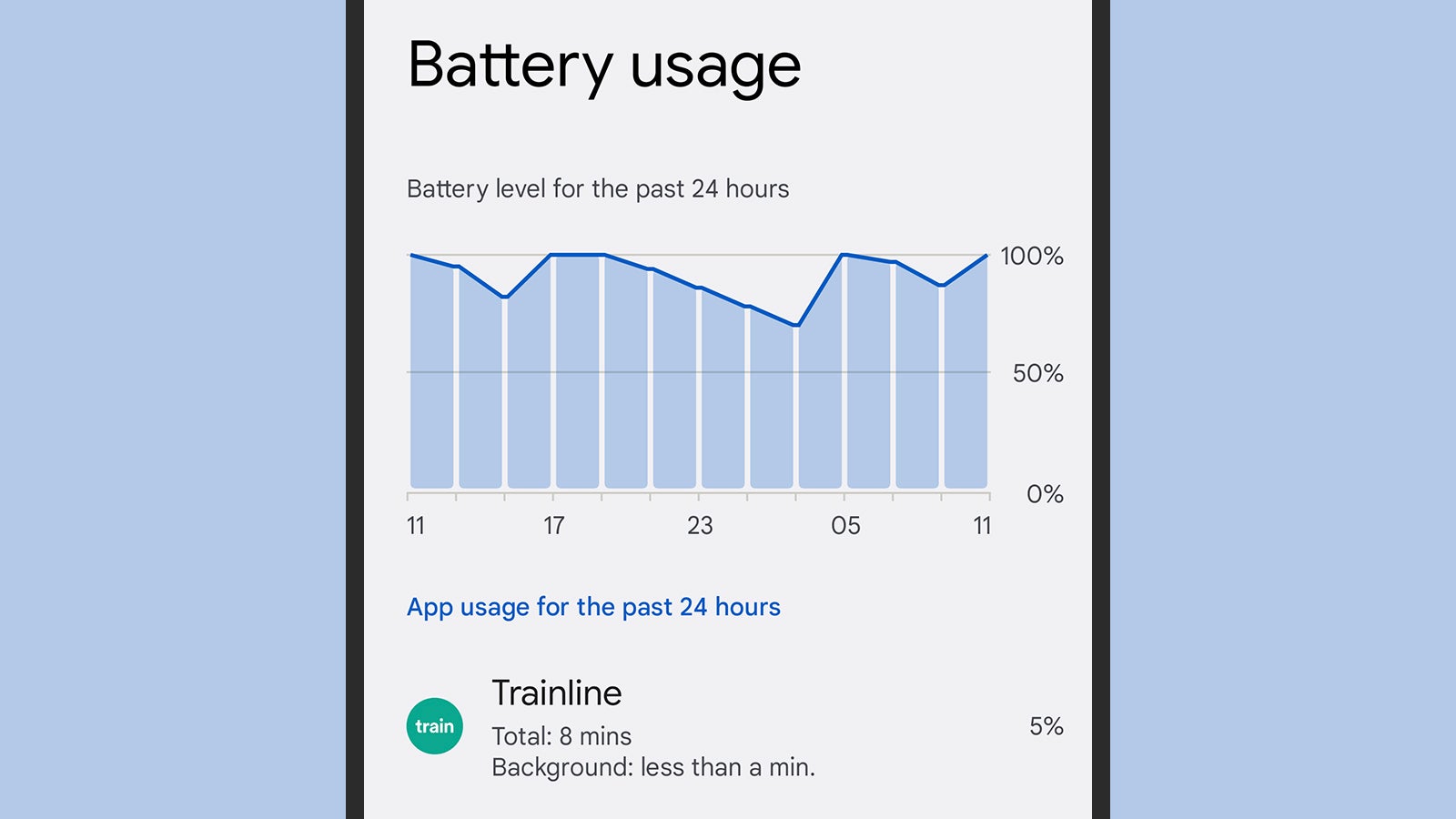
Adaptive Battery tries to ease the strain on your smartphone’s battery by identifying which apps are more important to you than others. Lesser-used apps that don’t really need to be constantly running in the background are pushed out of the device’s memory when you’re finished with them, while the apps that you deal with more frequently are kept in the memory for faster, easier access.
In the words of Google, it means that apps are only using up precious battery capacity when they really need to. A complex neural network runs behind the scenes, trying to figure out which apps you might need in the next few hours, and which apps you’re probably not going to want to open up until at least later in the day (if not later in the week or month).
On a more technical level, it uses DeepMind technology to put apps into categories, which then determines the amount of system resources they’re allowed to use up. The apps you use rarely will still work as normal, but you might notice they’re slightly slower the first time that you go back to them, because Android has to load all the different app elements back into memory. Notifications from these apps might be delayed too.
How much more time between charges you’ll get really depends on which phone you’re using and what you’re doing with it. When the feature originally launched, Google executives were talking about a 5 per cent reduction on CPU load; more recently, users have reported a significant improvement in battery life once Adaptive Battery has had a chance to work its magic.
How Adaptive Battery works is also going to depend on what state your phone is currently in: If your phone is plugged in and charging up, for example, restrictions on what apps can do will be less severe. Charging is something else Google has been applying its machine learning know-how too, although this doesn’t affect battery life directly.
How to Use Adaptive Battery
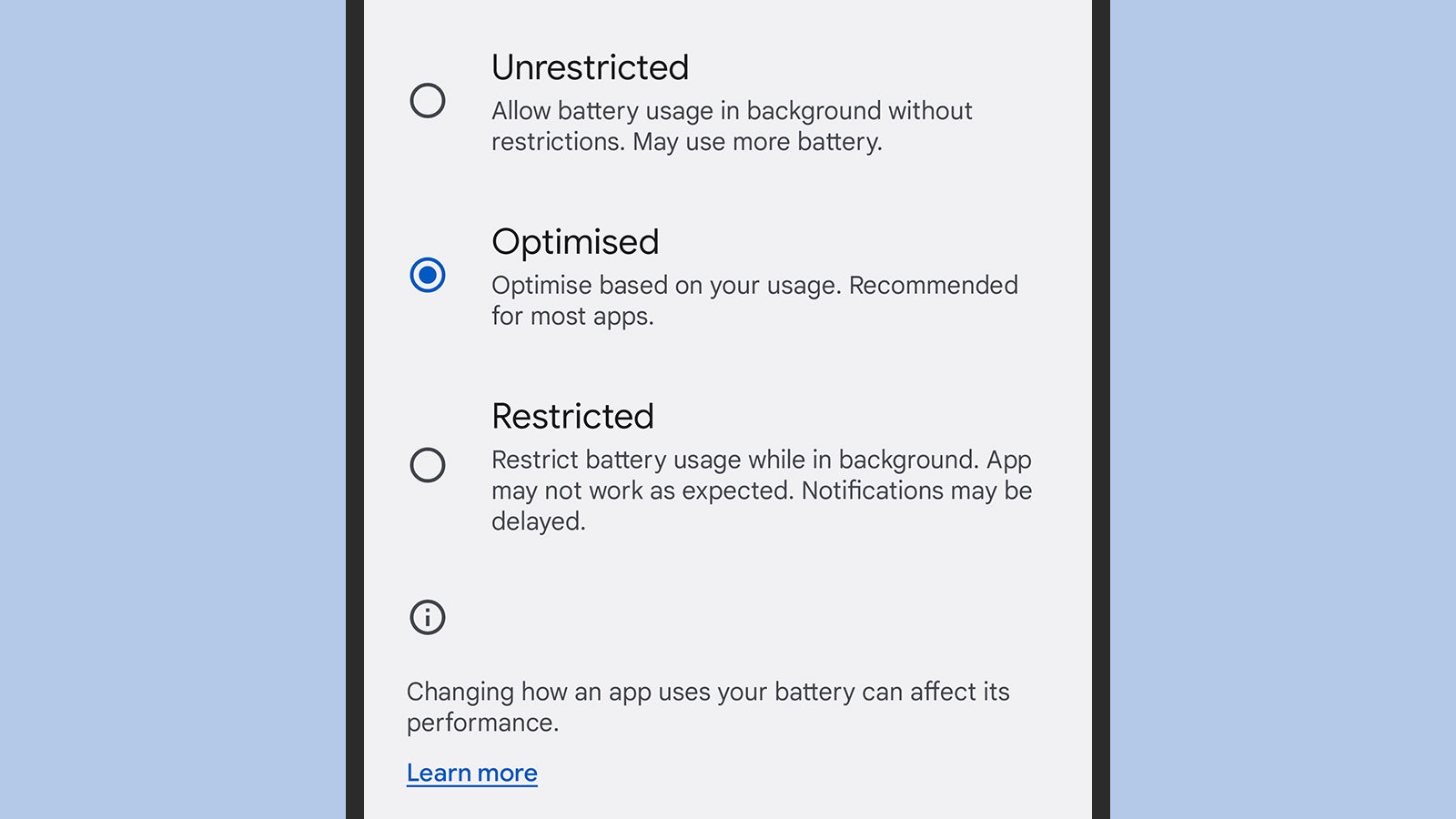
On Android 9 and up, Adaptive Battery should be switched on by default. To check, open Settings and then choose Battery and Adaptive preferences. In Android 12, you’ll see an Adaptive Battery toggle switch alongside the more recently added adaptive charging feature, if your handset supports it — at the moment the charging feature is a Pixel exclusive.
That’s it as far as Adaptive Battery settings go: You can turn it on or off. There are no options to configure and no tweaks to make, because everything is handled automatically by Android and its built-in algorithms. You can go back to the Battery menu and choose Battery usage to see which apps are the most demanding in terms of battery use, and a Battery Saver feature adds even more restrictions on background activity across all of your apps.
It’s worth noting that Adaptive Battery can take some time to figure out how you use your apps on a new device. It’s probably going to take a week or two after you’ve upgraded your phone or run a factory reset for the benefits of the feature to really become noticeable. In other words, don’t rush to switch Adaptive Battery off on a new phone if you don’t think it’s having an effect.
Android does give you the option to exclude certain apps from the Adaptive Battery process if you want to make absolutely sure they’re always available and running in memory (some apps will actually request this kind of special treatment when you install them). From Settings, choose Apps, then pick an app from the list: On the individual app screen, select Battery to pick how much influence Adaptive Battery can have on it.
As is the case with a lot of Android features, the battery options you see might vary depending on the manufacturer of your phone. In the most recent version of Samsung’s One UI, for example, you can find the Adaptive Battery feature by going to Settings and choosing Battery and device care, then Battery, then More battery settings.
This article has been updated since it was first published.