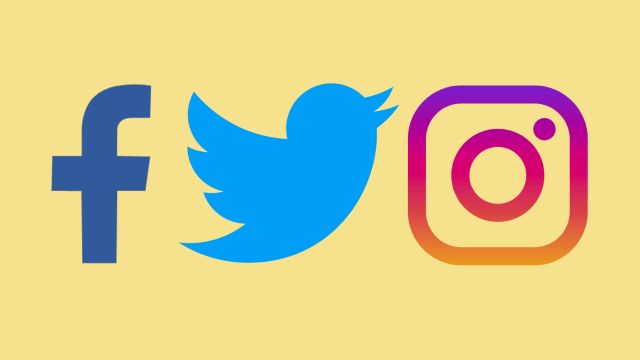There are many reasons to avoid wanting a social media digital paper trail of your entire life. Maybe there are posts there you think your new employer won’t like, or that your new partner’s parents won’t like, or even ones that you don’t believe in anymore. But wiping the slate clean and starting again is only one of your options — you can still tidy up your existing accounts without deleting them.
Take a glance back at your social media missives from last year, or five years ago, or 10 years ago, to see some reasons why you might want to cut certain posts from the record. Bad takes, painful memories, embarrassing moments…if Snapchat has taught us anything, it’s perhaps that social media should never have been a permanent, fixed record of our thoughts and actions in the first place.
If you’re ready to let the past die, Kylo Ren-style — or at least have it lightly edited — then these are your options on three of the biggest social networks.
How to clean up your Twitter
Twitter offers many more options for history deleters than Instagram or Facebook, because it’s more open to third-party apps and developers. That means those apps and developers can create tools to delete old tweets.
A whole host of services will let you wipe your Twitter record, but you might want to download your tweet history beforehand, just for your own benefit. On your Twitter home page, click More, then Settings and privacy and select Download an archive of your data. Follow the instructions to get your tweets saved to your computer (you will be required to enter your password).
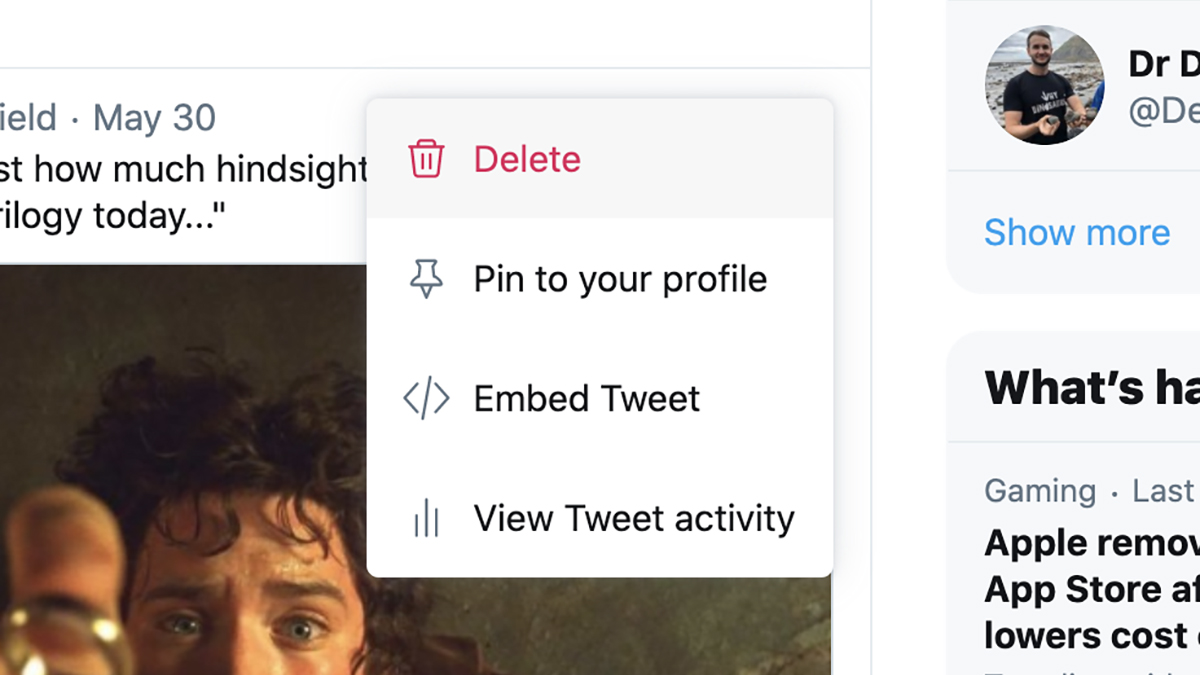
When it comes to deleting old tweets, you can do it manually if you want: Pick through the posts on your profile, then click the little arrow next to one and choose Delete to remove it from existence. It never happened. Don’t forget to sift through your replies as well though (click Tweets & replies to see them). On mobile, you’ll see the same arrow icon next to each of your tweets, which will let you delete any that you’re not so fond of any more.
If you tweet a lot or you’ve been tweeting for a long time, then something like TweetDelete might suit you better. It lets you quickly wipe tweets older than a certain date (three months ago, six months ago, and so on), or based on a certain keyword. If you sign up for the premium tier (a single payment of around $20 once your bank converts it from USD), you can delete all of your tweets in one go, and set up more automated tasks.
Tweet Deleter is similar but offers even more control over which tweets get deleted: You’re able to search through particular date ranges, or find particular types of posts (such as those with images attached). Here the free tier is more restrictive though — you can only delete five tweets a day if you’re not paying, for example. With Tweet Deleter, a premium account will set you back €10 a month, which is roughly $15, though you can cancel your subscription whenever you like.
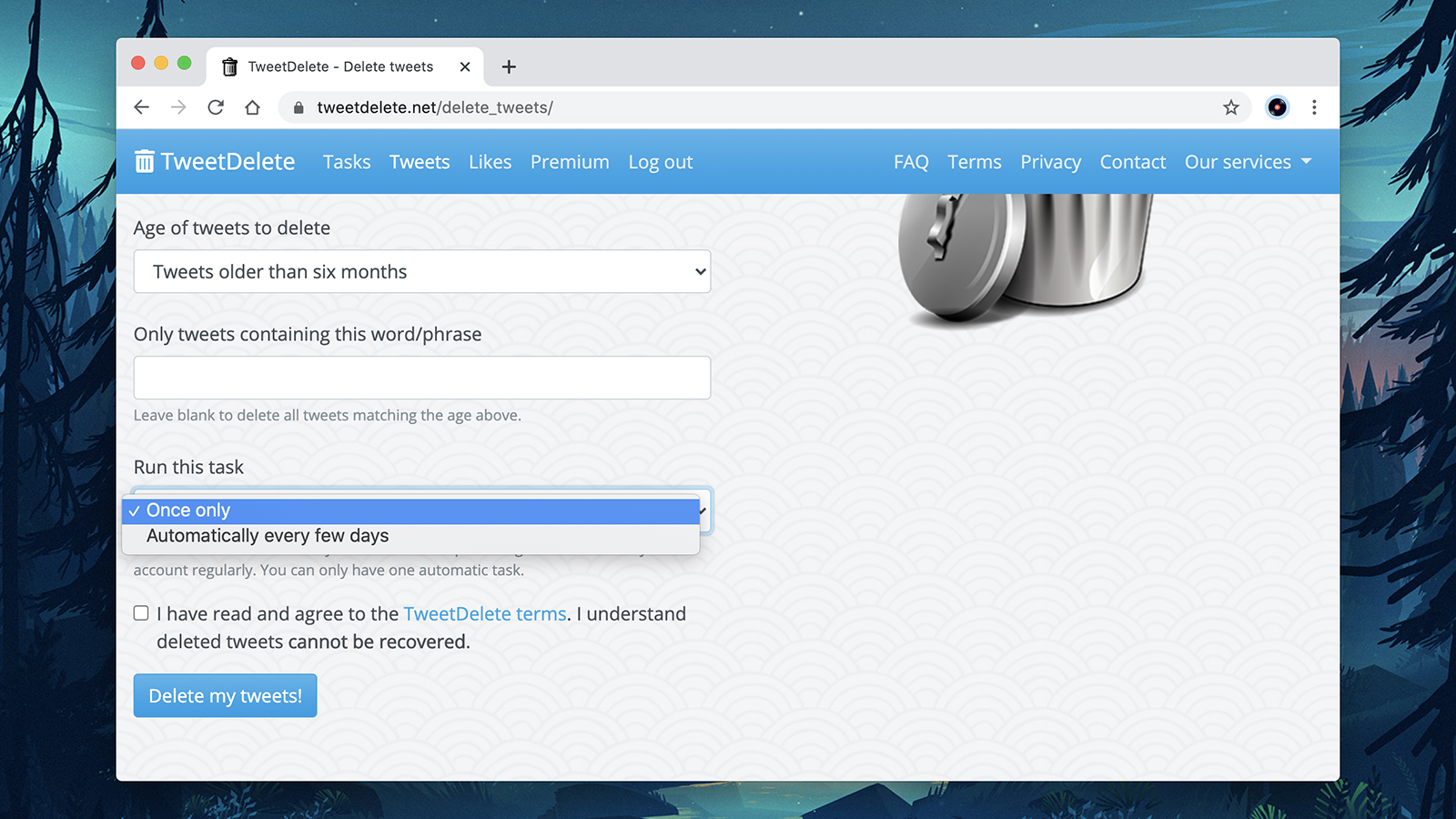
It’s worth noting that Twitter limits third-party app access to your most recent 3,200 tweets. If you need to go back further than that, a workaround is required — in the case of TweetDelete and Tweet Deleter, they can use a downloaded copy of your Twitter archive to find and remove everything you’ve ever tweeted.
Jumbo for Android and iOS is worth mentioning, too. Among a suite of privacy features, Jumbo can delete your tweets in a similar way to TweetDelete and Tweet Deleter — again, once you’ve connected your account, you can erase tweets older than a certain number of months (they’re also saved to your phone so you still have an archive).
How to deactivate or delete Twitter
To deactivate Twitter on mobile, tap your avatar, scroll down to Settings and privacy, select Your account then the fourth option should be Deactivate your account. You’ll be presented with a screen that explains what exactly you’re doing. Once you’re happy this is what you want to do, tap Deactivate. On the web, on the lefthand side you’ll see some options, including More. Tap that, select Settings and privacy and just the same as on mobile, selectYour account then the fourth option should be Deactivate your account.
There’s no delete option on Twitter, however, after your 30-day deactivation window, your Twitter account is permanently deleted. Once your account is deleted, your account is no longer available and you won’t be able to reactivate your previous account, nor access to any old Tweets. Once your account is deleted after the 30-day deactivation window, your username will be available for registration by other Twitter accounts
How to clean up your Facebook
Before you start erasing your Facebook history, you might want to save everything you’ve ever committed to the social network, just for old time’s sake. If you go to your Facebook settings page on the web, then click Your Facebook information, you’ll see the Download your information option in the list.
Facebook doesn’t allow third-party apps access to your posts the same way that Twitter does, but it does have a bulk deletion tool of its own that you can take advantage of. On the web, click your avatar (top right) to go to your profile, then select Manage posts. You’ll find this in a Posts widget above your timeline. The next screen shows both your own posts and the posts you’ve been tagged in.
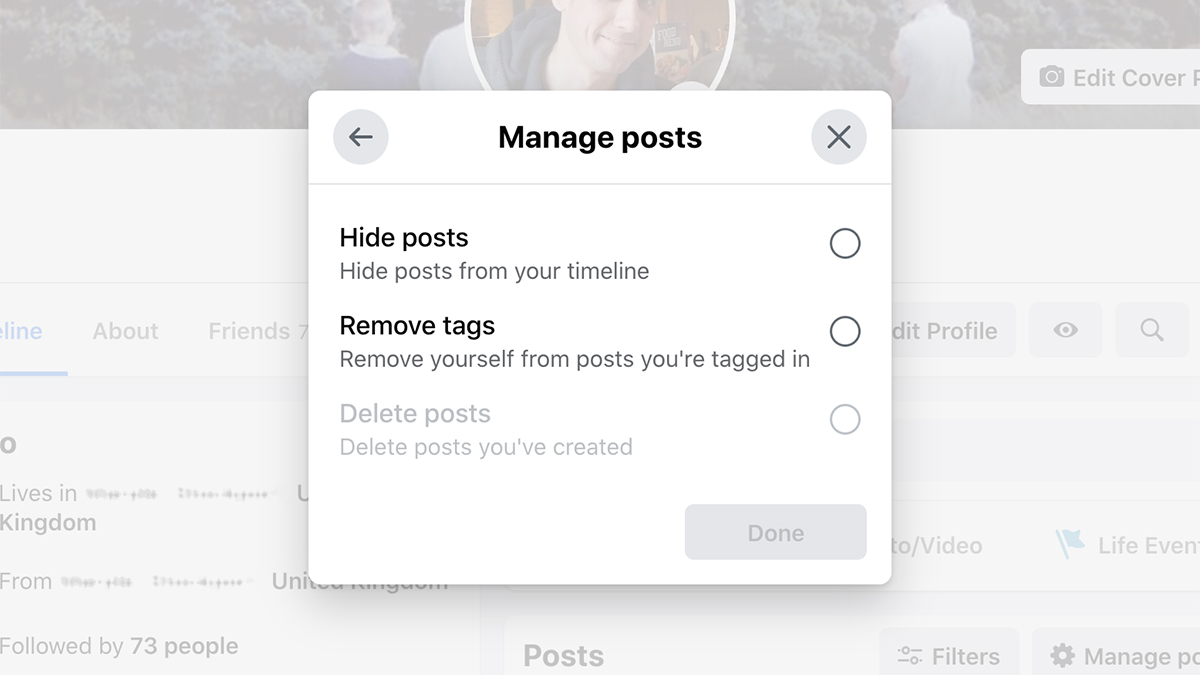
You might need to use the Filters button to narrow down what’s on screen — you can use it to jump to a particular year, for example. It’s then a question of selecting the posts you want to get rid of and clicking Next. The final screen lets you hide posts (if they were made by others), delete posts (if they were made by you), or remove tags that link to you (in other people’s posts).
If you’re using Facebook on a phone then the process is very similar — tap your avatar (top left), then the three dots (on the right), then Manage posts. You’re then at the same screen as you can find on the desktop, so you can filter out particular types of posts, hide posts, delete posts, and remove tags.
You can even undo your likes on Facebook if you think maybe you’ve revealed a little bit too much (or just hit the wrong reaction emoji). In a desktop web browser or on the mobile app, open up your profile page, tap the button labelled with three dots, then choose Activity log to see what you’ve been up to on Facebook (and edit it if necessary).
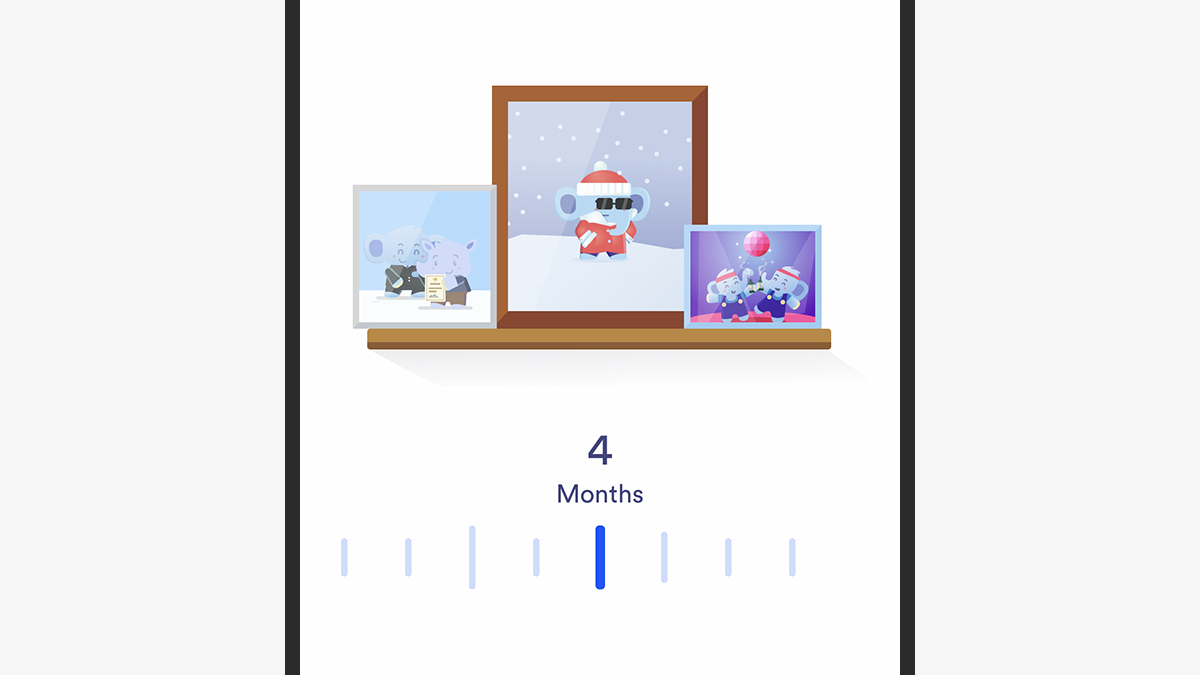
We haven’t come across many trustworthy third-party bulk delete tools for Facebook (if you know of any, please let us know) — perhaps because Facebook restricts access to outside apps and limits exactly what they can do with your posts. At the moment Facebook’s own tools are the best way to get the job done.
That said, Jumbo for Android and iOS (which we’ve already mentioned above) can take a look at your Facebook account for you. As on Twitter, you can delete posts that are a certain number of months old, and again these posts will be saved to your phone inside the Jumbo app if you ever want to look back and reminisce.
How to deactivate or delete Facebook
We have an entire post dedicated to the process of deleting your Facebook account, but here’s the summary of the steps.
On a desktop, select the right triangle on the far right of your screen, select Settings & privacy, then Settings and tap Your Facebook information. Scroll down to Deactivation and deletion, hit View then select Deactivate account and hit Continue to Account Deactivation. On mobile, on the bottom right of your screen, tap the Menu icon (dots under the Messenger icon for Android users), scroll down to Settings & Privacy and expand, hit Settings, then under Account, select Personal and account information, tap Account ownership and control, select Deactivation and deletion then Continue to account deactivation.
To delete your Facebook, in the Deactivation and deletion screen, hit View, select Delete account and hit continue to account deletion. Hit Delete Account and follow the prompts until your account is no longer.
Once you’ve submitted your account for deletion, you have 30 days to reactivate your account and cancel the deletion. After 30 days, the deletion process will begin, and you won’t be able to retrieve any of the content or information you’ve added. This will completely delete your Facebook, which is why they offer the suggestion to just deactivate it.
How to clean up your Instagram
Unfortunately, the options for bulk-deleting Instagram posts are more limited than they are on Twitter and Instagram — it’s almost as if the app doesn’t want you to remove content. Downloading your archive before you start messing with it is easy enough, though: Log into Instagram on the web, then click your avatar, Settings, Privacy and security, and finally, under Data Download, select Request download.
When it comes to deleting or archiving posts, you can do the former via the web, but only the latter via mobile apps. To delete a post via the web, head to your profile, click on the post you want to delete. Select the three dots (top right) and hit Delete (erase it completely) from the pop up.
This process is exactly the same on your mobile app — the profile icon (bottom right) to see your posts, then tap on any picture or video to bring it up, then tap the three dots (top right). You can Delete the post (erase it completely) or Archive it (hide it from everyone but you, complete with its likes and comments).
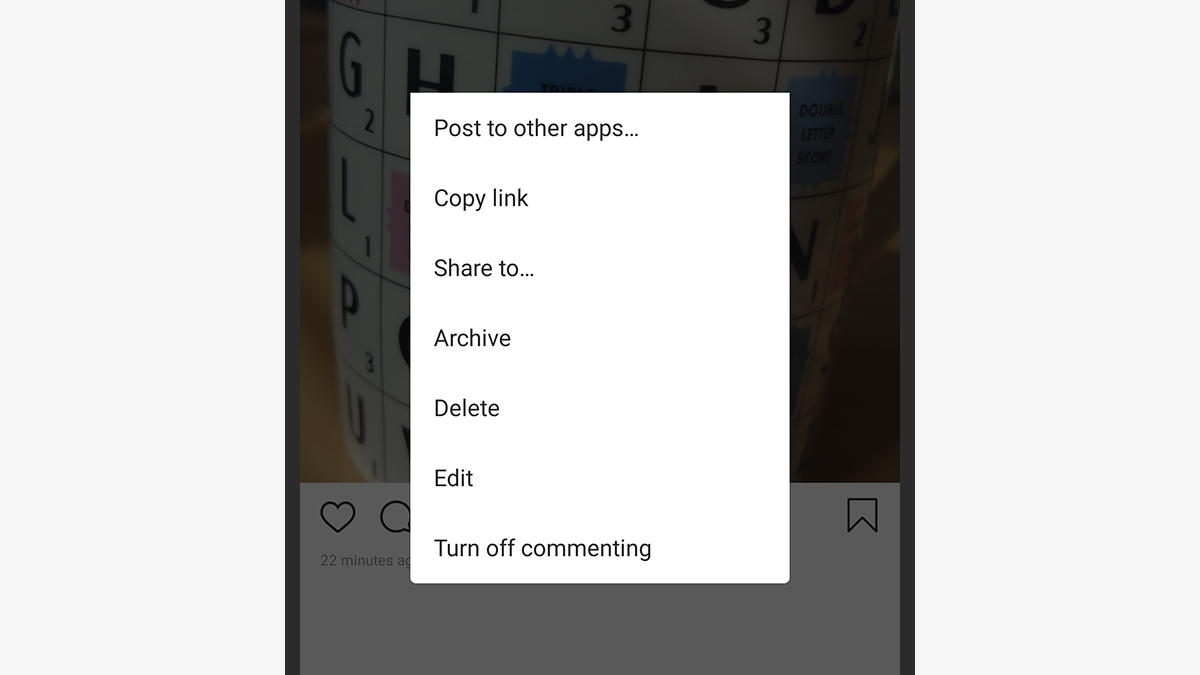
Comments are also pretty easy to remove on Instagram. On mobile, wipe left on any comment then tap on the trash can icon to strike it from the record. On the web, tap the three dots next to the comment you wish to delete and tap Delete — you can delete any comments underneath your own photos and videos, and delete your own comments on posts made by other people.
While easy, non-hacky ways of bulk-deleting Instagram posts are thin on the ground, Jumbo for Android and iOS once again steps up — though in this case it’s a paid-for feature. Whatever Jumbo is doing to get advanced access to your post history on Twitter, Facebook and Instagram, it’s working (though third-party access can always be revoked or limited at any time).
Your options are the same as they are for Twitter and Facebook: You tell Jumbo that you want to delete Instagram posts older than a certain number of months (the scale goes from 1 all the way up to 72, or six years), then Jumbo deletes them and makes copies that are saved on your phone.
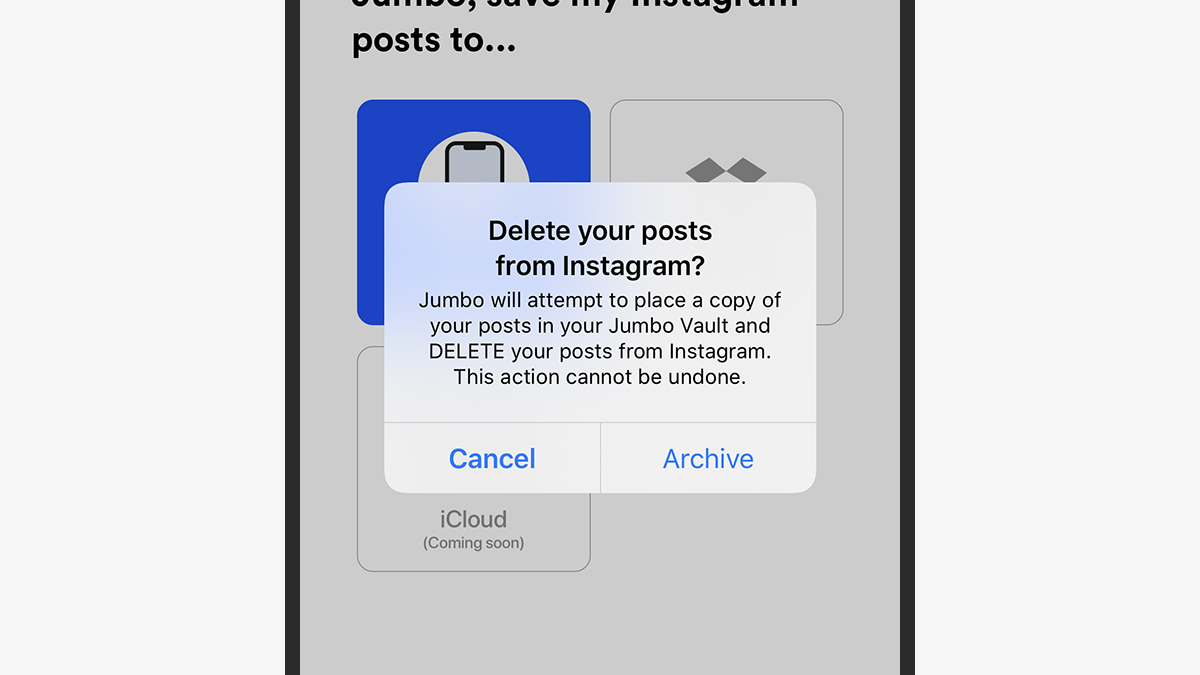
There is the option of Stories on Instagram (and Facebook), of course, a Snapchat idea so good* that everyone else just copied it — these 24-hour-long bursts of content don’t stick around, which means there’s no need to clean up your social media profiles afterwards. There’s nothing to stop your friends from screenshotting them, but otherwise your public-facing social media history is relatively safe with Stories. Thankfully, Snapchat notifies you if someone takes a screenshot.
How to deactivate or delete Instagram
Up until today, the only way to delete your Instagram account was via the web (Instagram is now in compliance with an updated App Store Guideline that requires all apps that offer account creation to also offer account deletion).
To deactivate Instagram via the web, tap your avatar icon, then hit Settings. Under Edit Profile, scroll down to the bottom and you’ll see some bold blue text that says Temporarily deactivate my account. This will just deactivate your account. To delete, make sure you’re logged in on your browser, then head to the Delete your account Page. Select an option from the drop-down menu next to Why are you deleting your account? and re-enter your password. The option to permanently delete your account will only appear after you’ve selected a reason from the menu. Click or tap Delete [username].
To delete Instagram through the mobile app, go to your profile, tap the three lines on the top right, open Settings, select Account and down the bottom you’ll find Delete account. Here you’ll be prompted to select to either deactivate or delete your account. Follow the steps to do either (entering password, telling them why you want to leave) and proceed. There is a 30-day period in which you can change your mind about deleting your account, just like with Facebook. If you log back into Instagram after requesting deletion, you’ll be able to stop the deletion.
This post has been updated since it was first published to reflect up to date information.