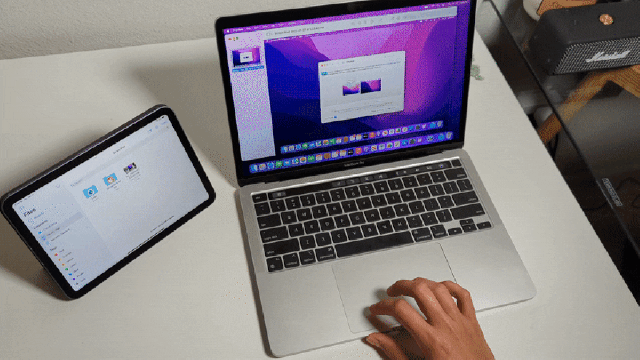Apple’s long-awaited Universal Control feature is finally here, and after spending some time with it, I have to say: It’s exactly what Apple promised. Now available as part of the macOS Monterey 12.3 and iPadOS 15.4 developer betas, the feature creates the bridge between Macs and iPads that many have been waiting for Apple to build.
Universal Control, announced at WWDC last year, lets you use a single mouse and keyboard on both an iPad and Mac and drop and drop content between the two. This way, you can send photos or video clips from your tablet to your laptop and vice versa without using AirDrop, uploading to the cloud, or some other workaround.
So, how does it work? I’ll start by saying that Apple wasn’t mincing words when it claimed there was “no setup required.” You just need to do the basics: login to both devices using the same Apple ID and ensure they are both up to date. For now, you can only use the feature if you’re enrolled in Apple’s developer program, but it’ll eventually be a default feature on iPad and Mac.

Using Universal Control after I had downloaded iPadOS 15.4 on an iPad mini and macOS Monterey 12.3 on the latest 13-inch MacBook Pro was effortless. I simply placed the two devices next to each other and dragged my laptop cursor to the edge of the screen. When I nudged it a bit further, instead of slamming into an invisible wall, the cursor magically jumped to the iPad mini and transformed from a desktop pointer into iPadOS’s small circle. From there, I pulled up the Notes app on the iPad and started typing with the MacBook Pro keyboard. It was, plainly, incredible.
Curious to see what happens going the opposite direction, I plugged in a SteelSeries gaming mouse into the iPad mini’s USB-C port and pushed the circular icon across the invisible bridge. This time, the icon vanished from the tablet and reappeared as an arrow on the Mac. I happily discovered that the iPad could still be controlled by touch while the mouse — which, I should say, was plugged into the tablet — moved the MacBook cursor. To retake control of the MacBook, I simply swiped on the trackpad and its rightful cursor returned (while the iPad cursor reappeared on the tablet).

Dragging and dropping files was no different. I uploaded a couple of photos of this setup to the MacBook Pro’s desktop and moved them over to the Files app on the iPad mini with a simple click and swipe of the trackpad. The file appeared instantly. For full transparency, I’m not an Apple user — in fact, the last thing I owned that was designed in Cupertino was an iPod Touch — and yet, it’s features like Universal Control that anyone jumping between operating systems should envy. I sure as hell do.
That’s not to say the feature worked flawlessly. While it doesn’t require any setup, Universal Control didn’t kick in immediately after I updated my devices. Also, there was an instance where it didn’t want to drag a file from the MacBook to the iPad when using a mouse plugged into the tablet. The hiccup briefly and quickly resolved itself, but I can’t quite pinpoint what might have caused it. I also wonder what Apple suggests users do when they don’t want their cursor jumping between devices, especially since I discovered that the feature worked with the devices on opposite sides of the room. Sure, you can turn it on and off, but that’s an inelegant solution that undermines what makes Universal Control so compelling: its ease of use. This feature just launched in beta so let’s hope these things get ironed out in the next few months.

If you’re using a laptop or tablet — any “portable” device — then you will need to reconnect each time once the devices are in range. If you want to use Universal Control permanently on a desktop Mac, you can go into Display > System Preferences to set the feature up to work continuously. On the iPad Mini, you’ll find the feature in a new Cursor and Keyboard (Beta) option in General > AirPlay & Handoff.
Apple has previously said the feature would be available last fall but later changed the expected launch date to “available this spring,” which is when we expect the formal public launch of iPadOS 15.4 and macOS Monterey 12.3.
Editor’s Note: Release dates within this article are based in the U.S., but will be updated with local Australian dates as soon as we know more.