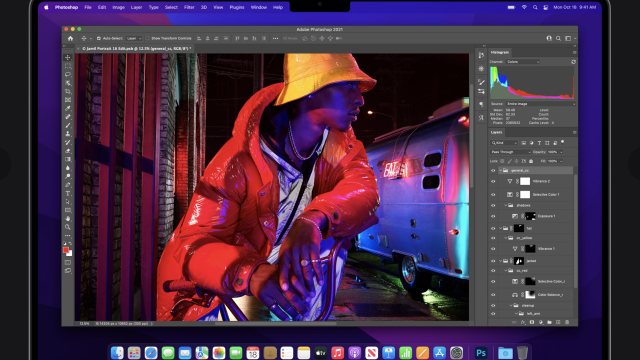This year, Apple finally listened to its user base, adding “pro” features to the MacBook Pro line like an SD card reader, HDMI port, and MagSafe charging. One feature nobody asked for, however, was the notch — the obvious camera cutout that juts into your display. If that unusual laptop design bugs you, you’ll be happy to learn you can hide it.
Why did Apple add a notch to the MacBook Pro?
The notch doesn’t exist solely to annoy you; Apple does have an express purpose for this cutout: With its 2021 MacBook Pros, the company pushed the display as far into the corners as possible. In order to do that while still maintaining the same camera setup, Apple decided to wrap the screen around the cameras with an iPhone-like notch.
While that has confused some into believing the MacBook Pros sport Face ID (they don’t), it does win back quite a bit of screen real estate. Place a new MacBook Pro next to a previous model, and you’ll see what I’m talking about. Even though Apple decreased bezels in the past, the top bezel has always been prominent.
You might know of other laptops on the market that have achieved tiny bezels without needing the webcam to cut into the display. However, often those devices need to sacrifice image quality to do so, since the space the camera can take up is so limited. There are other solutions, like pop-up cameras hidden in the keyboard, but those angles are less than ideal for video calls.
Apple has an official approach for working around the notch, as well. During normal use, the cutout is obvious; when you use an app in full-screen mode though, the menu bar disappears. In its place, Apple adds a black bar that conveniently hides the notch as well.
That works when you’re in full screen mode, but what about the times you aren’t? Personally, I don’t use full screen much on the Mac, so if I were hoping to limit my time with the notch, I’d seem out of options.
Hide the MacBook Pro notch with a third-party app
That’s where third-party developers come in. These guys are heroes, creating apps and utilities to fix Mac issues that Apple doesn’t want to address themselves. Take MakeTheWeb, for example, who created an app called TopNotch.app. The free app simply turns your menu bar black. That’s it. All of your menu bar options are still there, it just turns the bar itself black, and that simple change is all it takes for the notch to blend into the background. You still get all the benefits of the extra screen real estate, just without the distracting shape of the camera cutout.
You can see how this works in action on the TopNotch.app site. You can use the on-screen toggle to simulate turning TopNotch on and off. Without TopNotch, you see the MacBook Pro’s large cutout. However, turn the app on, and it suddenly disappears behind the dark menu bar.

This app isn’t your only option for removing the notch though. Developer Tanmay made a similar option called NotchCam for a minimum of $US0.99 ($1). The difference here, however, is the app does more than just hide the notch. It embraces it, as its main purpose is to give you quick camera access by clicking on the cutout. It’s just one example of a MacBook Pro utility that includes the option to hide the notch, even if it isn’t the overall focus.
I expect a lot of these types of apps to pop up as MacBook Pros ship out to users. After all, other than praising the hardware and features of these new laptops, the biggest buzz surrounds these notches, even if many (if not most) who buy these new MacBook Pros will forget about the notch right away. I wouldn’t be surprised to see custom Apple wallpapers with a black border at the top, to achieve the same effects these apps are going for.