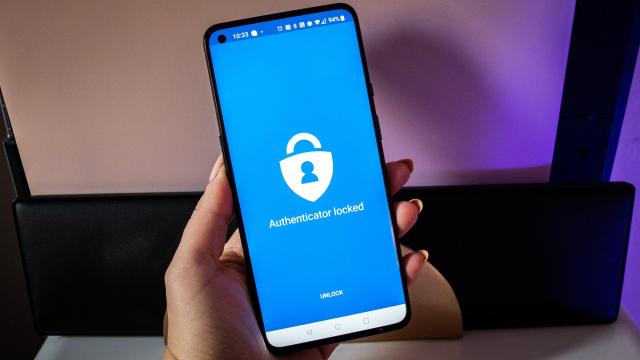Entering a password each time you need to access an account can get cumbersome over time, especially if you’ve been working from home in the same pair of sweatpants for the last two years, going through the same routine from morning to night. Isn’t life dragging on enough? I digress.
Microsoft envisions a password-free world, which I have to admit is appealing. The company is now letting you access your Microsoft account without typing in a password, though you’ll still need the Microsoft Authenticator app or a Windows Hello fingerprint or face to log in. You can also use an external security key or enable two-factor authentication through SMS or email.
Microsoft started moving toward password-free authentication earlier this year, allowing commercial users to sign into accounts without passwords. Now it’s coming to all users.
“We have been rolling this out at Microsoft and nearly 100 per cent of Microsoft is now passwordless,” Vasu Jakkal, Microsoft’s head of security, compliance, and identity, told the The Verge.
The fact of the matter is that no one likes fumbling with typing in their letters-and-numbers passphrase each time they want to access something. And while there are plenty of password management options available, including Microsoft’s Edge browser, it forces you to rely on a third-party service any time you want in.
The idea of the password is becoming increasingly antiquated as more apps and services become reliant on multi-factor security. Microsoft is technically relying on that, too, by handing the job of identification over to features like Windows Hello, which requires biometric input.
You can remove the password for logging into your Microsoft account right now. First, you’ll need to download the Microsoft Authenticator app on iOS or Android and configure your account in the app. Then, head to the Microsoft account dashboard in a browser and try logging in. You’ll be prompted to check your mobile device to approve authentication. In my case, it asked me to scan my fingerprint before allowing me to log in.
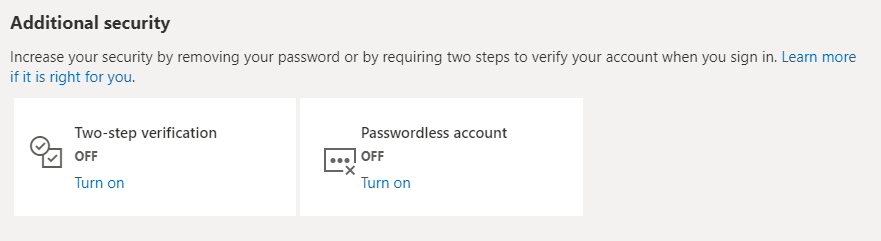
Once you’re on the main page of your Microsoft account, navigate to the Security tab. Scroll down and select Advanced security, then scroll down on the next page to the Additional security section and choose the option for a Passwordless account. Select the option to turn it on, and then the Authenticator app on your phone will take care of the rest. From here on out, you only need your smartphone to approve the login. If at any time you want to turn this option off, you can head back into the same security settings panel and add the password option back.