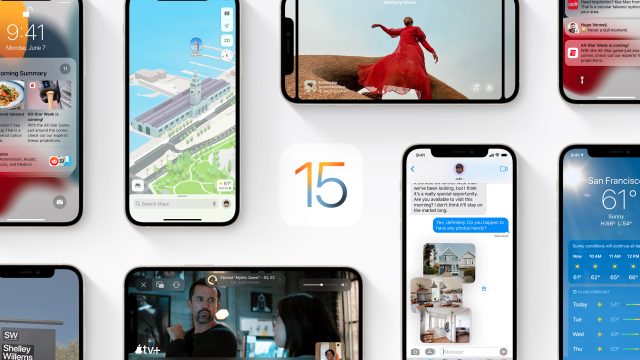The wait is over: iOS 15, iPadOS 15, and watchOS 8 are out now. The software upgrades pack in a ton of new features, including fun FaceTime additions and Focus modes to better manage notifications. (Plus a whole bunch of other stuff.) If you want the latest, you’ll have to update your devices. But before you do that, here are a few tips to make sure everything goes as smoothly as possible.
Make Sure Your Device Is Compatible
Before you try downloading any new software, you want to make sure your device can actually run it. Here’s a quick rundown of which devices are compatible with iOS 15, iPadOS 15, and watchOS 8.
iOS 15:
- iPhone 13, 13 Mini, 13 Pro, 13 Pro Max
- iPhone 12, 12 Mini, 12 Pro, 12 Pro Max
- iPhone 11, 11 Pro, 11 Pro Max
- iPhone SE, first- and second-gen
- iPhone X, iPhone XS, iPhone XS Max, iPhone XR
- iPhone 8, iPhone 8 Plus
- iPhone 7, iPhone 7 Plus
- iPhone 6S, iPhone 6S Plus
- iPod Touch, 7th-gen
iPadOS 15:
- iPad Air, second-gen and later
- iPad, fifth-gen and later
- iPad Mini, fourth-gen and later
- All iPad Pros
watchOS 8:
- Series 7
- Series 6
- Apple Watch SE
- Series 5
- Series 4
- Series 3
Note: Before you can update to watchOS 8, you’ll have to update to iOS 15 on the phone it’s paired with.

Back Up Your Devices
As always, it’s a good idea to make sure you back up all your important information before downloading new software. Usually the process is a smooth one, but better safe than sorry.
The easiest way to back up is through iCloud. To do this, open Settings, tap your name at the top of the menu, and select iCloud. Scroll down to iCloud Backup, and then tap Back Up Now. This is by far the easiest way to do it, and once you’ve backed up your iPhone, you’ll have automatically backed up your Apple Watch as well.
If you prefer a local backup, you can plug your device into your computer.
On a Mac, you’ll connect your device to your computer either by USB, USB-C, or wifi. Then, open a new Finder window and select your device. From there, hit General and select if you want to store your backup in iCloud or locally on your Mac. You can also opt to encrypt your backup with a password. Once this is all done, click Back Up Now.
On PC, you’ll need to fire up iTunes. Click Summary, and then Back Up Now. For an encrypted backup, select Encrypt local backup, choose a password, and then click Set Password.

How to Install iOS 15, iPadOS 15, and watchOS 8
Now that you’ve responsibly backed up your files, you can now get to the good stuff. For starters, make sure you’re running the latest version of iOS 14 first. (In general, you should try to always run the latest software as it’ll contain the latest security updates.) If you’re already on the latest software, you can head over to Settings > General > Software Update. This is the same for iOS and iPadOS. However, as a reminder, for watchOS 8, you’ll have to update your iPhone first. Once you’ve done that, you can go to Watch app > General > Software Update. This might take a while, so it’s always a good idea to let folks know you might be unreachable for a bit and to make sure you’ve got your device on its charger while it updates. You can always choose to update overnight.
After you’ve updated, check out the best iOS 15 features to try first and read our previews to see what’s new.
Why You Should Wait
There’s a reason why the first wave is called the vanguard. They’re the first to everything, and that includes bugs. Apple has run multiple public and developer betas of each software release over the past few months, but there’s always a chance that something funky will happen that needs to get patched. If you’re the cautious type, you might want to wait a few days — or a week or two — to let the dust settle. However, don’t wait too long. We’ll know within the next few days if there’s a major issue and as we mentioned earlier, it’s Security 101 to make sure you’re using the latest software.