I’m always wary of suggesting a mesh Wi-Fi solution to a friend or family member who needs better networking. Mesh Wi-Fi has improved my life significantly since moving to a house, so I feel responsible for leading others to take full advantage of their internet. But even an entry-level mesh device like the Eero 6 costs about $360 for a starter pack of three, which is prohibitive for many people, especially those who might already struggle to pay for the broadband they need.
That’s why I was interested in checking out the Vilo Mesh Wi-Fi System. It’s a mesh Wi-Fi router that costs a mere $US20 ($26) a unit for similar functionality and performance you’d get from a much higher-priced Eero or TP-Link Deco device. The Vilo Mesh Wi-Fi System is without much flair, but don’t mistake its plainness for uselessness. The mesh router system is impressively able for a product that’s available in a pack of three for under $US100 ($128).

Vilo Mesh Wi-Fi System
What is it?
A mesh Wi-Fi router
Price?
$US20 ($26) for one, $US60 ($77) for a pack of three
Like
Simple install, easy to manage, ample coverage for most situations
Dislike
Not future-proofed for Wi-Fi 6, not for complicated network setups
A Tiny Tower
The Vilo Mesh Wi-Fi looks like a shrunken-down version of the Linksys Velop’s giant towers. Each node is white, weighs nearly a pound, and is barely three inches high. The units look best placed at the end of an open bookshelf or on a table near a flower vase to blend into the background. The logo is on top of each node, so there’s no distinct branding.
Each node has a physical power button and indicator light. Out of the gate, one of Vilo’s best features is that it offers three Gigabit Ethernet ports on each device, with two of them available to tether anything around the house that would benefit from an Ethernet cable plugged in, like a printer or a gaming console. Not even the second-generation Google WiFi offers this many ports per node, nor does the Eero 6.


Each Vilo mesh node is dual-band AC1200 with 802.11 a/b/g/n/ac compatibility. There are four internal antennae in each device, boasting top speeds of 300 Mbps on the 2.4GHz connection and 867 Mbps on 5GHz. There’s also WPA2 encryption, band steering, and MU-MIMO. Each unit can cover up to 1,500 square feet or up to 4,500 square feet when all three nodes are up and running. Vilo advertises it can support up to 120 devices simultaneously, but I could not test that claim.
Setting up the Vilo mesh is essentially pain-free. The only active part is connecting the primary node to the internet modem. Then, all I had to do to join the other nodes was plug them in, and they automatically configured themselves. Vilo assigns them a name, and they almost immediately show up in the companion app.
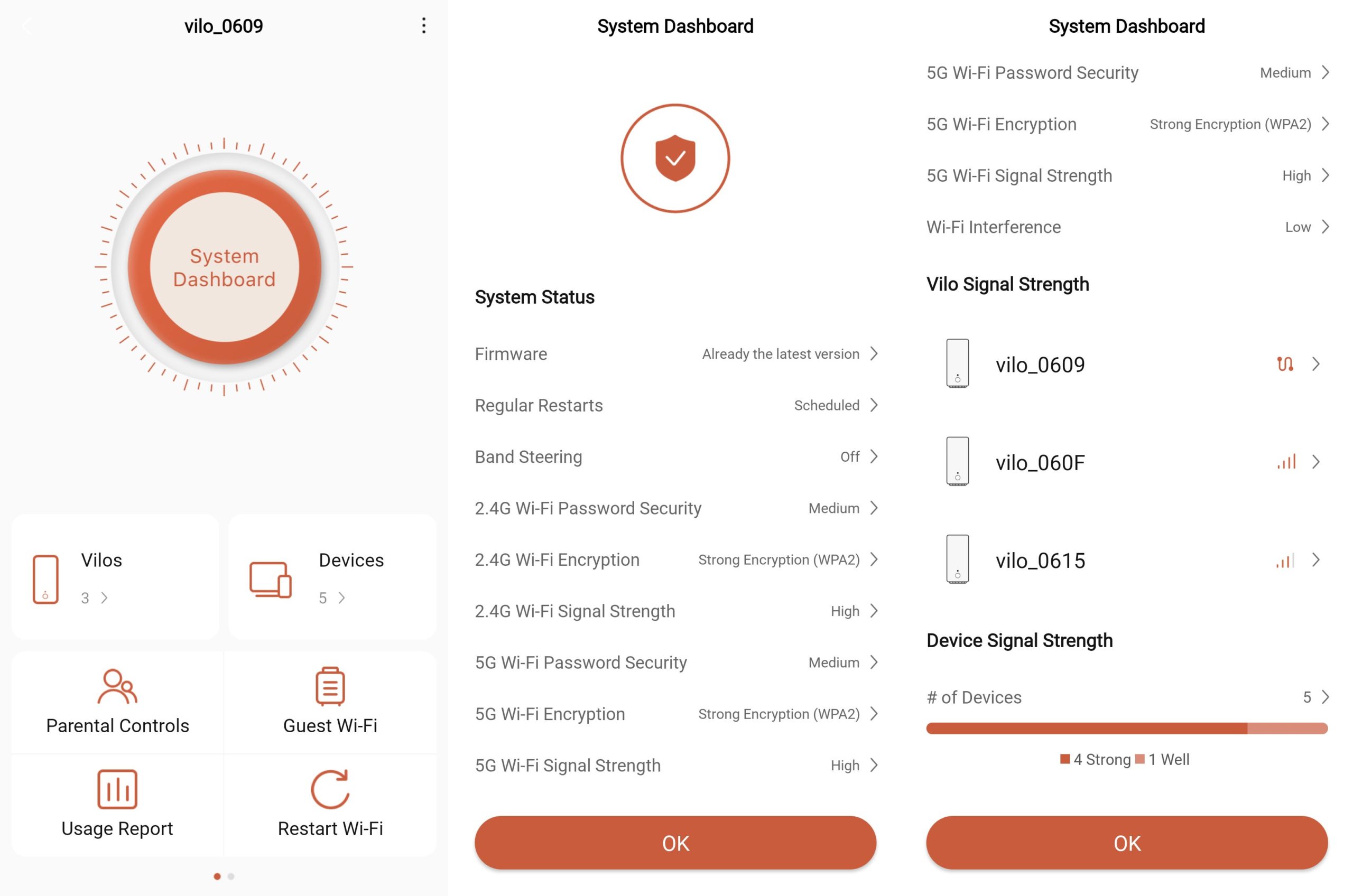
The Vilo app is decidedly plain and barebones, but that seems intentional. The lack of flash buttons and overt use of colour help me focus on the intended utility of the app (though I do wish there was a dark mode). And it makes it easier to choose between the available options.
At the top of the main page of the Vilo app is a button that takes you to the System Dashboard, where you can check on the relative health of each of the different nodes, including which devices on the network are connected to each. You can also use the shortcut button from the home screen to check up on each individual device and its bandwidth usage. Or swipe all the way to the right to get a quick read on overall network activity.
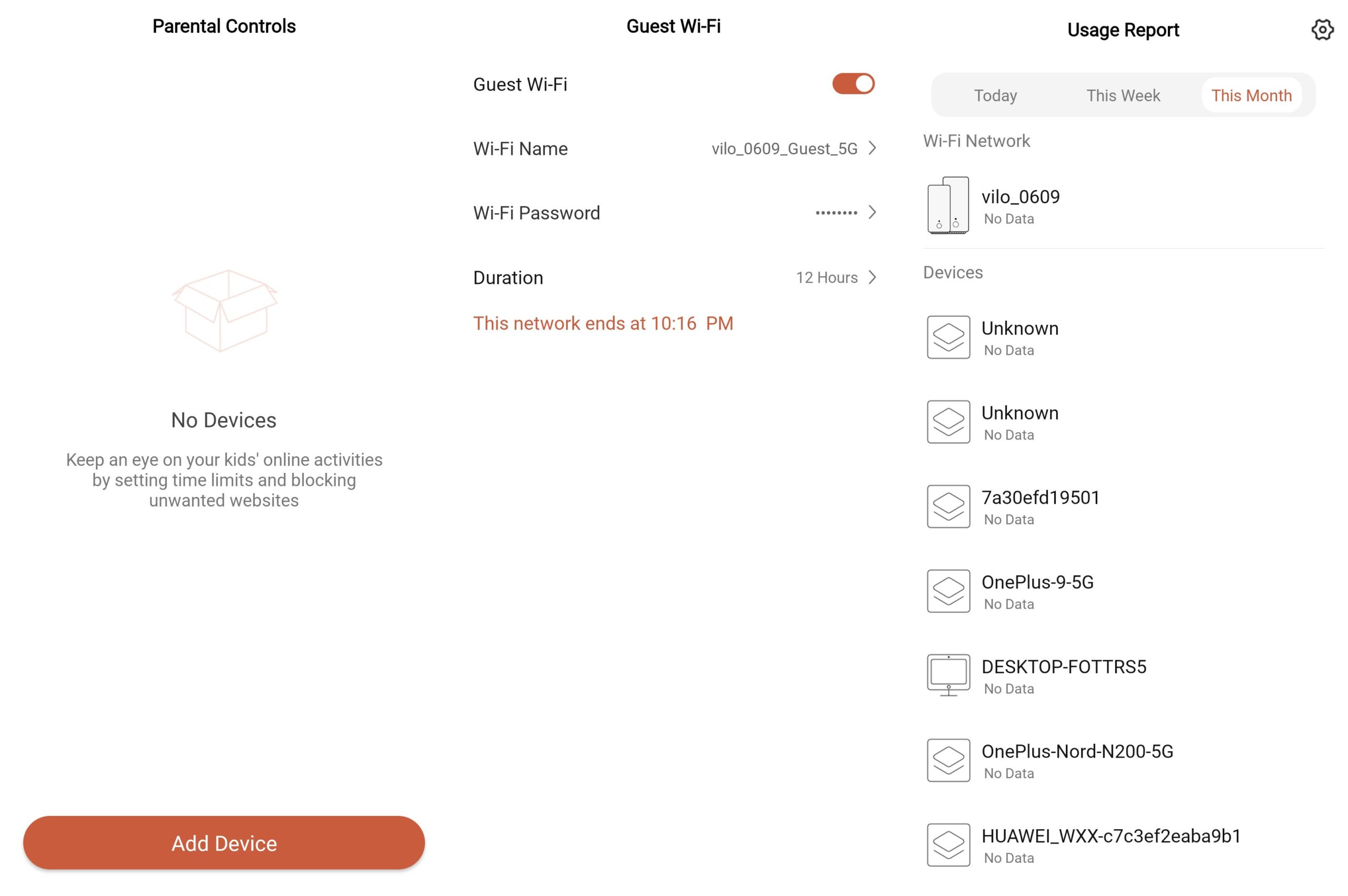
Unlike other mesh Wi-Fi router manufacturers, there is little extra flair offered with the Vilo Mesh Wi-Fi. If you want additional security features like spam control or ad blocking, you’ll have to find a third-party app to facilitate it. At the very least, Vilo has the essential “extras” required of mesh Wi-Fi routers for an overall friendly user experience. They include built-in parental controls that you can set up for specific devices connected to the network, as well as an option to set up a temporary guest network, which expires at the end of the day and ensures no guests overstay their welcome. There is also a handy Usage Report feature to check how much bandwidth is going in and out at any given time. The Vilo app will refresh these reports at the end of every hour.
Ample Internet

I tested the Vilo Mesh Wi-Fi system multiple times around my 1,700-square-foot household with Ookla Speed Test on a variety of Android devices, as well as a Chromebook and an older Windows 10 laptop. However, my smart home stayed on my primary network, and I set up the Vilo Mesh Wi-Fi as a secondary network for my bedroom and home office devices.
The Vilo Mesh Wi-Fi is not a Wi-Fi 6 solution like the last batch of mesh routers I reviewed. However, I still compared speed tests to get an idea of how the connection blankets my household and if it’s as consistent as the other devices I’ve brought into my home. Overall, I was impressed by how the comparably cheaper Vilo mesh routers performed, though the set-up wasn’t without a few minor hiccups.
During work hours, I pulled down an average of 475 Mbps from a Pixel 5 and OnePlus 9 in my office, seated right next to the primary Vilo mesh node. Upstairs in my bedroom, where I also placed a Vilo node, the average hovered between 112 Mbps and 80 Mbps, depending on the time of day and overall internet traffic. Weirdly, my work laptop kept defaulting to the bedroom “sub” node rather than the primary Vilo Mesh device directly tethered in my office, where the computer is based. I suspect this is what affected the results in the bedroom, as my work computer is the biggest user of bandwidth. I’ve reached out to Vilo to try to understand the issue.
The numbers fluctuated a bit in the kitchen, too, which sits directly between one Vilo node connected in the living room, and the other tethered in my office. I saw numbers ranging between 179 and 235 Mbps in the span of a few days. The garage saw similar numbers, between 168 and 272 Mbps download speeds depending on if I was sitting in my car or waiting for the laundry to finish. The closer I was to the wall shared with the main router, the higher the numbers.
I saw the slowest download numbers outside in the backyard. The Vilo Mesh Wi-Fi managed 96 Mbps in the farther point in my yard, which is about 15.24 m away from the house’s back door. It tested about 94 Mbps on the side of the house, about 6.10 m away. That’s not bad compared to the mediocre results I noticed with the Eero 6 when I tested it, which barely passed 15 Mbps at the farthest point in my yard. The Eero also topped out a measly 70 Mbps in the garage.
I did experience some slowdown with the Vilo Mesh Wi-Fi system, both when streaming video or downloading large amounts of data. At one point during a live-streamed call through Skype, there was a significant drop in bandwidth, and my video couldn’t broadcast to the other party. I had to sign off and call back to re-establish the connection. From there, the call was smooth, and we successfully chatted for about two hours.
If you need to tweak the network or desire more control, the Vilo Mesh Wi-Fi app offers limited advanced settings. It does let you split up your network into 2.4GHz and 5GHz, which is extremely helpful for smart homes, as band steering is still touch-and-go with that category of devices. But it doesn’t have Local DNS caching and network file sharing. It also doesn’t have WPA3, which is a feature exclusive to Wi-Fi 6 devices that are still rolling out.
Not a Bad Deal

The Vilo Mesh Wi-Fi system delivered consistent speeds throughout the nooks of my house and out in the open yard. However, I have Gigabit internet, and I never saw the speed tests rank higher than 508 Mbps, which is technically only half of what I pay for. I currently use a Linksys Velop AX M10, as it is the only mesh Wi-Fi router I’d tested that would deliver on my exorbitantly high monthly bill. Two of those router units cost a whopping $US700 ($898), however, and it’s effectively a different product tier at that price point.
Not everyone needs that kind of overkill networking solution, and that’s where the Vilo Mesh Wi-Fi System fits in. For under $US100 ($128), you can start a mesh Wi-Fi network at home, which is becoming a necessity if you have more folks moving into your household with laptops and tablets of their own or if you want to start bringing smart bulbs and smart displays into the fold. Or, if you have a home where the internet isn’t as fast, the Vilo Mesh Wi-Fi can ensure at least everyone has a share of the small bandwidth pie.
The Vilo Mesh Wi-Fi system officially knocks out the Amazon Eero 6 as the most capable mesh router solution for those looking to spend the least. It’s also for the person paying for low- to mid-tier internet speeds. If you are paying for the fastest broadband in your area, you should look into models like the Netgear Orbi Wi-Fi 6 System or TP-Link Deco X20 instead. They cost more — $US700 ($898) and $US250 ($321), respectively — but they’re both Wi-Fi 6 capable and full of the bells and whistles you might want if you fancy yourself a novice network administrator.
