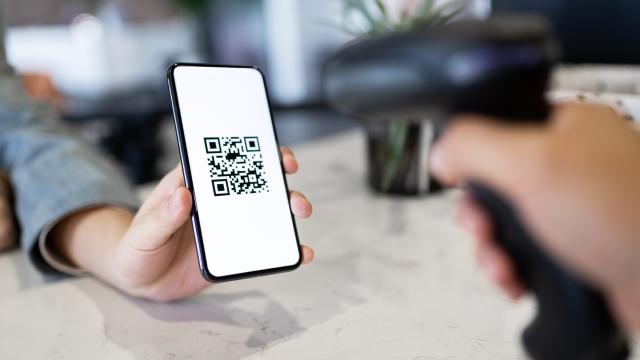Thanks to the coronavirus pandemic and Australia’s subsequent contact-tracing measures, QR codes have become an essential part of our every day lives, but how do you scan a QR code on an Android device?
Whether you’re trying to quickly check-in at your local bar or view the menu of your favourite restaurant, your Android has a handy way to scan QR codes easily and quickly.
[related_content first=”1713747″]
Regardless of which kind of Android device you own, the process is pretty similar and is super simple, so you’ll be scanning QR codes left, right and centre in no time.
How To Scan A QR Code On Android With The Camera App
If your phone runs on Android 9 or later, scanning a QR code is quite literally as simple as opening your phone’s camera app. Thanks to software launched in 2018, you don’t even need a specific app to scan QR codes.
- Open the camera app.
- Point your camera at the QR code for a few seconds.
- You don’t need to take a photo, just hover over the code until your Android phone recognises the code.
- Tap the link that appears on your screen. This will load the contents of the QR code.
Some Samsung phones will require you to enable Bixby Vision within the camera app before you scan. To do this, select the ‘Bixby Vision’ button in the top left corner of your screen.
Certain devices may also require you to enable QR code scanning before you do this. You can enable this in your phone’s camera settings.
How To Scan QR Codes On Android With Google Lens
If you’re still unable to scan a QR code after following the above method, your phone’s camera may be too old to do this. However, there’s a work-around that will still have you scanning QR codes to your heart’s content in no time.
Google Assistant will also scan QR codes for you using Google Lens, if your phone is running on Android 8 or above.
- Say ‘Hey Google’ to activate Google Assistant. Alternatively, hold the home button to activate.
- Select the Google Lens icon (which looks like a camera lens).
- Hover over the QR code until a link appears.
- Tap the link that appears on your screen. This will load the contents of the QR code.
If this still doesn’t work, or if you’re running on an OS older than Android 8, you can also download QR code readers via the Google Play Store. There are dozens of free QR code scanners available (see: don’t pay money for one).