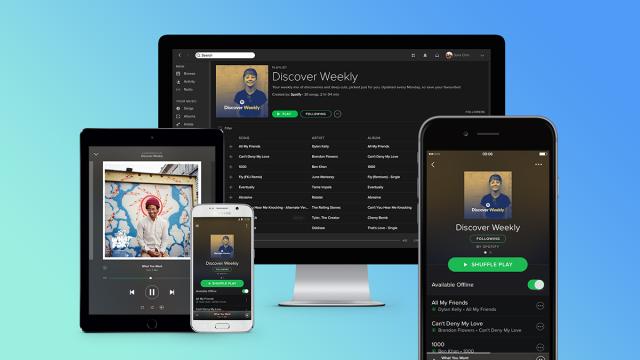The Spotify apps are constantly updated, tweaked and refined, and that means a steady flow of new features for you to try out. In case you’ve been buried in your playlists to such an extent that you haven’t noticed what’s changed in Spotify since you first signed up, here are nine really useful features to take advantage of.
1) Share music to social media
Social media has been built into Spotify from the beginning, but it’s no longer just tracking your Facebook friend’s tastes. You can send your favourite Spotify tunes straight to Instagram and Snapchat, if you want to try and improve the musical taste of your followers (perhaps a futile endeavour, but still). These apps give you the opportunity to add stickers, text and all the usual embellishments on top of the Spotify link, if you like.
With a song on screen in Spotify, tap the three dots to the top right, then choose Share and pick either Snapchat (where you can send a clip directly to a friend or post it to Stories) or Instagram Stories. These options only appear if you have the apps installed on your phone.
2) Discover concerts near you
If you’re into a lot of different artists then it can be all too easy to miss when they’re passing through your local area. Spotify is able to help here by alerting you when bands and singers in your library have gigs close to where you live.
You need to go into the settings page for Spotify on your phone (tap the cog icon in the top right-hand corner on the Home tab), then scroll down to Notifications and find the Concert Notifications bit: You can get alerts via app notifications or over email.
3) Don’t let the music stop
Sometimes you just want Spotify to churn out an endless mix of music, and you can do this by starting radio stations from particular artists, albums or tracks. Another option is to turn on Autoplay in the Spotify settings, which extends playlists infinitely.
If you’re going through a playlist in Spotify and you haven’t turned on the repeat function, Autoplay will step in when the music ends with a recommended mix based on what you’ve just listened to. From the settings screen inside the Spotify app, turn the Autoplay toggle switch on (on iOS you need to tap Playback first).
4) Save on mobile data
When you’re out and about in the wider world, you don’t want Spotify sucking up too much data, especially if you’re on a limited plan. Or maybe you’ve got a less-than-ideal signal, so you want to minimise the risk of your playlists buffering while you’re trying to listen to them.
From Spotify’s settings screen, you can dial down the amount of data Spotify streams use under the Music Quality heading (though the audio fidelity suffers as a result too). A simpler method is to use the Data Saver option at the top of the Spotify settings screen, which sets the streaming quality to low, and disables other features that can be a drain on data.
5) Switch devices with a tap
Don’t underestimate the power of the devices button down in the lower left-hand corner of the playback screen — thanks to technologies like Spotify Connect, you can beam your music to a whole range of devices without switching to other apps or opening up other menus, and you can still use your phone as a remote.
This little button can beam your Spotify tunes to Sonos speakers, for example, or to a Chromecast, without you having to open up the Sonos app or use the standard Chromecast interface. Any device you’re signed into Spotify on appears in the list, and that includes Spotify inside a web browser.
6) Share tracks and playlists with a QR code
You’ll notice when you bring up a song, artist, album, or playlist, you see a little sound wave-style graphic underneath it (sometimes you need to tap the menu button, the three dots in the top right, to see it).
This works like a QR code, so you can share your latest musical discovery with anyone you’re with: They need to tap Search in their Spotify app, then choose the camera button to the top right (tap inside the search box to see it). You can get high-resolution codes from this site too.
7) Add Spotify to your maps app
You can get Spotify controls right in your mapping app interface, if your mapping app of choice is Google Maps or another compatible app. It means you don’t need to switch to and from Spotify to control your tunes while you’re navigating somewhere in the car.
In the case of Google Maps, you make the connection inside Google Maps: Choose Settings from the app menu, then pick Navigation settings and Show media playback controls (Android) or Navigation and Music playback controls (iOS).
One word of caution though: Spotify is reportedly planning to crack down on family sharing by asking those on the plan to confirm their address via Google Maps. If you don’t share the same address as others on your family plan you could all find yourselves booted. So be cautious of using the Google Maps controls feature until we know more about Spotify’s plans.
8) Mute artists you don’t like
On various occasions, Spotify will pick your music for you, whether that’s through an endless radio station or through one of the algorithm-based playlists that it serves up on a regular basis. If there’s a particular artist you’re sick of hearing, you can stop them from appearing again — though this feature is only available on iOS at the time of writing.
From any artists page, tap the menu button (the three dots to the top right), then choose Don’t play this artist — when that’s done you won’t even be able to manually select and listen to their songs. You can unmute an artist again from the same menu.
9) Enhance your daily drive
In case you haven’t been paying attention to the personalised playlists that Spotify serves up for you lately, take note of the Your Daily Drive mix that was recently introduced: It’s designed specifically for your commute or the school run, with a mix of music and short podcasts.
“It combines music you love with relevant, timely world updates from reputable sources — all put together in a seamless and unified listening experience,” Spotify says. It updates through the day as well.
This article was originally published 16/9/19.