Many folks don’t know that you can use your Samsung Galaxy phone or tablet as a desktop experience using Samsung DeX. If you’re completely new to the idea of DeX, the “Desktop eXperience” runs from your Galaxy device and lets you use your phone or tablet with a monitor, mouse, and keyboard. Samsung’s OneUI Android software adapts to become something more akin to Windows or macOS, so you can access your files and apps on a bigger screen.
Samsung has added a bunch of features to DeX since it launched in 2017. Here’s everything that you can now do with Samsung DeX, and how to get started.
Setting up DeX connections
When DeX was introduced with the Samsung Galaxy S8 phones, it required a special DeX Pad or Dex Station to handle the connection between the phone or tablet and the monitor or TV. While these accessories are no longer required, they do make it easier to connect all of your devices, and also let you plug in a wired mouse or keyboard rather than trying to use them over a Bluetooth connection.
You can also pick up a DeX Cable for the Note 8, Tab S4, and newer devices, which plugs into your device’s USB-C port to connect to an HDMI port on a TV or monitor. (There’s nothing actually particularly special about this cable, and any USB-C-to-HDMI cable will do.) As soon as you plug in your monitor, your Samsung device should detect it and start displaying DeX on the second screen.

In 2019, Samsung introduced DeX for PC (and Mac). This brings the DeX experience to your laptop or desktop computer. After you’ve downloaded and installed the software, you connect your phone or tablet to Windows or macOS with any standard USB cable. Any flagship Samsung Galaxy phone released since 2018 is compatible, from the Galaxy S9 series and the Galaxy Note 9 onwards.
The DeX desktop software adds a few extras to the mix, like the ability to quickly transfer files from mobile device to computer, and a utility for texting contacts from Windows or macOS. You have keyboard and mouse (or trackpad) control built in right away, because they come with your computer. Note that some of the newest Samsung devices can now use DeX for PC without a cable over the local wifi network.
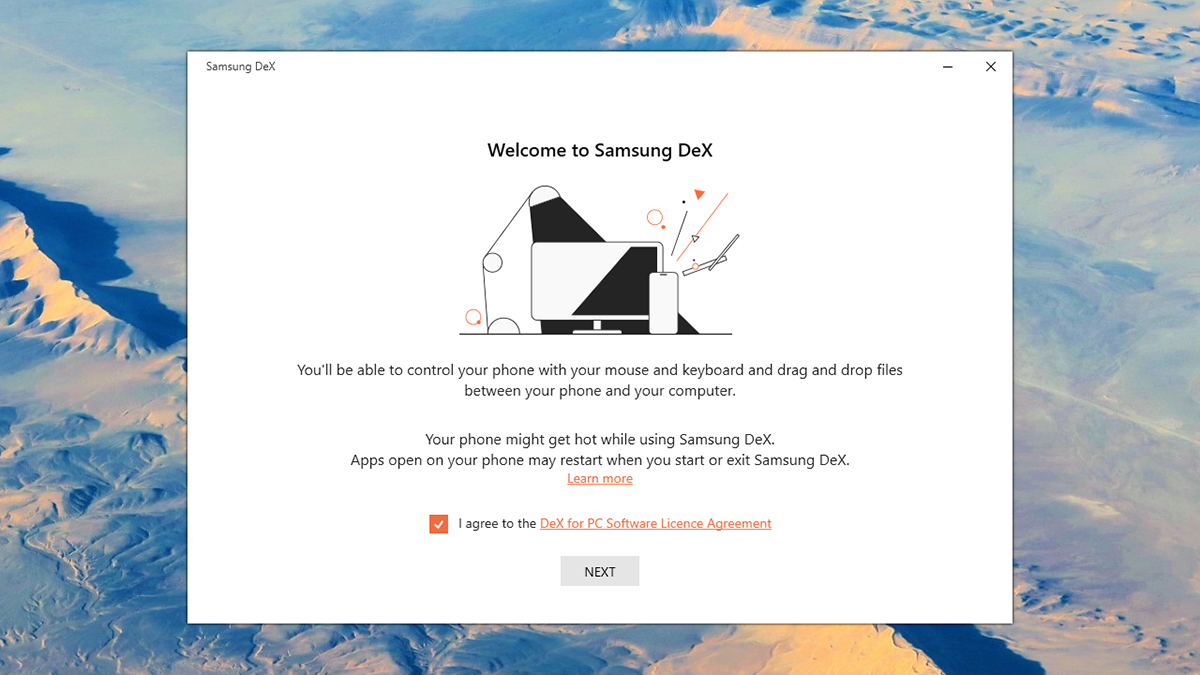
There are a couple of other DeX modes to talk about. Recent Samsung Galaxy tablets can also run DeX mode right on the device itself: Just tap the DeX button on the Quick Settings panel (swipe down with two fingers from the top of the display to see it) to switch to a desktop-like, windowed experience. If you’ve bought the official Samsung keyboard cover, it has its own dedicated DeX mode button as well.
Then there’s wireless mirroring to a TV, which is available via the Miracast protocol on the Note 20 and Galaxy S21 devices. Swipe down with two fingers from the top of your device’s screen to open up Quick Settings, then tap DeX and DeX on TV or monitor: If there’s a TV or a streaming stick that supports Miracast (such as the Amazon Fire TV), it’ll appear under the Connect wirelessly heading.
Using the DeX experience
Once you’ve made your DeX connection, you can start using the software. If you see a notification on your phone or tablet asking if you want to start DeX mode, confirm that you do. You might also see an alert on screen that lets you enable touchpad mode for your phone or tablet, which means you can control the cursor on the monitor or TV’s large screen by swiping on your phone or tablet’s display.
The DeX Settings panel is a good place to start. You’ll see a shortcut to Settings on the desktop, or you can click the notification tray (bottom right) and the cog icon to get to the same place. Pick Samsung DeX from the list and you can configure a whole host of different options, from the desktop wallpaper that’s used by the software and the font size to whether or not the taskbar automatically hides itself when not in use.
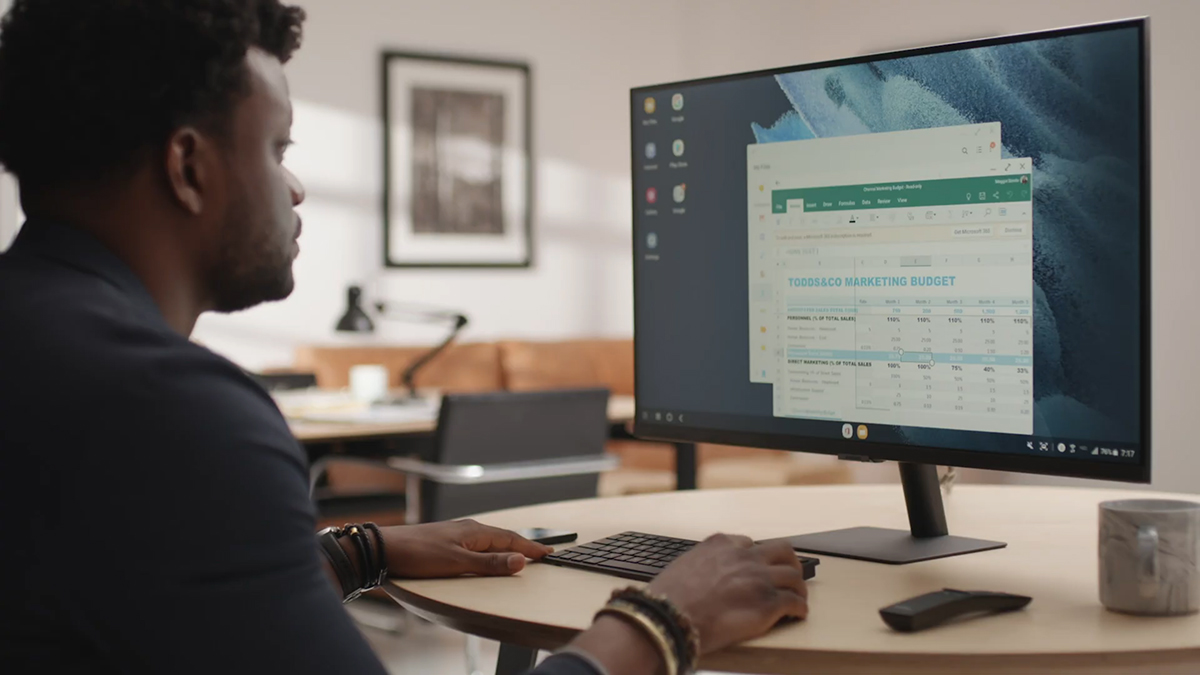
The Samsung DeX Labs entry in the list of settings is worth a visit, too. Here you can configure more experimental features, including the option to automatically open the last app you were using when you start DeX, and controls for how app resizing is handled. If you’re using DeX on PC, meanwhile, then you can get to the settings client for the desktop software program by clicking on the cog icon up in the top right-hand corner.
Click the little apps grid button down in the lower left-hand corner to bring up your list of apps and to launch apps that aren’t already open. Apps can be moved using the window title bar, resized using the edges of the windows, and maximised and minimized using the buttons in the corners — it’s all very straightforward if you’re familiar with the way that Windows and macOS operate. You can even snap windows to the side of the screen (just drag them to the left or right edge) and pin apps to the taskbar with a right-click.

You can see an overview of every open app by clicking the Recents button, which is the one showing three horizontal lines down in the lower left corner. Bear in mind that not all of the Android apps that you use are going to run perfectly, though the majority should be able to adapt to the bigger interface just fine (especially productivity apps like the Microsoft Office apps that already work seamlessly on tablets).
As you’ll realise, you’re essentially just operating your phone, but through a different interface and with different input methods (if you’ve set up a mouse and a keyboard). You’ll still be signed into all your apps, your history and bookmarks will still come up in the mobile browser, and so on. Samsung itself warns that your phone might get hot while running DeX, and it can be a bit of a drain on battery life, but if you just need to get some quick work done, the option of turning your phone into a desktop is a useful one.
