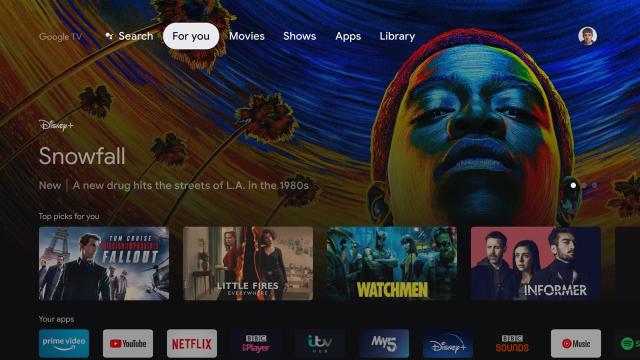Google’s newest Chromecast dongle has a lot going for it, including support for an increasingly broad range of apps. But despite being made by Google, you won’t find every Android app on the device — just the ones that have been approved and tweaked for big-screen use. If you want to install other apps and games, here’s what you need to do.
If you’re new to the concept of sideloading, or putting apps on your Android device that aren’t available through the official app store, it’s worth pointing out that you do it at your own risk. Whether you’re sideloading apps on your phone or a Chromecast dongle, you’re bypassing the usual security protections that Google puts in place. Stick to trustworthy APK (Android Application Package) libraries like APKMirror and you should be OK, but there’s always an extra element of risk.
You should also bear in mind that the app store on the Chromecast with Google TV is limited for a reason. Not every app works well on a television-sized screen controlled with little remote rather than a touchscreen, and you may see bugs and crashes as you install apps that weren’t specifically made for the device you’re using.
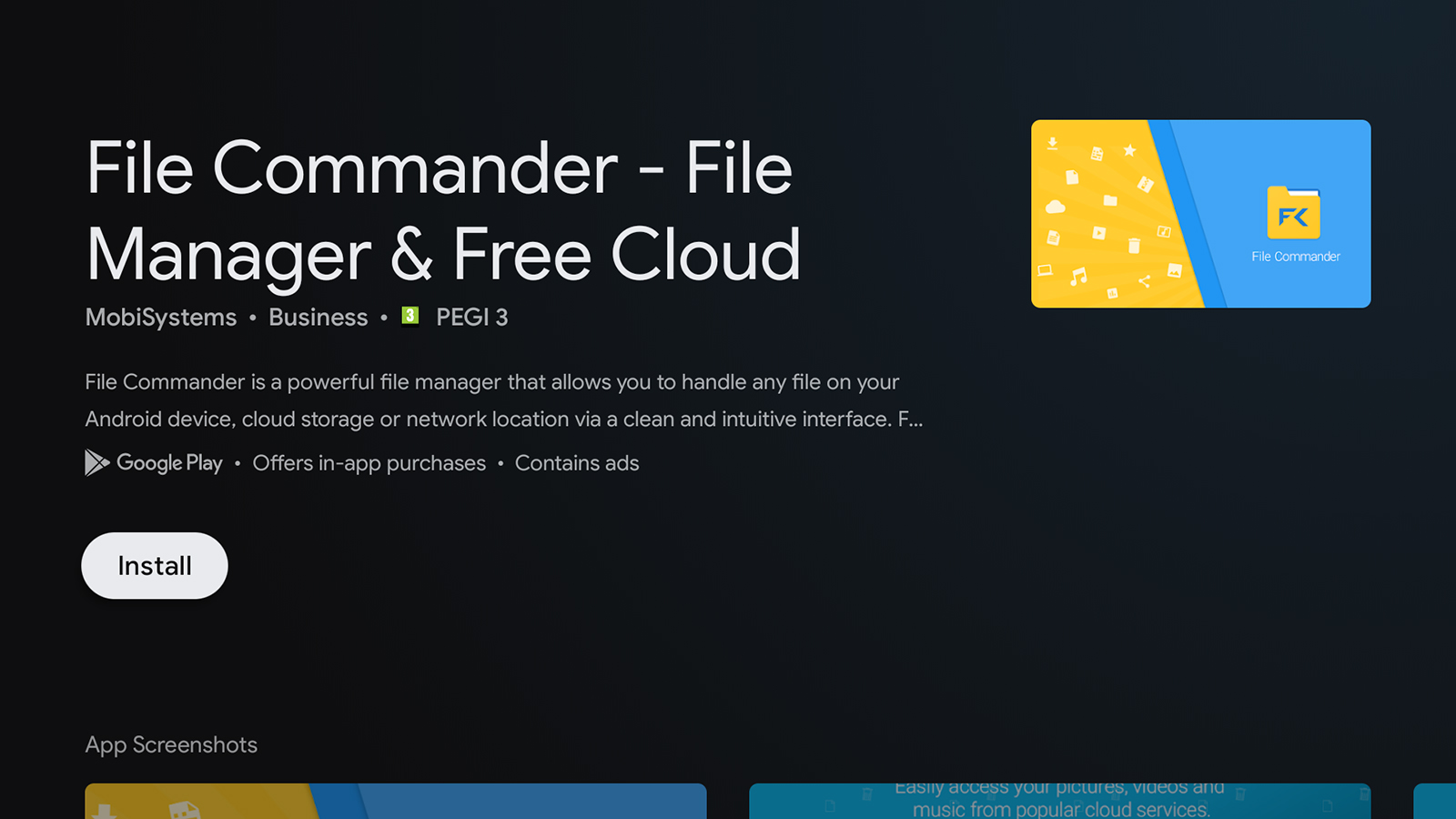
With those caveats out of the way, it’s time to start installing. Navigate to APKMirror on your computer to download the latest version of the app you want. Save it and you’re ready to move it over to your Chromecast device.
The easiest way, involving no extra hardware, is to move the APK into Google Drive and transfer it via the cloud. File Commander is a popular tool for the job, which you can find if you go to the Apps tab on your Chromecast with Google TV, and then pick Search for apps. It lets you browse local files on the Chromecast and files stored in Google Drive, so it’s perfect for this purpose.
Once File Commander is installed, you can connect Google Drive via the Add Cloud entry on the main app menu (Dropbox, Box and OneDrive are also supported if you don’t want to use Google Drive). After the connection has been made, you’ll be able to navigate to the APK you’ve uploaded to the cloud.
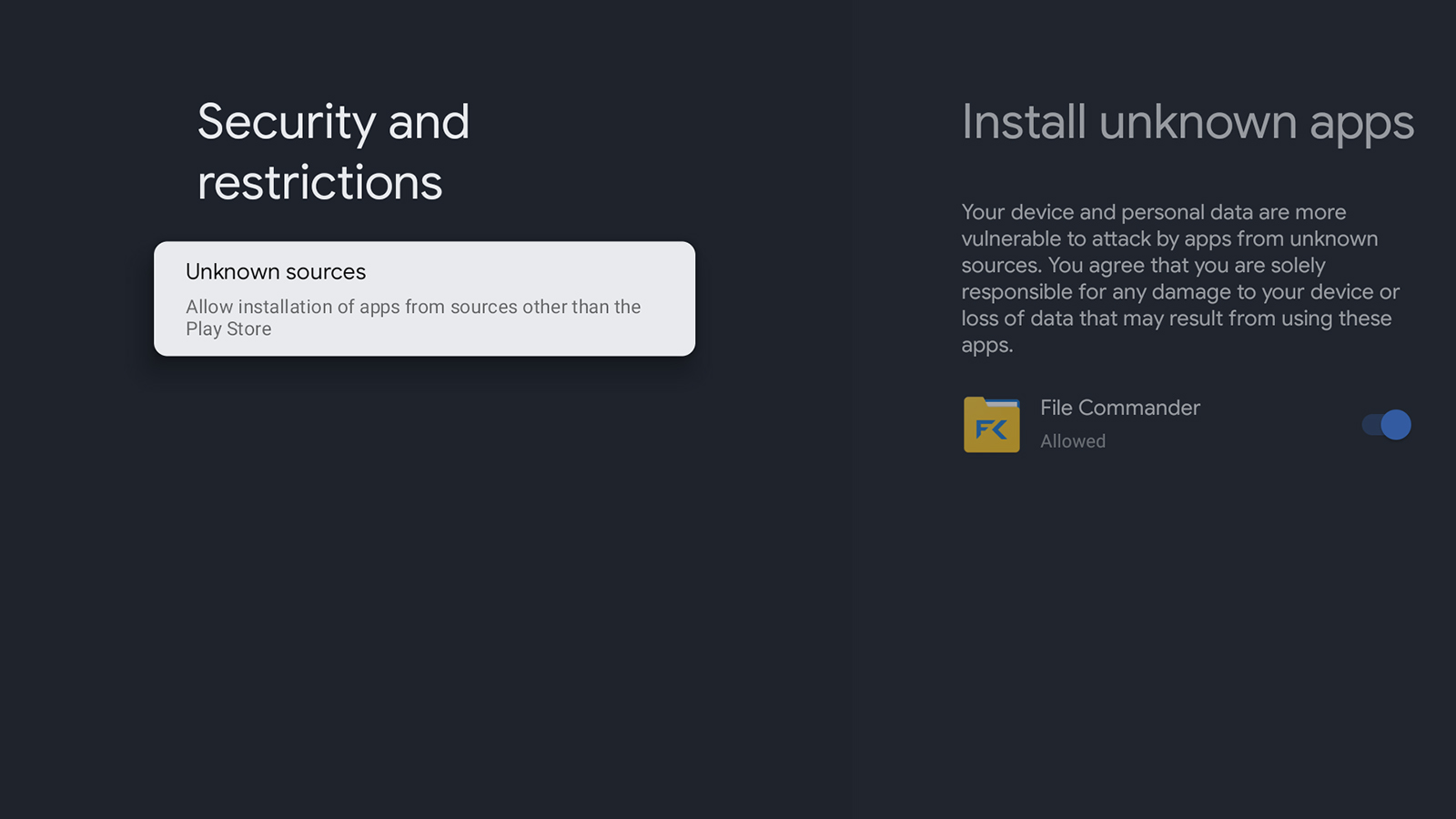
You’re not quite ready to install it yet though. First, you need to prime your Chromecast to accept apps that haven’t come straight from the Google Play Store. From the Chromecast home screen, select your profile picture (top right), then Settings, System, and About. Go down to Android TV OS build and select it seven times in a row to enable developer options on the device.
Go back to the main Settings menu, then choose Apps, Security & Restrictions, and Unknown sources. Here you can add File Commander as an app that you trust to install other apps. With that done, you can go back to File Commander, select the APK in your Google Drive account, and then choose Install. You’ll also have the option to open the app straight away, or you can find it later in your main apps list.
That’s perhaps the most straightforward option for sideloading, and there are multiple cloud services and file management tools you can use instead of Google Drive and File Commander. There is another option, though, which might be preferable, which is to plug a USB-C hub into your Chromecast with Google TV.
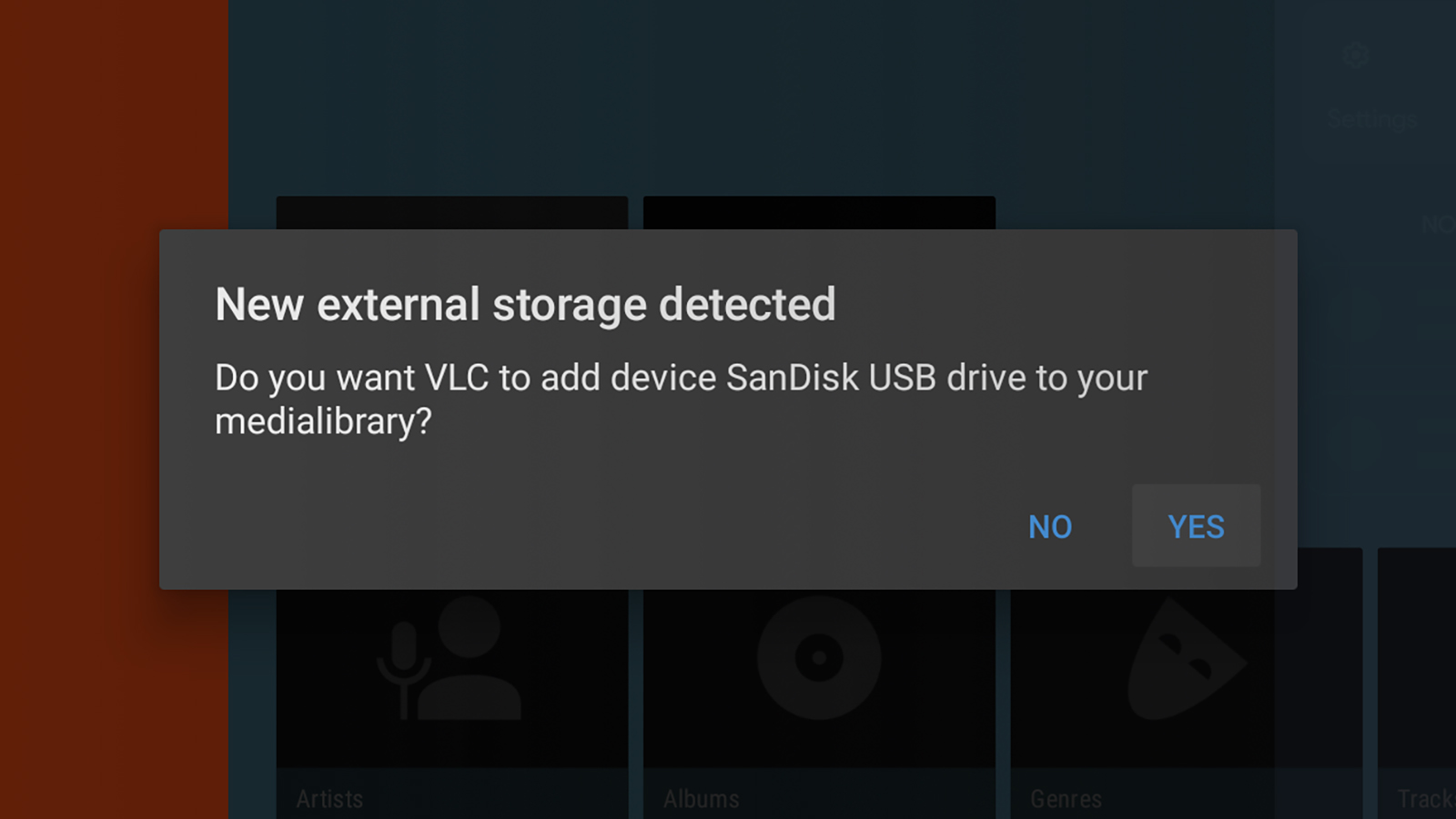
You’ll need one with pass-through charging so that the dongle stays powered as well as the hub. Check the product listings carefully or do some research before buying a hub specifically for this purpose. You might also need to upgrade the USB-C power source depending on how much you’re planning to connect to the hub.
It may sound like a lot of extra work when you can do everything wirelessly, but it means you can plug in a USB flash drive packed with APKs and sideload apps that way. You can also play local files from a flash drive, connect to an Ethernet cable (if your USB-C hub supports it), and more.
Connecting a USB-C hub to your Chromecast with Google TV dongle is a whole other project in itself in terms of what you can do with it — you can also attach a keyboard this way, for example — but as far as sideloading goes, it’s another method to keep in mind. It saves you having to connect another app to your Google account at least, though you will still need a file manager of some description to access the external storage and open APKs.