With the arrival of iOS 14.3, Apple’s ProRAW format is here, and it could significantly change the way iPhone users take photos — not just for this generation of handsets, but with the iPhone 13 and beyond. If you’re wondering what this new capability is and how you can use it on your iPhone, we’re about to explain it all.
ProRAW is available now on the iPhone 12 Pro and the iPhone 12 Pro Max, if you’re running iOS 14.3 or later — it needs the extra memory capacity of the more expensive models in order to work its magic. To enable ProRAW, head to the iOS Settings page and choose Camera and Formats, then toggle the Apple ProRAW switch to on.
That enables a little RAW button in the iPhone camera app, which you can use to turn the feature on or off. Any photos taken in this new format come with a RAW badge when you open them up in the Photos app. So why would you decide to use it and why might you want to ignore it completely?
Let’s back up a bit. The RAW file format available on high-end digital cameras is exactly what it sounds like — the raw data coming in from the lens (RAW isn’t actually an acronym). It’s uncompressed and unprocessed, and pro-level photographers like it because it allows them to apply their own tweaks and tricks to an image without the camera’s own algorithms getting in the way.
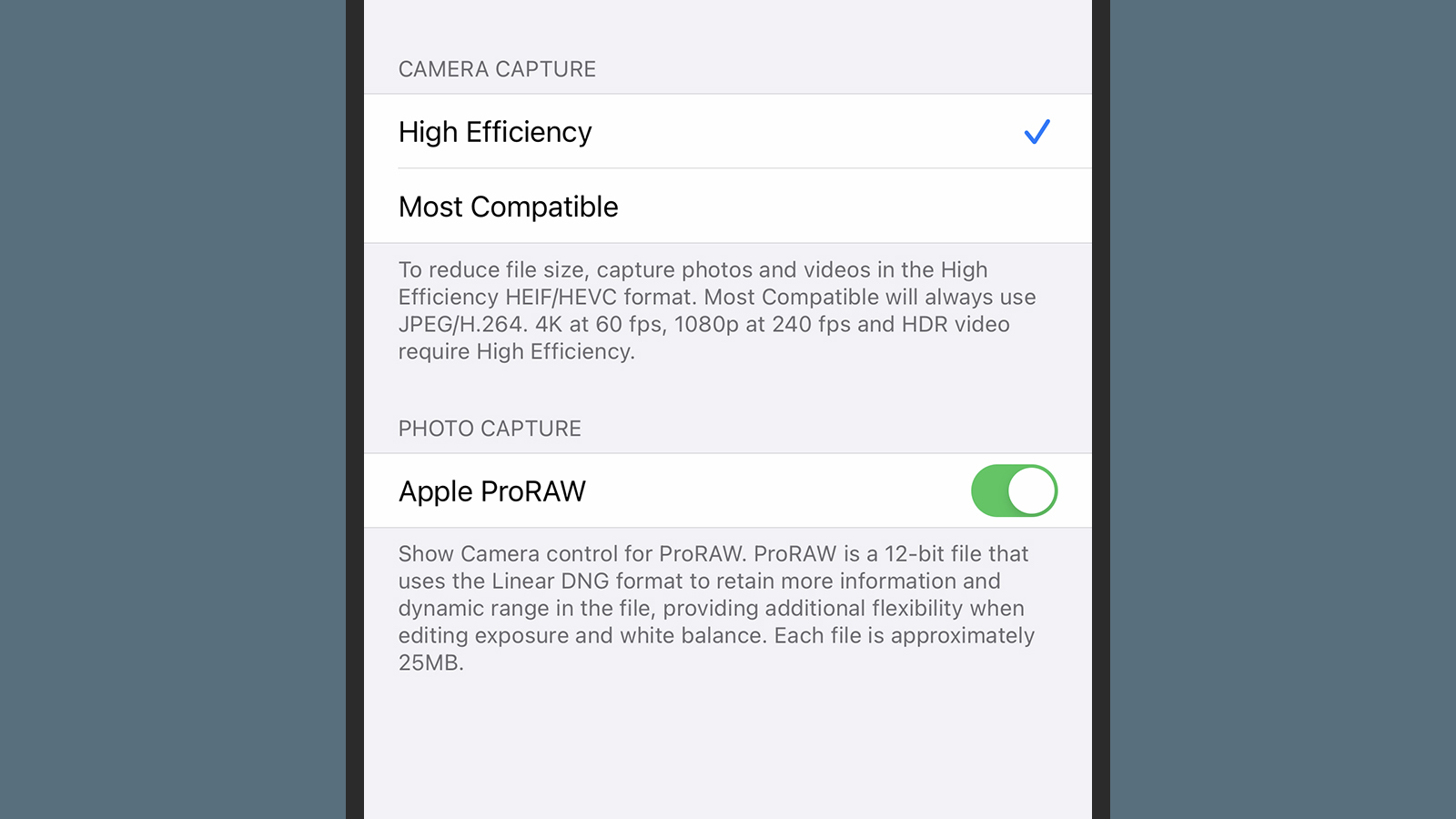
As smartphones and their cameras have become more capable, more and more processing has been applied to pictures taken by mobile devices. The Pixel Night Sight mode is a good example of how what’s actually captured through the lens is then enhanced and manipulated to get a shot that is (in theory) the best it can be.
Many users will be happy to let their cameras and their phones do the work in this way and accept the end results. Some will prefer working in RAW and making their own choices about brightness, contrast, colour, saturation and all the other considerations that go into producing a finished image, including compression levels (RAW files take up much more room, as they’re uncompressed).
RAW images pack in much more information — everything the camera lenses capture, essentially — and also give you much more flexibility with what you can do with them at the editing stage. There’s more colour information, more brightness information, and more of just about everything, which means file sizes are much larger as well. Again, that’s going to appeal to some people and not to others, but now these choices are available on phones as well as dedicated cameras.
Apple isn’t the first phone maker to use a RAW format, and in fact, most modern-day mobile phones now give you the option. These RAW shots are typically saved as DNG files, a widely supported RAW file type developed by Adobe (on the digital camera side, a lot of premium cameras have their own RAW formats created by the manufacturer).
Past iPhones have supported RAW as well in fact, though the data hasn’t been available through the default iOS camera app, and only the main lens (on multi-lens cameras) has been accessible. Before ProRAW arrived, you had to install a third-party camera app on your iPhone to capture and save all the extra information, but it has been possible to do.

Now, ProRAW is here. Apple describes it as a sort of hybrid mix of RAW and standard photos: Some of the iPhone’s computational photography techniques are still applied, while leaving plenty of post-processing options for pro users. Deep Fusion and Smart HDR are still attached to ProRAW photos, for example.
Both Deep Fusion and Smart HDR take information from multiple frames to produce better images. Deep Fusion optimises images to enhance detail and reduce noise, while Smart HDR is another High Dynamic Range process, which should keep bright spots and dark spots full of detail. A classic RAW photo wouldn’t attach these sorts of computations, but ProRAW does, wrapping everything up in a slightly tweaked DNG file that Apple has developed in partnership with Adobe.
What processing is applied is done instantly (from the user end at least), with no effect on shutter speed, and it works with all four cameras on the Pro models of the iPhone 12 (that’s the three around the back and the selfie camera). Apple says that settings such as sharpening, white balance, and tone mapping aren’t baked into the photo, but work as “instructions” for whatever image-editing software you happen to be using.
Apple Photos can work with ProRAW of course, and Apple is making an API available so that third-party tools can, too. Apps such as Lightroom and Snapseed work handily with RAW, as does Halide, one of the most popular RAW camera apps for the iPhone. If you want a really deep dive into ProRAW from an expert, this post by Halide developer Ben Sandofsky is well worth a read.
Sandofsky emphasises the “best of both worlds” approach Apple is taking — ProRAW is designed to keep pro-level photographers happy while opening up the RAW workflow to beginners as well. Certain editing steps that most serious photographers would skip anyway are taken care of automatically, but the image still contains a whole lot more information than a standard photo snapped by the iPhone camera.

“Trying to un-process a processed image like a JPEG is like trying to un-bake a cake,” Sandofsky wrote. “When your camera produces JPEGs, you’d better love the choices it made, because there’s no going back. Now imagine if instead of saving a JPEG, your camera saved the original sensor values. Now you can make totally different processing decisions yourself, like white balance. You get the raw data.”
One of the reasons Apple has been able to develop ProRAW is because it controls everything in an iPhone: hardware, software, camera optics, all of it (opening ProRAW files to the default Photos app is pretty much seamless). That helps it to make decisions that might not be possible on the many different Android handsets, giving RAW beginners some help before getting to the editing stage. ProRAW can also help cut down on file sizes.
“If you know nothing about RAW, but want more flexibility in editing, shoot ProRAW,” Sandofsky wrote. “For true professionals, the decision is a bit more nuanced. Sometimes you’ll want to switch back to regular RAW.”
So there you have it: a friendlier RAW format for beginners that shifts the starting point forward a little. If you really want pixel-by-pixel control over how your image looks, then shooting in classic RAW is still possible (using a third-party iPhone app), and snapping JPEG or HEIC photos as normal is still the default behaviour. But for a blend of the two, it might be worth experimenting with ProRAW.
