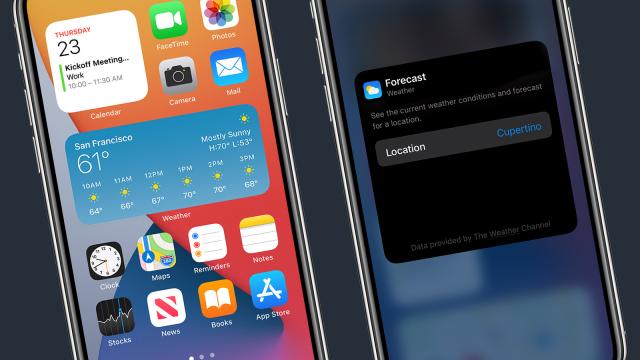iOS 14 is here, which means iPhone owners can at long last start experimenting with home screen widgets, just like Android users have been able to do for years. If you’re not clear how to start customising, we’ve shown you how here.
First long press on a blank part of any home screen, then tap on the + button (top left), which will bring up a list of available widgets. You’ll see everything that Apple bundles, as well as offerings from third-party apps. Here’s which ones are worthy of a place on your home screen.
1. Smart Stack
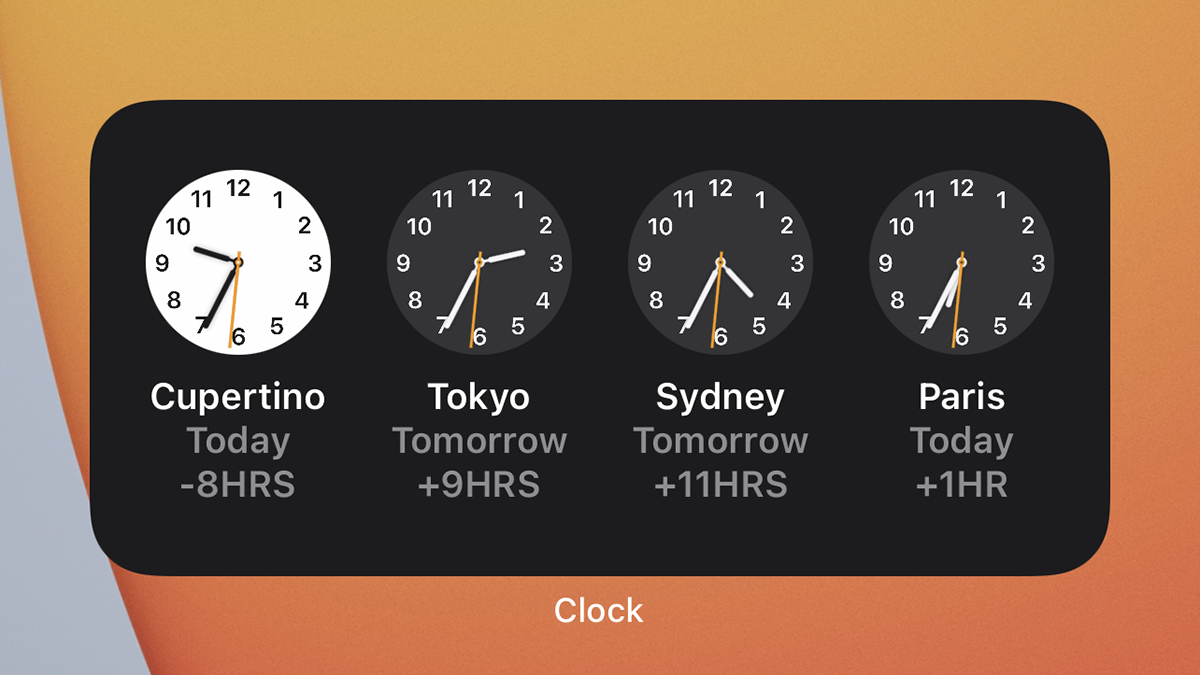
It’s still early days for iOS widgets, so at this stage a lot of the really good ones are made by Apple (Apple’s in-house developers presumably had something of a heads up that widgets were on the way). One Apple widget worth installing is the Smart Stack, which will choose relevant widgets for you based on the time of day and other factors, unless you want to pick them yourself (long press on the widget and then choose Edit Stack to do this).
2. Apple Music
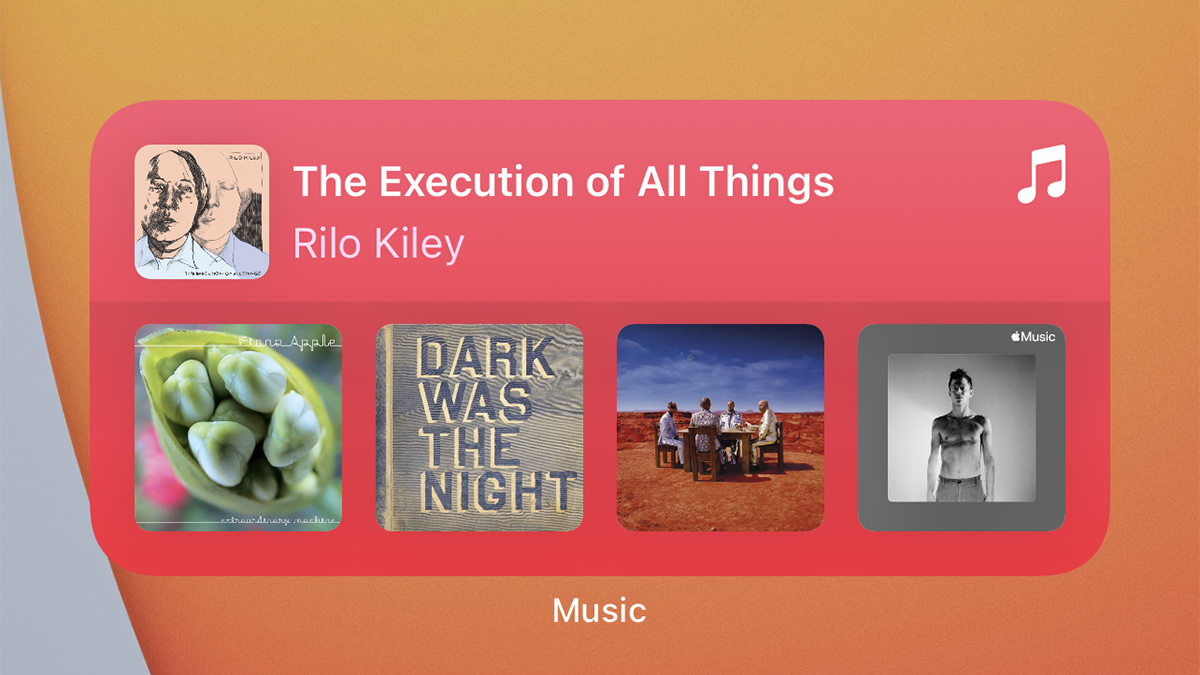
If you use Apple Music as your primary music streaming service, it’s worth adding a widget to your home screen. (Other services have their own widgets, too.) Some playback controls would be nice, but it’s not a major problem, because you see them in the Control Centre and on the lock screen anyway. Instead of controls, you get to see what’s currently playing, as well as some intelligent recommendations about what to listen to next. You can open the app by tapping on the widget.
3. IMDb What to watch
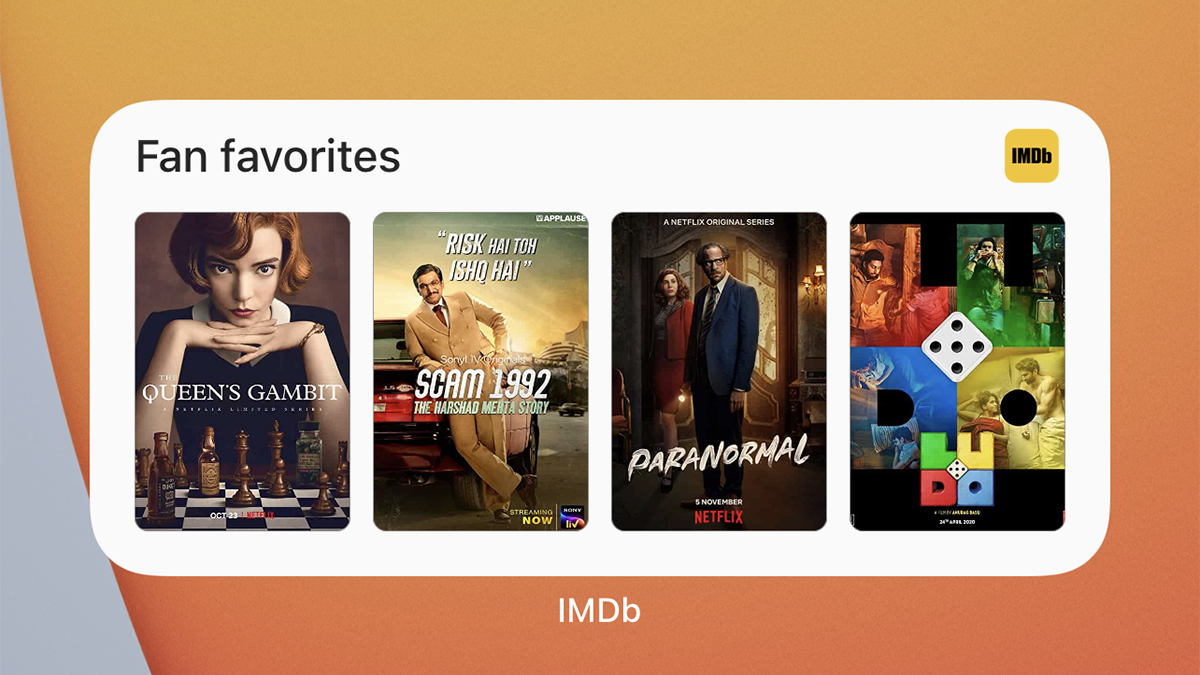
The venerable Internet Movie Database has a choice of widgets to pick from, but our favourite is the What to Watch one (the Popular Trailers widget is a close second). It gives you an at-a-glance solution to the perennial question of what you’re going to queue up to watch next, as well as keeping you in the loop when it comes to the cultural zeitgeist. Tap on any of the thumbnails to jump to the relevant movie and see page in the IMDb app.
4. Dropbox
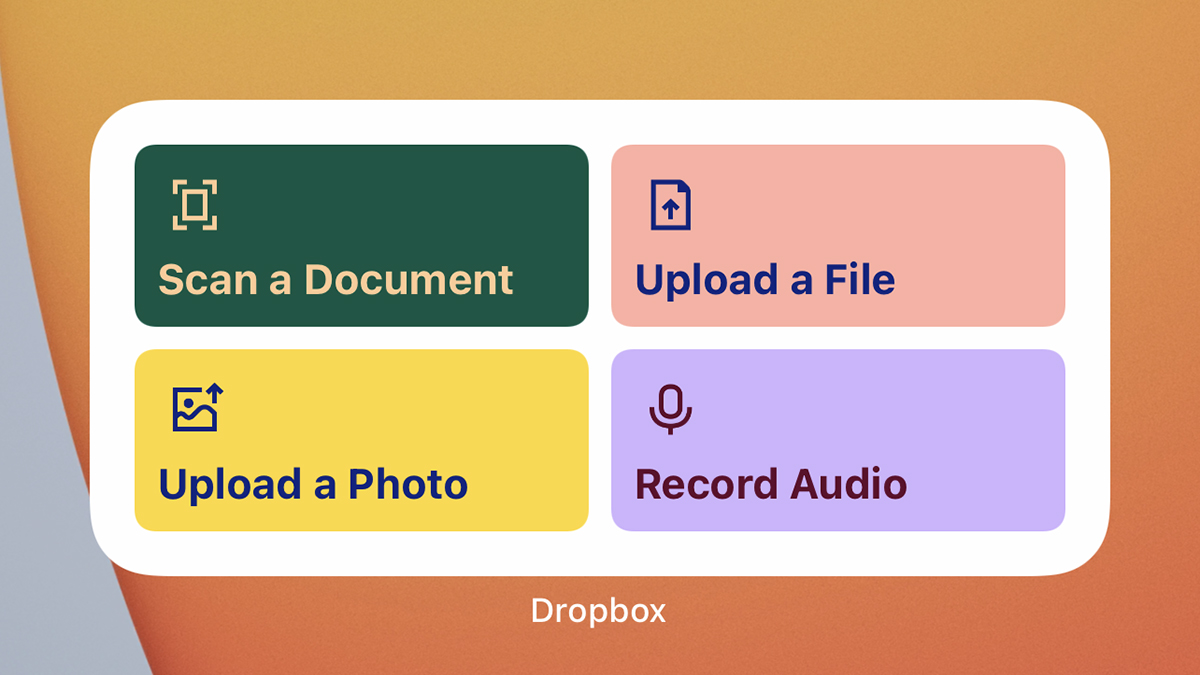
It’s sometimes all too easy to forget just how many functions and features there are in the cloud storage app Dropbox, so make sure you stay aware of them — and keep them close at hand — with the Launch Action widget. There’s also one that shows recently changed files, which is handy. With a tap of the finger you can upload a file, upload a photo, scan a document, or record an audio clip, without having to find the option in the Dropbox app.
5. Siri App Suggestions
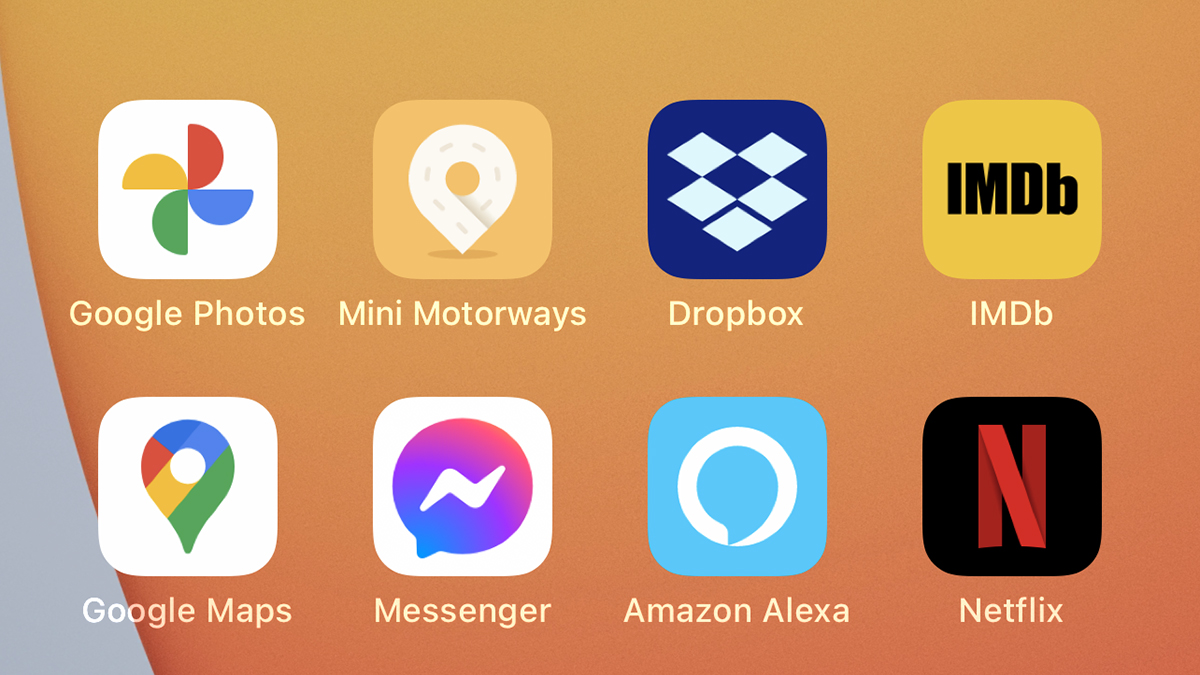
Apple has addressed app overload with the new App Drawer in iOS 14, but this Siri widget can lend a hand too — forget having to swipe through screen after screen to find the app you’re after (or having to search for it), just get Siri to suggest it for you instead. The apps you see will be based on the time of day and previous app usage, and you can even set up several Siri App Suggestions widgets alongside each other without duplicating any apps.
6. Apple Calendar
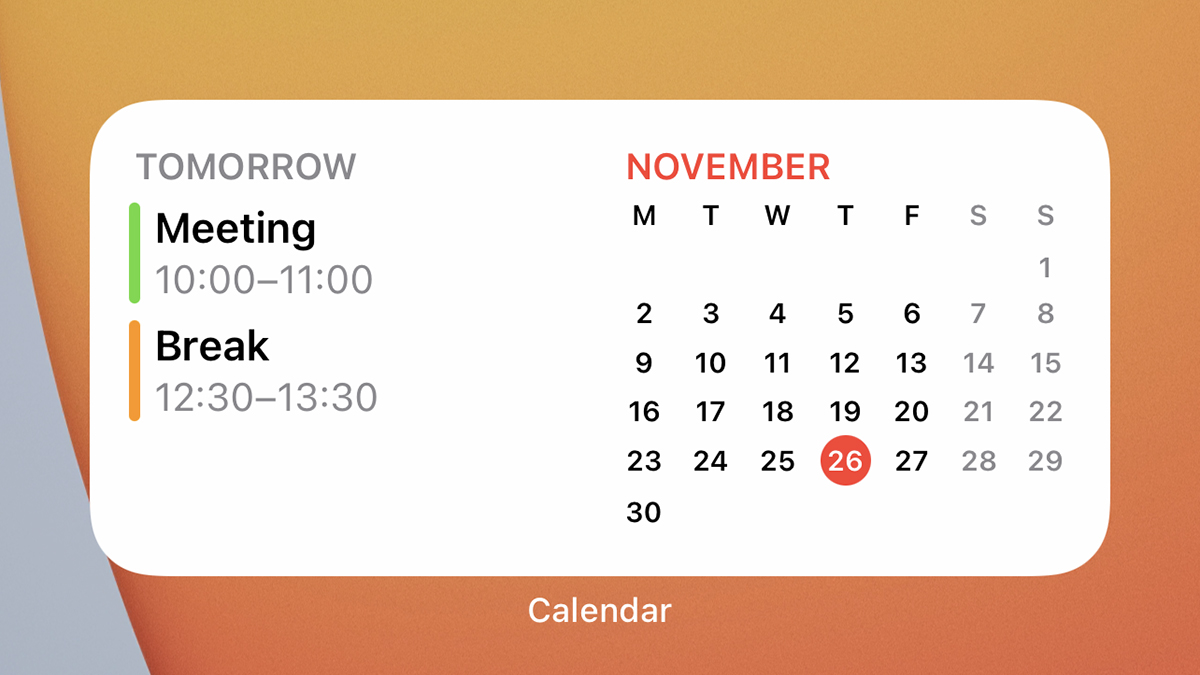
An obvious pick but a worthwhile one: Calendar apps show just how useful home screen widgets can be, giving you the information you need to know in a glanceable format that saves you having to open up the actual app itself. Like many of the other widgets we’ve mentioned here, the Apple Calendar widget comes with a choice of different shape and layout options, so you can decide how you want to look at your upcoming schedule.
7. Wikipedia Top Read
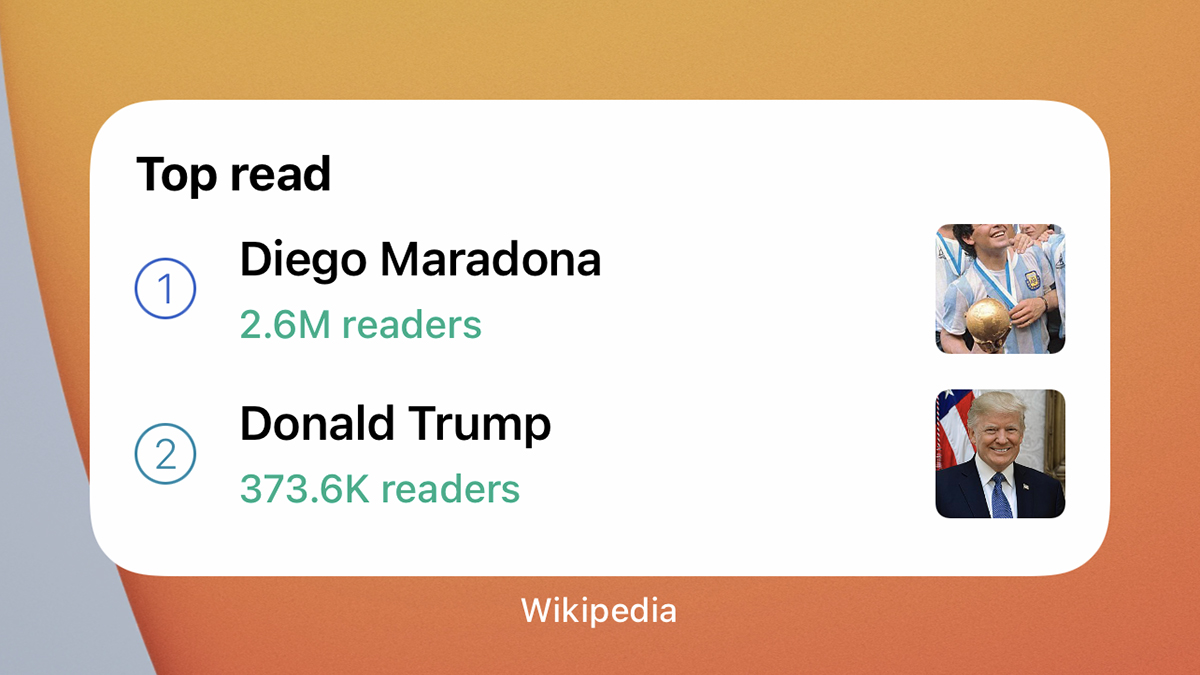
The Wikipedia Top Read widget is one of several you can pick from linked to the Wikipedia app, and it’s a way of easily keeping up with the trending topics of the day. You might not have time to open up the encyclopaedia every day, but you’ll definitely look at your phone home screen a few times between getting up and going back to bed, and the Top Read widget gives you instant access to information about anything that’s currently trending.
8. ETA
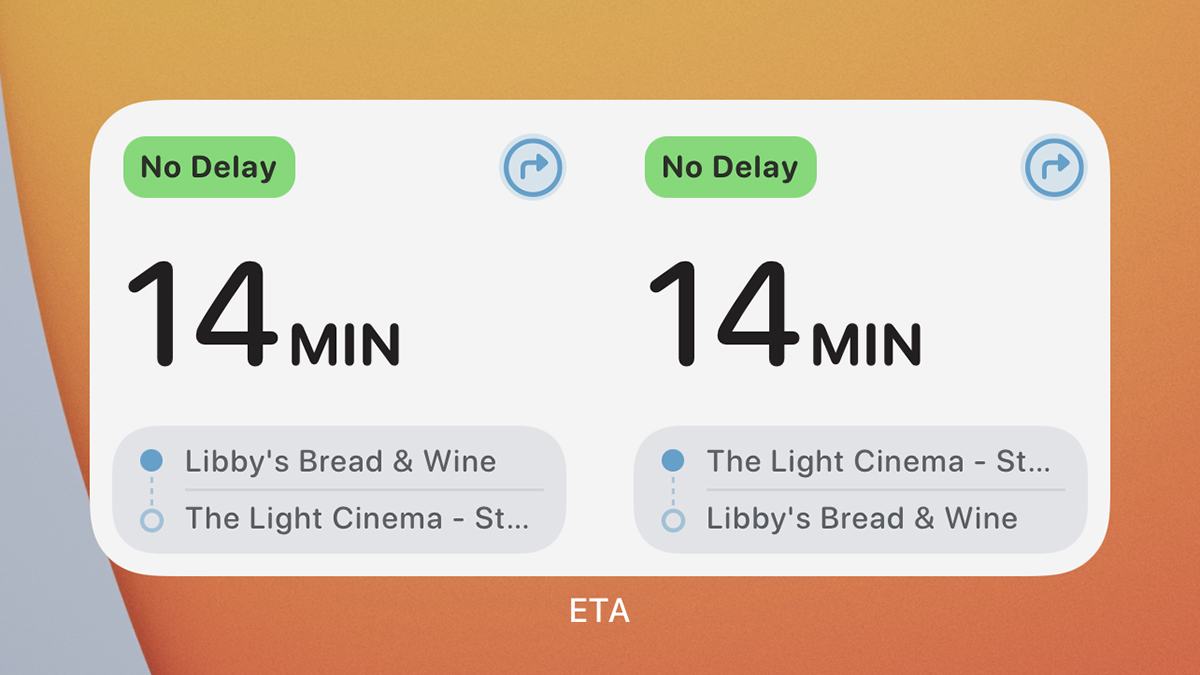
The ETA app keeps you constantly updated with the travel times to your destinations of choice (home, the office, the grocery store) based on your current location, nearby traffic conditions and so on. This is all useful information to have if you’re moving around a lot during the day, and especially so if you can view it on your home screen in an easy to see format. The ETA widget makes that a cinch.
9. Screen Time
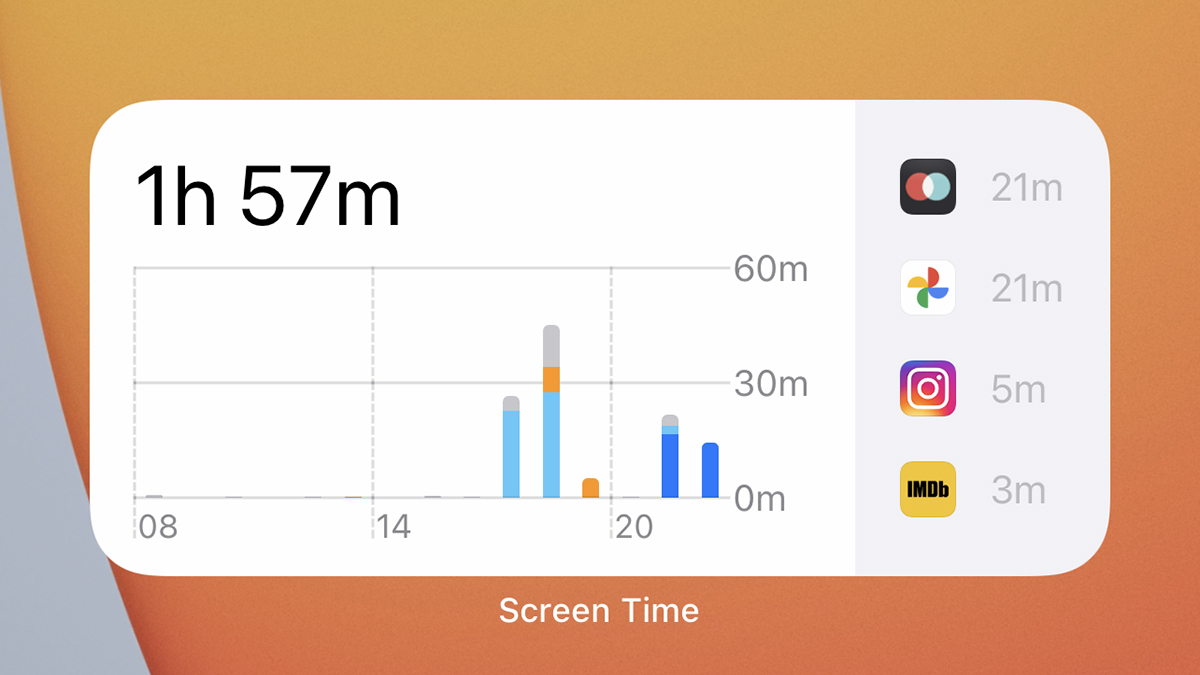
If you’re using Screen Time to help you to keep from using your phone more than you really should, it’s going to be most effective if you’re constantly reminded of how much of your day you’re spending staring at the screen. The Screen Time widget that comes as part of iOS gives you a simple breakdown of where all your time has gone, making you a little more likely to realise when you need to take a break.
10. Batteries
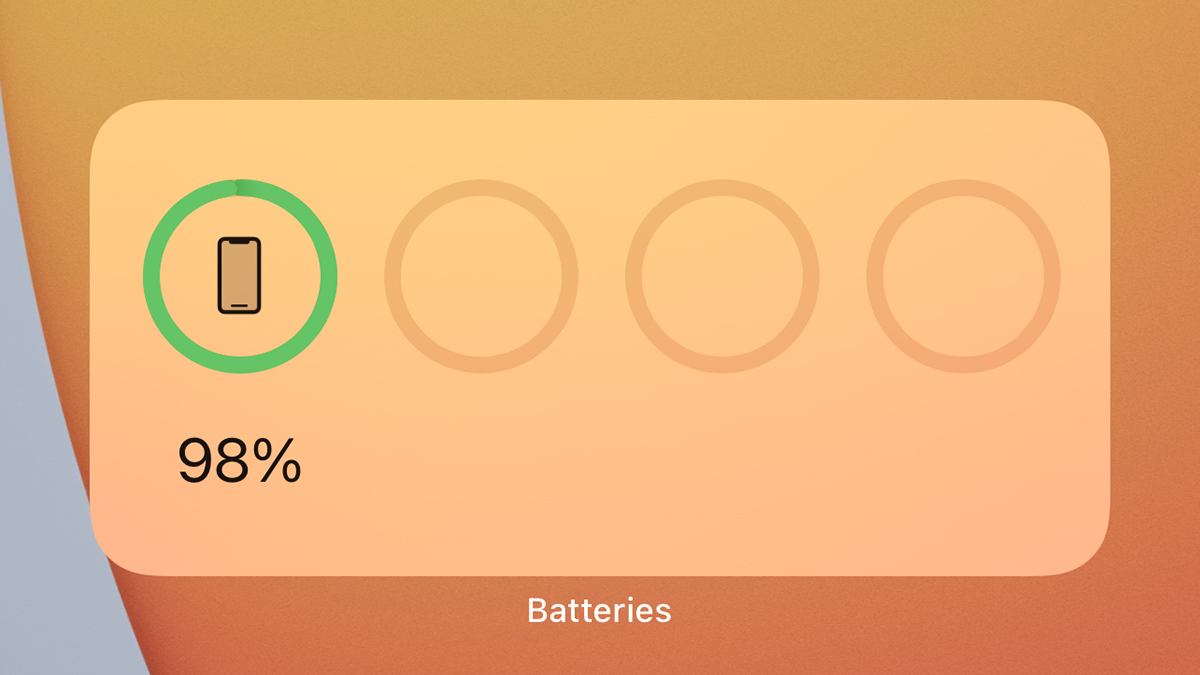
Although we only had one device available when we were taking the screenshot above — that device being our actual iPhone — the Batteries widget comes into its own when you want to see the level of charge on multiple connected devices, including AirPods and an Apple Watch. It might just save one of your gadgets from dying while you’re away from a power supply if you’re always aware of how soon they’ll need to be charged again.
11. Weather Radar Widget
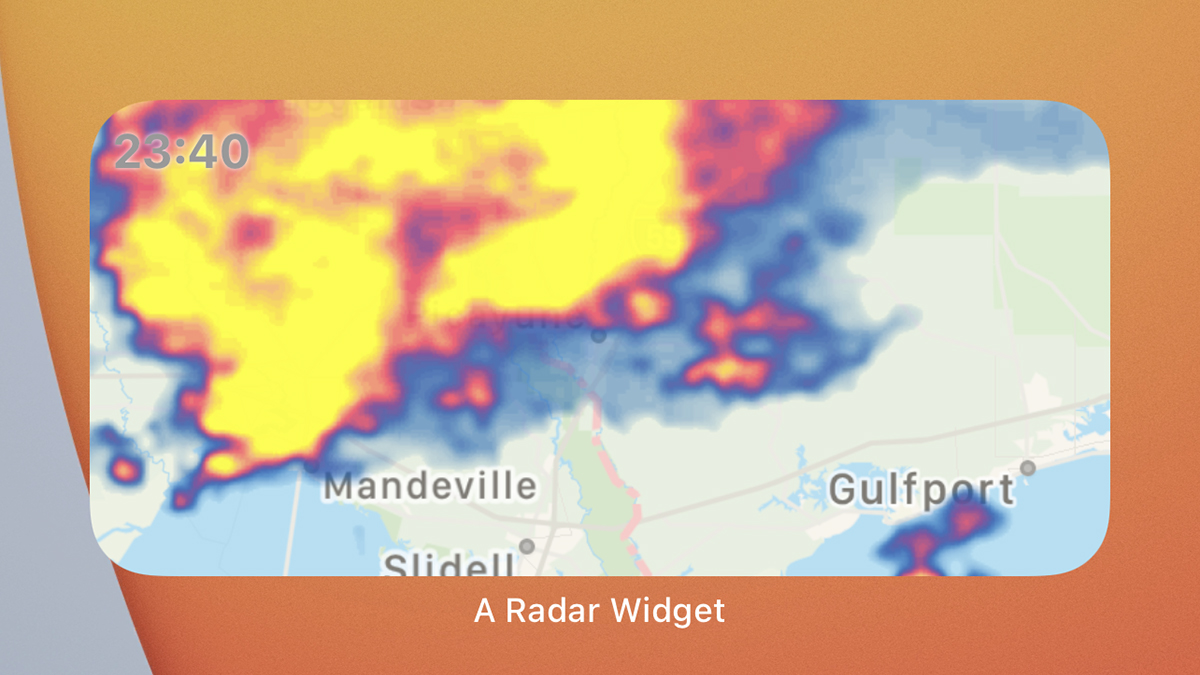
You’ll find quite a few weather widgets available on iOS, not least the one that Apple makes itself, but Weather Radar Widget is a simple, useful, and free option that shows you the current precipitation levels in a spot of your choosing — and that’s ideal for a little panel on your home screen. You get to pick the location the widget focuses on (either your location or anywhere else), as well as the level of zoom used for the map display.
12. Tasks
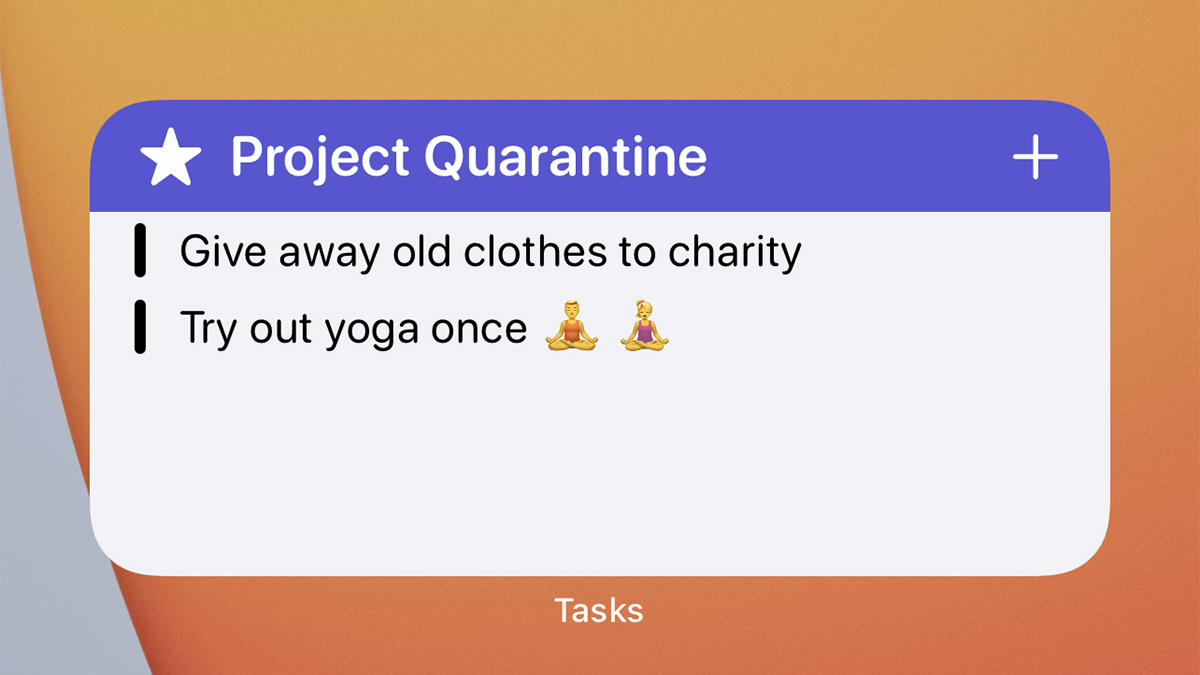
To-do list widgets work well because you can see with a glance how much or how little you’ve done — or just make sure there’s something that you absolutely don’t forget about. Tasks combines both lists and reminders in one tidy app, and there’s a decent amount of customisation included in the widget: You’re able to focus on one particular project, or list items with one particular tag, so you only see the most important information on your home screen.