So you’ve decided to treat yourself (or maybe you were treated) to a brand new Xbox Series X or Series S and immerse yourself in the next generation of consoles — but are you getting the most out of your Microsoft-made box? These quick tips and tricks for your new console will help, covering everything from automatic sign-in options to how to get a closer look at any in-game graphics.
1. Transfer your old games
You can play compatible games from an Xbox One, Xbox 360, or original Xbox by moving them over on a USB 3.1+ hard drive. For Xbox One to Xbox Series X/S transfers, you can use your home wifi. On both systems, press the Xbox button on the controller, then Profile & system, Settings, System, Backup & transfer, and Network transfer to access this.
2. Choose your start-up mode
Open up Settings on your Xbox and go to General, Power mode & start-up, and Power mode to choose from two start-up options: Instant-on, which starts up your console in as little as five seconds, and Energy-saving, which starts up your console in around 45 seconds but is kinder to the environment and easier on your electricity bill.
3. Remind yourself to take breaks
You can have too much of a good thing, and if you don’t want to spend the entire day playing on your Xbox, then you can have the console give you a reminder to take a break. From the main Settings panel, you need to choose Preferences and then Break reminder to make your choice. After the selected time has passed, a reminder pops up on screen.
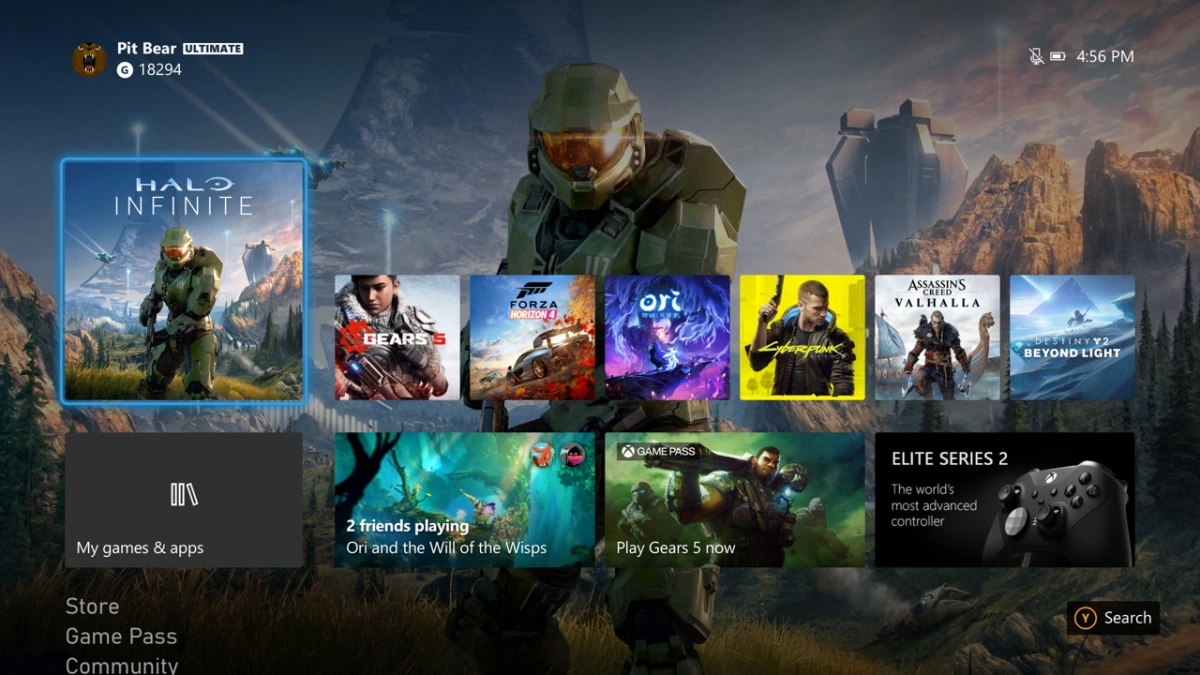
4. Install the mobile app
The Xbox app for Android and iOS definitely has its uses, whether you’re using the newest console or an older one. When it comes to the Xbox Series X/S, the mobile app lets you stream games to your phone from your console, start game downloads remotely when you’re not at home, and share synced game clips and screenshots online.
5. Use the magnifier
The Xbox Series X/S consoles let you zoom in on any part of the screen when you need to (if menu text is too small for you, for example). First, enable the Magnifier feature from Ease of Access in Settings, then you can bring it up by pressing the Xbox button then View on the controller. Use the trigger buttons and the right thumbstick to control it.
6. Sign in using your controller
If you have multiple people using your Xbox Series X or Series S, then you might find it more convenient to have your controller sign you in automatically to your account. You can even set up different controllers for different users. Head to Settings then Account, Sign-in, Security & Passkey, and This controller signs in to make the change.
7. Check your display settings
You want your Xbox Series X or Series S games to look their best, and that means making sure all the display settings are correctly configured for the television or monitor you have connected to it. This should all happen automatically, but you can double-check by opening up Settings and then diving into the TV & display options menu under General.
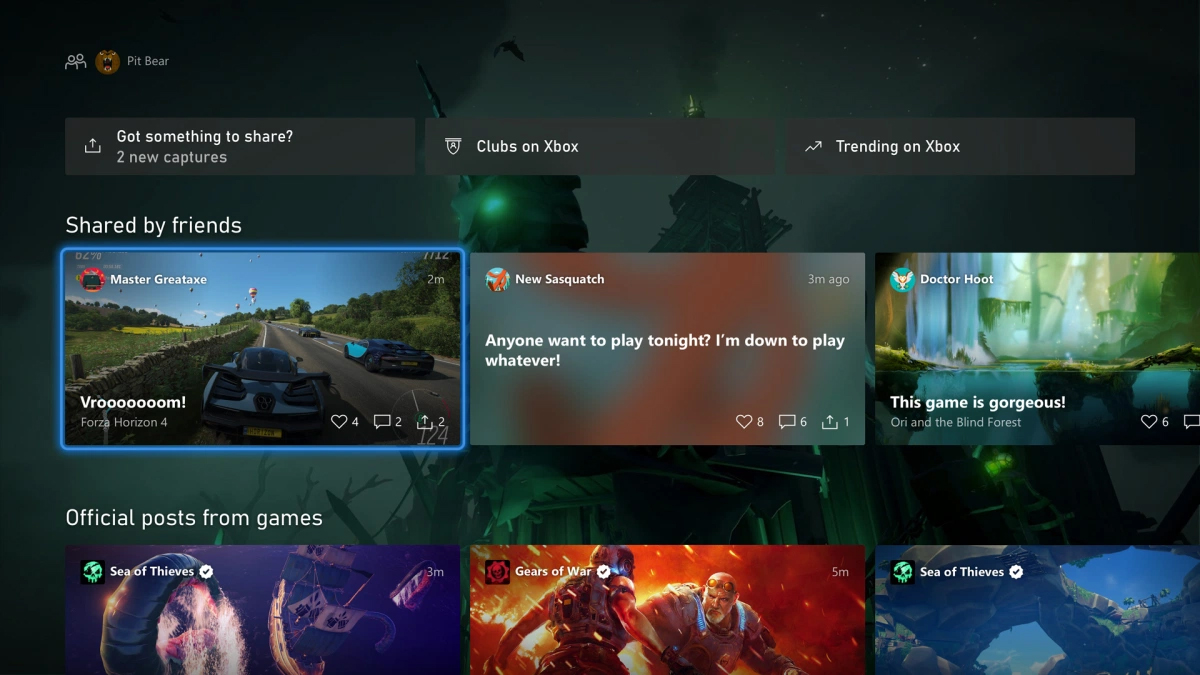
8. Add a digital assistant
You can control Xbox features — including setting the volume level, controlling media playback, and taking screenshots — through either Amazon Alexa or Google Assistant. Enable them via Devices & Connections and Digital Assistants in Settings, then complete the setup in Amazon Alexa for Android or iOS, or Google Home for Android or iOS.
9. Change video capture resolution
Full 4K clips can take their toll on your Xbox storage and internet connection when sharing them. If you want to dial it down a little, press the Xbox button on the controller and choose Profile & system, Settings, Preferences, Capture & share, and Game clip resolution (your options will vary depending on the display you’re using).
10. Customise the interface
You can change the background of your Xbox console just like your computer desktop wallpaper. Press the Xbox button on the controller, then choose Profile & system, Settings, General, Personalisation, and My colour & background. You can opt for solid colours, game art, art related to your Xbox achievements, or a custom image of your own.
