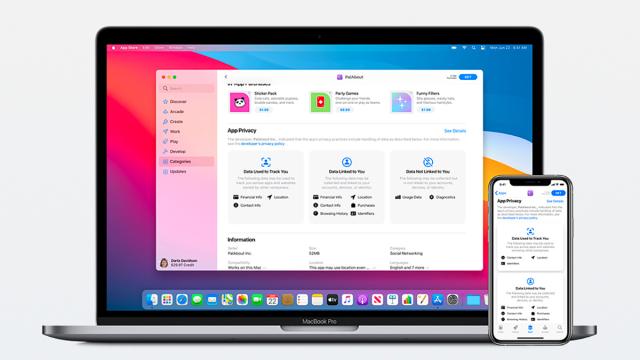Apple’s big annual software updates, iOS 14 and macOS Big Sur, include plenty of new privacy and security features to lock up your data and protect your devices. These are all the ways that your iPhone and Mac are now being kept safer than ever.
Data breach warnings
iOS and macOS already offered to sync passwords via iCloud Keychain for you, and would throw up an alert next to passwords that were used more than once or that were easy to guess. With iOS 14 and macOS Big Sure, you’ll also get warnings if any of your passwords or login credentials appear in a data breach made public on the web.
To take a look at the passwords being stored on your behalf, open up Safari and choose Safari, Preferences and Passwords on macOS, or go to Passwords in Settings on iOS.
Website privacy reports
If you open up Safari on either iOS 14 or macOS Big Sur, you can access new privacy report cards. Tap the AA icon in the address bar and then Privacy Report on your phone, or click the shield icon to the left of the address bar on your computer. You can see how many trackers Safari has blocked on the site you’re currently blocking, as well as a running total for the past 30 days.
This tracker-blocking in Safari isn’t new, but you do now get a more detailed report of the steps that are being taken, and which websites (or ad networks) are the worst offenders when it comes to trying to monitor what you’re doing across multiple sites.
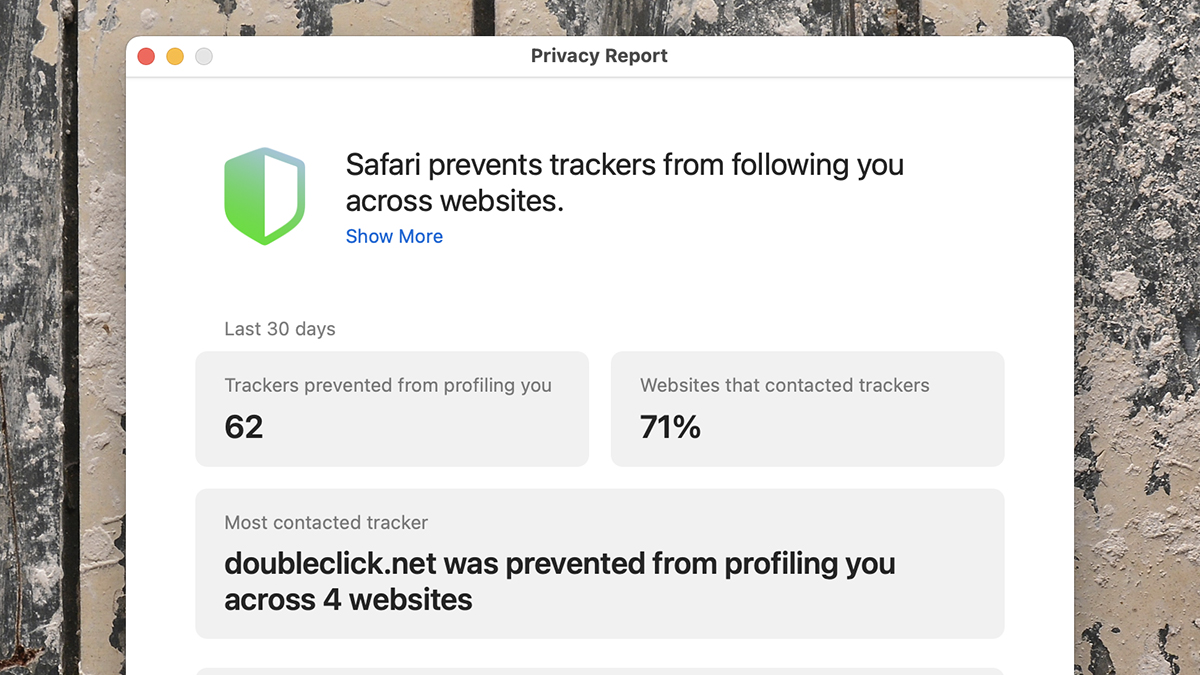
App privacy cards
This feature has yet to go live in iOS 14 and macOS Big Sur, but Apple is working with developers on app privacy cards. They work similarly to nutrition labels on food packaging, giving you a quick overview of the data that an app will have permission to collect, and how this data might be shared with third parties. These privacy cards haven’t been rolled out yet, but when they do appear, you’ll see them in the App Store on both macOS Big Sur and iOS 14.
Limits to app tracking
Another feature that’s been delayed for now but that is definitely on the way is tighter controls over the way iOS apps can track you and target ads they show you. Apple wants this sort of tracking to be an explicit permission granted by the user, but Facebook says it’s unfair to advertisers and the free services that rely on advertising (not many users are likely to opt into extra tracking by choice, after all). There’s more about the upcoming feature in Apple’s blog post for developers here.
Warning signs
Your iPhone will now show a little indicator light at the top of the display if an app is currently accessing your camera (a green light) or microphone (an orange light). Apps require explicit permission to use these features, but there might be one you’ve forgotten about, or ones that are using these permissions in surreptitious ways.
Drag down from the top right of the screen to get to the Control Centre, and apps that have recently utilised the camera or the microphone are listed up above the buttons and widgets. It’s another way of checking to make sure apps are behaving.
Macs come with their own green warning light when the webcam is being accessed, of course, but this isn’t new in macOS Big Sur. To check up on which apps can use what, head to Security & Privacy then Privacy in System Preferences on a Mac, or the Privacy menu in Settings on iOS.
Clipboard copying
If you launch or switch to an app on iOS 14, and that app reads what’s on the clipboard before you do anything, the operating system will now warn you about it — something that got a few well-known apps into hot water during beta testing.
The apps themselves would argue they’re trying to speed up processes for the user (preloading a website URL that’s on the device clipboard, for example), but it’s not a great look from a privacy standpoint.
Most apps have now cleaned up their act in time for the full and final release of iOS 14, but if you see one of these messages appear at the top of your iPhone screen, you know what it’s about. There’s no such feature on macOS (for now).
Precise locations
If you want an app to know your rough location — such as the neighbourhood you’re in — but not exactly where you are, a new privacy setting in iOS 14 makes this possible. From Settings, go to Privacy and then Location Services, and then pick any app. You’ll be able to turn off access to your precise location if needed, as well as see all the existing location access options.
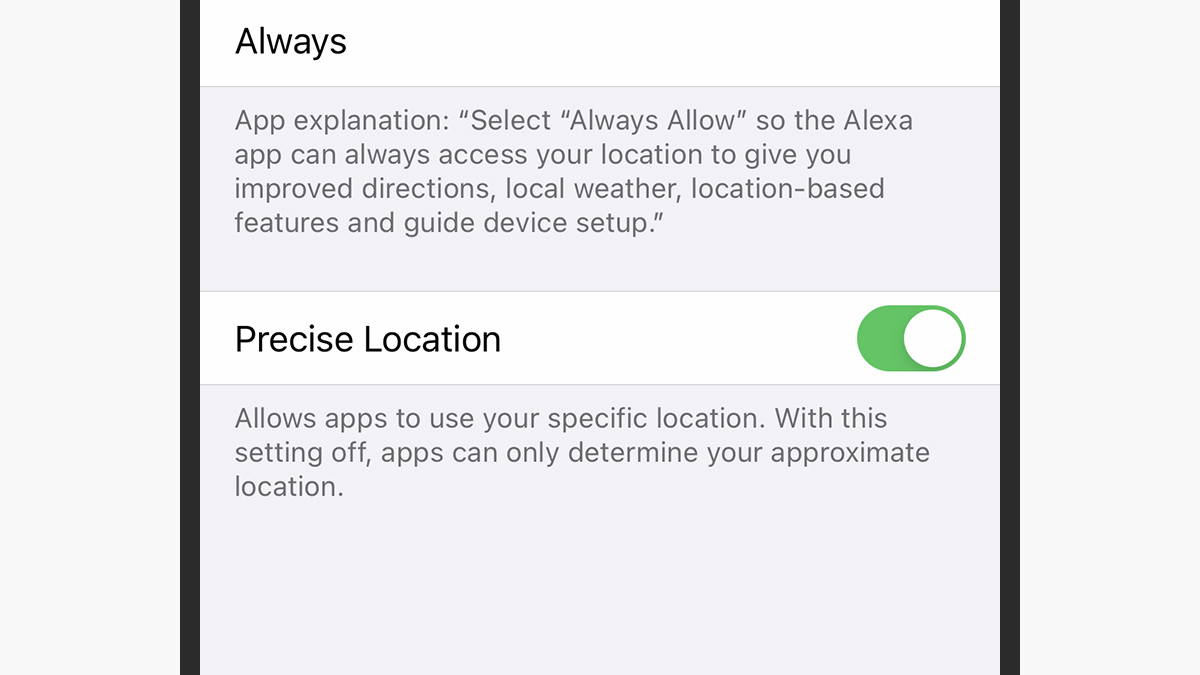
Limited photo access
Apple has applied the same sort of restrictions to Camera Roll access as it has to location access in iOS 14. Go to Privacy and Photos from Settings, then tap on an app, and you can change its access permission from All Photos to Selected Photos — very handy if you only want an app to access a specific number of pictures or a certain album, rather than every image on your phone. So far, these granular controls for location and photo access haven’t been extended to macOS.
Wi-Fi snooping
If you tap on Wi-Fi from the Settings screen in iOS 14, then the blue info icon next to your current wifi network, you’ll see a new entry there called Private Address. This is turned on by default, and gives your device a different MAC (Media Access Control) address when you connect to different networks. That makes it harder for apps, websites and the company supplying your internet to track your iPhone across multiple wifi points. As yet, there’s no such option in macOS.