The Oculus Quest 2 makes setting yourself up in virtual reality easier (and more affordable) than ever before, and if you’ve invested in the hottest VR gadget of the moment then you’re going to want to know how to get the most out of it. We over a lot of the VR accessories and our favourite games here and they work for both the original Quest and the new Quest 2. Below are our top tips and tricks for maximising your time with the Quest 2 specifically.
1) Switch to hand controls
Hand tracking capabilities come built into the Oculus Quest 2, and while it’s fair to say they’re still a work in progress, they’re definitely usable. You can make sure hand controls are enabled by going to the Devices section in the main Setting menu on your Quest 2.
You can then open Hands in your main app list to get a tutorial on how to pinch to select and so on. We’ve found that holding your hands further out from your body works best. If an app or game doesn’t support hand tracking yet, you’ll be notified as soon as you launch it.
2) Get the focus right
The Oculus Quest 2 changes the way that you adjust the headset to factor in interpupillary distance (IPD) – the gap between your eyes, basically. On the new device, you’ve got three configurations to choose from, which Oculus says will cover 95 per cent of the population.
To make an adjustment, just grip the sides of one of the eye lenses and move it to the left or the right (the other lens will shift accordingly). You might have to spend a few minutes running a couple of games to figure out which of the three settings works best for you.
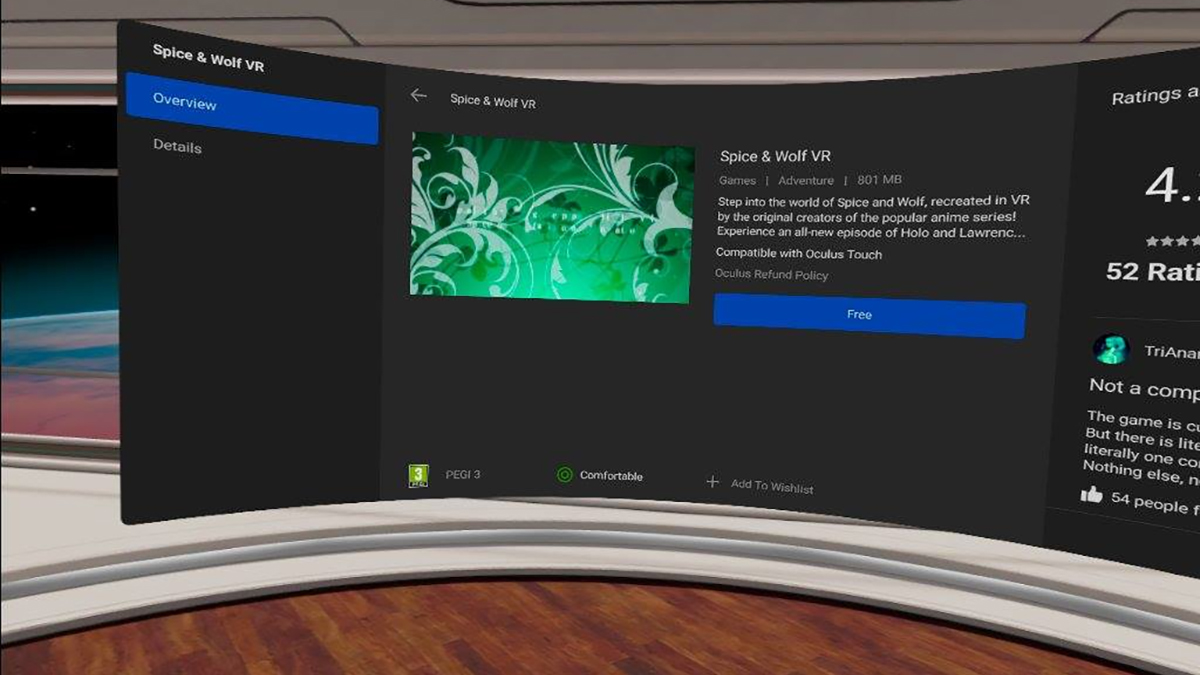
3) Find your comfort level
Our brains still have issues when our eyes tell them we’re moving, but the rest of our body tells them we’re standing still. This can lead to motion sickness in virtual reality, though it depends to some extent on your own susceptibility to it and on the game you’re playing.
If you find this to be an issue, look for the comfort rating when browsing through apps, and choose accordingly: It’ll be Comfortable (green), Moderate (yellow), or Intense (red). Some games also come with their own settings for limiting the risk of motion sickness.
4) Link up your computer
Oculus Link is now officially out of beta, which means you can expect a better experience when using the Oculus software to connect your Quest 2 to a computer — this gives you more graphical power and access to all the high-quality VR games on the Rift headsets.
Besides the Oculus app for Windows and an Oculus Quest 2, the only other bit of equipment you need is a premium USB cable, and Oculus has some advice on finding one here. Of course the longer the cable, the more freedom you’ve got when moving around.
5) Adjust tracking sensitivity
While the Touch controllers that come with the Oculus Quest 2 are better than ever, if you do have problems then you can try adjusting the tracking sensitivity from the Settings panel: Open the Device menu then look for Tracking Frequency in the list.
Your choices are Automatic, 50 Hz, or 60 Hz, and adjusting the frequency manually can actually avoid interference with the lighting in your room — if your lights are flicking at the same frequency as the tracking frequency, this can lead to gaps in controller detection.

6) See the real world
Like its predecessor, the Quest 2 has a passthrough feature that lets you see the real world as well as VR elements: To see it, you can either step towards the edge of the playing boundary, or go to the Virtual Environment section in the main Oculus Settings menu.
You can also double-tap the side of your headset to enable passthrough, if you turn this feature on via Experimental Features in Settings. One of the handy uses of passthrough is to look for particularly bright areas that might cause a problem with device tracking. It’s also useful for making sure pets aren’t in arm swinging range.
7) Cast VR to your TV
The Oculus Quest 2 comes with an integrated casting feature that will send what’s happening inside the headset to any big screen with a Chromecast (or Android TV) attached. It’s perfect for parties where you’ve got an audience of friends and family.
All you need to do to enable this is to open the share option from the main menu, and then choose Cast (compatible devices on the local Wi-Fi network will appear, so pick the one you want). One of the options will be to cast the stream to the Oculus app on your phone.
8) Keep your headset clean
A lot of the cleaning and maintenance tips that applied to the first Oculus Quest apply to the Oculus Quest 2 as well: Use a dry, optical lens microfiber cloth to wipe the lenses inside the headset, and avoid using any kind of chemicals on the internal components.
Non-abrasive, anti-bacterial wipes can be used to clean the straps and foam around the headset, but don’t use alcohol or an abrasive cleaning solution. Make absolutely sure your Quest 2 never sits in direct sunlight, as this can very quickly cause permanent damage.

9) Change up your home space
You’re going to be spending a lot of time in your virtual ‘home’ inside the Oculus Quest 2 interface, so it’s worth picking an environment you like. If you go to the main Settings menu and then Virtual Environment, you can see the gallery and make your pick.
Some of the environments will need to be downloaded before they can be applied, so you might have to wait a few minutes. We particularly like the futuristic Cyber City, as well as the cosy Winter Lodge, where you can sit and relax and watch the cable cars going by.
10) Invest in some accessories
With the Quest 2, Oculus is making a concerted effort to support it with official, quality accessories: We’d especially recommend the $79 Elite Strap that provides a more secure fit for the headset, with an adjustable tightening wheel around the back.
If you’re particularly flush with cash then you can pay $200 for the Elite Strap, and an extra battery pack (to keep gaming for longer), and a carrying case — perfect for VR on the move. You can also pick up different shaped face plates for the headset from the Oculus store in case the one in the box doesn’t fit right.
