Most of us open a web browser and either stare at whatever tabs we never closed or a homepage that’s not quite as customised as it could be. This is our launchpad for the web, which is why it’s important to make it as useful as possible.
The major browsers now make a distinction between the homepage that appears when the browser starts up, and the new tab page that appears when you open a tab (although you can set the homepage to be the new tab page, if you want). The two differ slightly. Your homepage, for example, can be all the pages you had open the last time you closed the browser, while the new tab can be more easily customised with add-ons.
Your homepage is just that: a page (or a set of pages) on the internet. It makes sense to pick one or two that you rely on, or that give you a quick overview of what’s happening in the world at the moment. The new tab page is much more versatile, and can include personalised wallpaper, shortcuts to bookmarks, and so on.
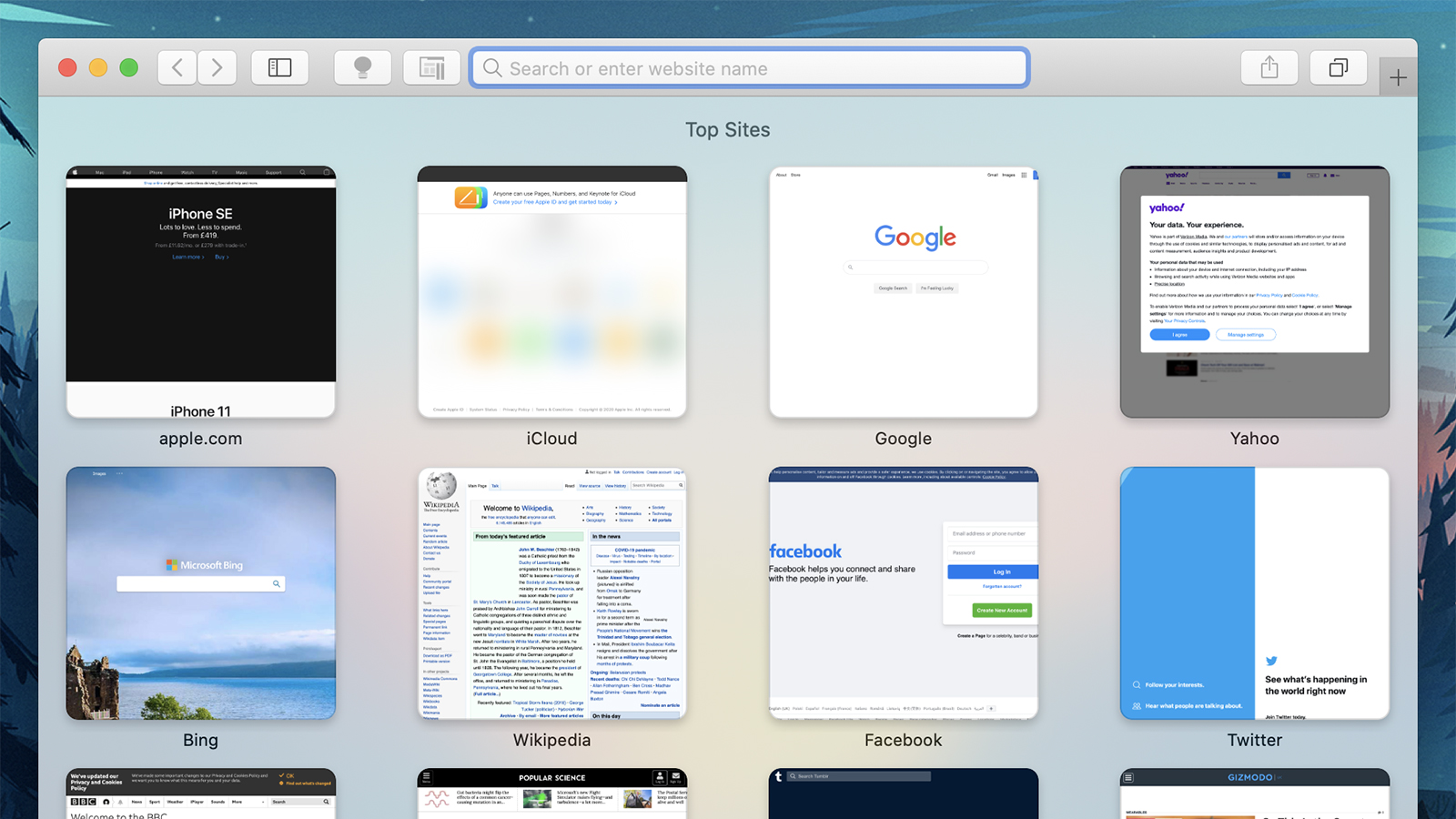
The first step in taking control of these settings is to set your browser homepage to something that’s actually useful to you, rather than whatever default the browser has picked. In Chrome, head to On start-up in Settings; in Firefox, it’s Home then New Windows and Tabs in Preferences; in Safari, you need General then Safari opens with in Preferences; and in the new Edge, pick On start-up from Settings.
While the available options vary between browsers, they’re all along similar lines: You can typically set both the homepage and the new tab page to point to the same site (Gizmodo, for example), although this isn’t an option in Firefox. All four browsers let you set the current group of tabs you’ve got open as your new homepages, if you stumble across a combination of sites you think could work.
You can choose whatever you want as your homepage, but news sites work well, so you can catch up on the headlines as soon as you log in. Alternatively, try your company’s internal system homepage if you want to get straight to work. If you think you can take the stress, maybe consider Gmail or Twitter as your homepage; if you need something calming instead, give WindowSwap a go and peer out of someone else’s window.
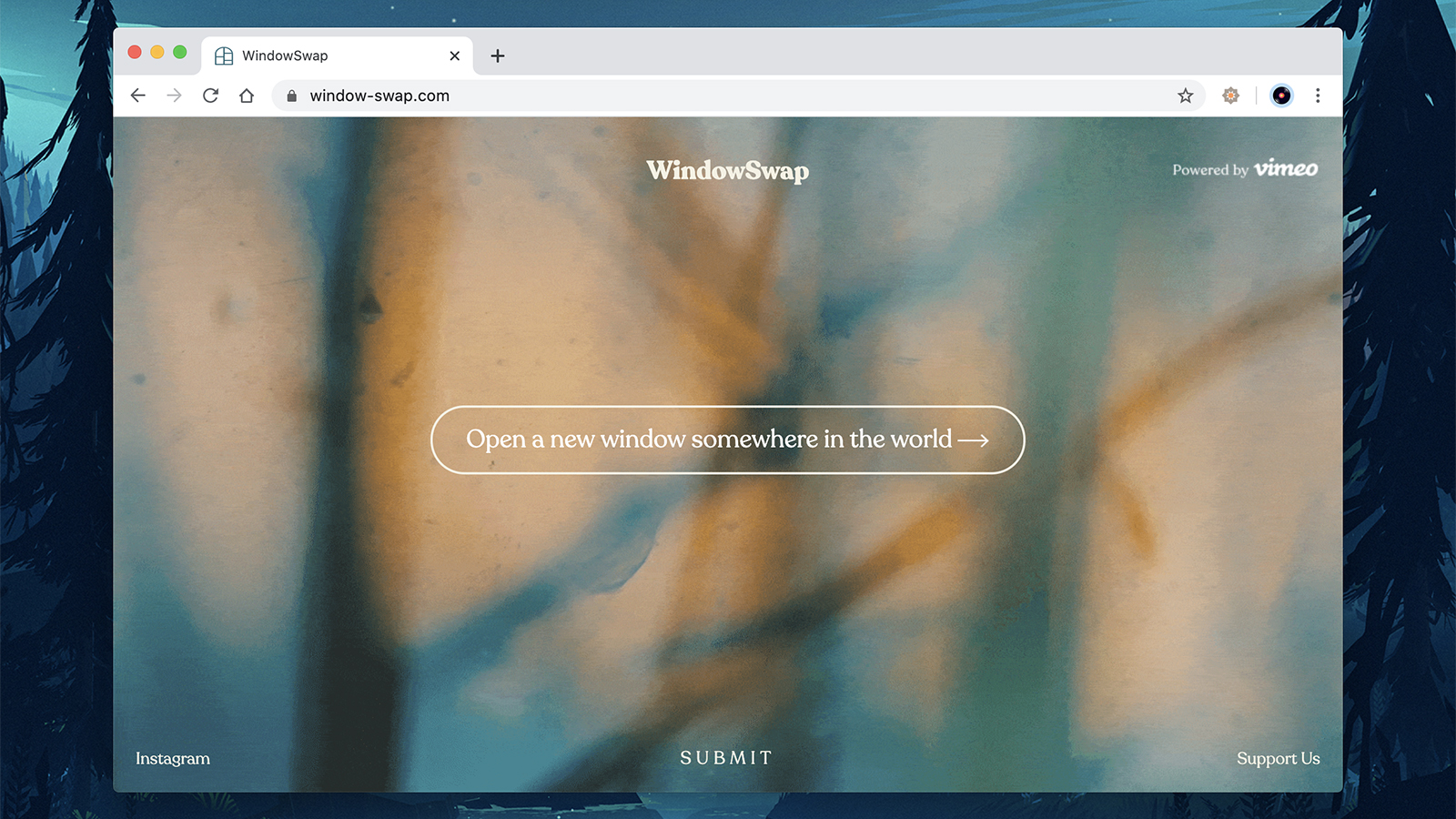
You can have a lot more fun with the new tab page, and chances are you’re going to see this a lot more than your homepage during the course of a normal day. The main browsers, by default, will show you a search box together with a mixture of frequently visited sites and bookmarks, and perhaps a news headline or two, but you can easily customise this.
The new tab page is typically customised on the new tab page itself. In Chrome there’s a Customise button in the lower left-hand corner, and in Firefox and Edge there’s a cog icon in the top right-hand corner. Safari is the exception, and in Apple’s browser you need to go to General in Preferences, then open the New tabs open with drop-down menu.
If Google Chrome is your browser of choice, you can change up the colours and the background of the new tab page, and pick whether you want to see a grid of shortcuts that you’ve specifically created, or a grid of shortcuts based on the sites you visit most often. There will always, of course, be a Google search box right in the middle.
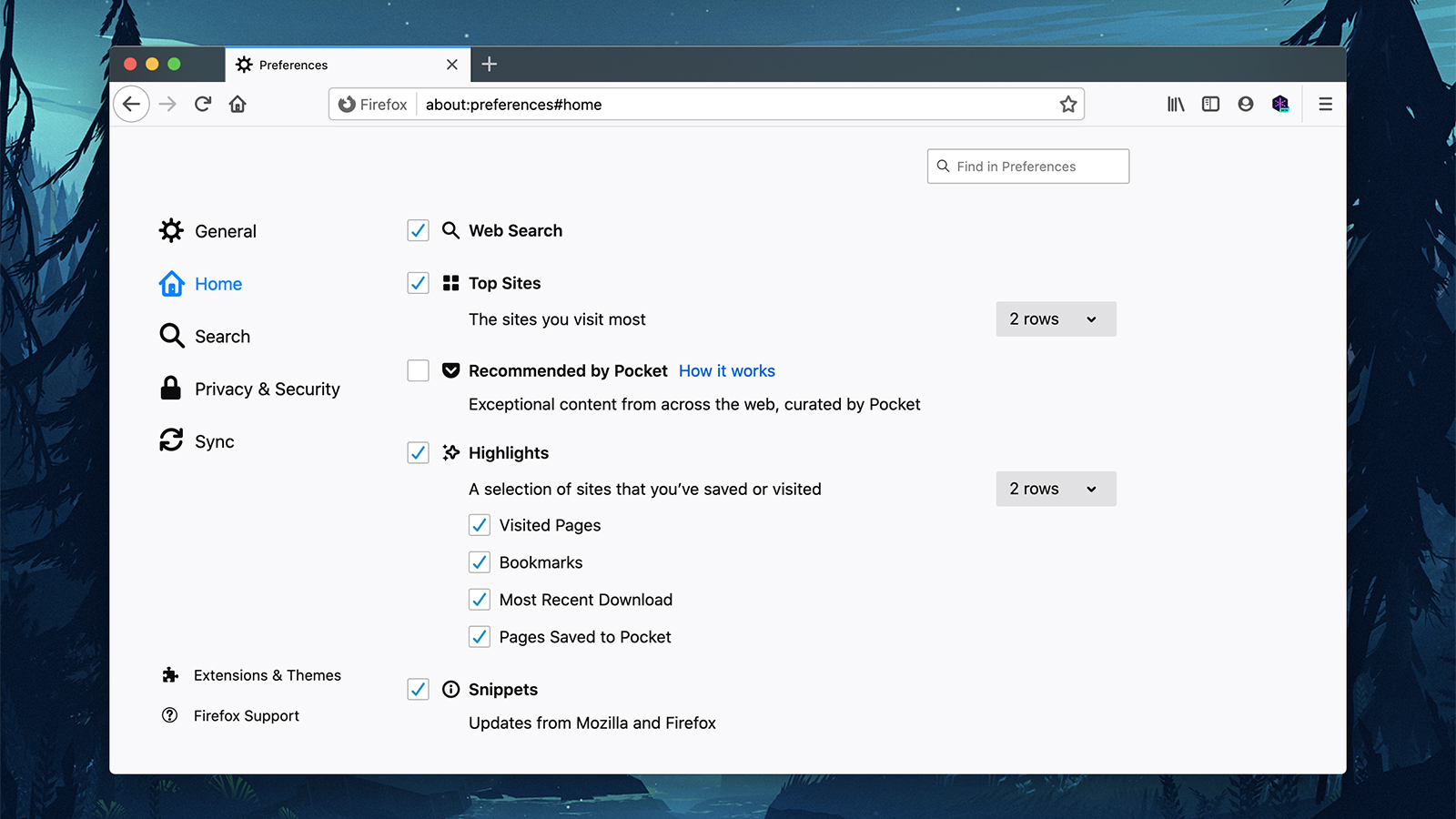
Firefox lets you mix in all kinds of different content: A web search box, sites you visit often, pages you’ve bookmarked, pages you’ve saved to Pocket (now built into Firefox), recent downloads, Firefox news, and Pocket picks (basically a selection of interesting reads from across the web). In terms of built-in options, Firefox gives you the most flexibility.
Then there’s Safari, which offers the least in terms of user customizability. You can see your bookmarks, the sites you visit most often, the page set as your homepage, a blank page (?), or a duplicate of the page you’re currently on and opening the new tab from (??). Not all of those options make much sense, but that’s what you’ve got.
With Edge, you’ve got three basic layouts to pick from, which can then be tweaked and edited as you like. You can choose to see a search box, a background image, headlines from around the web, and links to sites you regularly visit. Edge lets you turn these different elements on or off depending on how cluttered you’d like your browser’s new tab page to be.
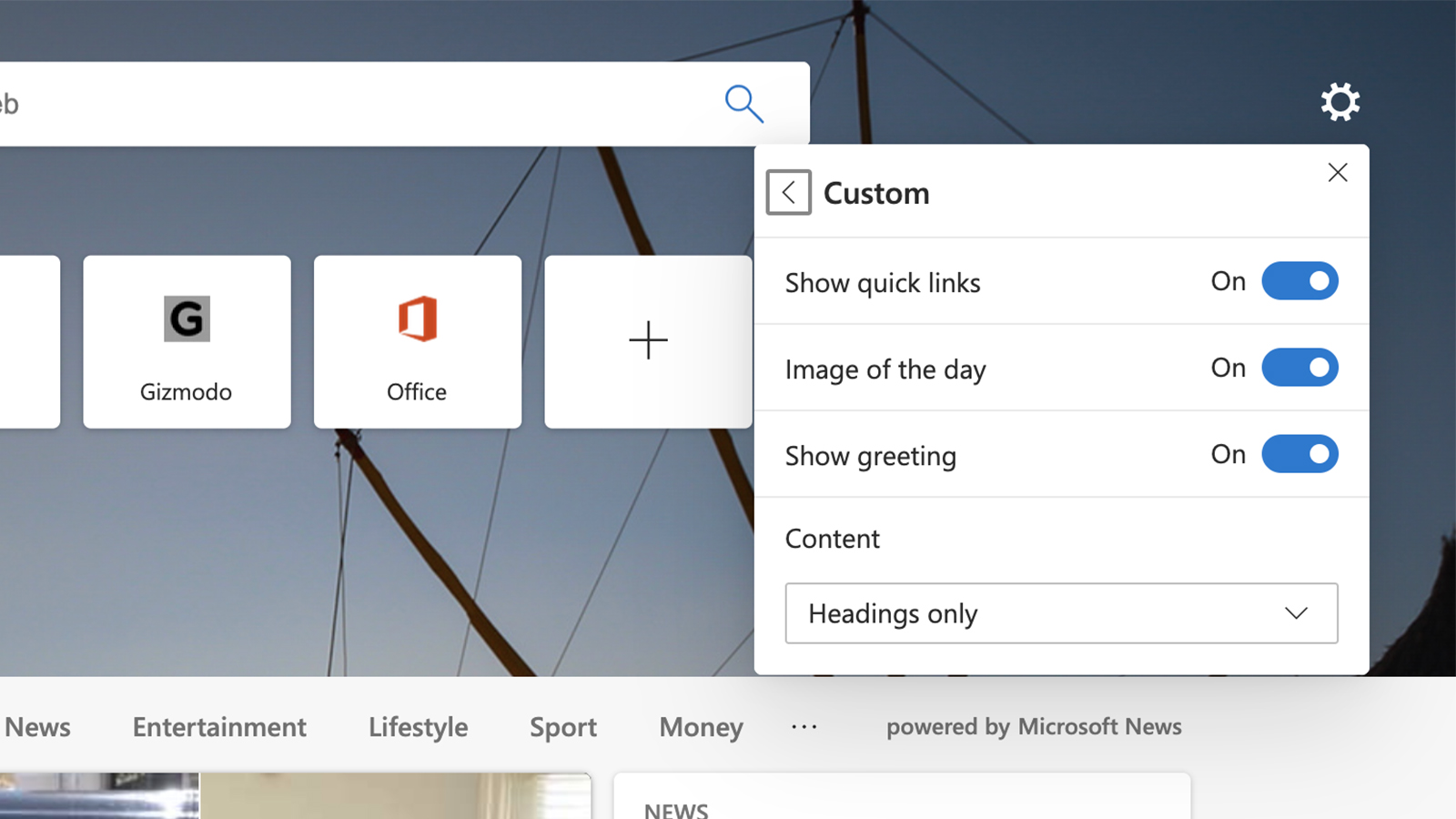
Your last resources for your new tab page — and perhaps the most useful — are the many third-party extensions that enable you to do something completely different with this page. Chrome has the most to choose from (these will work with the new Chromium-based Edge as well), but there are a fair few available for Firefox too.
One of our favourites is Earth View (Chrome, Firefox) which greets you with a stunning satellite image of somewhere on the surface of the planet every time you open up the new tab page. From sweeping deserts to bustling city landscapes, it gives you a bird’s eye view of some of the most beautiful parts of the world.
Start (Chrome) lets you pile a whole load of links and other content into the new tab page — from gorgeous-looking wallpapers to lists of reminders, from soothing natural sounds that play in the background to widgets for Spotify, YouTube and more. It’s one of the most comprehensive new tab page plug-ins we’ve seen, and it’s sure to have something that you can make use of.
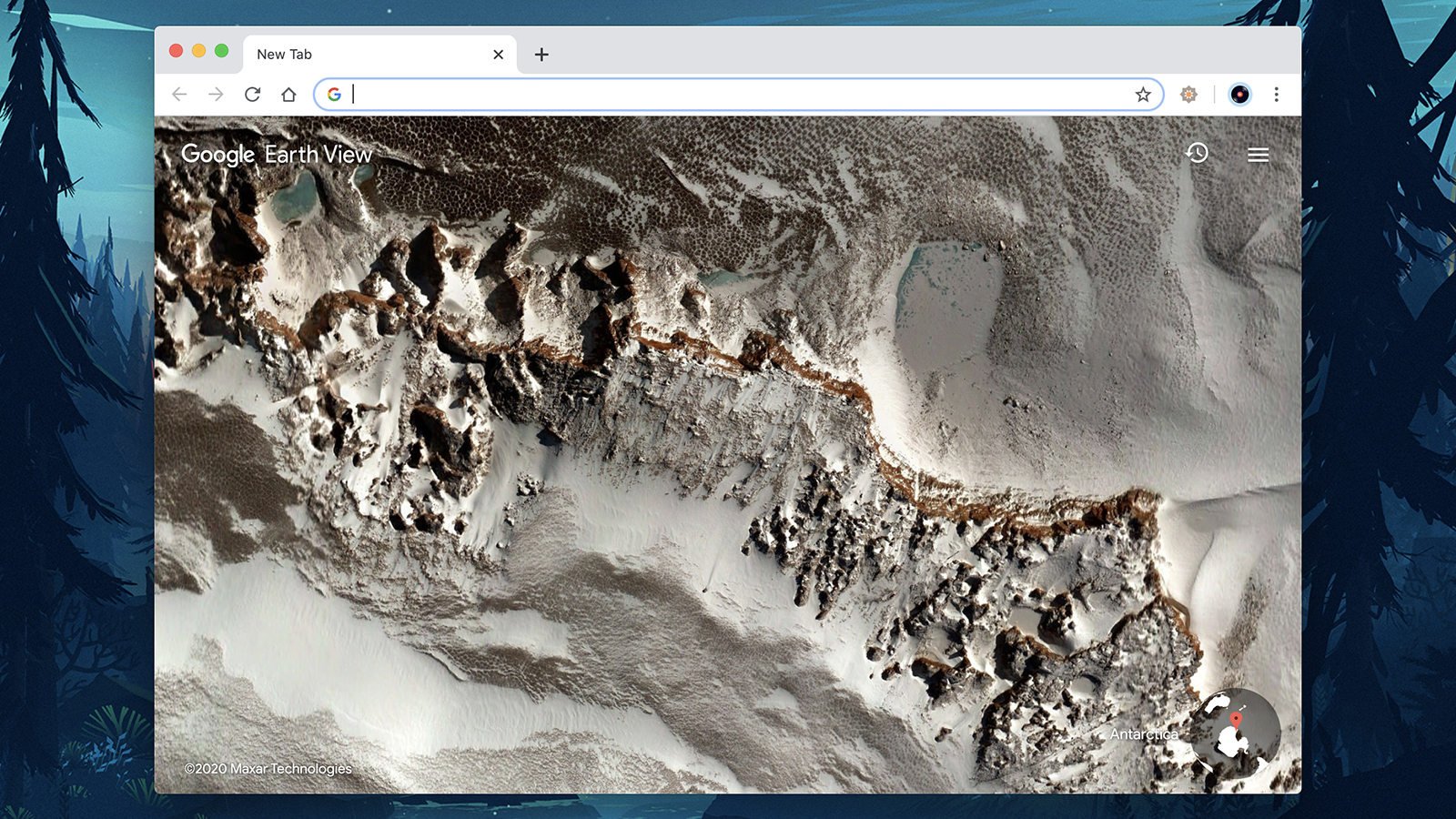
Humble New Tab Page (Chrome, Firefox) presents a simple, customisable list of links and bookmarks that you can tweak as needed. Get easy access to all the parts of the web that you visit the most, plus a mini weather forecast and a link to the tabs that you’ve recently closed down, just in case you need them back.
Then there’s Momentum (Chrome, Firefox), which is one of the best-looking new tab extensions we’ve seen. It adds in a stack of useful functionality, too — you can get timers, to-do lists, the weather forecast, shortcuts, links, and more up on the new tab dashboard, though some of the features require a paid upgrade.
There are plenty of other extensions around, as well, if you have a look through the add-on library for your browser of choice. With all the third-party options alongside the native tools you get built into the browsers themselves, you’ve got no excuse for your homepage and your new tab page being boring or, worse, not useful to you.
