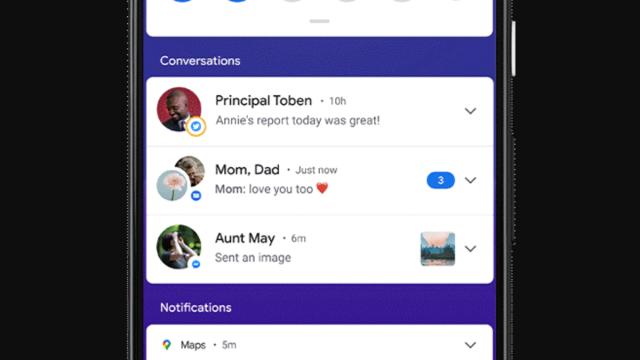Android 11 and iOS 14 are both here, and the software upgrades pack in a slew of improvements and new features for Android phones (er…some of them) and iPhones, respectively. Many of the tweaks and enhancements in Android 11 centre around one particular area, though, and it’s an area where Google’s smartphone platform is edging ahead of Apple’s again: messaging notifications.
If you’ve only used one platform or the other in recent years, then you might not be aware of how messages are handled, but both Apple and Google have borrowed enough features from each other over the years that a lot of the options are very similar. Notifications can be easily acted on, dismissed, and managed right from the lock screen or the main notification panel.
Both Android and iOS can group notifications by app, and in the case of messaging apps, by specific contacts and conversations. Notifications on both platforms can be set as silent, so they’re available in the notifications list but don’t interrupt what you’re doing, and both Android and iOS let you choose which apps show preview snippets of messages and which don’t.
We’re not going to dive too deeply into the available notification settings here, but Android and iOS alike have a lot of them. On Android phones, open Settings, tap Apps and notifications, then a specific app and Notifications. Depending on the app, you can really dig deep into what generates an alert and what doesn’t.
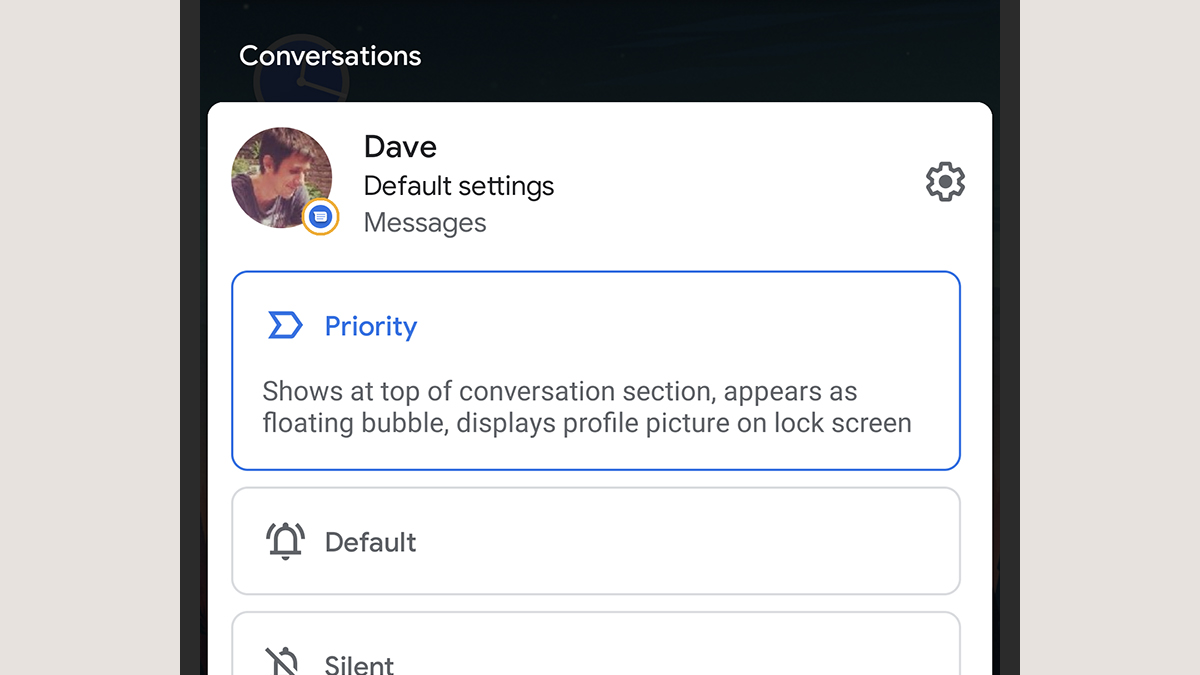
Over on iOS, you open Settings, tap Notifications, and then select a specific app. There aren’t quite as many customisation options here, but there are still plenty, plus all of the granular settings available in the apps themselves to control how often you’re interrupted.
There are a few differences — notifications can be snoozed and are a little easier to clear on Android, for example, and don’t disappear when you unlock your phone (unlike iOS, where lock screen notifications are persistent until you actually dismiss them or interact with them). On the whole, though, the experience isn’t hugely different, at least not since iOS 12 brought in notification grouping.
With Android 11, a gap might appear again. iOS 14 brings a lot of changes to the actual Messages app (including mentions and pinned conversations), but Android 11 reconfigures notifications that appear from all your messaging apps, and they promise to help you separate what’s really important from what isn’t. It’s a deliberate effort from Google, and it’ll continue way past Android 11.
To start, messaging apps get their own section of the notification shade, called Conversations. This instantly separates these notifications from everything else that makes your phone buzz, including motion detection events from your smart home security camera, new music you might like from your favourite streaming service, a new trending topic on one of your social networks, and so on.
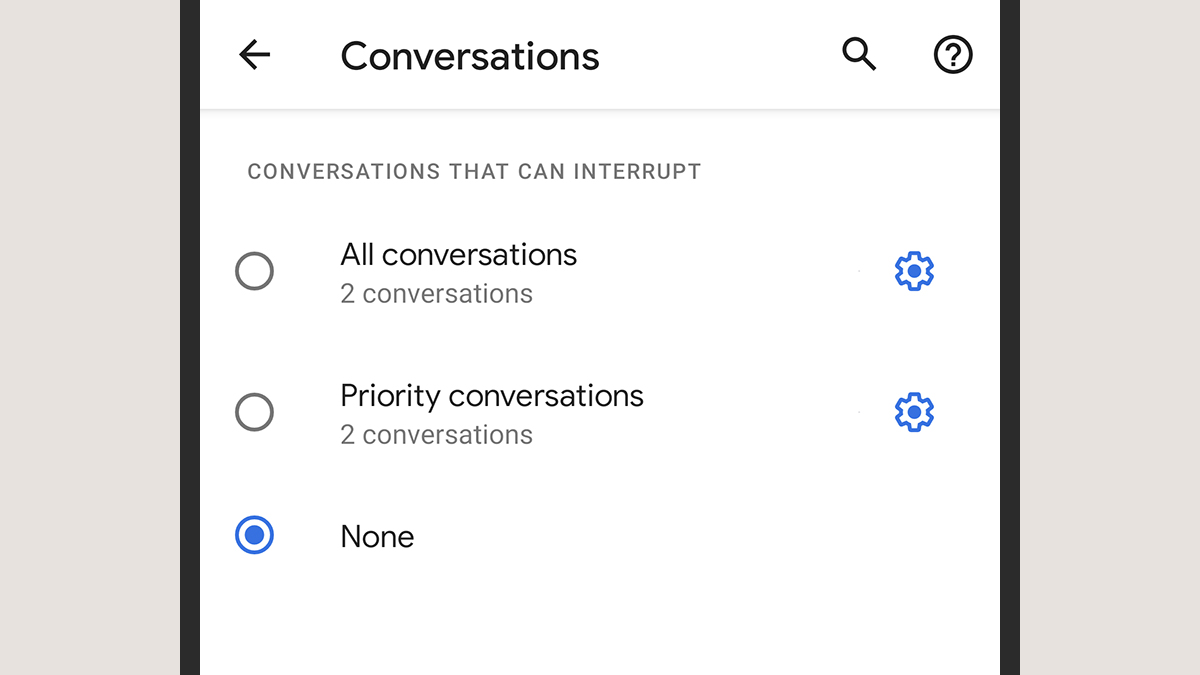
Interacting with notifications in Conversations (with a long press, for instance) is different from interacting with other notifications, too. You can silence or customise alerts for certain conversations — that’s specific chat threads, not just the messaging app as a whole — and access quick reply options.
Two more new options arriving with Android 11 are priority conversations and conversation bubbles. The priority status keeps conversation threads on top of other notifications; they’ll show up on the highest rung of the notification ladder, so they’re perfect for the people you interact with most often, or the most significant people in your life even if they don’t send many messages.
Priority conversations use thumbnail pictures of the people you’re chatting with rather than the app icons, where supported, and they also have special privileges when it comes to breaking through the Do Not Disturb mode on Android: These special conversation threads can be given permission to interrupt you even when others can’t (head to Sound and Do Not Disturb in Settings to configure this).
As for bubbles, these work a little bit like the chat heads feature already available in Facebook Messenger. Icons for these conversations will float above other apps when your phone is unlocked, and can be used to quickly jump in and out of conversations. Priority conversations use bubbles by default, but it’s an optional extra.
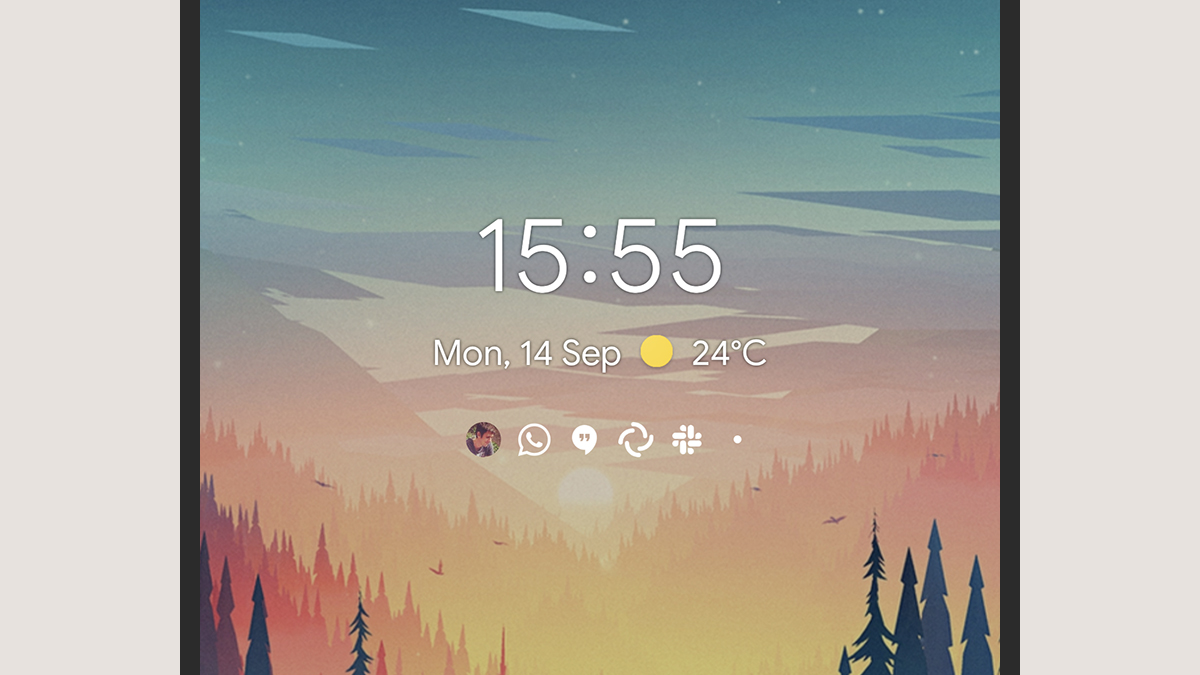
You can get to these Priority chats by opening Settings and choosing Apps and notifications, then Conversations — this screen enables you to turn bubbles for a conversation on and off, adjust the sound and vibration settings for a particular conversation, hide previews from a conversation when you’re viewing it on the lock screen, and so on.
It’s very early days for Android 11, but on both the app level and the conversation level, these seem like useful improvements that help to prioritise both messaging apps (which are usually the most important to us) and the conversations within those apps that are the most significant.
Android being Android, you might be waiting a while before these changes reach you, and even then the company that made your phone might do some more tweaking to them along the way. It’s also worth mentioning that app developers are going to have to support features like bubbles, and at the moment there aren’t many of them.
If you want to make sure particular people and particular message threads always get through and are easy to find, the new features in Android 11 should help. If you’re on iOS, you’ll have to view all of your notifications on an app by app basis, as normal — at least (maybe) until iOS 15.