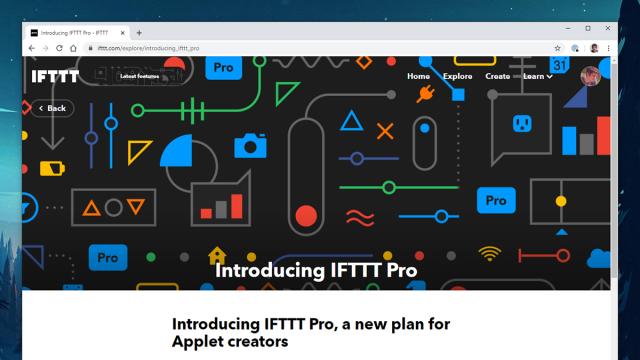Established Field Guide favourite IFTTT (If This Then That) has a new pro subscription, giving you more options and more features than before for $US10 ($14) a month (though you can actually set your own price for the first year). It’s something for power users to consider adding to their digital subscriptions.
For the completely uninitiated, IFTTT basically connects services together — Spotify and Slack, Gmail and Dropbox, Instagram and Pocket — so you can have triggers in one service lead to actions in another service. A simple IFTTT applet could be getting an email every time there’s a public tweet tagged with a specific location.
Here’s everything you can do with the new Pro subscription.
In addition to executing applets faster, the new IFTTT Pro plan lets you put together multiple actions and multiple triggers in the same applet, create routines with multiple steps, and introduce queries and conditional logic. That means applets can be much more complex, if you need them to be. Those on a free IFTTT plan will be limited to three applets in the future.
Once you’ve signed up to access the Pro features, you can start building your applet by clicking Create from the main screen on the web. You begin with two basic If This and Then That blocks, and you can use the Add buttons to pick your services: When you click into a service, a choice of different triggers or actions appears.
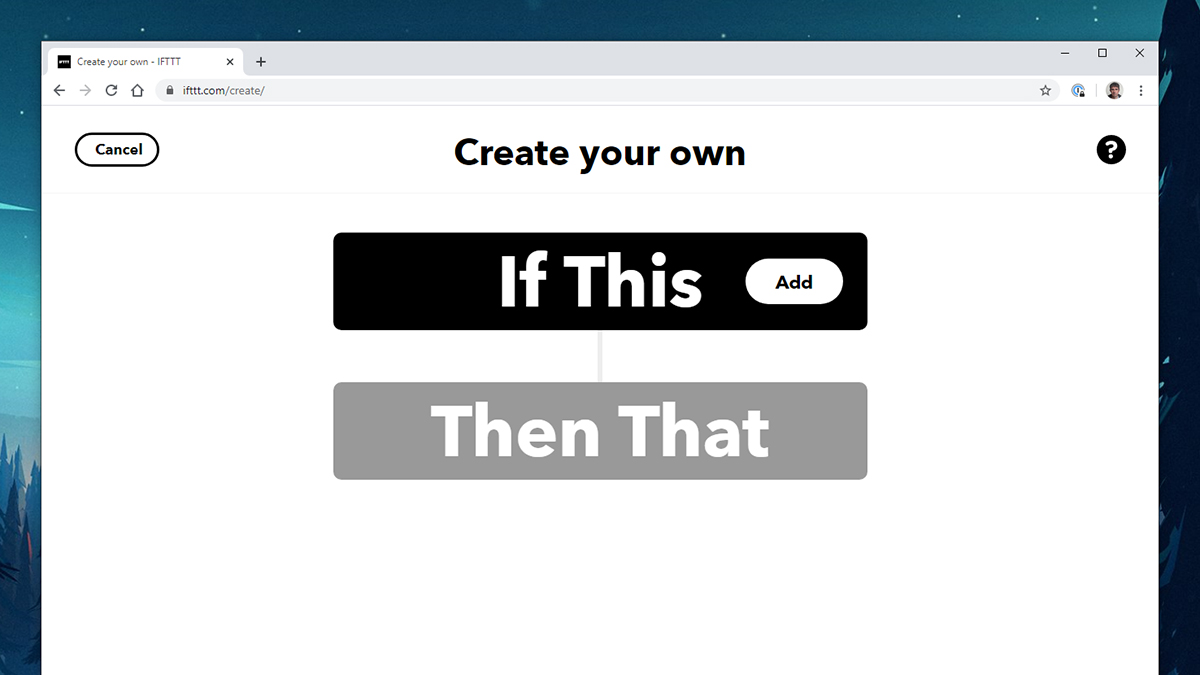
Select Feedly as your trigger, for instance, and the available triggers include a new article saved for later, a new highlight, or a new article in a board. If you choose a service that you haven’t previously connected to IFTTT, then you’re going to need to provide your login credentials and allow access as well.
What’s new with a Pro subscription are the Plus buttons underneath the If This trigger and the Then That action. Click on these buttons and you can add queries to refine your applet and multiple actions at the end of it. With a little bit of experimentation you should be able to work out what you can do with these extra fields.
Queries are intended to enable you to add more context and information to an applet, which then affects whether or not it gets triggered, and again you’ve got a host of different options and services to pick from — example queries would be the current weather forecast or the current price of electricity.
For example, it can be useful to apply a filter so an IFTTT only runs at a specific time of day or on a specific day of the week. Or, you might want to have an applet that’s triggered by a Google Calendar event, but only with a certain keyword in the title. These are the sorts of granular controls you can apply as you build up your applet.
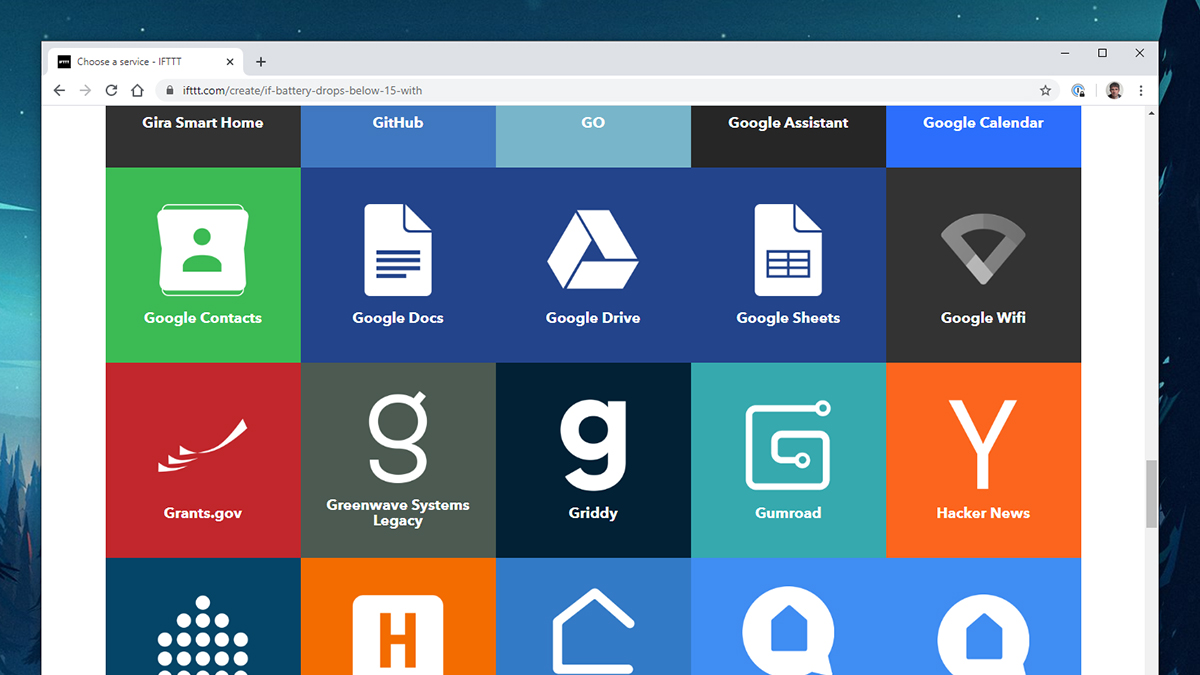
Some technical and coding know-how is required to get the most out of the query and filter features, but it’s not difficult to pick up: IFTTT has put together a helpful guide that will take you through the time of day filter, and several others, here. Once you’ve got a grasp of the basic syntax and structure, you can adapt it for your own needs.
As you close out the applet creation process, you might be asked to add some specifics about how the action is carried out, depending on what you’re building. A lot of the triggers that IFTTT supports will come with so-called ‘ingredients,’ or types of data that are mined from the connected service.
Say you’re using an applet to add all of your finely honed tweets to a Google Sheet. As you build the applet, you can choose which of the tweet’s ingredients are included: the time and date it was created, the username it was tweeted from, a URL leading back to the tweet, the text of the actual tweet itself, and the tweet embed code. All of these elements can be included or excluded and ordered as required.
All of these settings can be configured at any time through your IFTTT dashboard, and all of your applets can be turned on or off whenever you like. You can also manage your account through the IFTTT apps for Android and iOS, though you can’t dig into the construction of your applets in quite as much detail as you can through a web browser — when you’re creating applets, it’s best to do it in a desktop web browser.
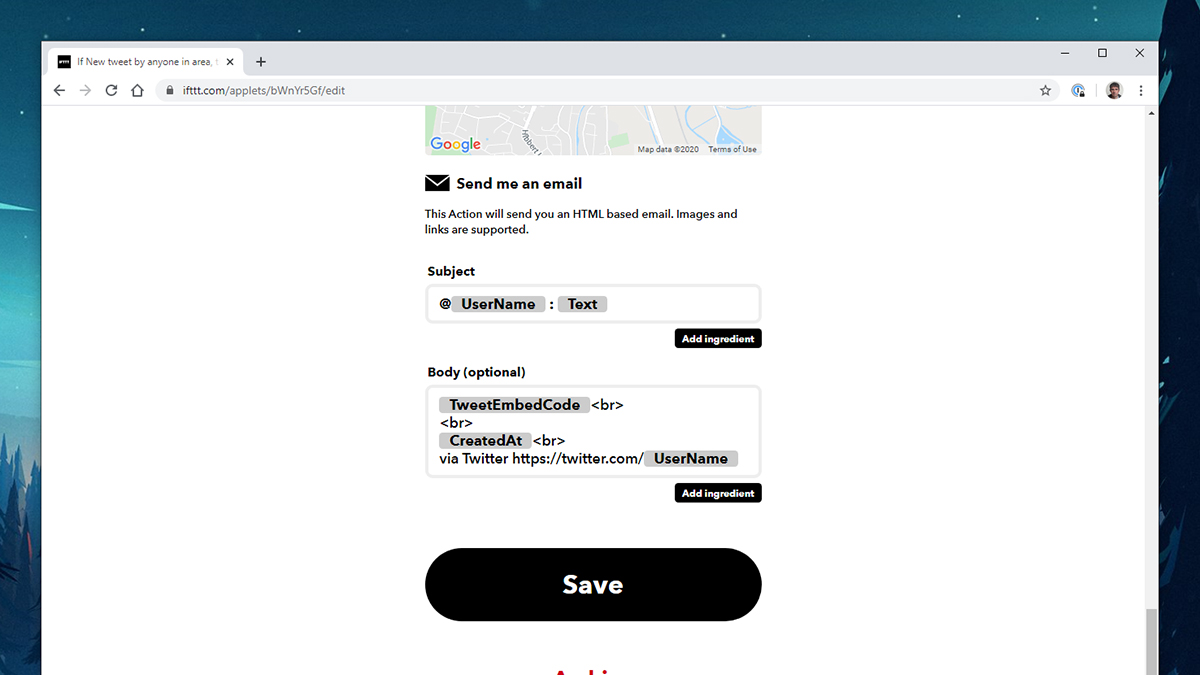
The easiest way to understand how IFTTT and IFTTT Pro works is just to dive in and work through some examples. IFTTT provides a few examples itself, so you can see how the queries and filter code in particular can be used. You can, for example, send an alert when you hit your daily distance goal in the Fitbit app — but disable the alert on certain days, and change the wording when the weather isn’t good.
You can also use IFTTT to turn on a SmartThings lightbulb based on the amount of available natural light — data obtained through a query run through a Tempest Weather System. When your custom brightness threshold is met, the lights turn on. (IFTTT works with a bunch of other smart home platforms as well.)
Another official example from IFTTT sets an applet to run once a day, using Date & Time as the trigger and Weather Underground as a weather forecast source. If the outlook is good, you’ll get a reminder to go for a run added to your Google Calendar, which is the main action in the applet.
Even if you don’t go deep into the query and filter coding aspects of IFTTT Pro, being able to run as many applets as you want with multiple actions might make the subscription worth your while. It really depends whether you need more from the apps and services that you use every day — and whether IFTTT has deep enough hooks into them to give you more functionality and features than you get by default.