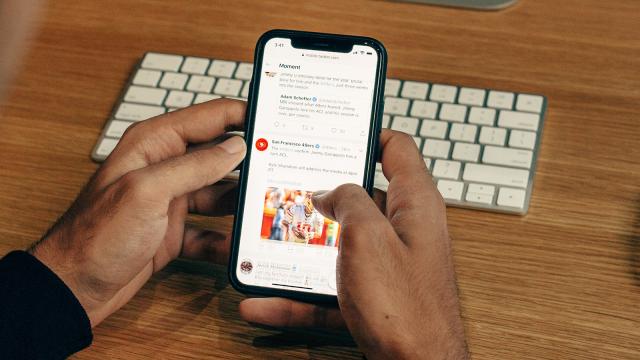Not everything you share on social media needs a reply. Most sites and apps let you limit who can comment on your posts, which is for the best. Here’s how you can restrict the feedback loop on some of the biggest social platforms.
Twitter just rolled out the option to limit who can and who can’t reply to your tweets. This is different from making your profile completely private, which means only approved followers can see what you’re saying. If you want to lock your account away from public view, head to the settings page on the web and click Privacy and Safety then Protect your Tweets (existing followers go with you, but new followers will have to be specifically approved).
If you want to limit the right of reply on your tweets, look for the option underneath your tweet as you’re composing it — it’ll say Everyone can reply unless you’ve previously changed it to something else. Click or tap it to see the three available options, which are fairly self-explanatory: Everyone, People you follow, or Only people you mention (note that whichever setting you pick, anyone mentioned in the tweet is always able to reply).
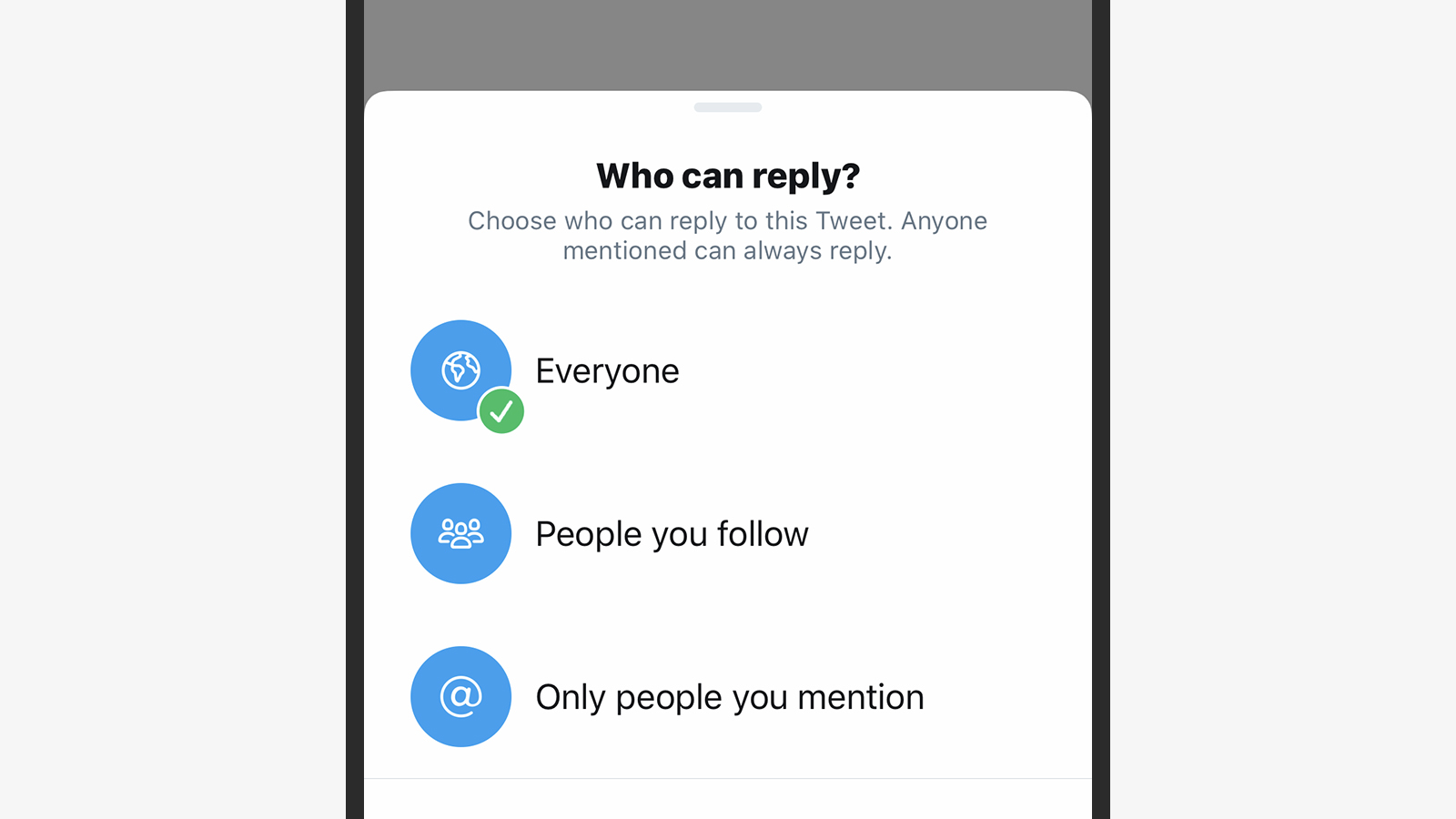
Say you want to write a tweet that no one can reply to, for example: Selecting Only people you mention and then not mentioning anyone would do the trick. Perhaps more useful is the People you follow option, which (in theory) means that the only responses you’ll get are from people whose opinions you value. Bear in mind that whatever the response setting, other Twitter users can still retweet and quote-tweet you.
These new settings work on top of the existing muting tools already available on Twitter. You can also mute other users (which hides them from your timeline without affecting how they can interact with you), and block other users (which does stop other people from replying to your tweets, because they can’t see them in the first place).
YouTube
Maybe you do want your trailer reaction videos or holiday montages or whatever it is you’re putting up on YouTube to be freely open for comments… but if you don’t, it’s not difficult to turn them off. Whenever you upload a new video, you’ll see a Comments and ratings section with four separate options.
These four options are Allow all comments, Hold potentially inappropriate comments for review (as determined by YouTube’s algorithm), Hold all comments for review (so you have to approve them one by one), and Disable comments (comments completely off). For a more peaceful life, choose that final option. If you choose to review comments, you can do this through YouTube Studio.
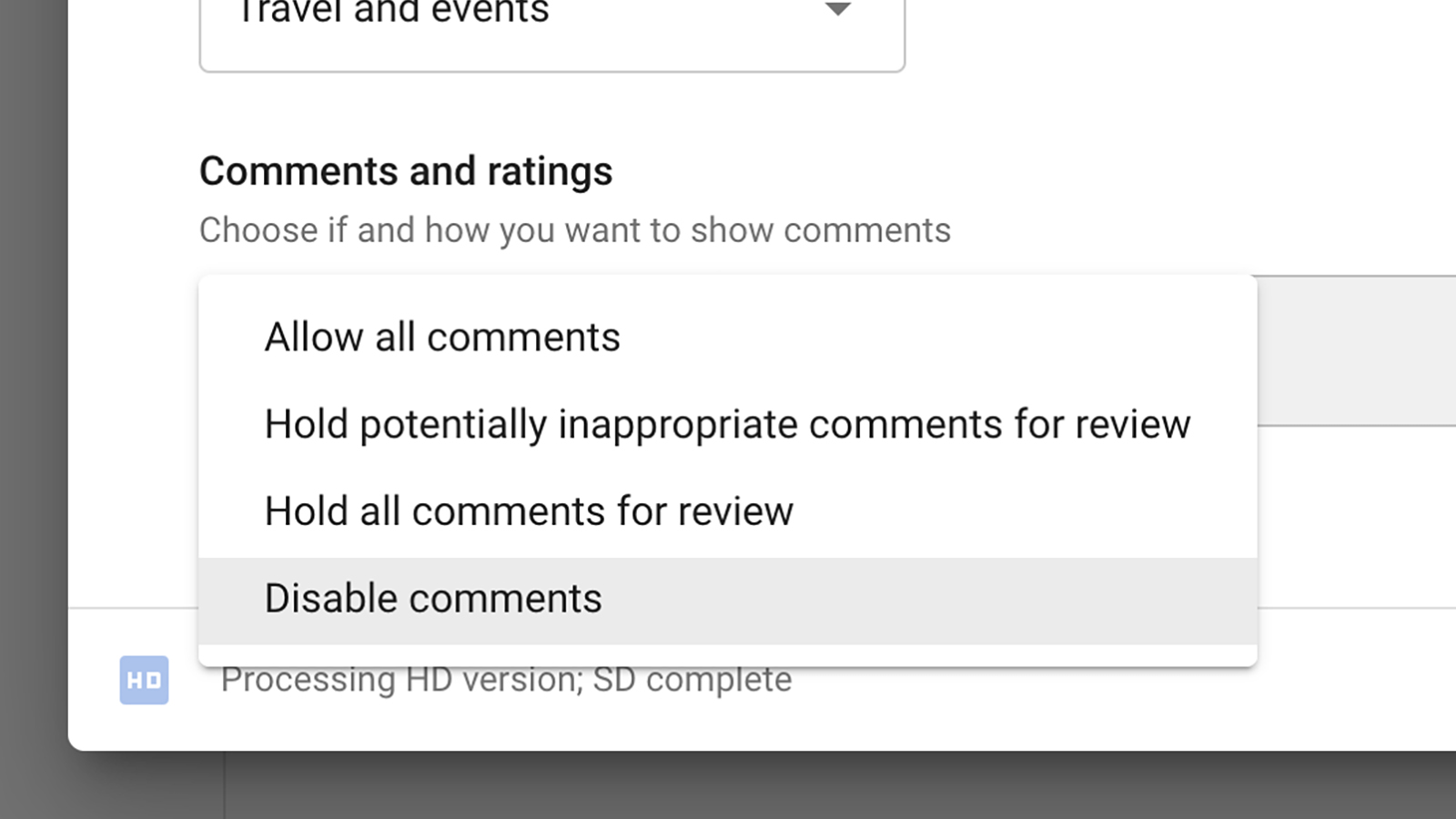
To save you from having to change this setting each time, you can set a default option for new videos by visiting YouTube Studio, then selecting Settings, Upload defaults, and Advanced settings. To turn off comments on a video that’s already been uploaded, go to the video page then choose Edit video and More options. If you turn comments off and then back on again, any comments that were there originally will come back.
These commenting options are in addition to a video’s visibility — if you make a video private, so only specifically invited people can view it, comments are automatically disabled. If the video is public or unlisted (which means live on YouTube but not easily discoverable), the comment settings you configure then apply. You can set a video’s visibility when you upload it or from the YouTube Studio portal.
Instagram offers all sorts of configuration options for limiting comments and who can interact with you on the platform. Open your profile tab, then hit the menu button (top right) and choose Settings, Privacy, and Comments to see the options — you can allow comments from everyone, from just people you follow, from just your followers, or from both people you follow and your followers.
There’s no way to block comments completely, though as on Twitter you can make your profile private (Private account in Privacy from Settings). This means only people you approve can see what you post. Back on the Comments menu, you can even go so far as to filter out comments containing specific words or phrases, but this only hides comments rather than blocking them to begin with.
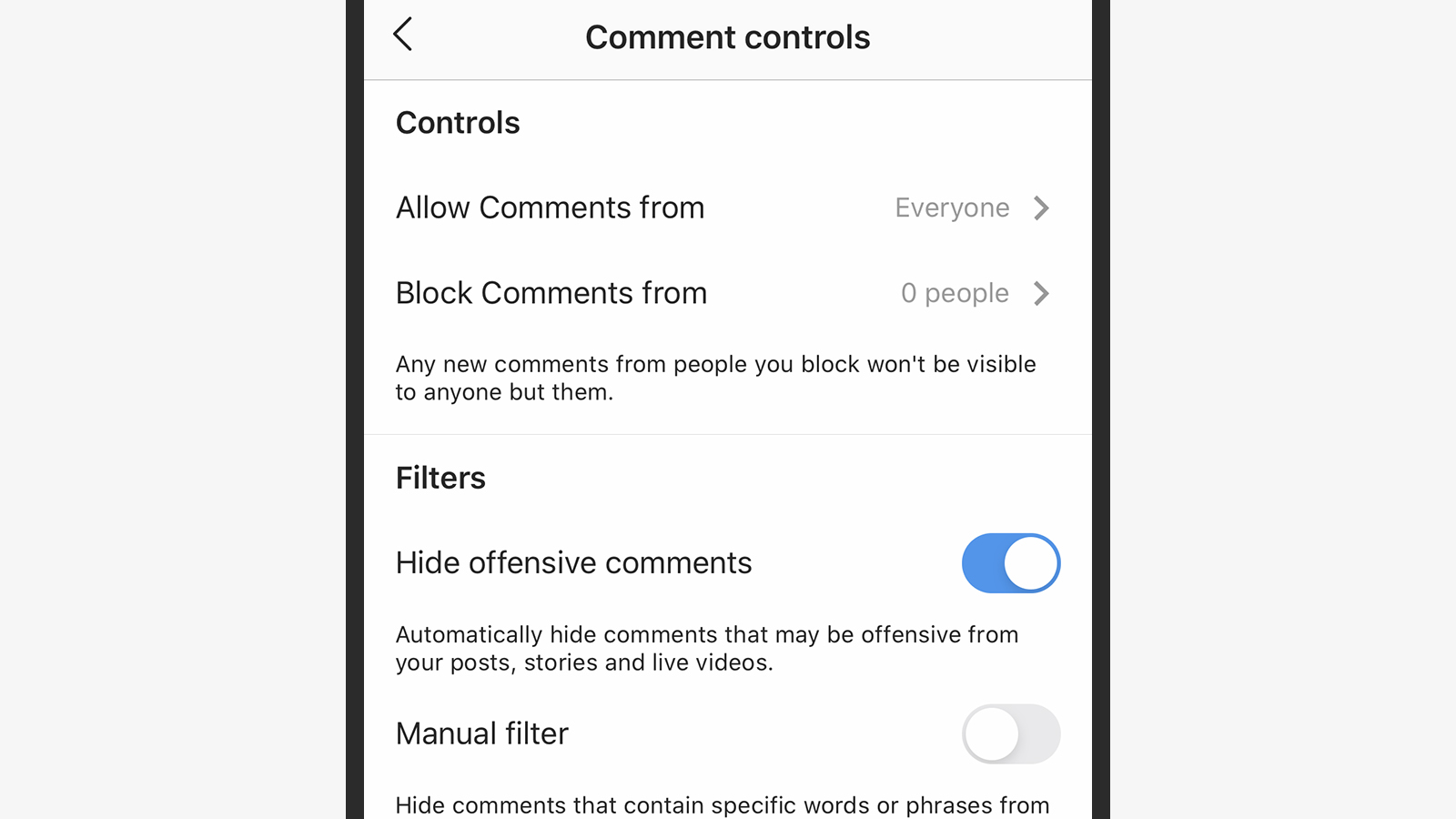
Those settings apply to photos and videos you post to your feed. When it comes to temporary story posts, if you tap Story from the Privacy menu in Settings you can turn off replies completely, or only allow them from people you follow. There’s also the option to set up a Close Friends list, so certain story posts are only visible to (and can only be replied to by) a certain subsection of your contacts.
Like Twitter, Instagram also has a suite of options for putting restrictions on who can interact with you in general. Head to someone’s Instagram profile and you’ll find options to mute them (hide them from your feeds), restrict them (limit how they can interact with you and your posts), or block them (which stops them from interacting with you and your posts completely).
The churning user-generated content factory that is Facebook doesn’t let you turn off comments on your posts, but what you can do is be very specific about who can see each of the posts you make. By limiting the audience for whatever it is you’re posting, from a photo to a news story, you also limit who can interact with it.
This audience selector appears whenever you create a new post (it’ll probably say Friends unless you’ve changed it in the past, which means all your friends on Facebook can see the content). You can go all the way from public posts (viewable by anyone on the internet, whether or not they’re even on Facebook), to posts that are only visible to you and nobody else (if you’re keeping a private Facebook diary).
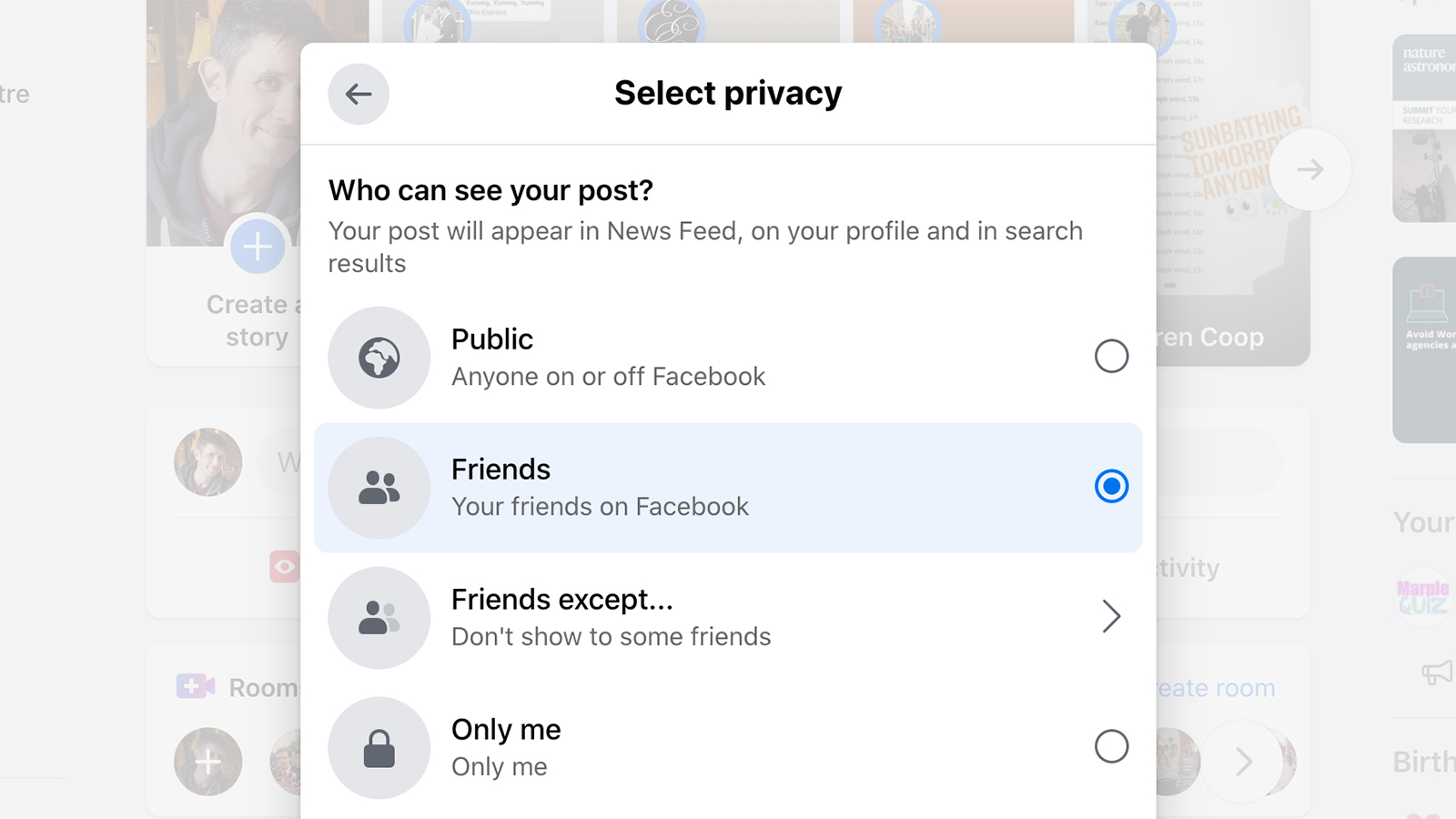
The selector lets you specify certain people who can’t see the post, or certain people who can see the post, so you can take plenty of control. Anyone who can see a post will be able to comment on it as well (or just leave an emoji-based reaction), but this does at least give you some way of controlling comments.
As with the other social networks, there are plenty of ways to limit who can interact with you in general, and by extension who can leave comments on what you post. If you unfriend someone then they’re immediately locked out of anything you post with Friends as the audience, or you can go the whole way and block someone to stop them interacting with you at all.