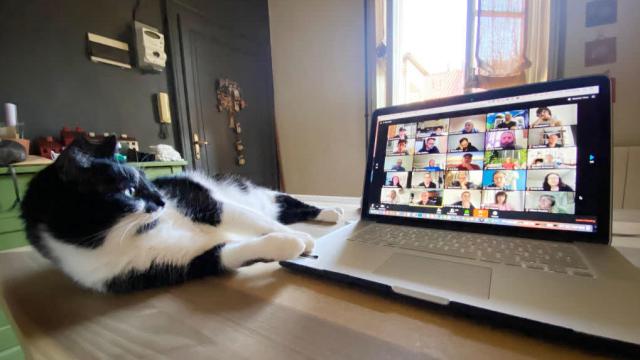All of a sudden, for obvious reasons, everyone’s using video calls to communicate — whether it’s work meetings, book clubs, church services, press briefings, we’ve moved from in-person to online meet-ups. Whatever your video-calling app of choice, with the right add-on or plug-in, you can add a few extra tricks to the mix and make sure your video thumbnail stands out from the pack.
Mmhmm
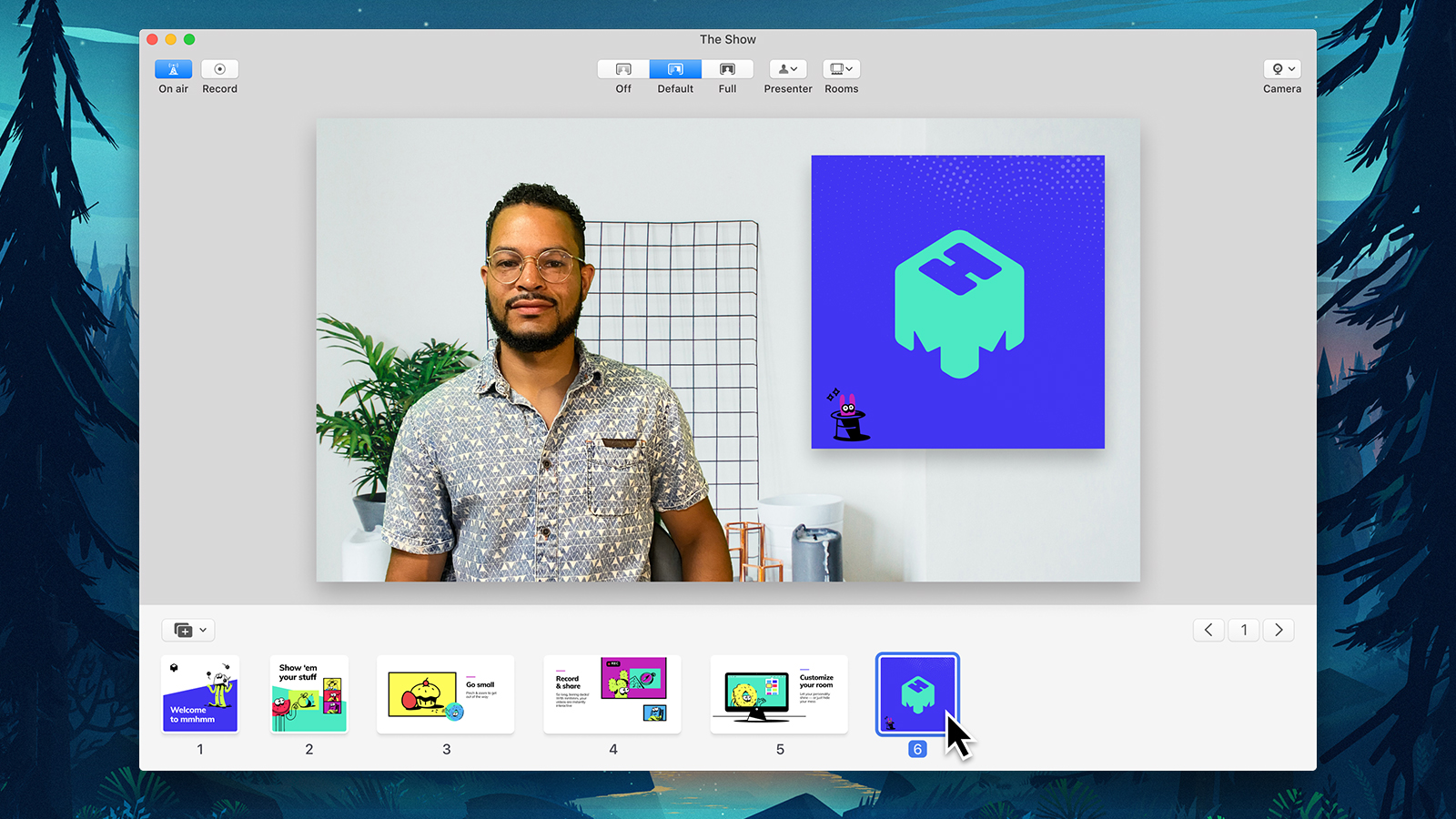
If you’ve ever found yourself thinking, “This should be easier than it is,” during a video call, Mmhmm is for you. It drops in both static and moving virtual backgrounds behind you, and enables you to change your position and size (and colour and transparency) within the video frame. All of this can be controlled in real time with a few clicks of the mouse.
Where Mmhmm really shines is in presenting. The content you want to show off can be positioned wherever you like within your video chat window — so it doesn’t dominate the displays of your audience and hide you from view — and it can include standard slideshows, photographs, browser tabs, mirrored phone screens, or even live video.
If you need to present material with someone else, Mmhmm lets you do that, too: You can through a deck of slides, for example, in partnership with someone else who also has control from another computer in another room. There’s even the option to have both of you together on the same virtual screen through the magic of Mmhmm.
We’ve been playing around with Mmhmm during the beta phase and can confirm it’s just as slick and as intuitive as it looks in its promotional videos. Whether you want to minimise yourself into a tiny corner of the screen or show a live video feed as your background, everything is easy to do and is applied to your feed in an instant.
You can use Mmhmm with multiple video systems, including Zoom, Google Meet, and YouTube live-streaming: You just pick it as your video source when you’re on a call, and then the program handles the feed you’re broadcasting. For the time being, the app is in closed beta testing, but you can sign up for the waiting list on the Mmhmm website.
- Mmhmm, currently free in closed beta for macOS
Meet Enhancement Suite
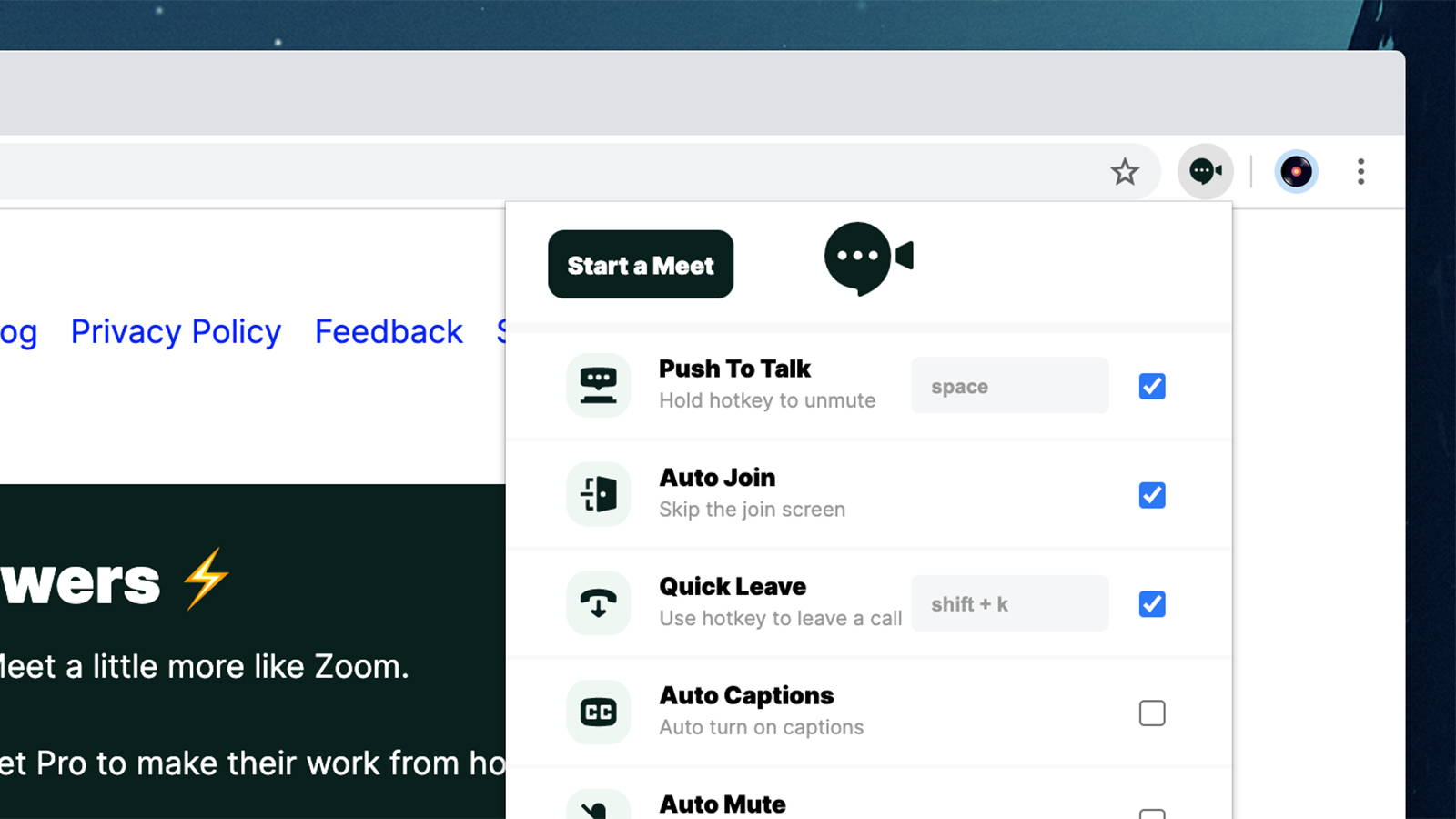
Specifically designed for Google Meet, as the name suggests, Meet Enhancement Suite works as a Chrome browser extension to add various extra tools and features to Google’s video-calling tool. It adds push-to-talk functionality, for example (Shift is the key you need), lets you quickly mute all participants in a call, and lets you change your own defaults in terms of whether or not your mic and camera are on when you start.
Most of the several dozen enhancements here are small ones, but they’re all useful. Other options let you skip the join screen to get right into the heat of another exciting video meeting, pin the control bar to the bottom of the screen, and set up a keyboard shortcut for quickly leaving a meeting (an essential exit strategy, in our opinion).
You can hide the names of other participants for a cleaner look, automatically enable captions on video calls, and more. Everything is cleanly and intelligently laid out, so there’s no jankiness when switching between Meet Enhancement Suite and all the features that Google Meet already offers natively.
The add-on is funded by a paid premium plan (for $10 a month) that adds plenty of additional features. There’s picture-in-picture functionality, for example, so one of your fellow chatters can be floating around the screen, a do-not-disturb mode that hides new comments and new participant pop-ups, and the obligatory dark mode option, as well. The mute-all feature we mentioned above is a paid-for extra too.
If you spend a lot of your time in Google Meet and find the majority of functions here useful, then it’s probably worth the $10 every month. You can give the extension a trial run for free and see whether it fits into your Google Meet workflow. There are numerous other features in the pipeline, too, like the ability to automatically blur your background on a call.
- Meet Enhancement Suite, free or $10 a month for Google Chrome
IDroo
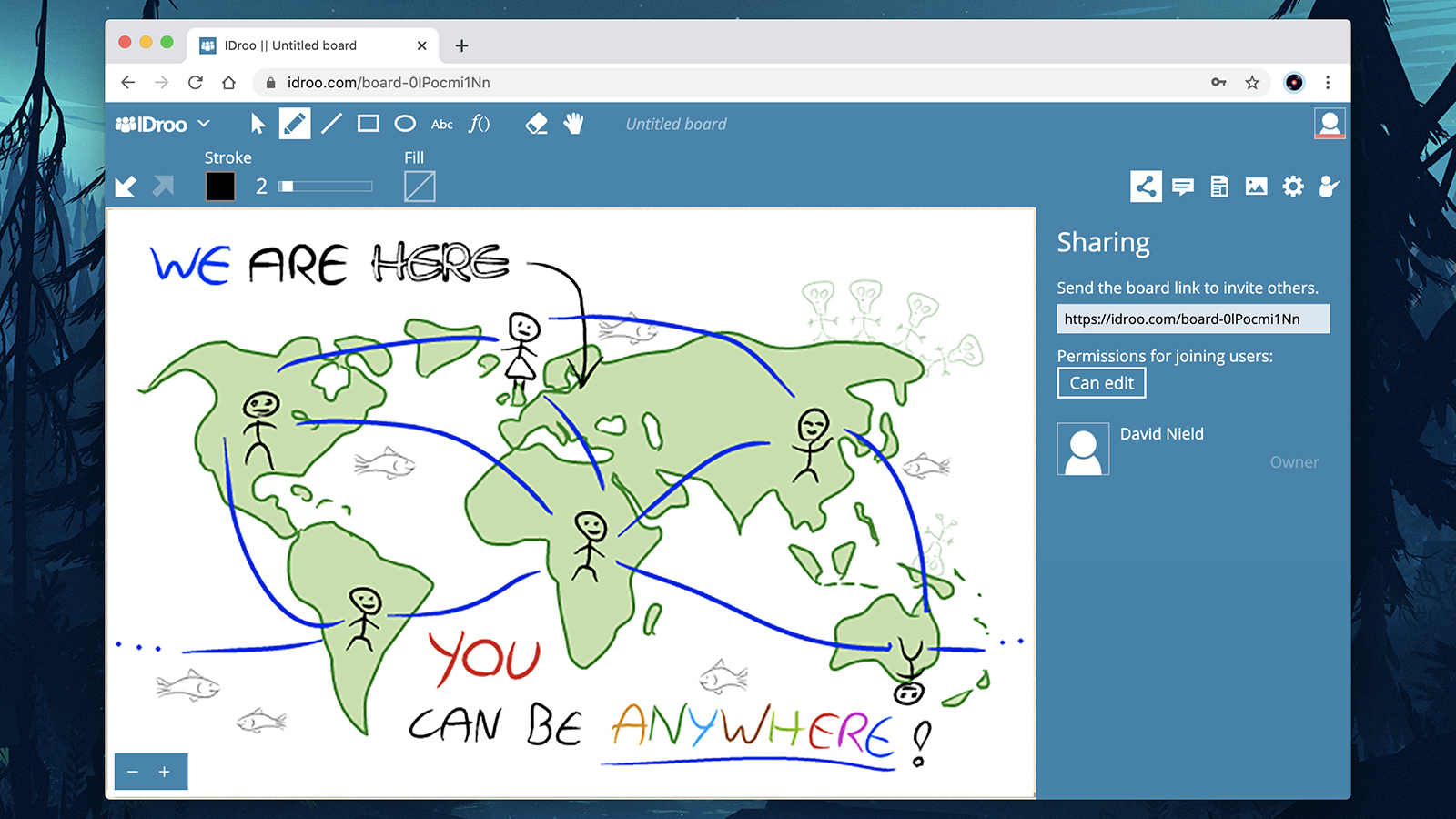
No matter what video calling app you’re using, you could probably take advantage of a better whiteboard feature, and that’s where IDroo comes in. While it doesn’t offer anything mind-blowing in terms of features, the app makes the whole process of using a digital whiteboard so simple and fun that you’ll quickly be using it to replace whatever tool your video-calling service opens by default.
First of all, it’s fast and easy to make sense of, so there’s no time waiting for people to work out how to use it or where certain drawing tools are. And there are a ton of drawing tools — create shapes, scribbles, text, stamps, mathematical formulas, and more, all in your browser and with a few clicks of the mouse. You can even switch the backgrounds to old paper or squared paper.
It’s collaborative, so you can invite other people to work on the whiteboard with you through IDroo if you don’t want to use the collaboration tools inside your video chat program. You get a simple URL to share, and IDroo works with a host of existing online accounts (including Facebook, Microsoft, and Google) to save your meeting participants from entering their details all over again.
If you need to lock certain items to the background so other users can’t interfere with them, then this is possible, too — it’s great for anything from online lessons to virtual office meetings. Pay for a premium account and you can get images and documents up on your virtual whiteboard, so anything from holiday snaps to essays written in Word can be shown off over video.
Everything is automatically saved as you work, and each board gives you an infinite amount of space. You start in the middle and work outwards as needed. The free plan gives you five boards and 50MB of online storage to work with, and you can up that by paying from $17 per month for more space and more boards.
- IDroo, free or from $17 a month for any browser
Google Meet Plus
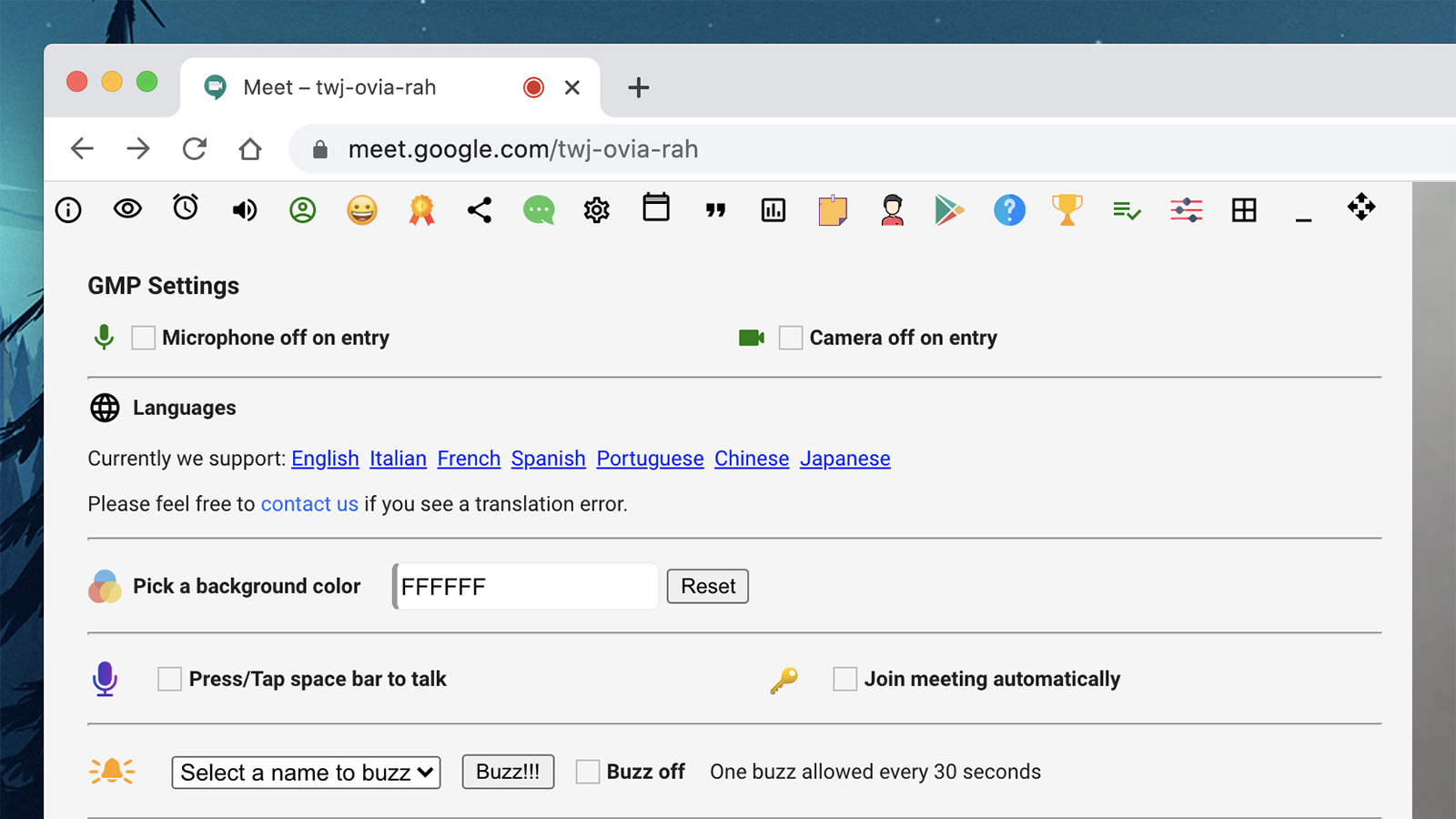
There seem to be quite a few Google Meet plug-ins around at the moment — perhaps because it’s easier to plug into via a browser than other video calling programs. We have to give an honorary mention to Nod, which lets you quickly add emoji reactions to your feed, but our second Meet pick is Google Meet Plus. As with Meet Enhancement Suite, you install it as a Chrome extension to add numerous extra functions to your Meet experience.
You can use the tool for free, or pay for a Pro account ($6 a month) to get even more goodies to use with Meet in the browser. On the basic, free plan, you can set up push-to-talk shortcuts, configure your default microphone and video state for joining meetings, set up a do-not-disturb mode, join meetings automatically, and change the default Google Meet background.
Other features that don’t need to be paid for include the ability to set your status, broadcast a message to other users, and send pop-up emojis over Meet if you want to respond to something without interrupting whoever is talking on screen. Note that all these features need everyone in the meeting to have Google Meet Plus installed, though.
If you pay up for a Google Meet Plus subscription, you get access to advanced features such as a communal whiteboard, sticky notes, multimedia reactions, breakout rooms, attendance management, instant polls, and more. While Google may have some of these features in development as it looks to catch up to Zoom, you can get them now with Google Meet Plus. You can try out the paid-for features for three days before subscribing.
While Google Meet Plus might not rack up any design awards, it certainly adds a whole host of functionality to Google’s video-calling platform. Based on our testing, all these extras work reliably and quickly as well, so you don’t need to worry about your video meetings getting snarled up with the additional weight of another program.
- Google Meet Plus, free or $6 a month for Google Chrome