Working from home, which a lot of us are a lot more familiar with nowadays, comes with its own set of pros and cons. Pro: No commute. Con: Without a commute, you’re not moving quite as much. If you’ve found yourself congealing on the couch for days on end, you can change up your routine with gadgets and apps that will remind you (or even shame you) to get up and move.
Set up reminders
So many gadgets can set reminders for you these days that you really have no excuse for not getting at least one of them to nudge you every so often to get up and move around. The Apple Watch will do it automatically, prompting you to stand up and move for at least a minute in at least 12 hours out of every 24.
Siri, Alexa, or Google Assistant will tell you when a certain period is up: Just tell your smart speaker or your smartphone to remind you in half an hour or 45 minutes to get up and do some exercise. You can also delve into the alarm app on your phone and set alarms at regular intervals through the day, with alert sounds of your choice.
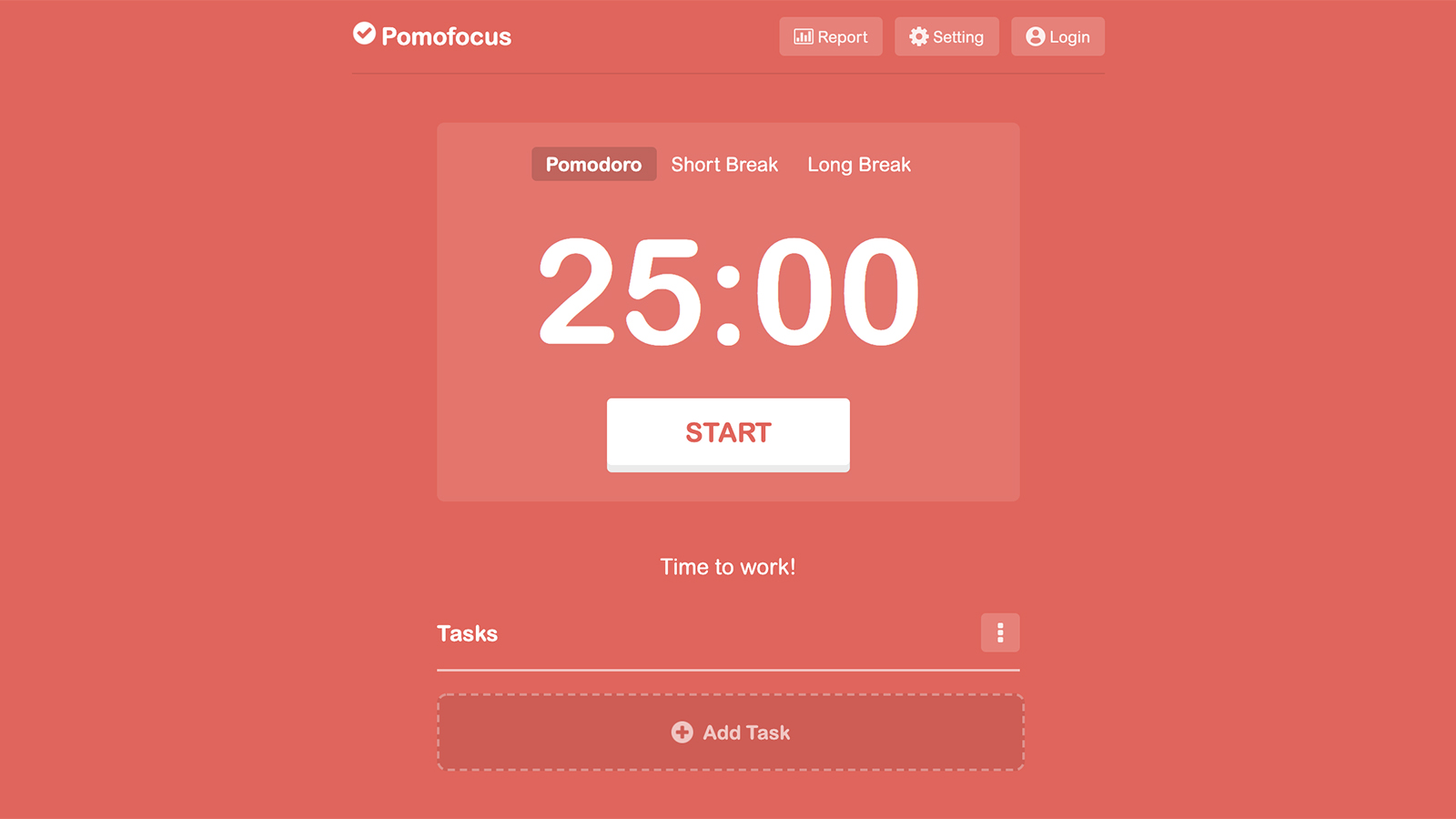
If you’re sitting at a desktop or laptop computer all day, you might want to make use of an online Pomodoro timer such as TomatoTimer or Pomofocus. They’ll tell you when a certain time period is up, and then you can wander around, perhaps to a different room or maybe even the outdoors (safely, with a mask). Just make sure that you don’t get in the habit of ignoring timers once you’ve set them.
Some people find it helpful to take care of a small job every time there’s a break, rather than just standing up or doing a circuit of the hallway. If you brush your teeth, start a load of laundry, check the mail, or some other task when it’s time to move, you’ll cross off your chores as well as stay active. Win-win.
Take a typing break
Your computer is probably better than you realise at responding to voice commands, and that means you don’t have to actually be sitting down typing all the time. Compose an email while you’re making a coffee, finish off a report while doing some yoga, write a blog post while pedalling on your exercise bike, or whatever you want to do.
Google Docs comes with some rather smart dictation built in: Choose Tools, then Voice typing to turn it on. If you’re using Microsoft Word for Windows or macOS, choose Dictate from the Home ribbon menu. You can use your new-found freedom from the keyboard to stand up, stretch, or walk around.
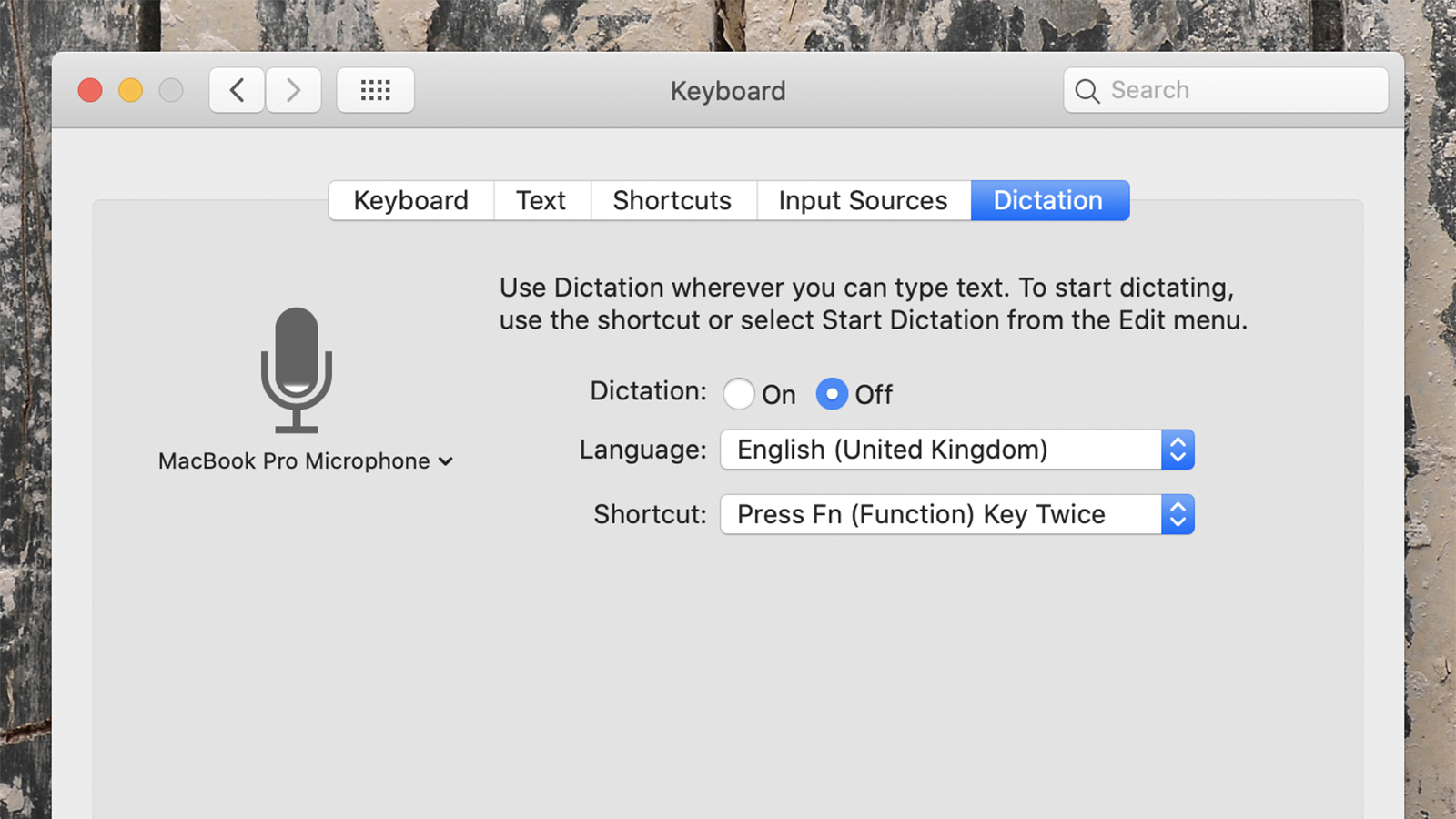
Obviously this is going to work better with some apps than others — video editing via voice, for instance, is a bit trickier, so it depends a lot on what your job is. Most people should be able to break up their day at least a little by swapping the keyboard and mouse (or trackpad) for some voice control, however. Remember that Google Assistant on Android and Siri on iOS can send emails for you, for example.
Voice control can be enabled at a system-wide level in Windows and macOS, too. On Windows, just click Win+H to open the dictation toolbar, and you can talk into any text field anywhere in any application in Windows. (Say “stop dictation” to do just that.) On a Mac, go to System Preferences and choose Keyboard then Dictation for basic dictation, or Accessibility then Voice Control for full control over everything with your voice. (Apple has a full guide here).
Invest in some hardware
If you want to pick up some gadgets to help motivate you, then there are plenty of options, depending on your budget. This $US80 ($114) Nulaxy Laptop Stand, for example, will lift your laptop off your normal desk so you can spend some of your time standing rather than sitting, and if you do some shopping around you’ll find many more options.
You might prefer to upgrade your entire desk to something that can alternate between sitting and standing. Other options range from $US150 ($214) mobile standing desks you can wheel around the room to $US590 ($843) heavy duty desks that you can lower or raise with the push of a button.

If your workspace doesn’t need upgrading, find something to get you away from it. By now you’re no doubt familiar with the $US186 ($266) Exerpeutic Folding Bike (you’ll just have to make do with a monochrome LCD screen rather than a colour touchscreen streaming live classes).
Anything that will get you up from your slouched or prone position can help. Buy an $US80 ($114) smart jump rope (or just a standard one) if you’ve got a lot of room to move, or a $US150 ($214) Activ5 exercise aid that fits in the palm of your hand if you haven’t, for example. Of course you can stay fit and active without any tech at all, for free, but the ideas we’ve mentioned might be enough to give you an extra nudge.
Get help from apps
All kinds of apps are designed to help you lead a less sedentary life. Of course, there are plenty of exercise apps, and most, such as Fiit and OpenFit, require a monthly subscription (after a free trial). They offer a wealth of workout options and personalised recommendations. But there are plenty of free options: Daily Workout Apps and FitOn are two that offer free content as well as premium upgrades.
Don’t forget the YouTube app on your phone, either. Search for any sort of exercise or activity, from beginner’s yoga to strength training for experts, and you’ll be met with a wealth of how-to videos to get you up and moving. It’s all free, too, if you don’t mind ads, though the $US12 ($17) a month to get rid of them is a pretty good deal, especially as you get a music streaming service and video downloads thrown in.
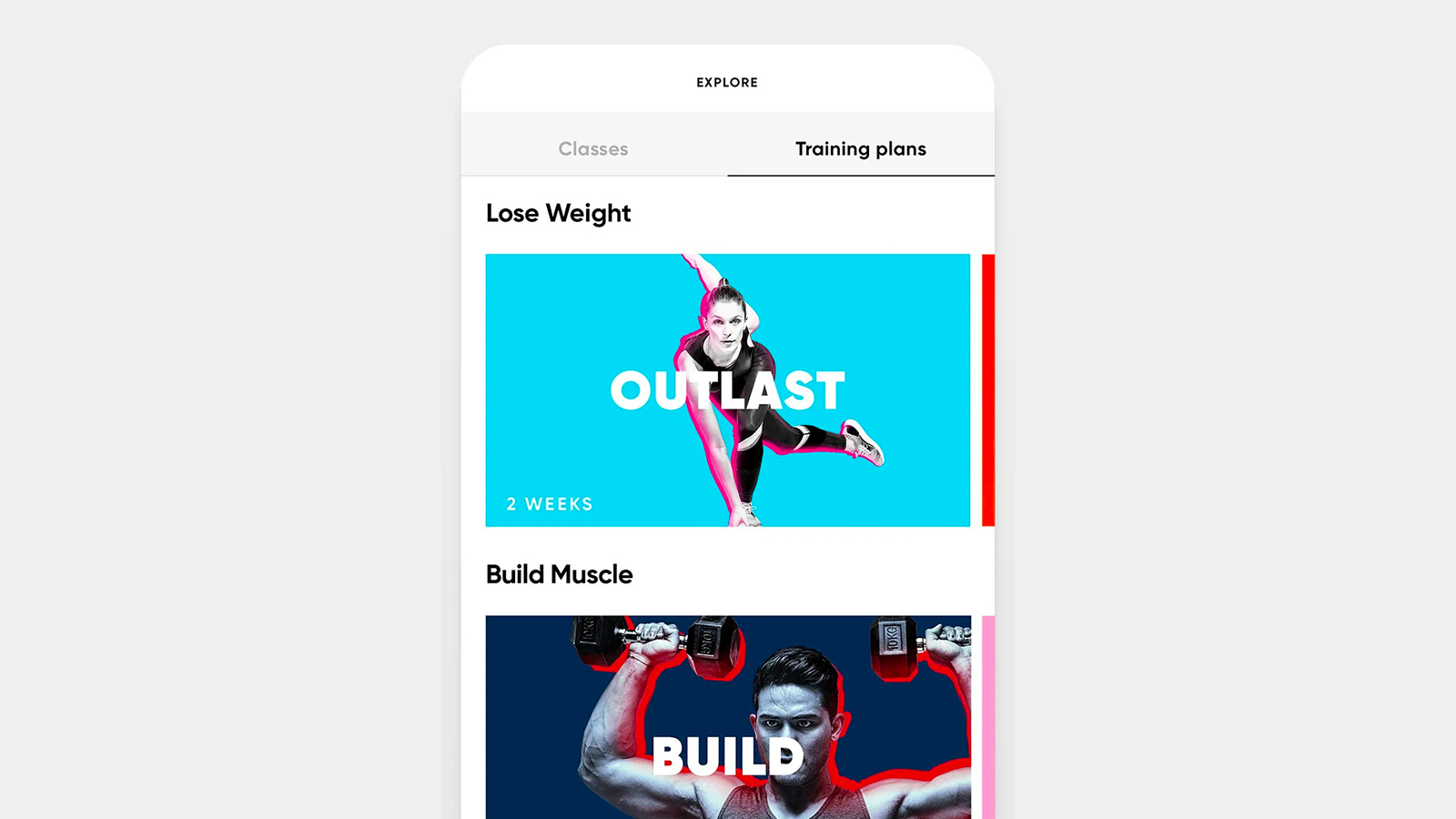
We’ve previously covered habit-forming apps that can give you a nudge in the right direction when it comes to spending less time sitting. The idea is that if you have an app tracking your habits over several days, you’re more likely to want to keep your streak running — in this case your streak of getting up and moving about. In the mobile apps for Google Calendar, for example, tap the Plus button then Goal to set yourself a target.
On a similar theme, tracking your runs or your walks or your cycles could encourage you to take more of them, and you’ve got a wide choice of apps for this, too: Strava, Endomondo, MapMyRun, and many more, most of which will give you some features for free and charge for premium add-ons. Or you can always use the Google Fit and Apple Health apps already on your phone.
Stop binge-watching
You’re not always going to be working while you’re at home, and with more content than ever to beam straight to your eyeballs, streaming services can add to the problem of sitting down for too much of the day. Some of the tools we’ve mentioned above, like timers and habit-forming trackers, can help you limit your daily binge watches.
Turning off auto-play can help, too. If you go to your account page on Netflix on the web, then click your profile and Playback settings, you can disable auto-play so that the next episode in a series doesn’t load up while the credits on the current one are still scrolling. Most other streaming services have a similar option available if you dig into the settings menus.
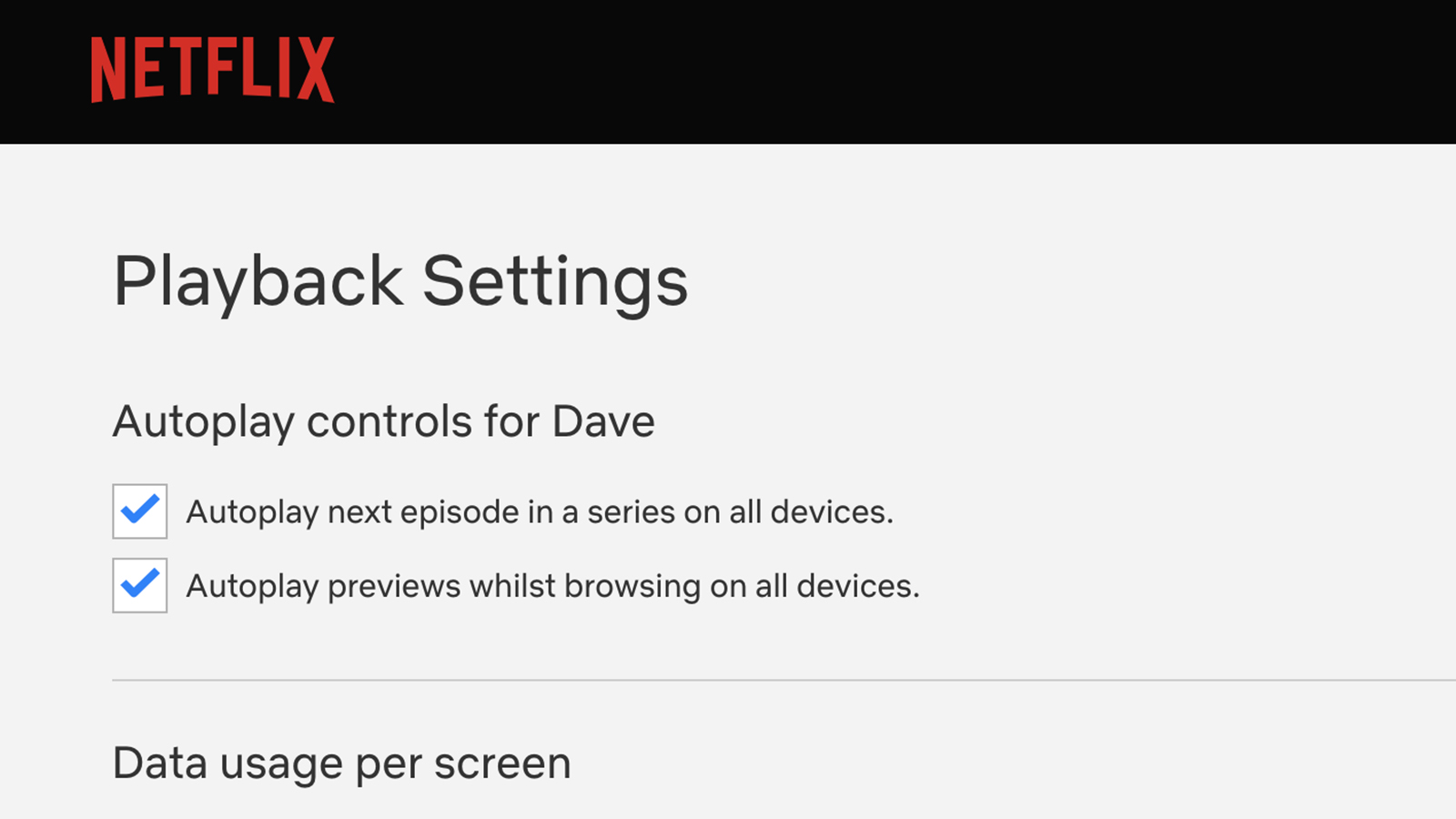
If you’re slouching around on your phone and tablet a little too often, then you can use the built-in tools on those devices to put a limit on your screen addiction — Screen Time in the Settings app for iOS, and Digital Wellbeing & parental controls in the Settings app for Android. These limits can be overridden quite easily, of course, if you’re in the mood for one more episode of whatever you’re watching, but they’re a start.
Another little trick that might help is downloading just one or two episodes of a show to your device — most streaming services now let you do this. Then put it in aeroplane mode, especially if it’s late at night and you should be getting to bed anyway. The extra mental effort of going back online when you’ve watched your allotted episodes might just be enough to remind you that you have something much better to do.
