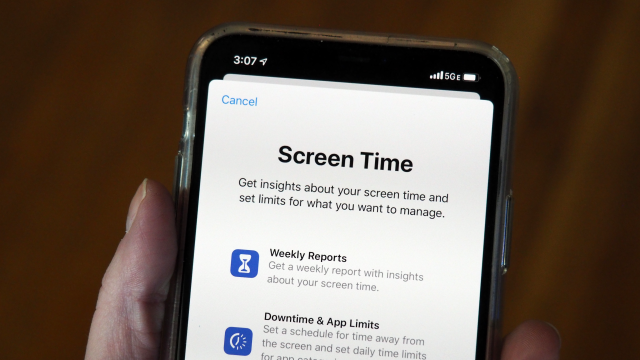Where does all your time go? At least when it comes to the hours you spend on your phone and your computer, this isn’t a rhetorical question. There are plenty of tools out there will track and monitor your time automatically, telling you exactly which apps and sites are sucking up your precious minutes.
These tools are slightly different from the broader, more comprehensive time-tracking services like Toggl or Hours, which let you know where all of your time is being spent, from early morning to bedtime. (At home? Cool, us too.) If you really want to dig into how you spend your days, those more detailed apps are worth a look. For our purposes, we’re focusing on how you spend your time on your devices.
The most recent versions of Android and iOS have built-in tools for just this purpose, but that doesn’t necessarily mean you should discount third-party alternatives. You may find features that are more suited to you in those options, or you might just want to avoid putting all your eggs in one Apple or Google basket.
The one major caveat is that most of these apps require you to give that usage data over to the app maker — including the ones made by Apple and Google. So check and double check the terms of service for the application you install to make certain you’re not giving over more data than you might be comfortable with.
Screen Time (free for iOS, macOS)
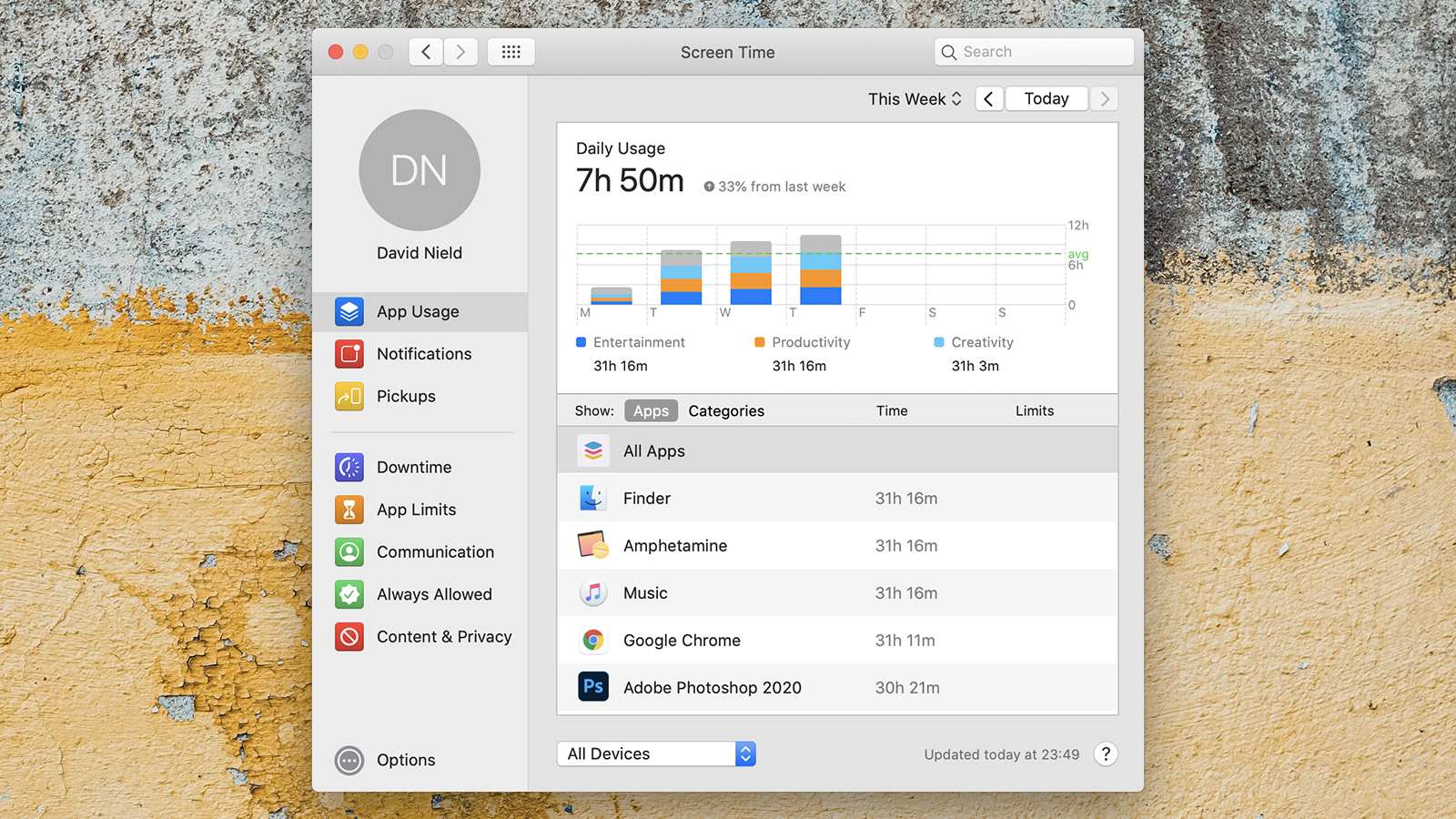
Apple’s Screen Time feature tracks your time spent on apps and on your phone overall. You can set it up in the Settings menu for iOS/iPadOS and in System Preferences on macOS. It’s fairly simple and straightforward: The tool shows you which apps you’re spending most time in, and you can see your stats across all the Apple devices that you’re signed in on.
If you want to take action and fight back against your app addictions — say if you’re spending hours on Instagram for no reason — you can set daily limits based on app or app category. These are easily overruled, if you want just five more minutes of Twitter, but they can be helpful. You can also see which apps are bugging you with the most notifications across all your Apple devices.
Digital Wellbeing (free for Android)
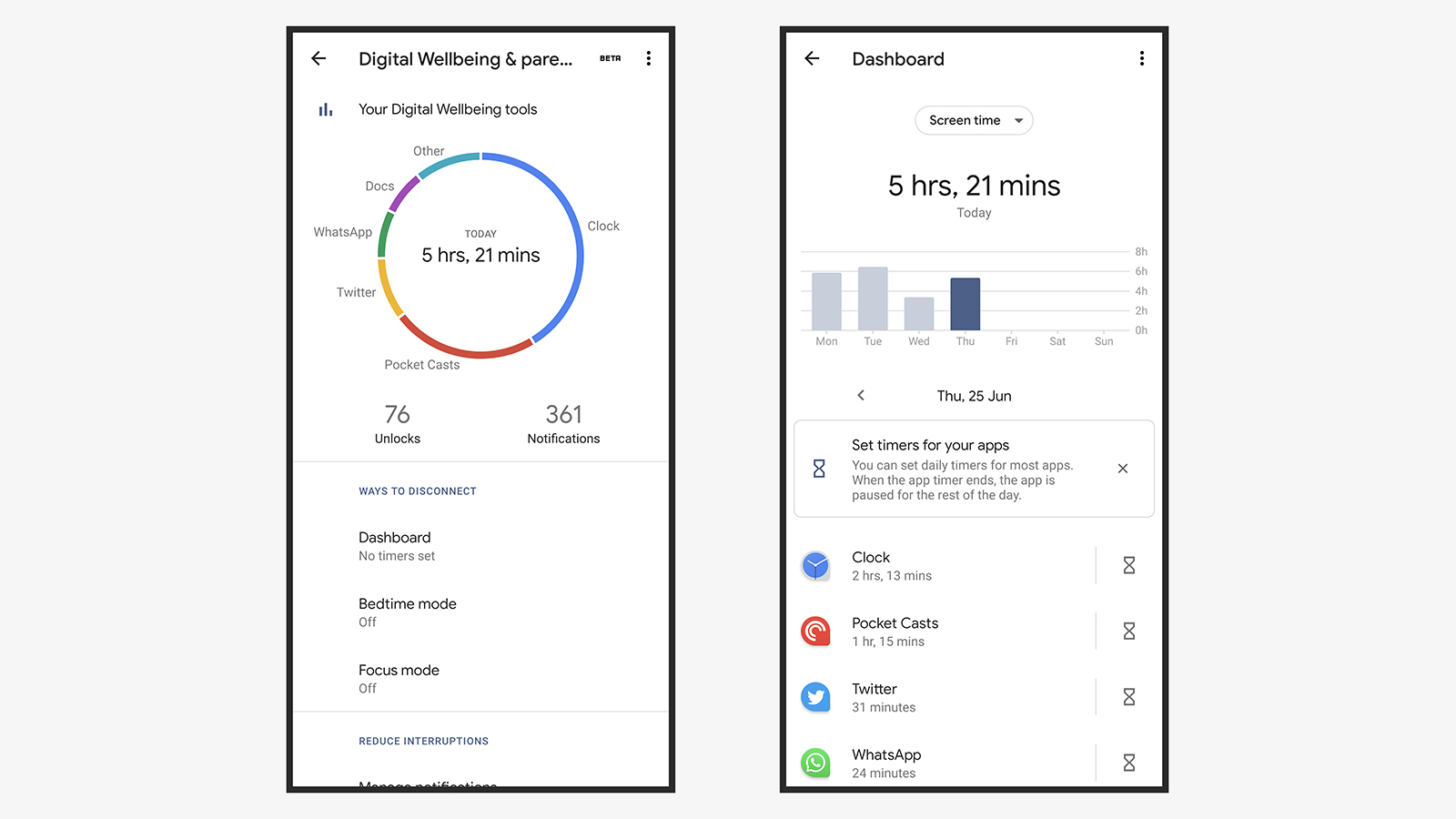
Android’s equivalent to Screen Time is the Digital Wellbeing option you’ll find in Settings. Tap on the overview chart that appears on the front screen to see a more detailed breakdown of where all your time has gone and which apps are sucking up your attention. As on iOS, you can switch between time spent in an app and the number of notifications the app has sent.
To get a closer look at app usage, even down to the day and the hour, select one of the apps on the screen. Tap on the timer symbol next to each app to limit how long per day you’re allowed to spend on it. You can always just turn these limits off again, but they will at least make you think twice about how much time you spend endlessly scrolling.
QualityTime (freemium for Android)
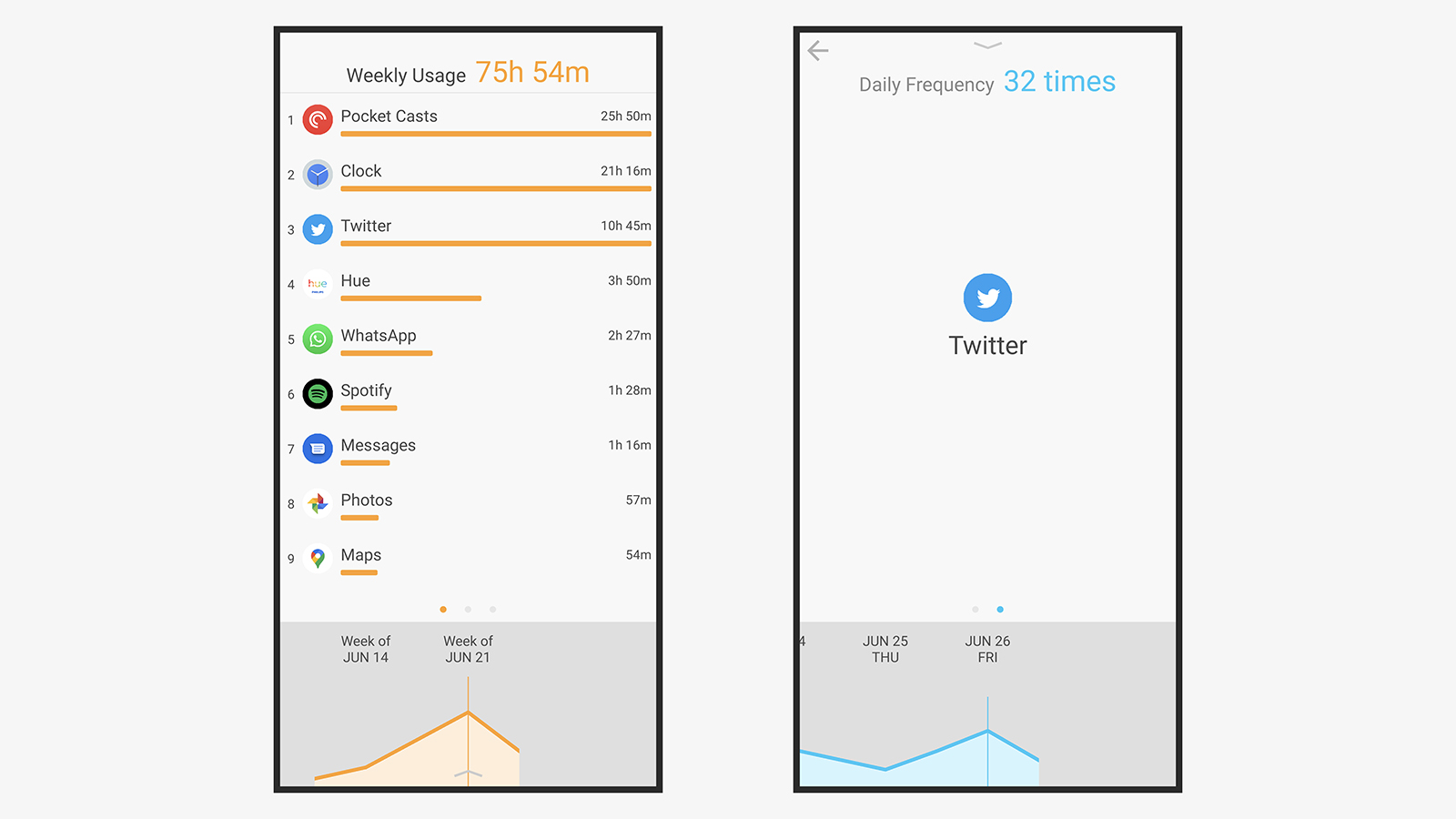
QualityTime is one of the most well-established time trackers for Android, and it’s easy to see why it’s broken 1 million downloads. Everything is clear and cleanly laid out, showing exactly what you need to know about what you’re doing with your device. The tool displays total usage as well as individual app usage, plus the frequency with which you launch each app.
QualityTime comes with a bunch of other features, too, like a daily usage alert warning so you get a pop-up when you’ve been on Instagram (or another app) for too long, and the option to set scheduled, forced breaks from your phone, with muted notifications. You can also set up custom profiles, like Family Time or Office Time, during which certain apps are banned.
App Usage (freemium for Android)
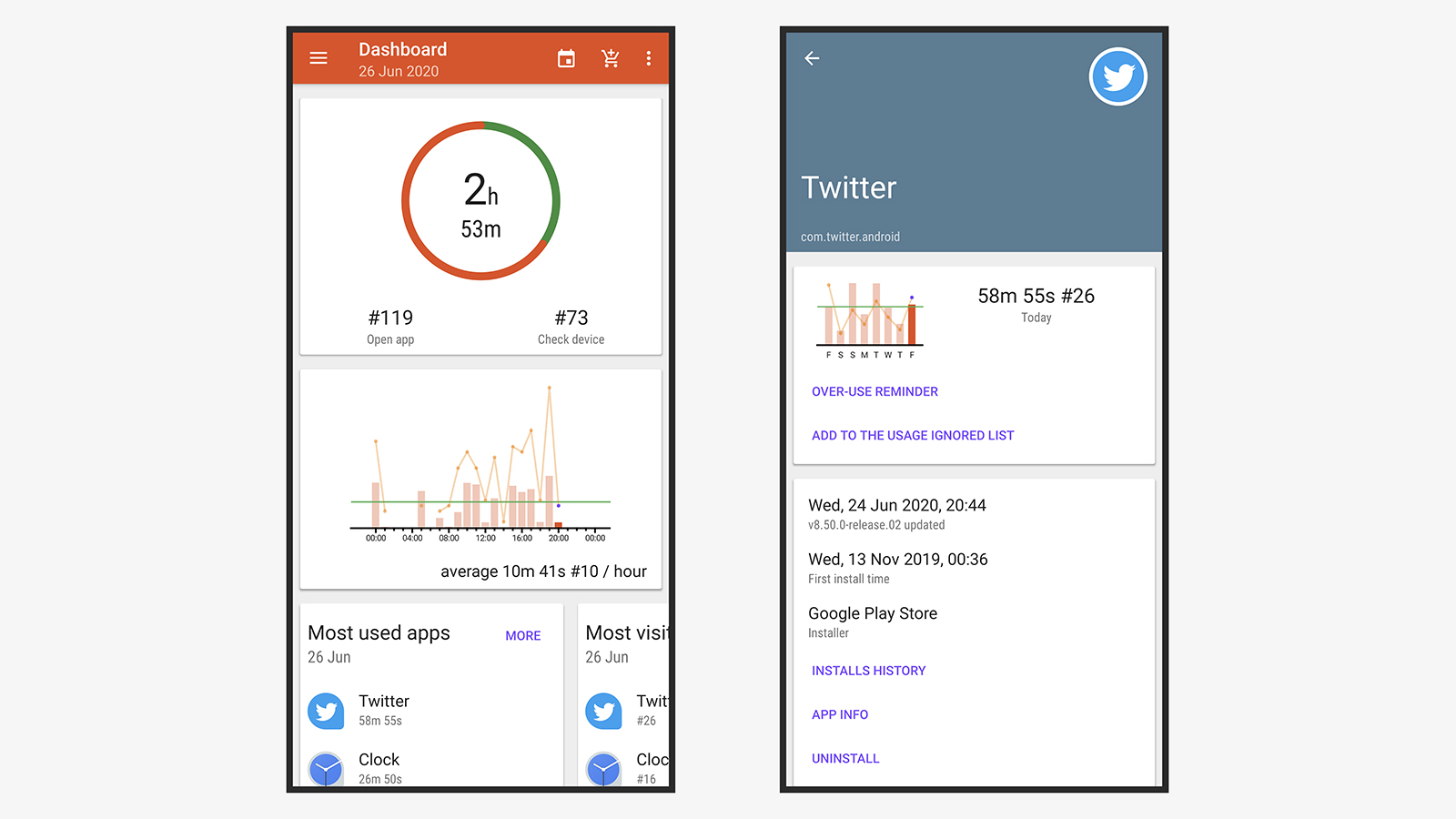
App Usage is similar to QualityTime when it comes to the features that it offers, letting you dig into your app and phone usage in all kinds of ways — you can see everything you’ve done today or just your most-used app for the month. You have the option of keeping a counter on-screen at all times, in a little bubble that expands out to show the app’s key features.
You don’t get quite as many ways to actually manage or control your app usage here as you do with QualityTime, but you can set up reminders to ping you whenever you’re spending too much time on apps without a break. App Usage is also able to keep tabs on other apps you’ve installed and uninstalled, making it easier to bring deleted apps back.
Moment (freemium for Android, iOS)
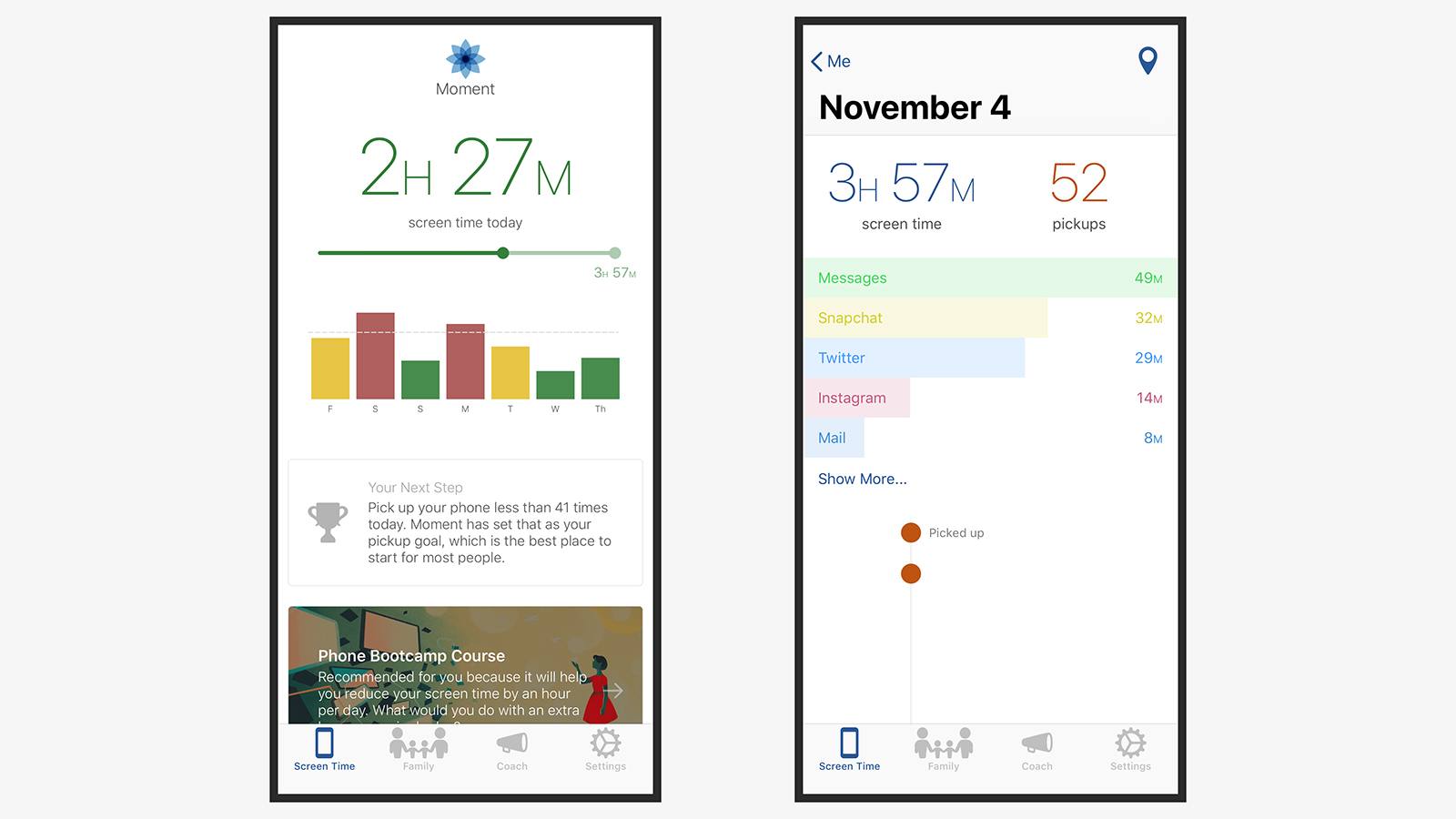
iOS doesn’t let third-party apps see which apps you’re using when, but Moment tries to get around this restriction by asking you to take screenshots of the iOS battery usage screen (tap Battery from Settings to see it). It’s not fully automatic or accurate, but it’s the best you’re going to get from a third-party app on iOS for now.
Moment is also available on Android, where it’s a bit more capable. It’s able to track your overall phone usage over time, and keep tabs on your family and their devices if you want to enable the parental control aspects of the app (which costs extra). There’s also a Phone Coach element you can activate to help wean you off your smartphone.
StayFree (freemium for Android)
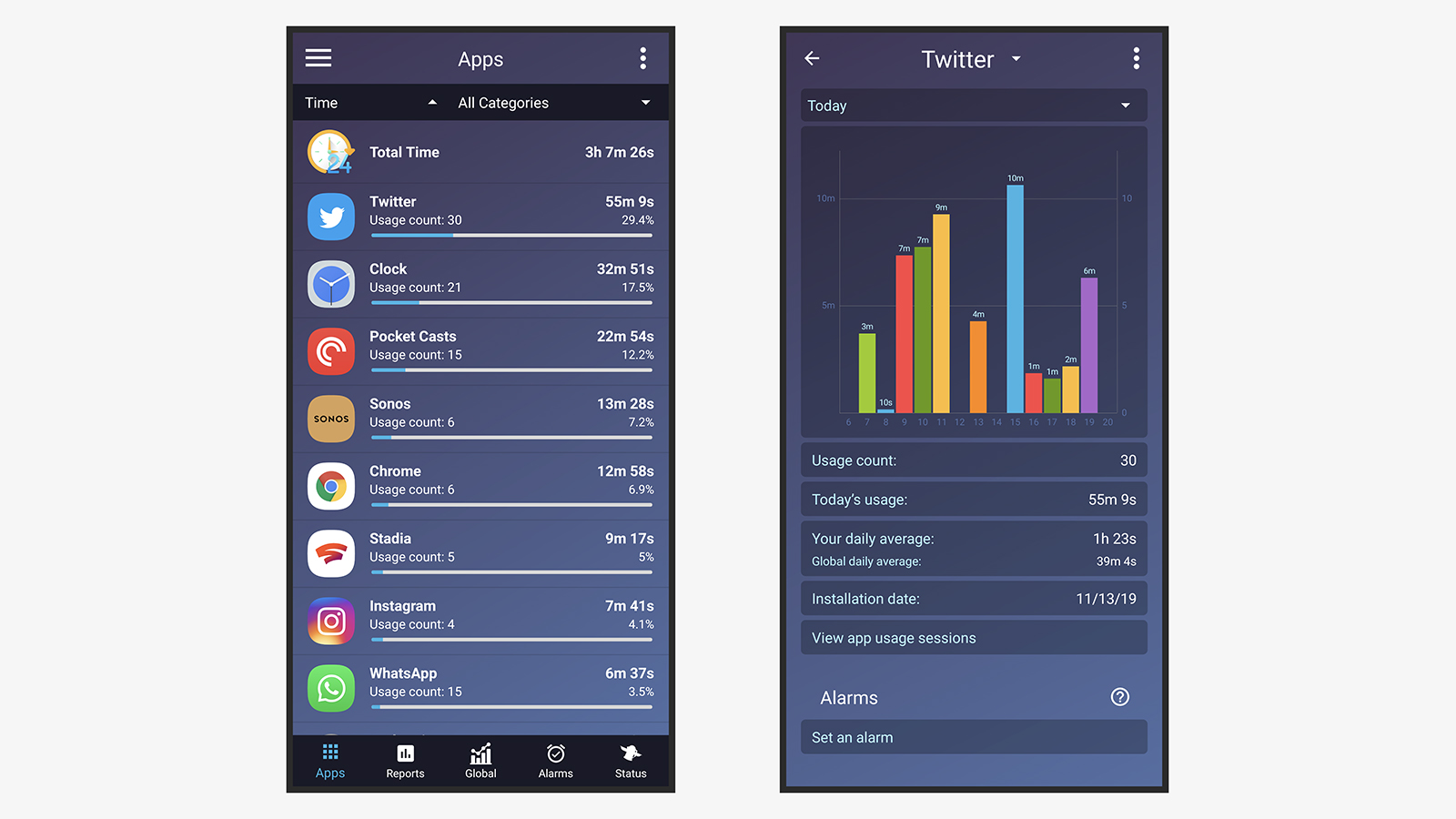
StayFree presents you with a wealth of app usage information, so if you really want to dig deep into how you’ve been spending your time on your Android phone, this is the app for you. You can even compare yourself against anonymised averages from across the world, which means you can see just how unusual your Reddit addiction is.
The app will let you see when you’ve been using a particular app across the day or the week, and there’s a built-in option for setting over-use reminders, so you’ll get an alert when you’ve used an app beyond the allotted time. In terms of core features, StayFree is similar to others on this list, but it really stands out when it comes to the amount of data it reports.
Instant (from $3/month for Android, iOS)
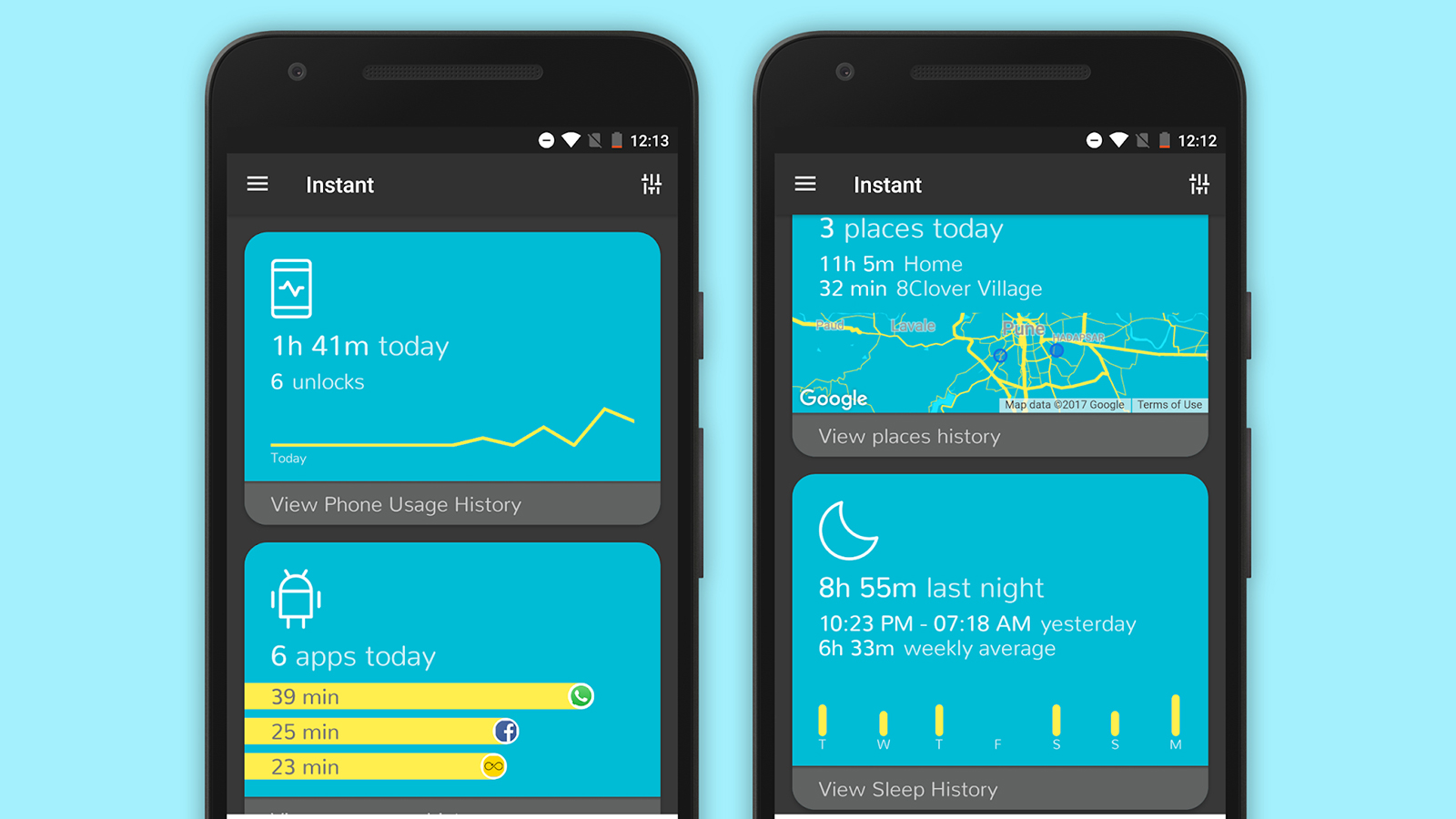
If you want something to track your phone and app use across both Android and iOS devices, then Instant is one of the best options we’ve found — with the caveat that third-party iOS apps can only really track total phone time use, rather than looking at your time in individual apps. It also requires a premium subscription, which costs about $3 per month.
You get much more besides tracking your app and phone use, though. Instant shows you every bit of data your phone can gather, including how much you’ve been sleeping, the places you’ve been visiting, and how many steps you’re taking. All of this can be linked to reports and goals you can set yourself if you want to spend significantly less time on your phone.
RescueTime (freemium for Android, iOS, web)
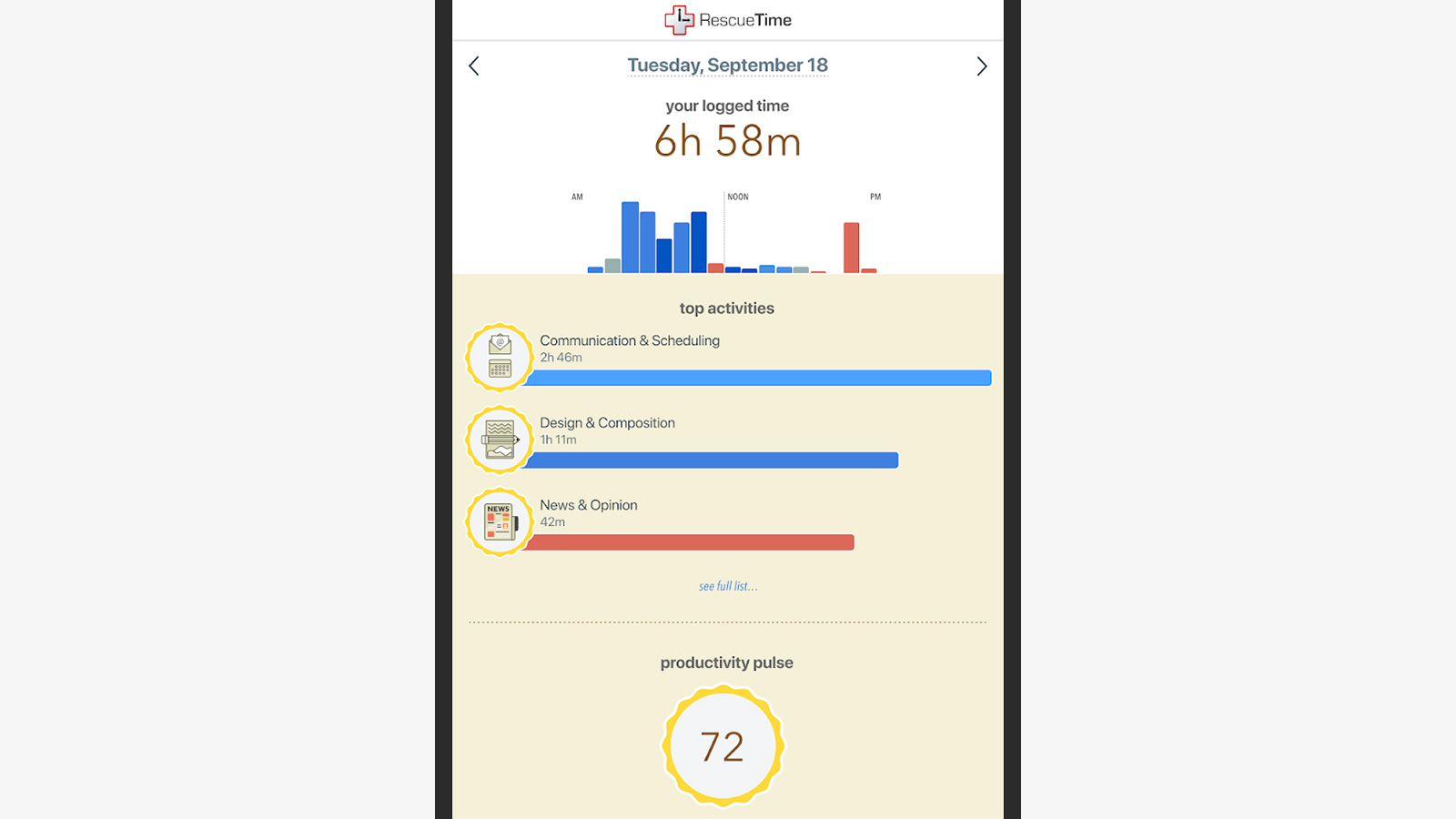
RescueTime has been diligently plotting the habits of its users since long before tracking your phone use became popular, and it remains one of the best options for seeing which apps and sites you’re addicted to — all in a very clear, easy-to-read, non-judgmental set of reports, broken down by app and site category (though, again, this is more limited on iOS).
You can teach RescueTime which apps and sites are actually helping you be productive and which are just wasting your time (or let the service take an educated guess instead). This gives you a little more insight than just a long list of apps you’ve opened and when. For usage alerts and more detailed reports, a premium account costs $US9 ($13) per month.
WhatPulse (freemium for Windows, macOS)
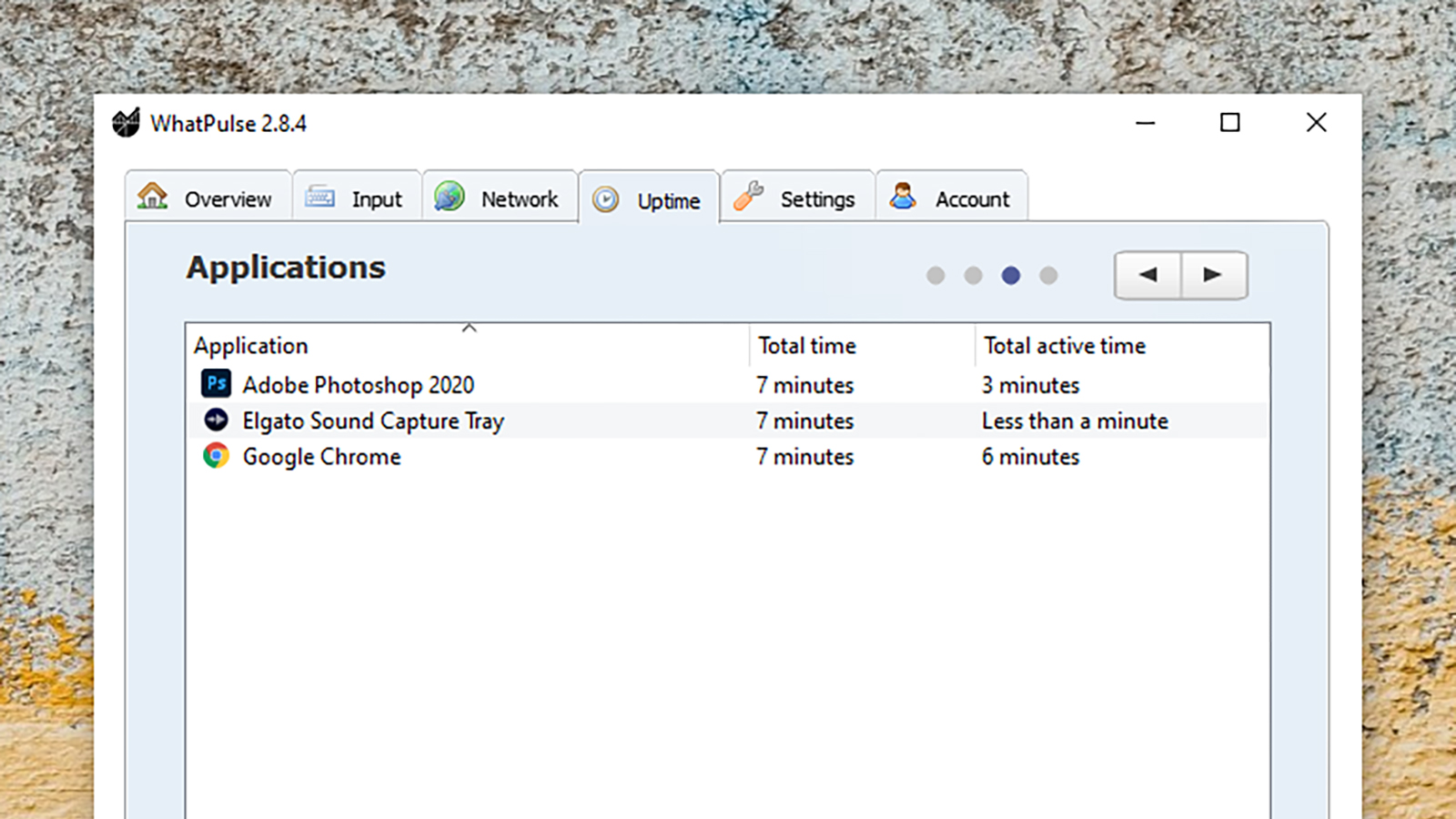
Tools that track application use across desktops aren’t particularly widespread, at least not if you’re running a team of users, but WhatPulse does a respectable job. You need to be very trusting in the data you give the developer, but in return you get a breakdown of the most active apps, most hit keys, and even where on the screen you spend most of your time clicking.
If you pay for the premium option ($US1.50 ($2) a month) you can get some gorgeous-looking charts of your activity, otherwise you get simple tables to pore over. The program also tells you which applications are using up most of your bandwidth — maybe without your knowledge — though what you don’t get is a site-by-site breakdown of your browsing.
Webtime Tracker (free for Chrome)
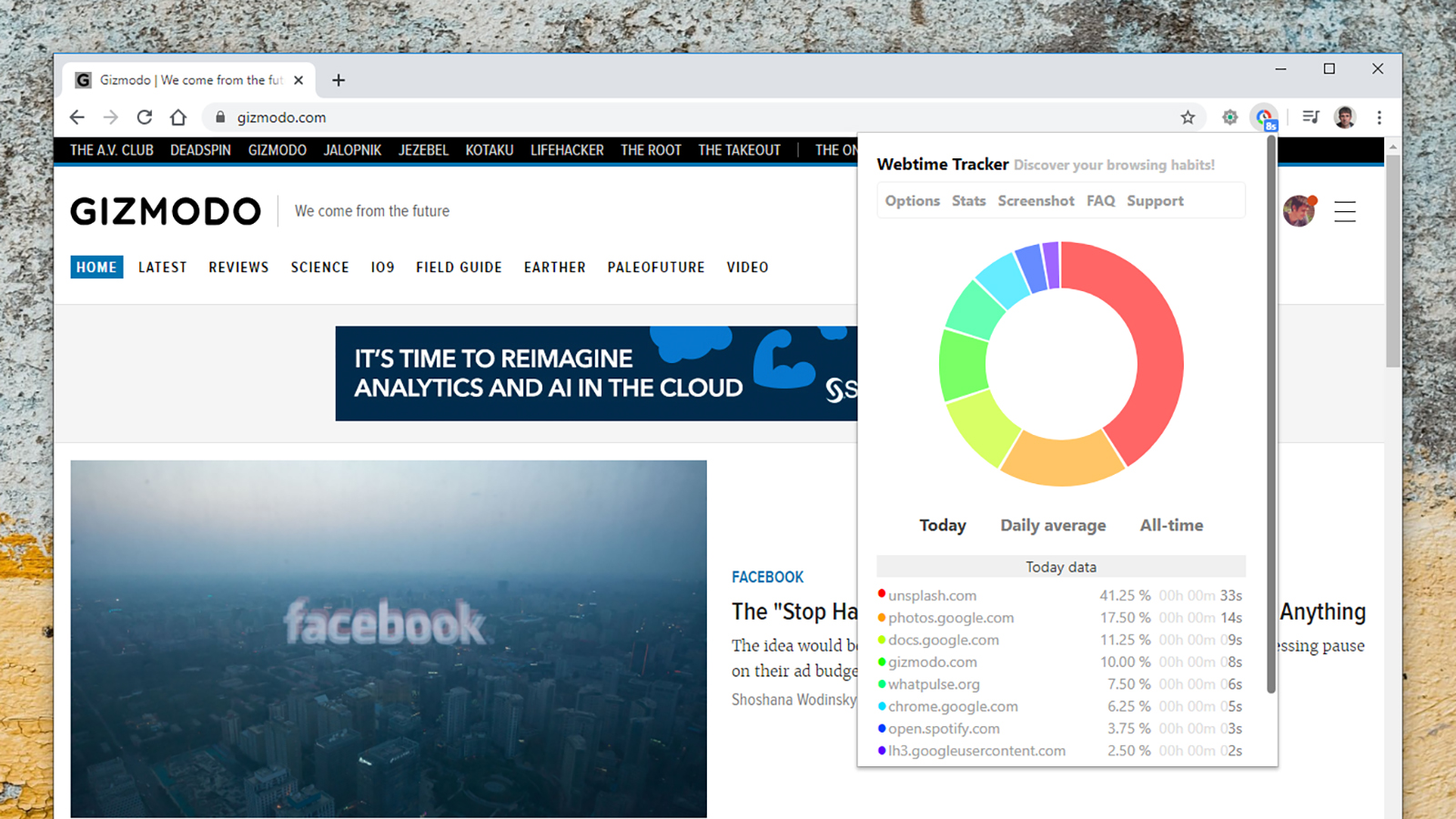
Find out exactly where your online time is going — in Chrome at least — with this add-on, which chops your daily browsing up into smart-looking charts and reports. You can see how your usage varies over the week or the month, get daily averages for sites you visit the most, see stats across the whole time the extension has been installed, and more.
The extension is smart enough to stop tracking if it detects no activity for a certain amount of time (which you can set yourself). Meanwhile, the developer promises all the collected data is kept locally and never sent anywhere else. There’s no exact equivalent for Firefox, but Mind the Time is a less feature-rich — though still very handy — tracking extension you can try.